If you play games a lot, you have probably used ShadowPlay before. It is a cool tool from NVIDIA that lets you record your screen, take screenshots, apply game filters, check how your graphics card performs, and even stream live. It sounds perfect, right?
But here is the problem. Many users report that ShadowPlay is not recording both the screen and sound. If that is what is happening to you, do not worry. You are in the right place. We will provide various ways to fix it, using simple steps that anyone can follow. Let us begin!

Part 1. How to Fix Nvidia ShadowPlay Not Recording Screen
Is ShadowPlay not recording your screen? That is a real pain. You press the hotkey, but it has no effect. Your game is running, but no video shows up. It can happen for different reasons. A setting may be off. Your game may not be supported. Or something else is getting in the way. Do not worry. Each fix below addresses a single problem at a time. Just follow the tutorials, and you can get back to recording fast.
1. Configure Your Desktop Capture Settings
To record your screen, you must enable desktop capture. If it is off, ShadowPlay will not see your game.
Step 1 Open GeForce Experience.
Step 2 Click the Gear button for settings.
Step 3 Under General, turn on In-Game Overlay. Then, launch your game.
Step 4 Use your hotkey to start recording.
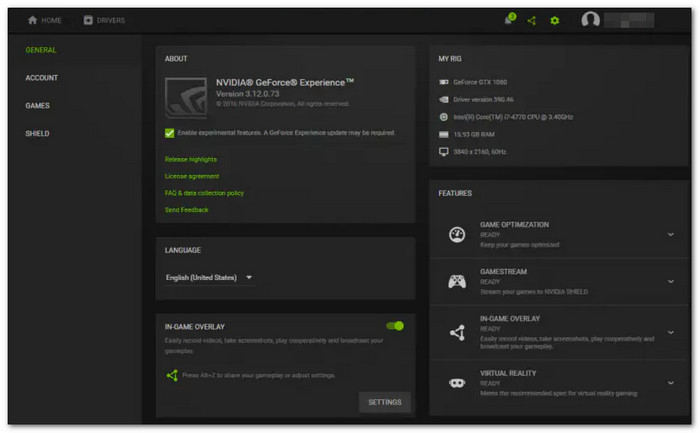
2. Check Your System Requirements
If your computer does not meet the needs, GeForce may not work properly. That can cause problems, such as Nvidia ShadowPlay not recording the screen at all.
Step 1 Open GeForce Experience.
Step 2 Go to the General tab.
Step 3 On the right side, find My Rig and Features.
Step 4 Ensure your computer meets the requirements listed.
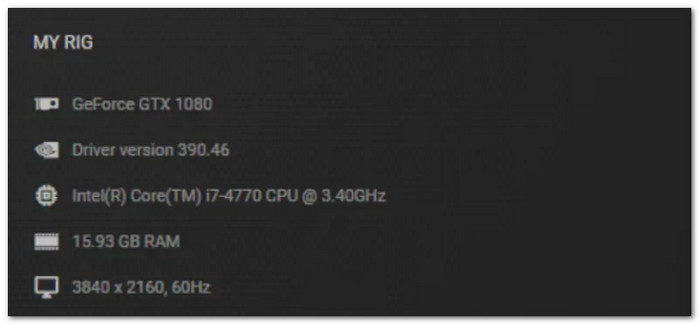
3. Update Your Display & Graphics Drivers
Old drivers cause problems. ShadowPlay may stop working if the drivers are outdated or corrupted.
Step 1 Open GeForce Experience.
Step 2 Click the Drivers tab.
Step 3 Click Check for updates.
Step 4 Install the latest update if one shows up.
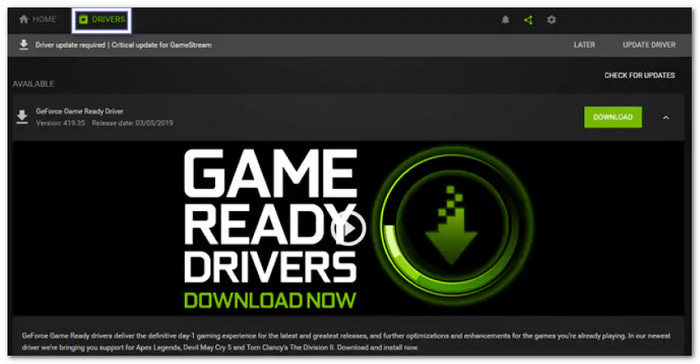
4. Check Game Compatibility
Some games do not work with ShadowPlay. You must check if your game is supported. If not, you may face the GeForce ShadowPlay not recording issue.
Step 1 Visit Nvidia's official site.
Step 2 Look at the list of supported games.
Step 3 Ensure your game supports DirectX 11, such as Valorant, as well as DirectX 9, 10, 12, or OpenGL. So, yes, you can use ShadowPlay to record Valorant, so it works as a Valorant recording software.
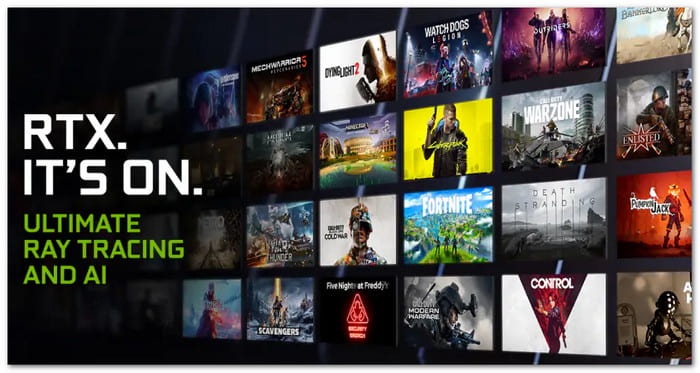
5. Close or Uninstall Third-Party Applications
Other applications may block ShadowPlay. Some sound tools or overlays mess it up.
Step 1 Press Windows + R, type Control, and hit Enter.
Step 2 Go to Programs > Programs and Features.
Step 3 Remove tools like Voicemeeter, OBS, or others that utilize audio and/or video.
Step 4 Restart your computer after uninstalling.
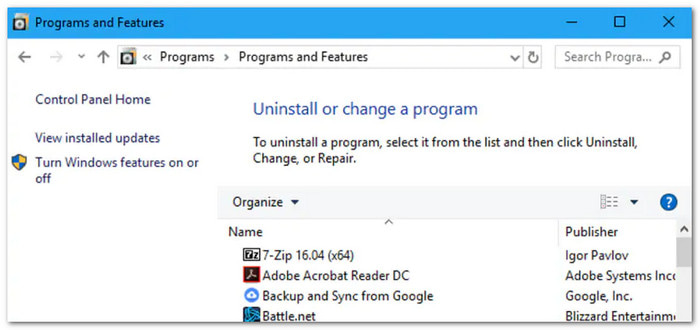
6. Check If Nvidia Is Running
ShadowPlay will not work if Nvidia services are off. It is necessary to understand the steps involved in resolving the issue of Nvidia ShadowPlay not recording on your computer.
Step 1 Press Windows + R.
Step 2 Type services.msc and press OK.
Step 3 Look for Nvidia services in the list.
Step 4 Make sure the status says Running. If not, right-click and choose Start. Please set it to Automatic.
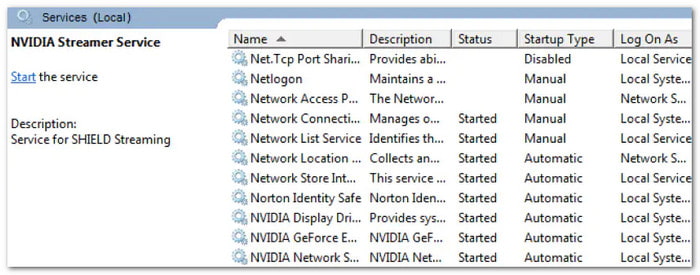
7. Check Your Default Directory
If your recordings are missing, it is possible that they were not saved correctly.
Step 1 Check where recordings are saved. Make sure the folder is not full.
Step 2 Try changing the save path to a new folder.
Step 3 Use a different hard drive if possible.
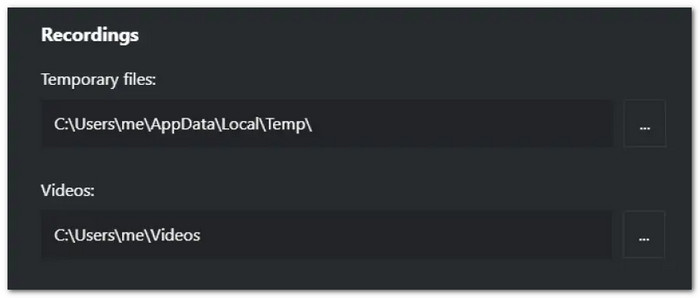
8. Enable Privacy Controls
ShadowPlay cannot record unless it is allowed to. Privacy settings might block it. If you are wondering how to fix ShadowPlay not recording the screen, this is one of the first things to check.
Step 1 Open GeForce Experience.
Step 2 Click the Gear button to open Settings.
Step 3 Under General, look for the Share switch.
Step 4 Please turn it on.
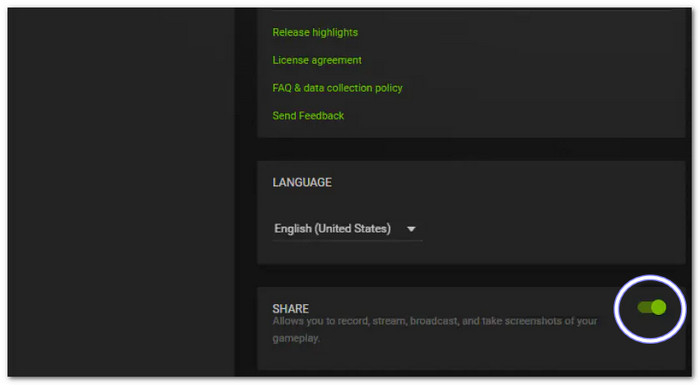
9. Sign Out of Twitch
If Twitch is connected, it can stop recording. ShadowPlay might get confused.
Step 1 Open GeForce Experience.
Step 2 Click Settings > My Rig > ShadowPlay.
Step 3 Change mode to Manual.
Step 4 Click Account and sign out of Twitch.
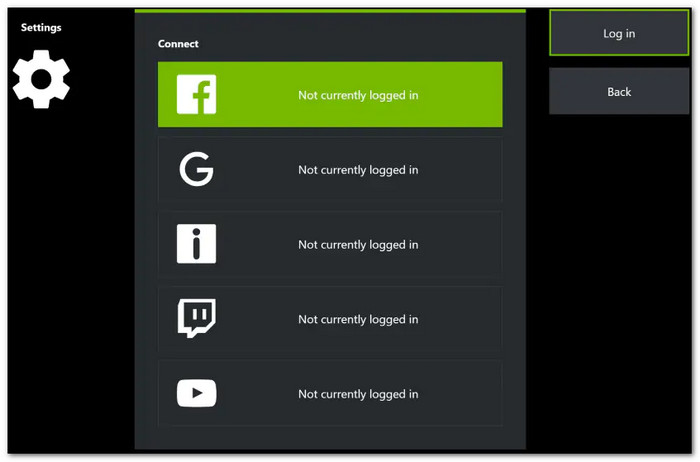
10. Reinstall GeForce Experience
If nothing works, start over from scratch. A clean install can solve weird bugs.
Step 1 Click Start and search Apps & Features.
Step 2 Find Nvidia GeForce Experience.
Step 3 Click Uninstall.
Step 4 Go to the official Nvidia website and download and install the latest version.
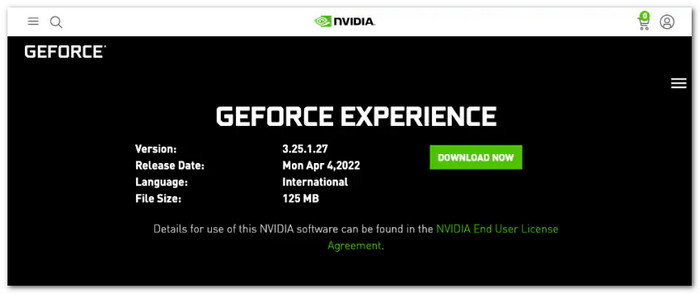
Bonus. Resort to the Best Screen Recorder on Windows and Mac
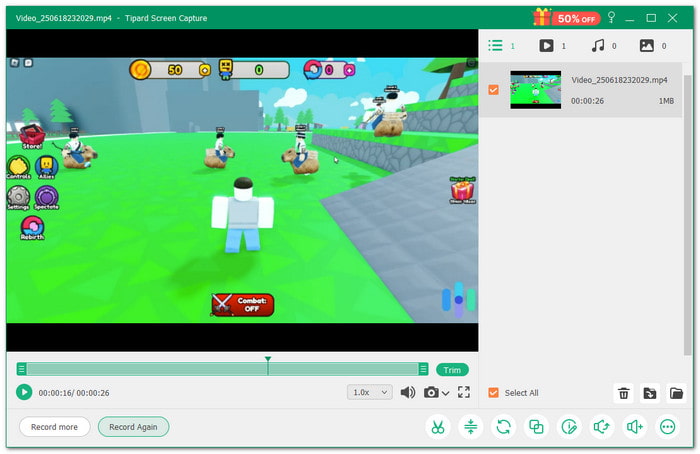
- Take a picture of your screen.
- Watch your video right after recording.
- Record the full screen or just one window.
- Cut out parts you do not need after recording.
- Save your work as MP4, MKV, MP3, FLAC, GIF, and more.

If ShadowPlay still does not work correctly, do not stress. There is an easier way to record your screen. It is called Tipard Screen Capture, and it works great on both Windows and Mac.
This tool is smooth and simple. You can record the screen and audio without needing to adjust complex settings. It also records for a long time without freezing or crashing. When you are done, you can organize your videos and sounds in one place neatly and tidily.
And the best part? You can share or upload your recordings on social media. If you want a better recorder that works to record your screen and audio, Tipard Screen Capture can be your go-to.
Part 2. How to Fix Nvidia ShadowPlay Not Recording Mic
Let us say you are talking, but ShadowPlay does not hear you. That means your mic is not being picked up. We can fix that fast. Learn how to fix Nvidia ShadowPlay not recording the mic below!
Step 1 First, unplug your mic, then plug it back in. If it has a Power button, turn it on.
Step 2 Now, look at the bottom-right of your screen. Right-click the Speaker button and select Open Sound settings.
Step 3 You will see a section called Input. That means your mic. Ensure the correct microphone is selected. If not, click the box and choose the one you are using.
Step 4 Still no mic? Scroll down and click Manage sound devices. Find your mic, click it, then click Enable.
Step 5 Now, open ShadowPlay. Try a test. Talk into the mic and see if the green mic bar moves. If it does, you are all set.
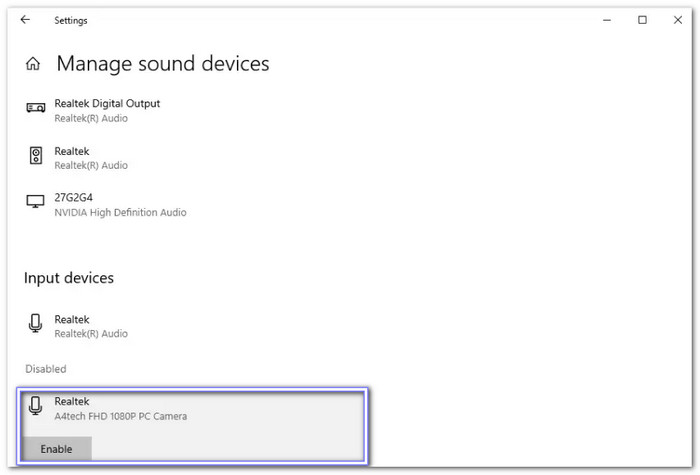
Part 3. How to Fix Nvidia ShadowPlay Not Recording System Audio
Your game looks perfect, but there is no sound. That means Nvidia ShadowPlay is not recording audio. It typically occurs when Windows audio services fail to run properly. Learn how to fix that here!
Step 1 Press the Windows key + R on your keyboard. A small box will pop up. Type services.msc in it and click OK.
Step 2 Now, you will see a big list. Scroll until you find Windows Audio. Double-click it.
Step 3 In the window that opens, look for Startup type. Pick Automatic from the list. Now, see if the service is running. If it is, right-click it and pick Restart. Then, click Apply, then OK.
Step 4 Use the same steps for Windows Audio Endpoint Builder. After that, restart your computer. Now, try recording again. You should hear your game sound just fine!
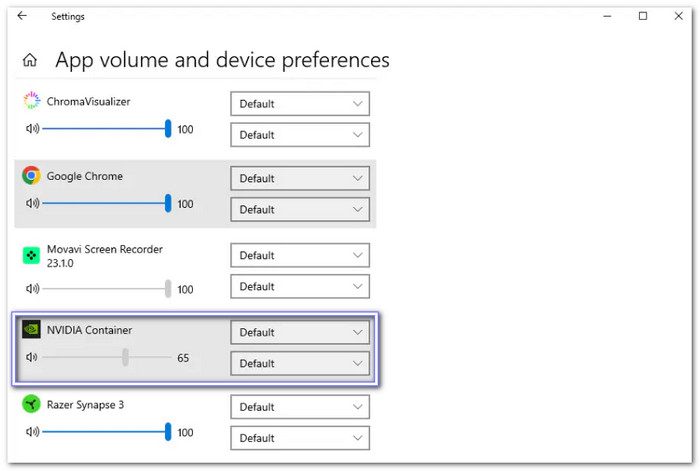
Conclusion
GeForce ShadowPlay not recording can ruin the moment. As stated above, this problem can happen for many reasons. It could be the game, your system settings, or even your privacy settings. No one wants to keep missing out on clips they need to save.
If this continues to happen, it may be time to try something better. Tipard Screen Capture is a great choice. It runs well on both Windows and Mac. You can record your screen and audio without needing to adjust complex settings.
We would love to hear from you. What worked for you? Did Tipard Screen Capture help? Please tell us your thoughts and share your experience!






