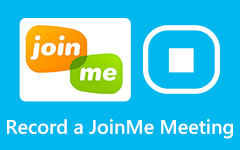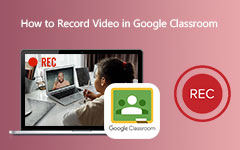Recording a meeting can help you in many ways. It can help you to ensure that you won't miss any important details from your meeting. You can also review the meeting, create some notes, help teams to stay aligned, and more. So, if you want the best software you can access to record your meeting, you must read this post. We are here to introduce various recorders that can assist you in achieving your results. We will also teach you how to record your meeting using an excellent recorder. Start reading this post and discover more about the best meeting recording apps.
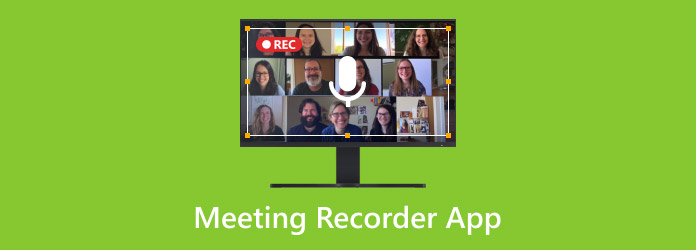
Part 1. Why Do You Need a Meeting Recorder App
There are various reasons why you need to use a meeting recorder. To learn some of them, you have to read the details below.
- A meeting recorder can assist you in documenting ads and everything discussed in the meetings. It includes brainstorming, assigned tasks, decisions made, and more.
- With the help of a recorder, you can ensure you capture accurate information.
- It can help users to access past meetings. It is ideal if the teams working are in different time zones.
- Using a recorder can help you make some reviews and reflections about the meetings.
- It can enhance productivity by streamlining the documentation process.
Part 2. Top 10 Meeting Recorder Apps
Come to this section to start discovering all the meeting recorder software you can access on your device to record meetings efficiently and effectively.
1. Tipard Screen Capture
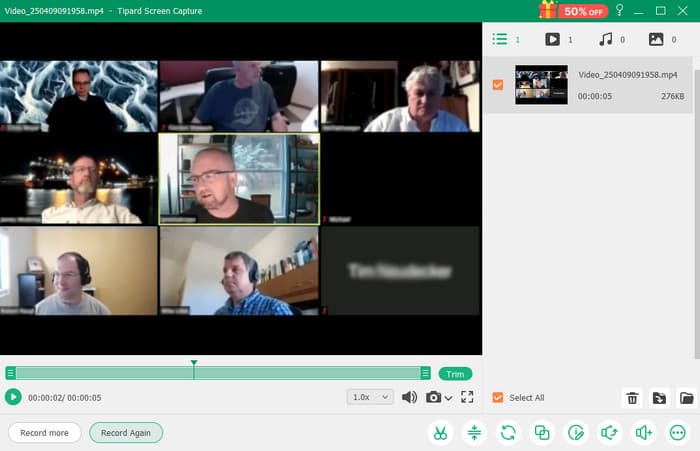
One of the most influential meeting recording software you can utilize on your Windows and Mac is Tipard Screen Capture. With this program, you can quickly record your meetings. You can also record the audio and ensure it gives you an excellent output quality for a better viewing and listening experience. What's more, the recorder is simple, which makes it suitable for all users. It can also offer various functions after the recording process. You can crop, trim, add effects, and save your recorded video to multiple formats. Thus, if you want the best meeting recorder software, access Tipard Screen Capture instantly.
2. Filmora
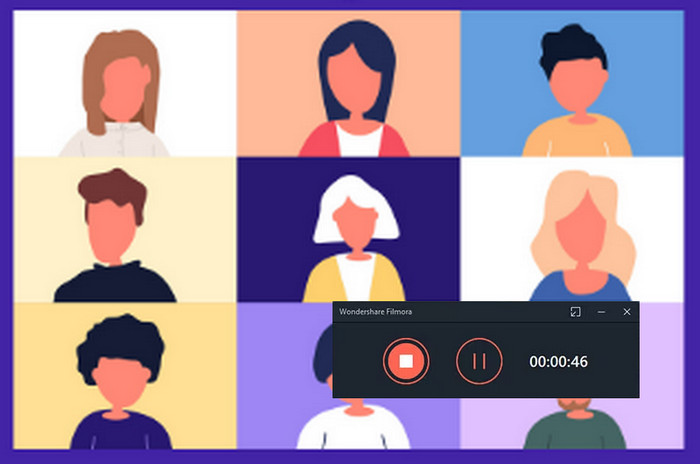
If you want another program that can help you record your meeting, you must use Filmora. This video recorder is ideal if you want to record meetings, gameplays, tutorials, and more. It can also give you various functions, such as cropper, effects, trimmer, and more. The best part here is that you can also record your meeting on full screen or a portion of your screen. The only drawback here is that some of the features are hard to navigate.
3. Bandicam
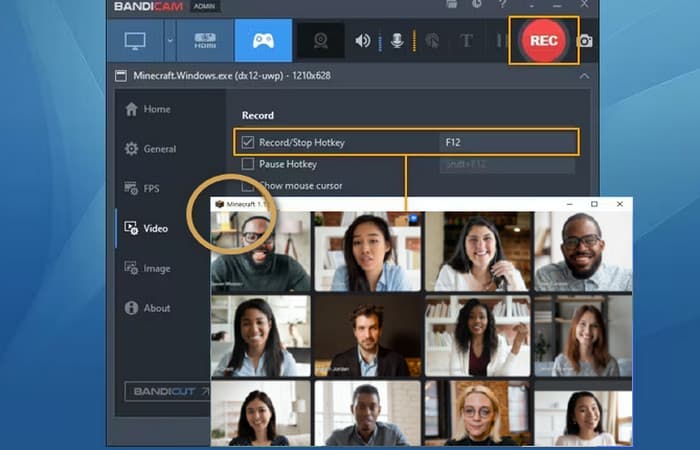
Looking for another simple meeting recorder? Then, use Bandicam. It is among the free screen recorders you can navigate easily and quickly. With its simple layout, you can record your meeting without any hassle. What makes it reliable is that it can also record a webcam, region, computer sound, microphone, and more. Plus, you can insert your logo to your screen during the recording process. The only disadvantage of this software is that it lacks some features. It can also support two formats, such as AVI and MP4.
4. CamStudio
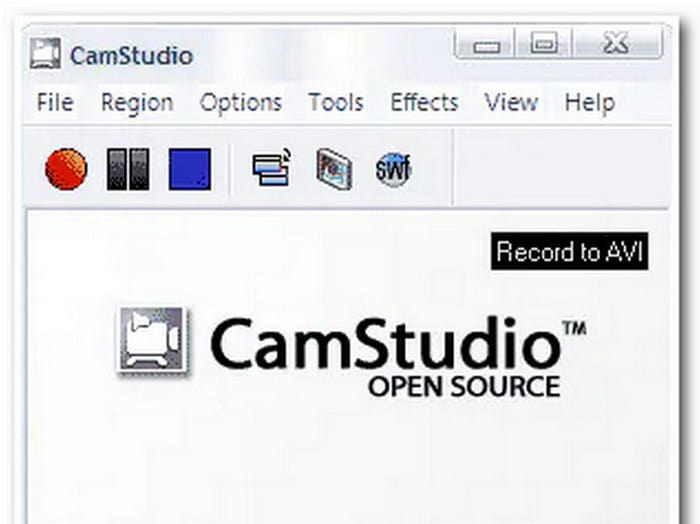
CamStudio is an ideal tool if you want to record your meeting with 1080p quality. It can also offer a simple recording process, making it easy to access. Plus, it is the best software you can use if you want to save your video in AVI and SWF format. What makes it remarkable is that you can record your meetings without any time limit. Thus, if you want the best app to record meetings, consider using this CamStudio.
5. Zoom
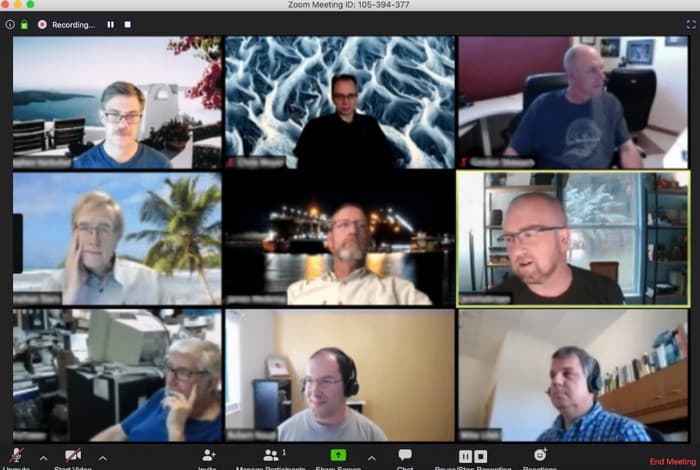
If you are having a meeting using the Zoom software, then you can also use its recorder feature to record Zoom meetings. With its feature, you can effectively record the meeting from beginning to end. The software also has an automatic transcription feature, which can make the recorded meeting engaging and understandable. The only drawback here is that the software is not 100% free. You must get its pro version to access its overall capabilities.
6.Movavi Screen Recorder
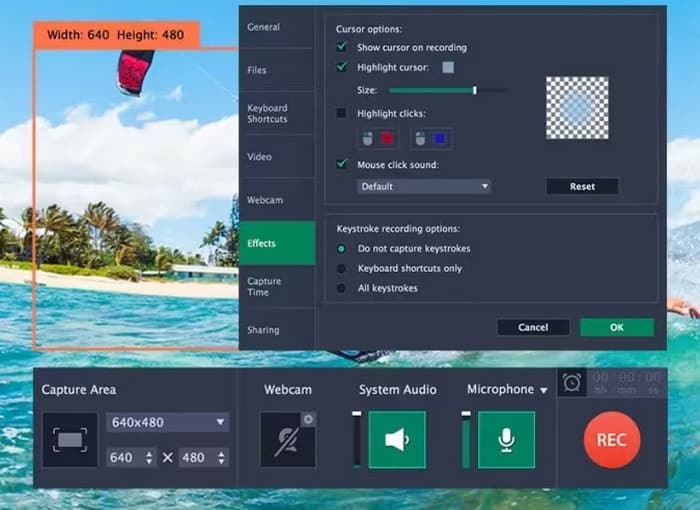
Movavi Screen Recorder is also reliable in terms of recording your meetings. It can also let you record your whole screen or customize it based on your needs. Plus, after the recording process, you can save your video to various formats. It includes MP4, MOV, MKV, AVI, and more. However, its paid version is too pricey.
7.Fellow
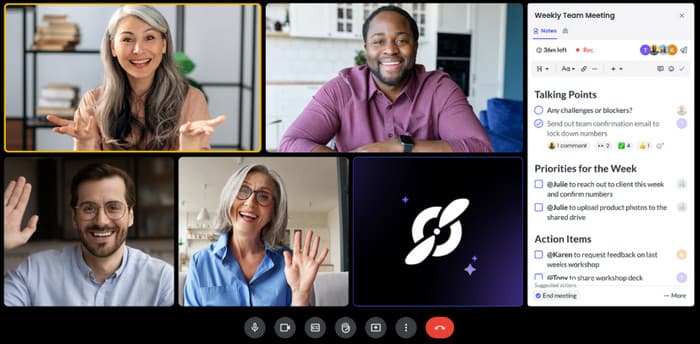
If you want an AI tool to record meetings, use Fellow. This online-based recorder is helpful if you want to capture your meetings with your team. Aside from that, it can let you insert various information for better decision-making and brainstorming during the session. However, you must be knowledgeable enough to access this tool since its user interface is complicated for non-professional users.
8.OBS Studio
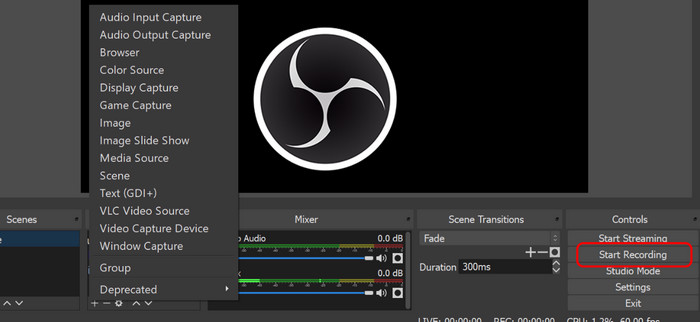
The next meeting recorder you can use is OBS Studio. It is an open-source program capable of recording any content from your screen. It can record meetings, instructional videos, gameplays, webcams, and more. It is also capable of producing high-quality videos for a better viewing experience.
9. Google Meet
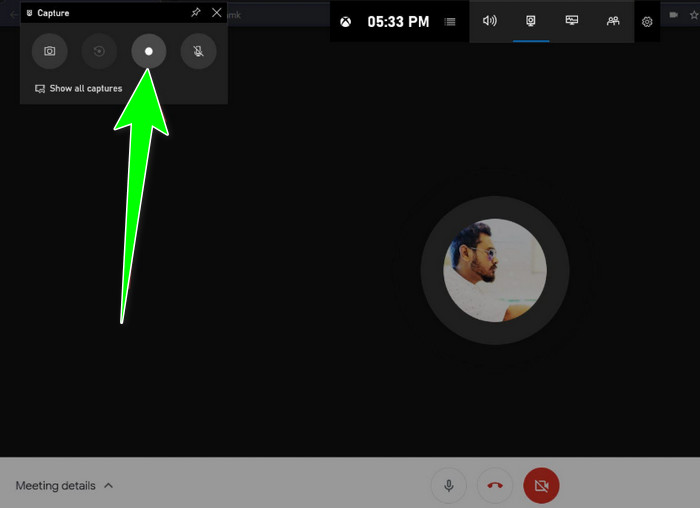
When it comes to recording meetings, you must not miss Google Meet. It is one of the most popular video communication platforms designed by Google. With its recorder feature, you can perfectly record your meetings with a satisfying quality. It can also save your recorded video to your Google Drive automatically, which can prevent you from losing data.
10. Otter
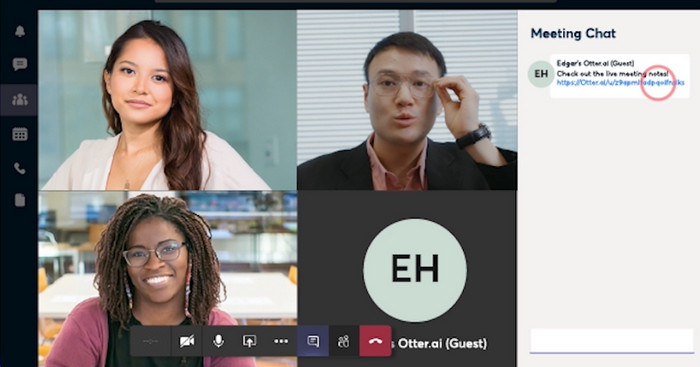
If you need another AI-powered tool that can record meetings, access Otter. This meeting recorder is ideal for recording meetings from Zoom and other video conferencing software. What makes it unique is that it can convert speech into text, offering editable, shareable, and searchable transcripts.
Part 3. How to Record a Meeting
If you are interested in learning how to record your meeting, we recommend using Tipard Screen Capture. So, follow all the steps below to achieve your preferred result.
Step 1 Download and install Tipard Screen Capture. Once the interface shows up, you can begin the recording process.
Step 2 Then, you can start the process. Click the Full or Custom if you want to record your whole screen or a portion of your screen.
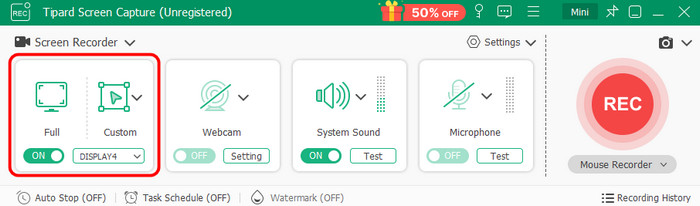
Step 3 After that, proceed to the meetings and click the REC button. The recording procedure will start after the 3-second countdown. Hit Stop to finish the recording process.
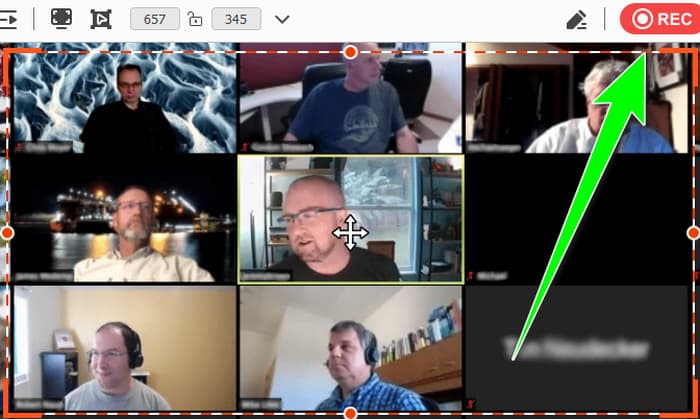
Step 4 Once the Preview shows up, click the Export button to save the recorded meeting.
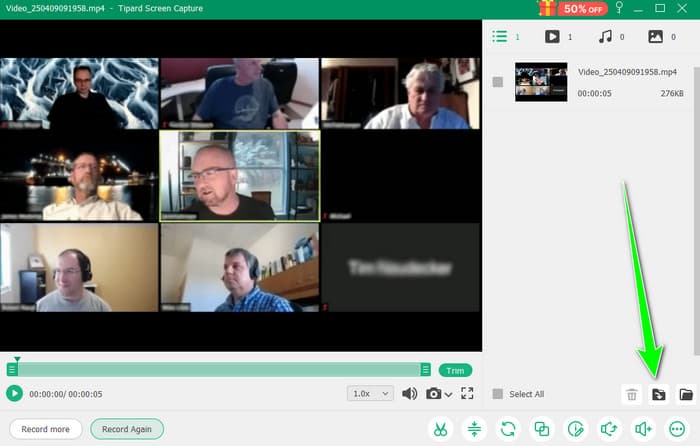
Conclusion
If you want the best meeting recorder software, use all the recorders we have introduced in this article. Check all of them and see what software works best for you. Plus, if you need an excellent recorder that can even give you exceptional quality, we recommend using Tipard Screen Capture. It can also offer more features to improve your recorded meeting, making it more reliable and powerful.