Ever found yourself rushing to explain a process to a colleague or needing to share a quick tutorial online? A simple ScreenRec download can save you from long explanations and endless back-and-forth. ScreenRec makes it easy to capture your screen, record audio, and even add webcam overlays for clarity. Whether you are teaching students, guiding a client, or collaborating with teammates remotely, this lightweight yet powerful tool helps you communicate faster and more effectively, without complicated setup.
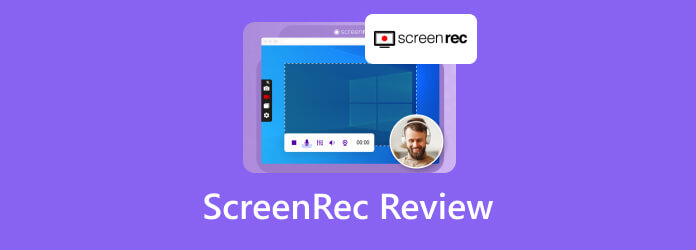
Part 1. Basic Introduction to ScreenRec
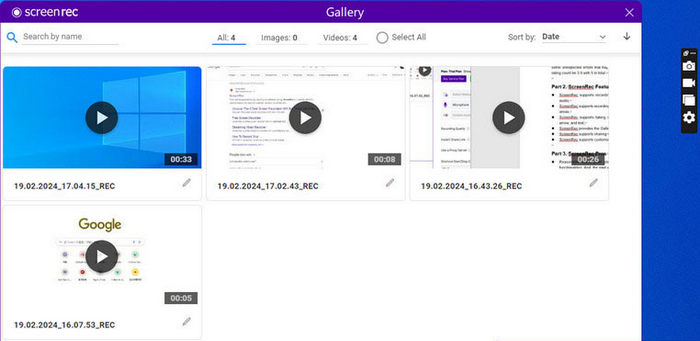
ScreenRec is a free, simple and secure tool for recording screens. Its primary purpose is to enhance teamwork, training and communication by simplifying processes. Instead of complicating features to achieve better quality, the tool focuses on the primary aim and helps users record professional-looking videos within seconds by simplifying the advanced features.
Using the tool, one is able to do the following:
- Simultaneously record system audio, webcam recordings, and microphone audio with this powerful video recorder.
- Capture videos that are watermark-free and of HD and up to 4K quality.
- Annotated screen capturing to highlight key points.
- Recording can be shared on copied AES-encrypted fast links for secure sharing.
Part 2. Detailed ScreenRec Reviews
Interface & Features
The ScreenRec interface is neat and streamlined, allowing for functionality with a mouse or a keyboard. You can capture your screen with a recording in a few seconds with a simple click or more efficiently with the keyboard shortcut Alt + S. After signing up, you do not have to put up with cumbersome watermarks, as all recordings are saved to your account automatically. You can also take advantage of the cloud integration by sending private shares without the use of external providers.
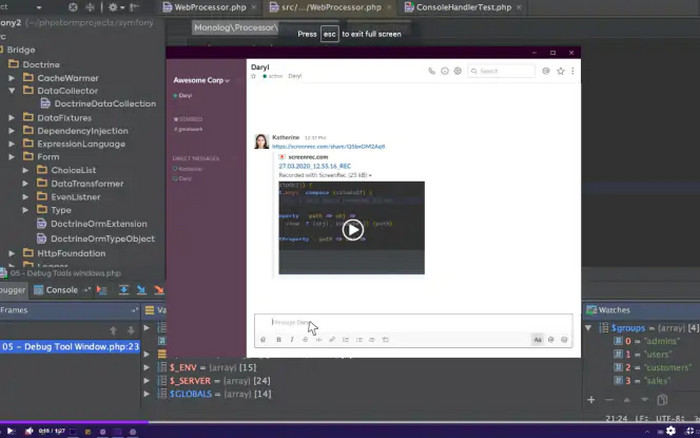
Notable capabilities are:
- Capture the screen, webcam, and system audio with voice.
- Take a screenshot and annotate.
- Share Links protected by AES and a simple password.
- Detailed analytics to see who tracks your videos.
- Unlimited cloud storage for users with registered accounts.
Performance
ScreenRec records videos in high definition, with an option to capture up to 4K resolution. The process is smooth and reliable. Videos are rendered in seconds, and shareable links are created in real time. ScreenRec does not serve as a full-fledged video editor but fulfills the essential video creation requirements for onboarding, support, or collaborative design feedback.
Video & Audio Quality
The video recordings are maintained in high resolution and quality, while the audio is of a high standard. The microphone quality is determined by your hardware, with the microphone being the weakest and the webcam being the strongest. You should not expect heavy production results as ScreenRec is not production-heavy optimized, but more than satisfactory for tutorials, walkthrough videos, and presentations.
Security & Safety
There are many security measures for using ScreenRec, including:
- A clear policy guaranteeing no data gathering, which has no ambiguity.
- All shared links are AES-encrypted, with optional IP and password restrictions.
- Malware and spyware-free downloads from only the official ScreenRec site.
- Account-bound secure cloud recording with no reliance on third parties.
Pros & Cons
- Account creation requires no payment, with no watermarks, making it a reliable free screen recorder.
- Very simple and easy-to-operate applications.
- Links are encrypted for sharing without privacy concerns.
- Your account provides unlimited recording length.
- This software does not heavily impact system performance and is light in file size.
- Without creating an account, the recording length is limited to five minutes.
- No internal video editing functions except for annotations.
- Its annotation toolbar is illogical and uncomfortable to use.
Part 3. How to Use ScreenRec
Use of ScreenRec is so fast that in a few understandable steps, you can download, install, and share your first video in a couple of minutes with this video recorder.
Step 1 Download & Install
To start, go to the official ScreenRec portal and choose the option Get It Free. Select the destination and finish the setup. You will find the shortcut on your desktop.
Step 2 Launch & Sign In
In this step, open ScreenRec and sign up for free to create an account. This feature will provide you with unlimited recording, watermark-free videos and safe cloud storage. There is no need to pay for these services.
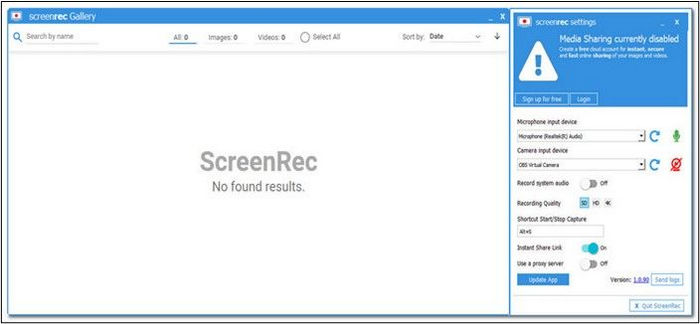
Step 3 Start a Recording
After logging, press Alt + S or the record button. You can choose to set your capture area to full screen or a part of the screen. Select the part you want, and hit Record to start recording.
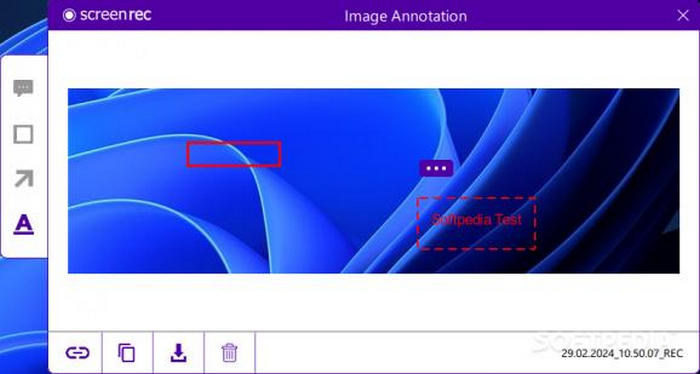
Step 4 Stop & Save
Click Stop to end the recording. Your video is saved in the gallery, and ScreenRec prepares an encrypted and safe link for you to share.
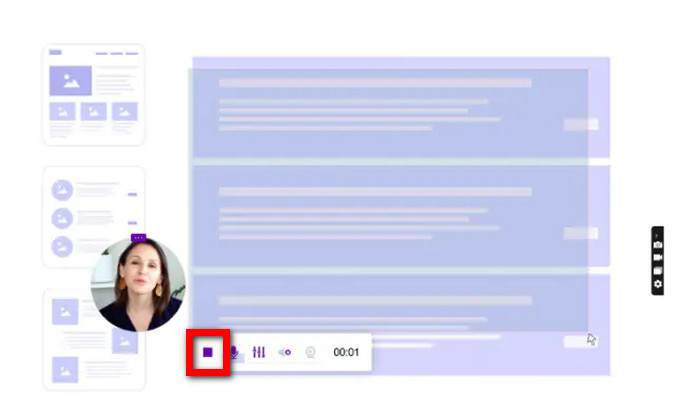
Step 5 Access & Share
You can copy the link for instant sharing. You can also open the gallery and download the recording for offline use. In addition to this, you can see built-in analytics to track the video to see who and when, viewed.
Part 4. ScreenRec Alternative - Tipard Screen Capture
Though ScreenRec is a useful no-cost recorder, there is no editing function, no account options, limited recording time, and limited customization features. This is where Tipard Screen Capture impresses the most. Aside from capturing the screen, microphone, webcam, and gameplay, it implements superior editing, annotation, and flexible saving options to really polish the recording. This is perfect for users needing refined results.
- Save time by previewing, trimming, and resolving adjustments before the final.
- Record from the screen, audio, webcam, gameplay, or even mobile devices.
- 100% smooth install and operation on both Windows and Mac.
- Make annotations or use a video whiteboard tool while the recording is in progress.
- Save in MP4, MKV, GIF, and MP3 formats and share directly to social channels.

Step 1 Download & Install
First, visit the official Tipard Screen Capture website and click on Free Download. Once the setup is completed, the software can be accessed and launched from the desktop.
Step 2 Choose a Recording Mode
Open the application, and it is ready. Screen Recorder, Audio Recorder, and Game Recorder, among others. Set the recording area as full screen, window region, or a custom region.
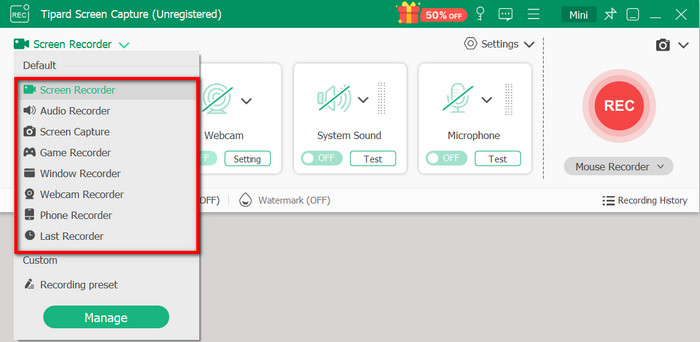
Step 3 Adjust Settings
At the recording window, click the Settings button to adjust parameters such as output format, video quality (up to 4K), hotkeys, and file location.
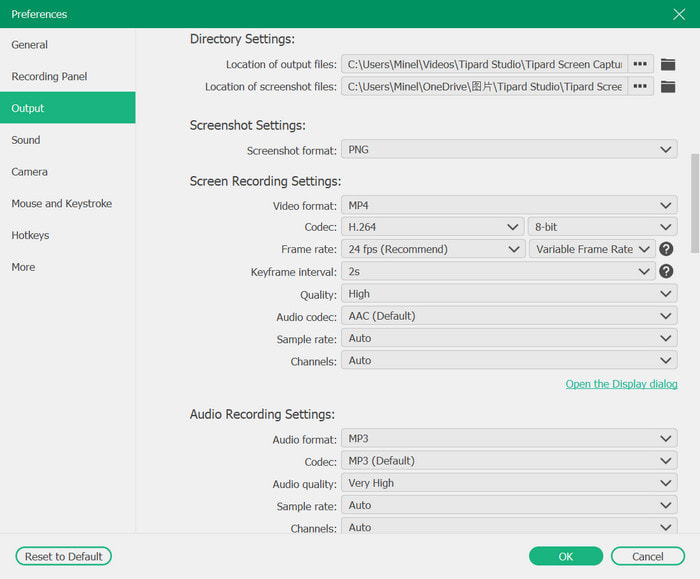
Step 4 Start Recording
After preparing the video, hit REC and begin recording. During the recording, you can use the annotation tools to enable features such as drawing and more.
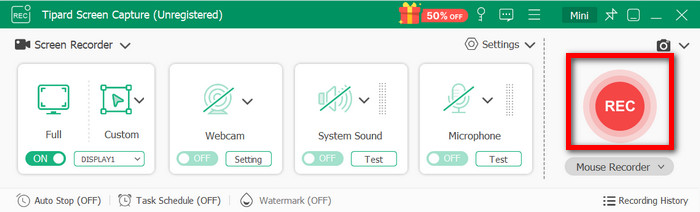
Step 5 Stop, Preview & Save
As soon as you have finished, click Stop. Review the recording you have made, cutting out any unnecessary parts and saving it to your desired format. You can also upload it to social media using the sharing feature.
Conclusion
As stated in the ScreenRec review, it is apparent that this application has made the processes of teaching, communicating, and collaborating more efficient thanks to its simplicity and security. Users are able to appreciate the lightweight design, HD quality, and fast, dependable use due to its encrypted sharing links. For those users, Tipard Screen Capture will serve as a powerful alternative. The combination of these two tools will provide the user with ample opportunity to easily create, share, and manage their recordings.






