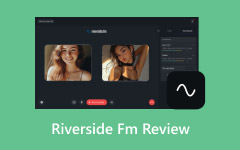Nothing beats showing off your best gaming moments. But when your clips lag or look messy, it ruins the fun. A trusted game recorder makes your gameplay look sharp and smooth. Whether you stream, create content, or play for fun, the right tool helps a lot. This guide will show why recorders matter, list the top picks, and share tips to keep every frame smooth.

Part 1: Why Use a Game Recorder
Game recording software lets you capture your best moments while you play. It helps you record smooth, clear videos without slowing down your game. You can share highlights, make short clips, or stream live with ease. It is also a great way to watch your plays again and see how to improve. With the right tool, recording your gameplay becomes simple, fast, and fun.
Part 2: Best 10 Free Screen Recorders
1. Tipard Screen Capture
Tipard Screen Capture is a professional yet beginner-friendly game recording software built for smooth and reliable performance. It captures gameplay without lag, distortion, or dropped frames, even during long sessions. With advanced encoder support like AV1, HEVC, AAC, and FLAC, it preserves sharp video and crystal-clear audio quality.
Its simple interface makes recording easy, while its stability ensures consistent results every time. Whether you create tutorials, stream live, or record highlights, Tipard Screen Capture delivers studio-grade output with ease.
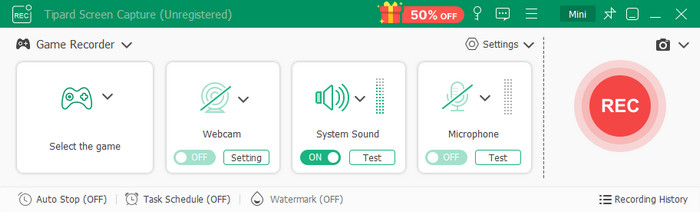
- Records gameplay smoothly with no lag or distortion
- Supports advanced encoders for the best video and audio quality
- Simple interface that is easy to use
- Ideal for long recording sessions without performance loss
- Some premium features are unrestricted only in the paid version
2. MSI Afterburner
MSI Afterburner is a good game recording software that doubles as a hardware monitor. It allows recording the gameplay, does not influence the performance, and shows detailed system statistics in real time. Bitrate, resolution and frame rate can be altered to suit your setup.
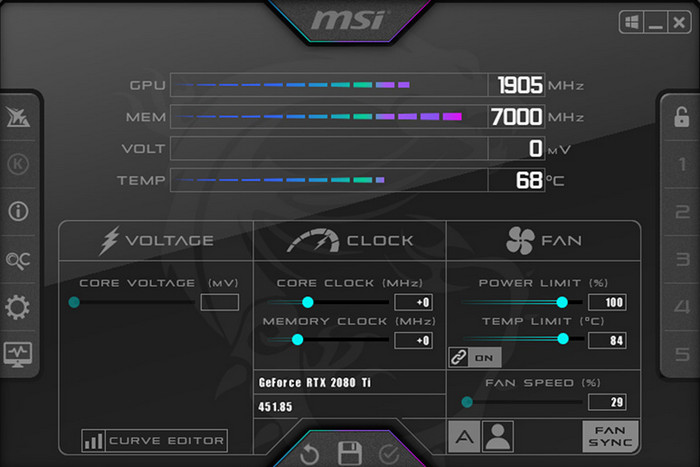
- Minimal performance impact
- Real-time hardware monitoring
- Customizable video settings
- Free and reliable
- Best suited for gaming use only
- It may be tricky for first-time users
3. Open Broadcaster Software
OBS Studio is widely known as one of the best game recorder tools for both PC and Mac. It allows real-time recording and live streaming in a high-quality audio mix. It is a free, open-source program that is customizable. You are able to stream to YouTube, Twitch, and Facebook Live easily.
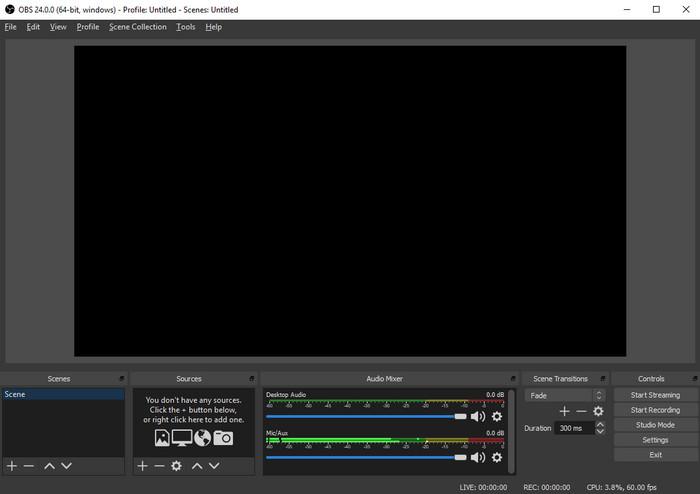
- Free and open-source
- Supporting Windows, Mac and Linux
- Bears extensions to additional features
- Great for both recording and streaming
- Interface can feel complex at first
- Requires time to learn for beginners
4. Streamlabs
If you love the power of OBS but prefer a simpler layout, Streamlabs is the best program to record games for you. It offers smooth recording, live streaming, and cloud-based storage for your settings. Streamlabs connects directly to your account, making uploads and broadcasts much easier.
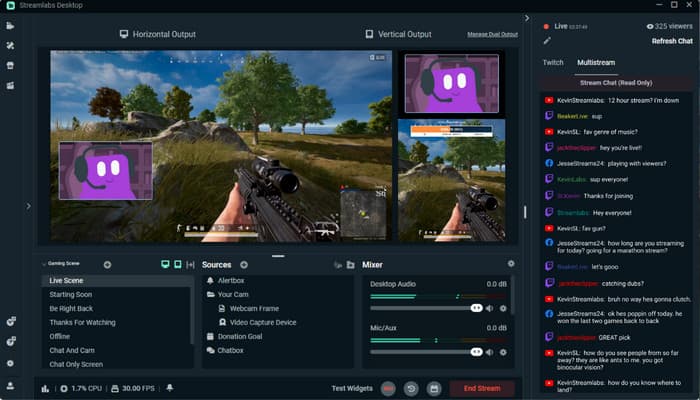
- Free to use with cloud backup
- Easy interface for the novice user
- Endorses numerous scenes and sources
- The recording is done by the GPU, which saves CPU load
- May crash with too many add-ons
- Multistreaming is only available in the paid version
5. Bandicam
Bandicam remains a favorite among gamers who want to know how to record games on PC easily. It can capture 144 fps and record at 4K UHD without slowing your computer. Voice commentary can also be recorded while playing, which makes it one of the best Clash of Clans screen recorders.
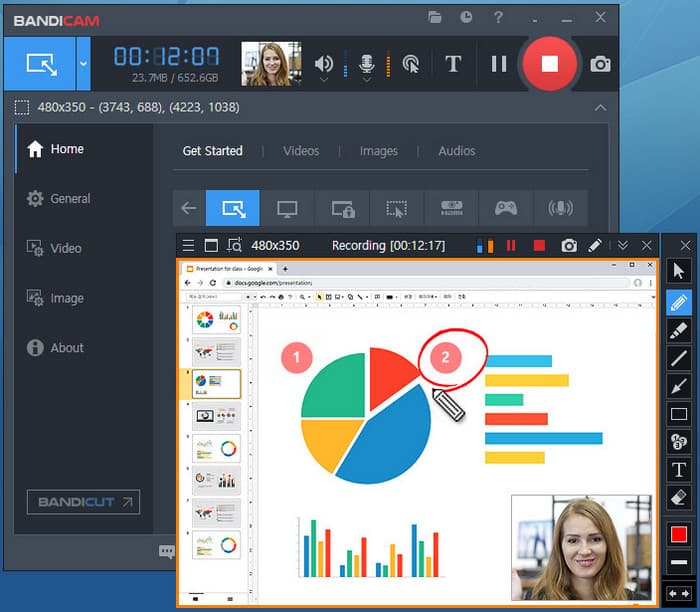
- Gameplay is recorded up to 4K UHD and 144 FPS
- Long recordings are supported in the Auto-complete feature
- Reduces the size of video files to store data
- Provides various modes of capture flexibility
- Full version requires payment
- Occasional lag in heavy games
6. Fraps
Fraps is a classic game screen recorder that gamers have trusted for years. It is simple, lightweight, and records in high resolution with custom FPS settings up to 120 FPS. You can also monitor frame rates in real time while you record.
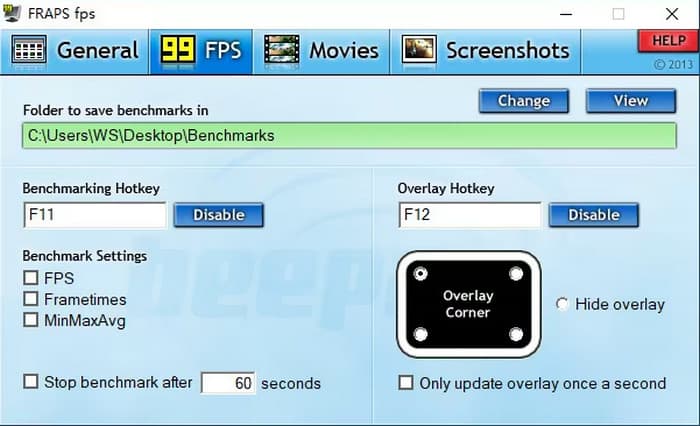
- Easy to use and lightweight
- Custom FPS settings up to 120
- Displays live FPS counter
- Captures both mic and system audio
- Free version limits recording to 30 seconds
- No built-in video editor
- Large file sizes for long clips
7. Radeon ReLive
Radeon ReLive is one of the good programs for recording games, but it is exclusive to AMD GPU users. It uses the graphics card for encoding, reducing CPU strain and improving performance, making it a reliable Valorant screen recorder.
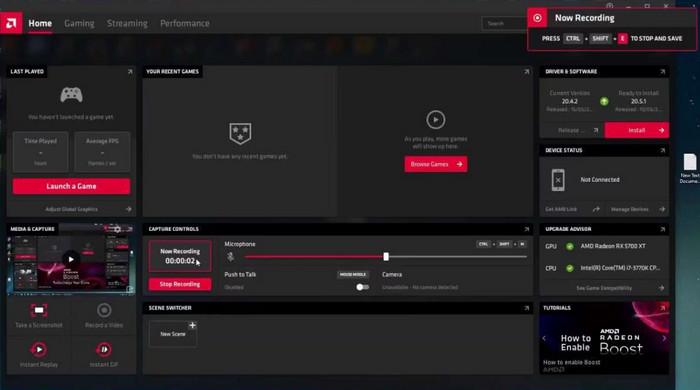
- Free and easy to set up
- Uses GPU for smooth encoding
- Allows 4K recording even from 1080p gameplay
- Works only with AMD GPUs
- Lacks some advanced recording features
8. XSplit Gamecaster
XSplit Gamecaster proclaims that it is the best game recording software program for players who also stream content. It can stream locally to Twitch or YouTube instantly. Once you are done recording, you can refine your files using its clean interface and built-in editor, and then you can share them online.
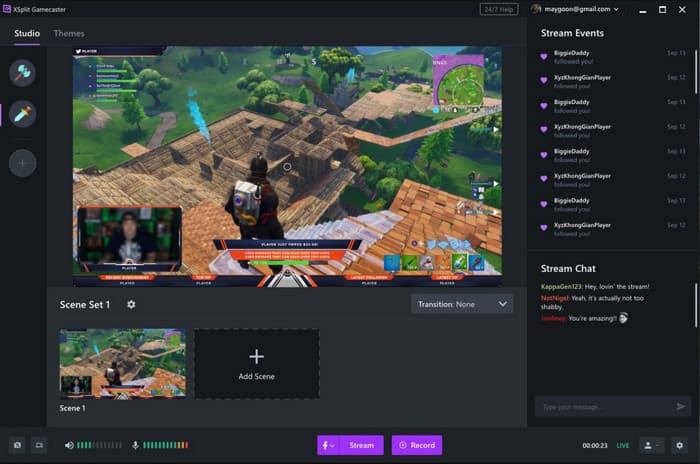
- Clean, beginner-friendly interface
- Proclaims both recording and live streaming
- Built-in editing tools
- Combines with popular streaming platforms
- None of the highlight capture features
- Certain pioneering choices can be restricting
9. Nvidia GeForce Experience
Nvidia GeForce Experience is a free game recorder that works perfectly for users with Nvidia GPUs. Plus, it helps keep your drivers up to date for better performance.
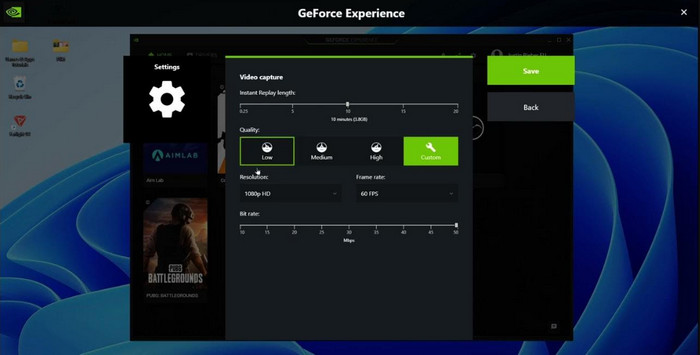
- Free for Nvidia GPU users
- Simple interface and easy setup
- Uses GPU for encoding to prevent lag
- Works only with Nvidia GPUs
- Has fewer customization features
10. Icecream Screen Recorder
Icecream Screen Recorder is an easy-to-use but powerful software that enables one to record both Windows and Mac games easily. It has an easy-to-use and clean interface, which is ideal when a user requires a fast and easy installation and a recording workflow.
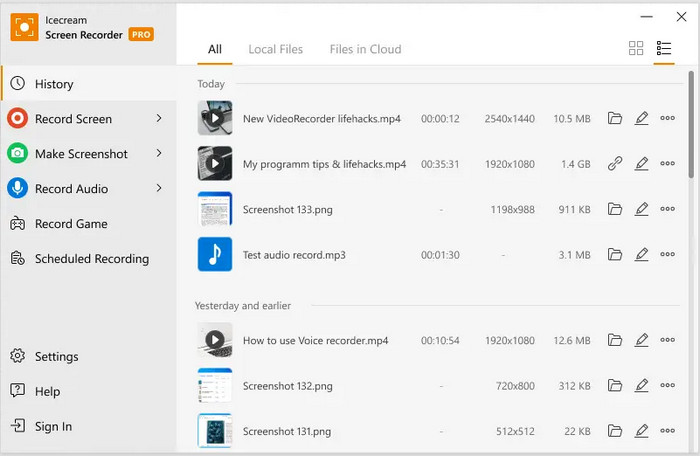
- Records webcam overlays
- Basic video editor for quick edits
- Add custom logo watermarks
- Built-in cloud storage with unique sharing links
- The free version is limited
- Advanced editing and recording settings are unavailable
Part 3: How to Record Your Screen for Free
Video recordings of games may cripple unoptimized computers. Lag is normally experienced when your computer is unable to cope with the game and the recording program at the same time. These are a few rules to go by in order to have a smooth video recording and a smooth game:
- Lower your recording resolution and frame rate to lessen the tension on your CPU and GPU while keeping the video quality decent.
- Close background apps and browser tabs before recording so your computer can allocate more resources to your game and screen recorder.
- Use hardware acceleration in your recording software if available, as it helps your GPU handle more of the encoding process.
- Save recordings to a fast drive like an SSD instead of a traditional hard drive to prevent data writing delays.
- Update your graphics drivers regularly to ensure your system runs efficiently and supports your recording software properly.
- Run your game in windowed or borderless mode to make switching between the game and the recorder smoother.
- Adjust in-game graphics settings by lowering shadows, reflections, or anti-aliasing to free up performance for smoother gameplay recording.
Conclusion
A good game recording software lets you record your gameplay smoothly and in high quality. It helps reduce lag and keeps your videos clear. With the right tool, you can easily capture and share your best gaming moments anytime.