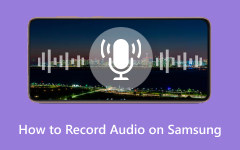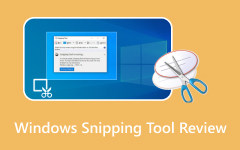Tango is known as the vibrant messaging and live streaming app where you share moments, broadcast your happenings, and connect with friends. It is a platform built on unforgettable videos and live interaction. Meanwhile, users of Tango want to save video calls with friends, an incredible live performance by a favorite creator, or an important announcement in a live stream to watch later. Needless to say, you want to capture those fleeting experiences permanently on your device. We can resonate with you, especially in preserving the best Tango videos anytime you want. Read the rest of the post to learn how Tango records the screen in less than a minute. With the right screen recorder, you can preserve those precious moments.
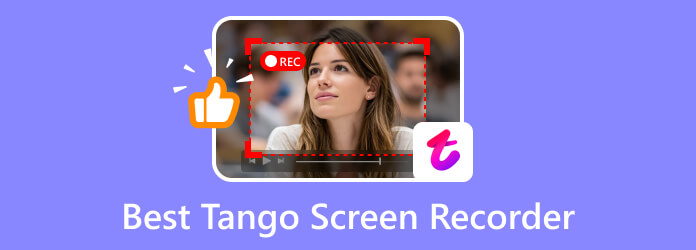
Part 1. Top 2 Tango Screen Recorders on Windows and Mac
1. Tipard Screen Capture
For a reliable way of recording Tango video calls and live streams, look no further than Tipard Screen Capture. It is specifically developed to handle demanding tasks for modern recording. That includes support for advanced AV1 and HEVC encoders. It allows you to save streams in high definition while maintaining small file sizes. The AV1 codec offers superior quality and compression, so it does not consume excessive storage space. Its performance in capturing a quick call or an hours-long live streaming marathon is superb.
What's more? The tool does not just record pictures but also the system sound and the microphone simultaneously. The commentary, laughter, and the background music are all perfectly synced with the on-screen activity. On top of that, you have flexibility in sharing your recording as you can export your recordings to a wide range of formats for compatibility with any platform or device. Furthermore, it comes with a built-in editor that enables you to cut clips and share them directly to social media platforms. Find out how to screen record on the Tango app using this tool through the instructions below:
Step 1 Get the program by clicking the Free Download button below. Download the correct version based on your computer's OS. Install the software through the on-screen instructions provided.
Step 2 Now launch the app. Then, click the Video Recorder and select Custom as a recording option. Next, drag the selection box to fit the Tango app window. This time, enable system audio by ticking the toggle System Sound button. You may also record your voice during the call by enabling the Microphone option.
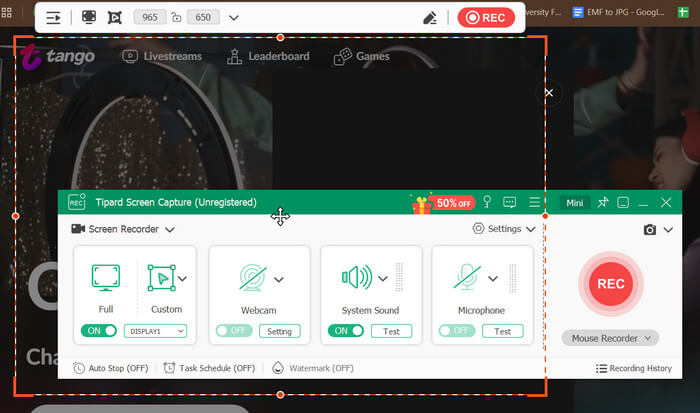
Step 3 Open Tango and begin your video call with your friend. Once the call is connected and you are ready to record, go back to the app's interface and click the REC button. There is usually a countdown before recording commences.

Step 4 When the call ends, press the Stop button to stop recording. You can find the button in a floating toolbar. Then, you can trim the clip by clicking the Clip button. Finally, hit Save and share as you see fit. This process also works when you need to record a webinar.
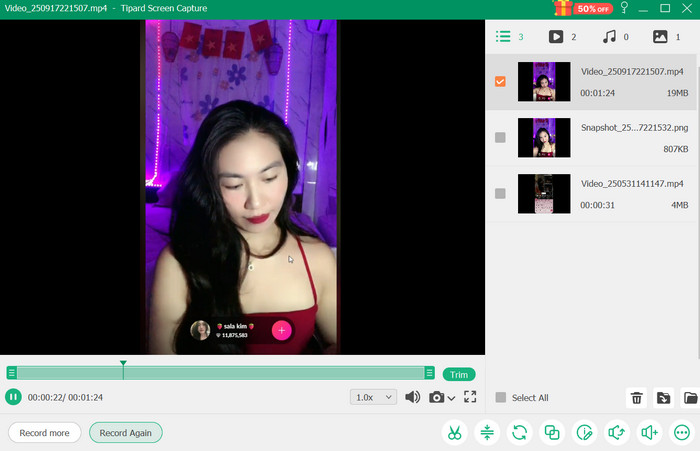
2. QuickTime Player
You can also use QuickTime Player if you are running macOS and don't want to download additional programs. That is right. It is a multimedia player designed to play videos developed exclusively for Mac computers. Well, this tool is also capable of recording video calls and live streams. It enables you to record audio online, video only, or both simultaneously. If you wish to learn how to use this screen recorder for Tango, check out the steps provided below:
Step 1 Launch the Tango app and connect with a contact to start a video call.
Step 2 Once done, open QuickTime Player on your computer by accessing the Launchpad or searching for it directly. After that, you will see its options at the top left corner of your screen. From here, click the File button, followed by the New Screen Recording option.
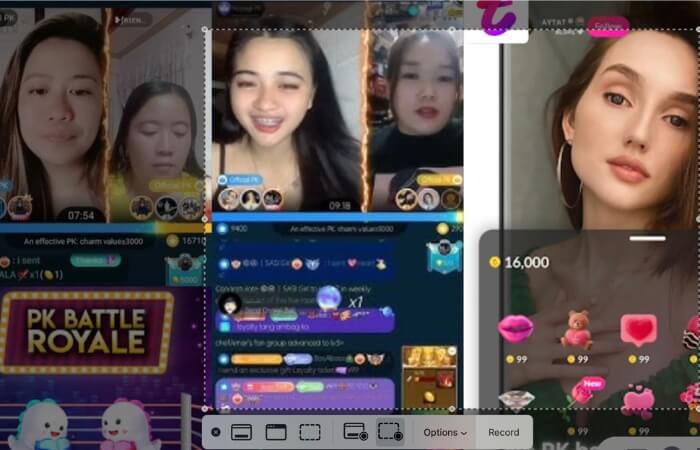
Step 3 The recording interface will then appear. Now, click the Record Selected Window option and click the Options button. Under the Microphone option, select MacBook Air Microphone or MacBook Pro Microphone to record the video and audio.
Step 4 When the video call or live is ongoing, click the Record button and adjust the recording area to fit the window of Tango. The Stop button usually appears in the menu bar at the top right corner of your computer screen. Hit that button and check whether the audio is recorded too. That is how this Tango live screen recorder works. These steps only work if you know the basics and essentials of how to record your screen. Nevertheless, you can follow them step-by-step if your only goal is to record your screen activities.
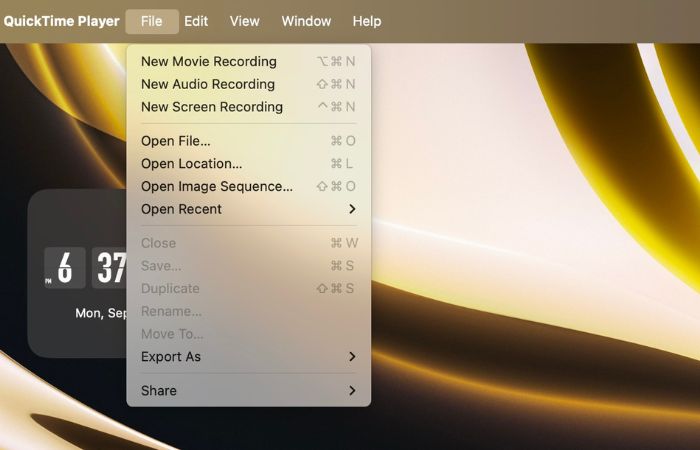
Part 2. Top 2 Tango Screen Recorders on iPhone and Android
1. AZ Screen Recorder
You can also capture the activities of your Android device using AZ Screen Recorder. While recording, it allows its users to draw or annotate on the screen, making the output personalized. Furthermore, it comes with editing features like trimming, cropping, and rotating videos. Additionally, you can add background music, extract segments from a video, and much more.
Step 1 Get the app by going to the Google Play Store and searching for AZ Screen Recorder. Install the mobile app and launch it once the installation is complete.
Step 2 Next, allow the necessary permissions in your phone's settings to ensure the proper use of the app.
Step 3 Use the notification panel to have full control of the recording. From the Settings menu, you can tweak the recording settings, such as Resolution, Frame rate, bit rate, etc.
Step 4 Once everything is set, open your video call in Tango and click the AZ Recorder icon floating on your screen. Then, hit the Record button.
Step 5 During recording, you can take a screenshot or draw on the screen. Once done recording, tap on the icon again and hit Stop.
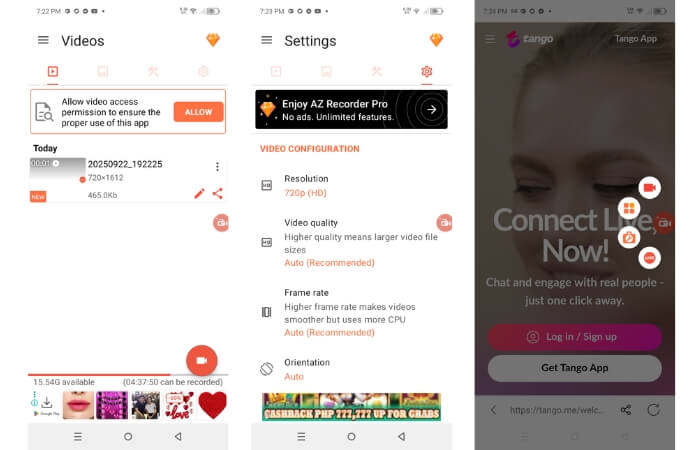
2. Super Screen Recorder
If you wish to learn how to record your screen on iPhone and iPad, Super Screen Recorder could help you with this matter. Using this program, you can record high-quality video calls and livestream. You may also choose a resolution to fit your needs. More importantly, the app features a neat and intuitive design interface for easy navigation. Follow these steps to use this program:
Step 1 Download and install the app from your phone's App Store. Launch it afterward.
Step 2 From the homescreen, tap on the Record to Local Device option, followed by the Start button.
Step 3 Then, it will direct you to the Screen Broadcast of your iPhone. Now, tap the Start Broadcast button to initiate the recording process and open your Tango app.
Step 4 To stop recording, tap the Record button at the top of your screen and hit Stop. The app will let you check the recorded screen activity and edit it accordingly. Once done, you can tap Save to Photos to store it on your device.
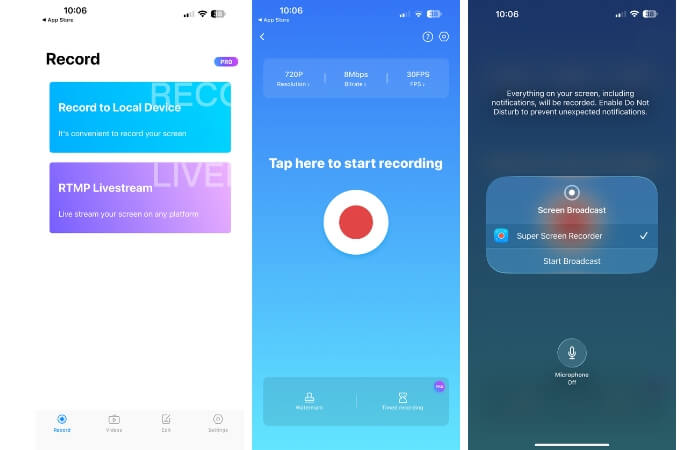
Part 3. How to Use Tango Extension
If you are curious about the Tango extension, it can capture the steps you take in a document. Say you wish to record a tutorial about using certain apps like Google Docs, the program can automate it for you. Every step you take creates instructions on its own.
Step 1 Go to the Chrome Web Store using your Chrome browser and type in the name of the extension in the search bar.
Step 2 Next, click the Add to Chrome button to embed it in your browser.
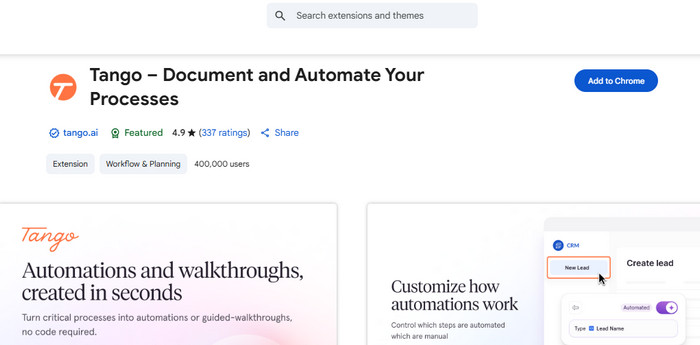
Step 3 Go on with the simulation of the process to capture the steps of your tutorial using this extension.
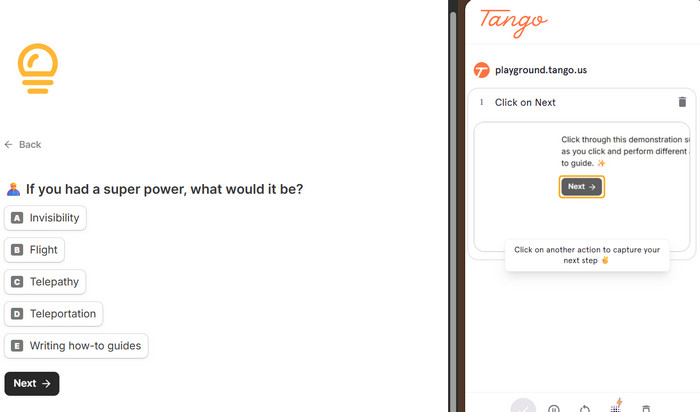
Step 4 Usually, it labels the buttons and icons your mouse hovers over in an interface. As you click, it will generate a step for you automatically. You may discard or keep the steps generated by the tool.
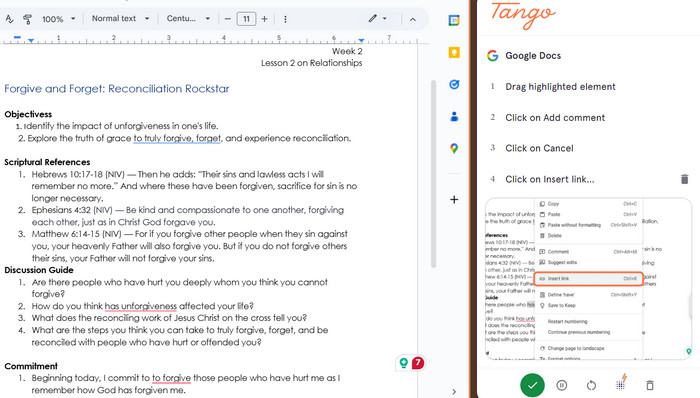
Conclusion
Those are the screen recorders for Tango. There are tools for PC and mobile, depending on your needs. Hence, you will now be able to capture every moment spent with your friends, family, or favorite Tango creators.