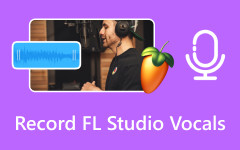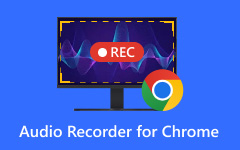Audacity is a free audio recording tool compatible with Windows and other operating systems. It can capture sound from your mic or your computer. Many people use it because it is simple and open-source.
However, some users have recently reported that Audacity is not recording their microphone or desktop sound. Do you have any idea why? If none, this write-up is made for you. We will provide the reasons behind that issue and six easy-to-follow solutions you can do.
Just read, try, and see which one works for you!
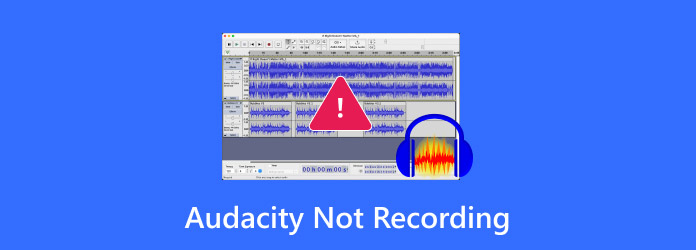
Part 1. Why Audacity Does Not Record
You open Audacity. You hit record. But nothing happens. No sound. No voice. Just silence. There is always a reason why Audacity does not record. Let us look at what might be going wrong.
- Outdated program version
- Mic permission is not permitted
- Incorrect sample rate selection
- Audio host feature settings – MME
- "Error opening recording device" message
- The mic or sound settings are blocking the audio
- Plugins – bad ones or good ones with the wrong settings
Each reason can stop it from working right. Just check one thing at a time. Most of these problems are easy to fix, which we will discuss in the following part.
Part 2. Easily Fix Audacity Not Recording Issues
If Audacity does not record, we have helpful methods you can use to get it working again. Follow them one at a time and see which one works for you!
Fix #1. Change the Recording Settings
The first thing you should check is your Audacity settings. A small mistake here can bring everything to a halt.
Step 1 Open Audacity. Click Edit, then choose Preferences. If you are on a Mac, go to Audacity and pick Preferences.
Step 2 On the left, click Recording. Ensure that Play other tracks while recording (overdub) is turned on. Also, turn on Detect Dropouts. Then, click OK.
Step 3 For the last step, close Audacity. Open it again and try recording!
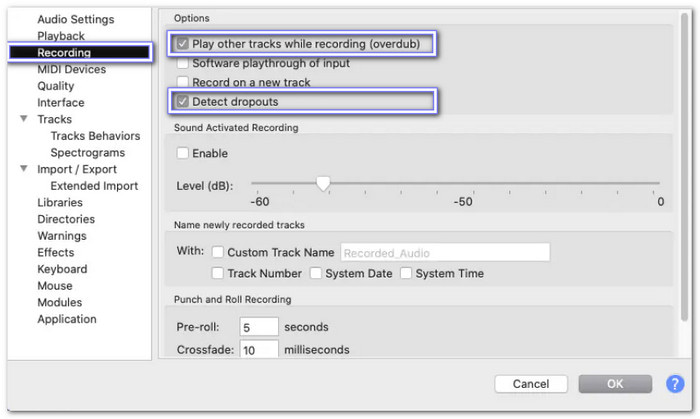
These two settings help Audacity work better when recording new sounds. Turning them on can help resolve small errors and address the issue where Audacity is not recording audio.
Fix #2. Fine-tune the Sample Rate
If your mic is not recording, the sample rate might not match your device.
Step 1 Open Audacity again.
Step 2 Go to Preferences. This time, click Quality on the left.
Step 3 Look at Project Sample Rate and Default Sample Rate. Set both to 44,100 Hz (44.1 kHz). That is the standard rate for most mics.
Step 4 Hit OK and test the mic again.
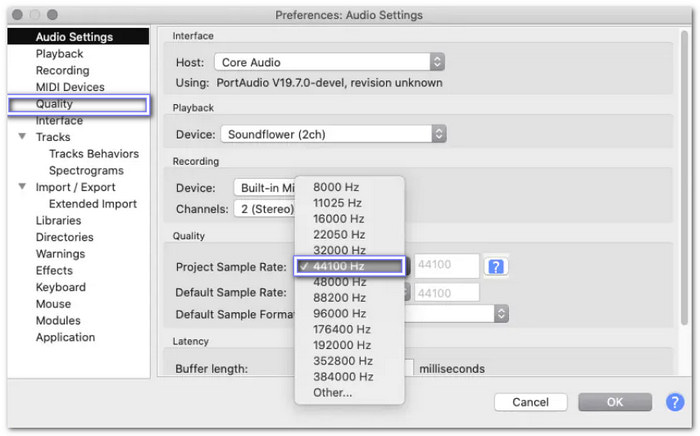
If this still does not work, try other rates, such as 48,000 Hz, as specified in your mic's manual. Use the one that matches best.
Fix #3. Check Your Audio Host Settings
If there is still no sound, your host might be wrong, resulting in Audacity not recording.
On Windows, look for this setting at the top of Audacity. You will see one of these:
- MME
- Windows DirectSound
- Windows WASAPI
Try changing it:
Step 1 Click the Audio Host box on the toolbar.
Step 2 Pick a different option.
Step 3 Start with MME, as it is the most stable.
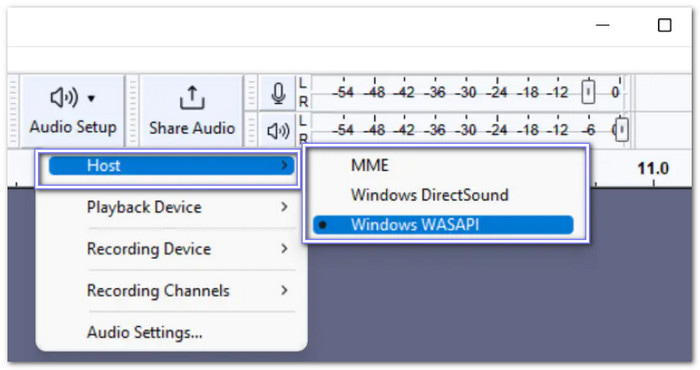
Test your recording again. Mac only uses Core Audio, and Linux mostly uses ALSA. You cannot switch these.
Fix #4. Fix Your Windows Sound Settings
If the microphone does not work in any app, this might be the solution to the Audacity microphone not recording issue.
Step 1 Open your Control Panel. Go to System, then click Sound. Now, pick the Recording tab.
Step 2 Find your mic, right-click it, and choose Enable.
Step 3 Check the volume. Make sure it is not too low. Try tapping the mic. If the bar moves, it is working.
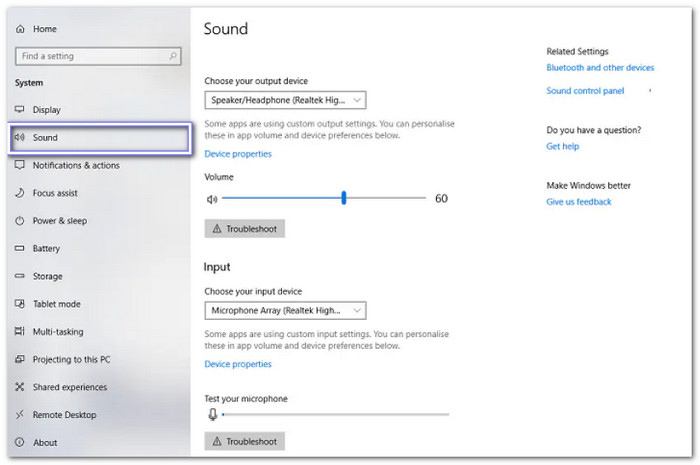
It sets your mic for the whole system, not just Audacity.
Fix #5. Check Windows Privacy & Security Settings
If your mic is plugged in but still silent, Windows may be blocking it.
Step 1 Click the Start menu.
Step 2 Go to Settings, then choose Privacy & Security.
Step 3 Click Microphone and turn on Allow Apps to Access Your Microphone.
Step 4 Scroll down and make sure Audacity is allowed.
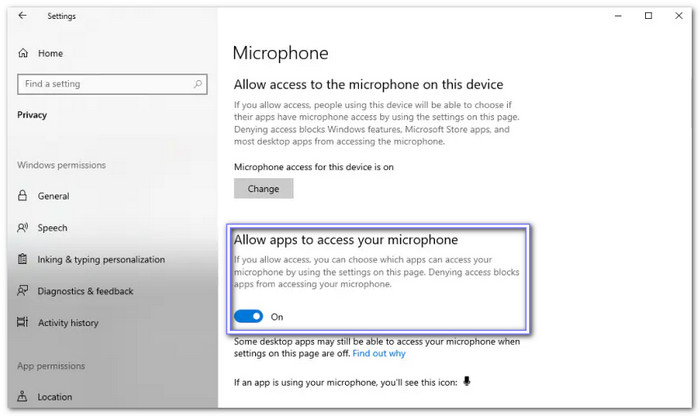
If this is off, no app can use your mic, even if it is working fine.
Fix #6. Turn Off Software Playthrough
If your recording sounds unusual, with echoes or delays, this setting may be the cause.
Step 1 In Audacity, go to Transport at the top.
Step 2 Hover over Transport Options.
Step 3 If Software Playthrough is checked, click it to turn it off.
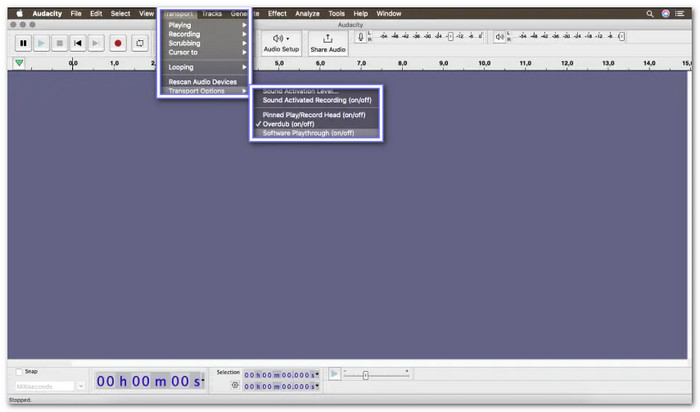
This setting can slow things down. Turning it off stops the delay from the mic to the headphones.
Fix #7. Restart or Reinstall Audacity
If nothing helps, it is time to refresh everything to resolve the issue with Audacity not recording computer audio.
Step 1 Close Audacity.
Step 2 Restart your computer.
Step 3 Open Audacity and try again.
Still broken? Then, uninstall Audacity.
Step 1 Navigate to Add or Remove Programs in Windows.
Step 2 Find Audacity and click Uninstall.
Step 3 After that, visit Audacity's official site, download the latest version and install it again. Avoid third-party sites. Only use the real one to stay safe.

Whether you are recording audio on a Mac, PC, iPhone, or Android device, uninstalling and reinstalling the app you use is one of the most effective ways that work. It can fix bugs or errors that stop it from recording correctly.
Part 3. Use the Best Audacity Alternative to Record Audio Easily
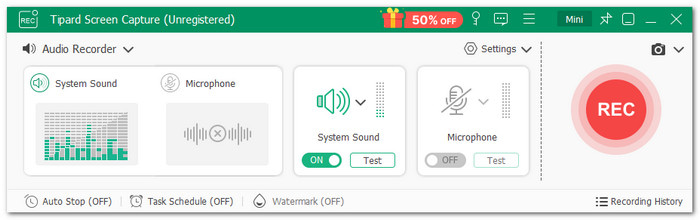
Tipard Screen Capture is the best alternative to Audacity for recording audio quickly and smoothly. If you are tired of Audacity not recording or giving you problems, this is a smart solution. You do not need to deal with confusing buttons or presets. Simply open it, click Record, and you are ready to start. You can record system audio, your microphone, or both simultaneously. The sound comes out clear and of high quality. You would not hear weird echoes or delays.
After recording, your audio is saved neatly. You can also trim the parts you do not want, which might be at the beginning or the end. It is easy and takes only a few clicks. No extra tools are needed. On top of that, you can pick the format you want: MP3, AAC, M4A, or WMA. It enables you to use the file for various purposes, such as editing, sharing, or saving.
Why Pick Tipard Tipard Screen Capture: It offers features to record the screen, audio, webcam, game, and phone, allowing you to record sound for both Android and iPhone devices. You can also record as long as you want. There is no time limit. You can make short clips or long recordings. It is up to you.
Conclusion
We know how it feels when Audacity is not recording, especially when you need it the most. It may be for school, work, or a personal reason. No matter the reason, it is frustrating when things do not work as they should.
That is why Tipard Screen Capture is here. It lets you record audio quickly and easily without encountering errors or delays—no more wasted time. Just press record and let it work for you!