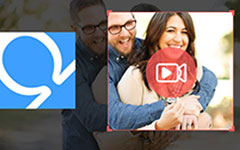Snapchat is a popular app where people share photos, videos, and stories that often disappear after viewing. It feels fun and private, which is why so many use it every day. But is there a time when you wish to save something from Snapchat? Maybe a funny snap, a chat, or even a story you do not want to lose. The problem is that many are not sure how it works or if Snapchat tells the other person.
That is why this post is here. We will give you the key details about Screen Record on Snapchat and share different ways to record Snapchat safely. Are you ready for this? Let us begin!
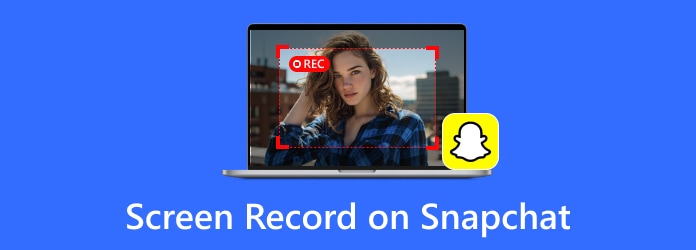
Part 1. Can You Screen Record on Snapchat
Many users often ask, Can You Screen Record on Snapchat? Yes, you can. Most phones today have built-in screen recorders, and there are also third-party apps you can get. When you open Snapchat, you can start recording your screen the same way you do on other apps.
Part 2. Does Snapchat Notify When You Screen Record
Yes, Snapchat does notify. The app is designed to protect privacy, so whenever you screen record or screenshot a snap, story, or chat, the sender gets an alert right away. For example, it might say, "User X screen recorded your snap." It happens instantly and works the same for both screenshots and screen recordings.
Part 3. How to Screen Record on Snapchat Using Built-in Tools
One easy way to record Snapchat is by using the built-in screen recorders on your phone. Both iPhone and Android have this feature, so you do not need to install extra apps. It is quick, free, and safe to use. The steps are slightly different depending on your device, but both let you record snaps, chats, or stories right from your screen. Below, we will teach you how to record a screen on Snapchat using the built-in tools:
1. Screen Record on Snapchat with iPhone
iPhones come with a built-in screen recorder, which makes it easy to capture what happens on Snapchat in real time. But how long can you record on an iPhone? You should be aware that you can record continuously for up to three hours as long as you have enough power and storage space. Then, the recording is saved in your Photos app, so you can watch it later or share it.
Step 1 Go to Settings > Control Center and add the Screen Recording tool so it is easy to find.
Step 2 Open Snapchat and get the snap, story, or chat ready before recording.
Step 3 Swipe down to open the Control Center and press the circle Screen Recording button.
Step 4 Please wait for the three-second countdown, then let the iPhone record everything on your screen.
Step 5 Once done, stop recording, and your video will be saved in the Photos app, where you can view, edit, or share it.
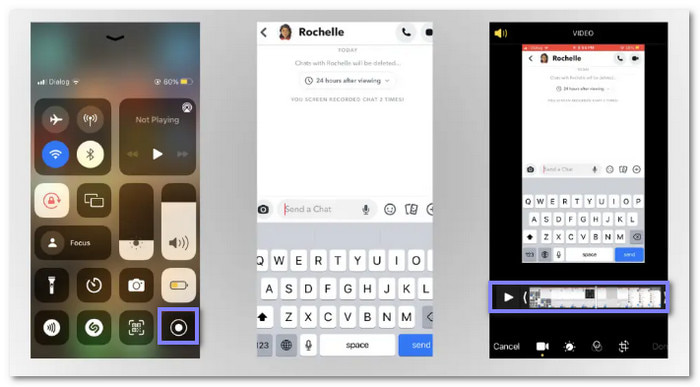
2. Screen Record on Snapchat with Android
If your device runs on Android 11 or newer, you already have a built-in screen recording feature ready to use. Once you begin recording, everything on your screen will be saved as a video in your gallery.
Step 1 Swipe down from the top of your screen to open Quick Settings and look for the Screen Recorder.
Step 2 If it is not visible, tap the Pencil button or Edit option to add it to your Quick Settings menu.
Step 3 Open Snapchat and prepare the Snap or Story you want to record.
Step 4 Tap the Screen Recorder from Quick Settings and start capturing.
Step 5 After recording, stop it from the notification bar, and the video will be saved in your gallery for later use.
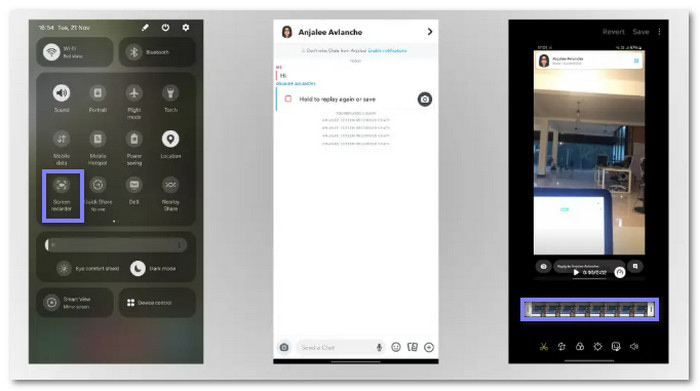
Part 4. How to Screen Record on Snapchat Without It Showing
Snapchat always alerts people when you try to screen record their snaps or stories, and that can feel awkward. If you want a safe way to record without anyone knowing, Tipard Screen Capture is a smart choice. With just one click, you can record in high quality and even pick the audio source you want, like system sound or your microphone.
It also comes with basic editing tools, such as trimming, so you can keep only the parts you need. Unlike risky third-party apps, Tipard Screen Capture is 100% safe, with no privacy concerns. Plus, it runs smoothly on both Windows and Mac, making it easy for anyone to capture Snapchat content.
Rely on the steps below to learn how to screen record on Snapchat without it showing:
Step 1 Download Tipard Screen Capture by clicking the Free Download button for Windows or Mac. Install the package, finish the setup, and open the program so you can start using it.
Step 2 Once the floating toolbar shows up, the Screen Recorder is already set as the main recorder. It is what you will use to capture Snapchat posts, stories, or chats without anyone knowing.
Step 3 Now, customize the recording frame to fit perfectly around the Snapchat content you want to save. If the post has sound, turn on System Sound so the audio is recorded, too. Once everything looks ready, press the REC button to start.
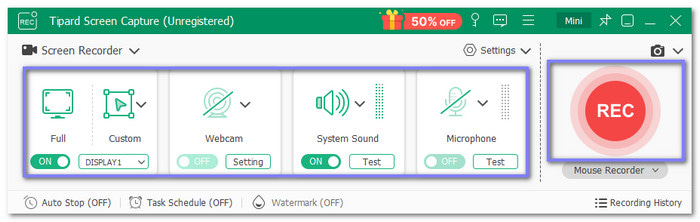
Step 4 While the recording is running, Tipard Screen Capture will record everything you see and hear. Once you are done, press the Stop button, and a menu will show up, where you can see your recorded Snapchat.
You can now view, trim, or keep the saved video safely on your computer. The best part is that Snapchat will not send any notification to the other person using it, which is really perfect if you want to discover how to screen record on Snapchat without them knowing. If you have more to record, just click the Record More button and repeat the process.
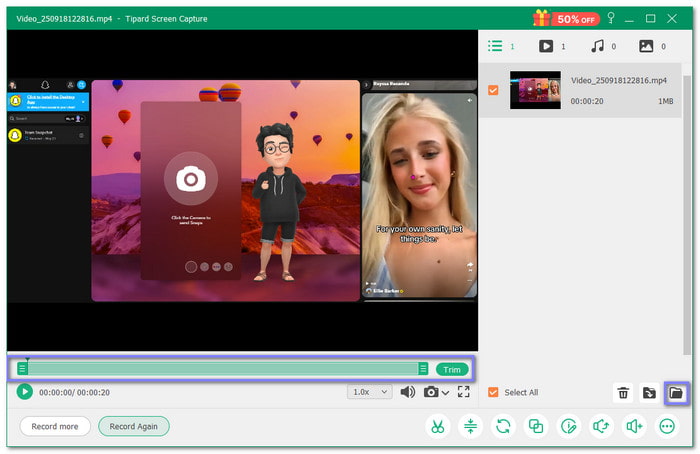
Bonus Tip: Tipard Screen Capture is not only for Snapchat. You can also use it to record Zoom, Skype calls, gameplay, podcasts, and more.
Part 5. Useful Tips to Screen Record on Snapchat Without Showing
Now, many users want to record Snaps or Stories without the sender knowing. Snapchat always tries to block this, but there are some workarounds. So, how to screen record on Snapchat without showing? Check out the beneficial tips below!
1. Turn on Airplane Mode
- Open Snapchat and refresh your feed.
- Put your phone in Airplane mode so it cuts off the internet.
- Start recording your screen and play the Snap or Story.
- Stop recording and save it.
- Turn Airplane mode off to get back online.
2. Disconnect from Wi-Fi and Mobile Data
Just like Airplane mode, but here you switch off Wi-Fi and also make sure Snapchat is not using cellular data. After that, you can record privately because Snapchat cannot send any alerts without internet access.
3. Mirror Your Phone to a Computer
- Use a screen mirroring app to connect your phone to your computer.
- Once mirrored, open Snapchat on your phone.
- Record the mirrored screen with your computer's recorder. This way, Snapchat has no idea you are recording.
4. Use Another Phone or Camera
- Play the Snap on one phone.
- Use a second phone or camera to record it. The clarity might not be perfect, but Snapchat will not notify anyone.
5. Use Third-Party Screen Recorder Apps
- Built-in recorders usually get flagged by Snapchat. But some third-party apps, like Mobizen Screen Recorder or AZ Screen Recorder, may bypass Snapchat's detection. Just be careful to pick safe apps that do not risk your phone's security.
Conclusion
If you screen record on Snapchat, does it show? As you have learned above, yes, it does. Snapchat will notify the other person right away when you try to record their snaps, stories, or chats. But the good news is that Tipard Screen Capture gives you a safe way to do it without alerts showing or anyone noticing. You can use it on computers, and it is totally secure with no privacy worries.