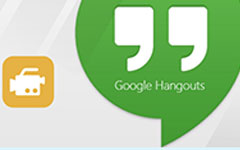How to Capture Skype Calls without Informing Party Members
Skype upgraded the platform with the call recording function in 2018. Sometimes, you may have a family meeting, important academic course or a business conference on Skype call and you want to record and save it for replay. So, how can you record a Skype call ? This article will give you 2 verified ways to record and save Skype video calls.

Part 1. How to Record Skype with Built-in Feature
Apart from sharing Skype screen, you can use its built-in recording feature.
Step 1If you are using the desktop version of Skype, you can find the + button on the bottom of the interface. Then choose the Start Recording. Then a banner will be showed up on the top of the screen to inform every member that the Skype call is being recorded.
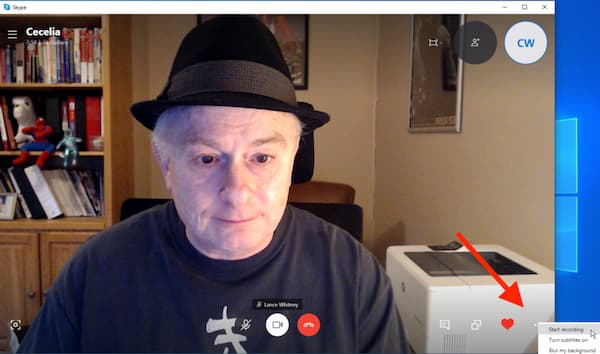
Step 2Click the Stop Recording on the banner or the + button to finish the capturing. You can also end the call and the recording will end automatically. After that, your recording is saved on Skype's server. You can find it in the chat window of your Skype and everyone in that call can view, save, and share it. You can view the recorded Skype video by the scrubber. You can jump to any time point of the video to check the recording.
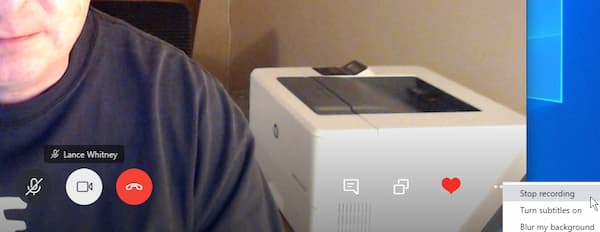
Step 3You should know that the recorded Skype call only stays in the chat window for 30 days. To save your recorded video on your computer, you should click the three-dot menu on the right of the video. Then choose the Save to Download. You can find the saved video in the Download folder of your computer. Or you can click the Save as button to download the recorded video to other locations. Besides, the video will be saved in MP4 format. If you want to find the file quickly, you can click the Show in folder and the window will appear.
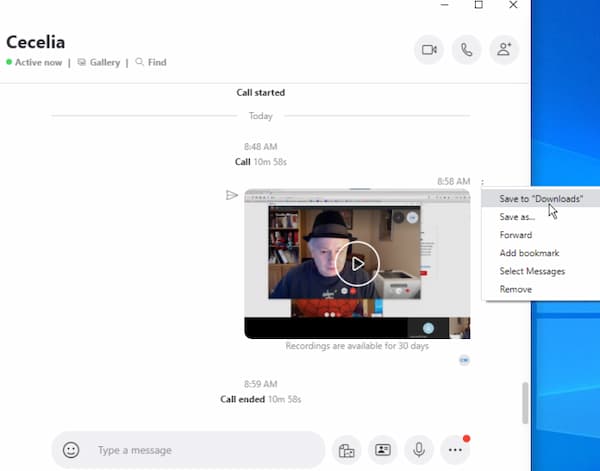
Step 4(optional). If you want to share the recorded video, you can click the three-dot menu next to the video in the chat interface. Then choose the Forward in the menu. You can send this video to any user in your contact list.
For Mac users, you can follow the similar steps to record Skype calls on Mac.
The built-in recording feature of Skype is simple and clear to use. However, it doesn't allow you to record a call secretly. All the members will be informed when you start recording.
Part 2. How to Record Skype without Party Knowing
The Skype built-in recording function only has limited features and you can't record calls without informing the members. When you need to recorded Skype call secretly, you may need a professional screen recorder to meet your demand. Tipard Screen Capture is Skype video and audio call for Windows and Mac. It has a versatile screen recording tool with various features.
- 1. Record Skype call video without party knowing.
- 2. Recording Skype calls in a high-definition video without length limitation.
- 3. Export and save the recorded call on your computer after the recording with one click.
- 4. Edit Skype video call in real-time.
Step 1Download and launch Screen Capture. Before the recording, you can choose a folder to save the video in the Output menu in the Preferences interface. You can also adjust other parameters like the format in it.
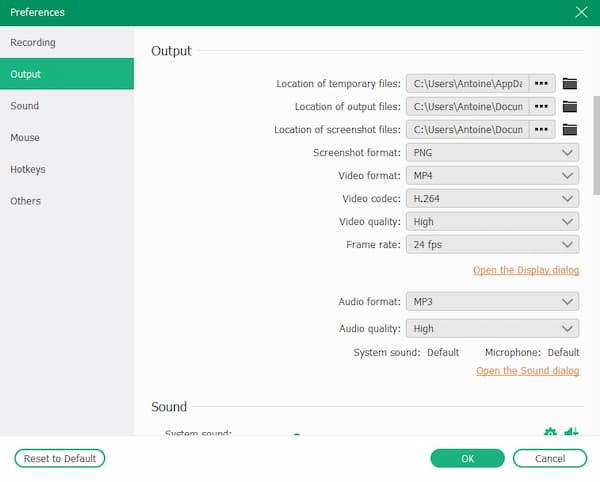
Step 2Click the Video Recorder button on the main interface. You can choose display or webcam to record on the interface. Also, you can adjust the resolution and the size of the Skype call video. You can manually enter the resolution in the field.

Step 3Then you should choose the audio source to record. You can use system sound, microphone sound, or both of them. Just turn on the switch on the interface. Then you can drag the dot to control the volume.
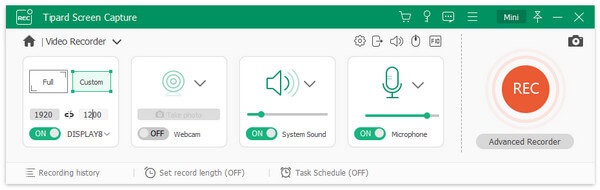
Step 4If you want to begin the recording, click the red REC button on the right side. You can adjust the size of the window during the recording.
To add notes to the video, you can choose all the tools on the small window. You can add squares, circles, lines of different sizes and colors. There are pencil and text tools in the interface too. If you want to revoke the note you can click the backward arrow icon or the eraser icon.
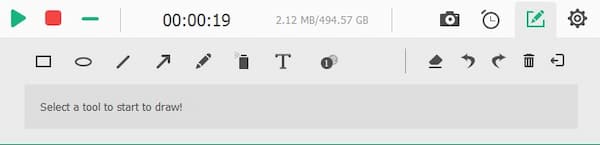
Step 5To end the recording, you need to click the red square. Then the preview of the recorded Skype call will play on the interface automatically. To trim your video, you can set the start point and the end point. You can view the clip of the video by dragging the dot on the progress bar. If you want to save your video, click the Save button. You can find the recorded Skype call in the folder you set.
For more Skype recorders, you can learn it here.

Part 3. FAQs about Record Skype Video
1. Can I record Skype call on iPhone or Android phone?
Yes, you can. You can find the + button at the bottom of the screen in the Skype app. Click it and then find the Start Recording button. To finish the recording, you can click the Stop Recording button on the banner.
2. How long can I record for a Skype call?
According to Skype, you can record a call video for 24 hours at most. With third-party recording software, you can record without length limitation.
3. Can I recover a recorded Skype call after 30 days?
No, you can't. Unless other participants record and save that call video and you can get one from them. Otherwise, the deleted Skype call can't be recovered.
Conclusion
When you want to know how to record a Skype call, you can find 2 verified methods in this article. You can record Skype calls via its built-in recording feature, and also capture Skype videos and audio calls secretly with Tipard Screen Capture. Since it also has multiple editing features, Tipard Screen Capture is a better choice for you to record Skype calls. You can download it and start recording your Skype calls.