Choosing a webcam recorder is not simple. Some are slow, some have poor video, and some are hard to use. We tested the top free and paid webcam recorders to find the ones that work best. You will learn each key feature, strengths, and weaknesses. By reading this guide, you can pick the webcam recorder that is easy, reliable, and fits your needs for work, school, or video projects.
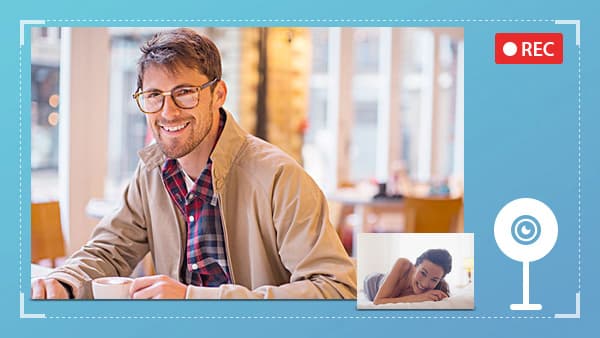
Part 1. Best Free Webcam Recorders
1. Tipard Screen Capture
Tipard Screen Capture is a powerful desktop webcam recording software that captures both your screen and webcam simultaneously. You can record your webcam and microphone while selecting custom areas to capture. It supports high-quality output like MP4 and WMV, lets you add annotations, and allows instant preview after recording. This makes it one of the most flexible and reliable free tools for tutorials, presentations, or content creation.
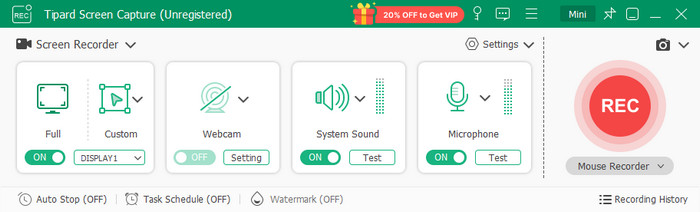
- High-quality recordings; supports webcam + mic + screen
- Custom recording area and drawing tools
- No watermarks
- Save recordings locally or share easily
- Desktop app only, not browser-based
- Requires installation
2. 123apps - WebCamera.io
123apps online webcam recorder runs completely in your browser, making it easy to capture video without installing anything. The platform ensures your data stays private, making it a fast and convenient choice.
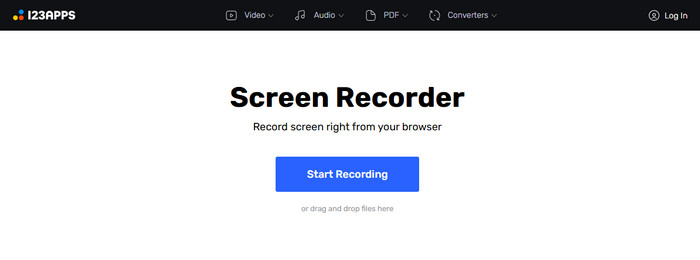
- Works in-browser; no download needed
- Flexible output options
- Save recordings locally or to cloud storage
- Privacy-focused
- Depends on the internet speed for smooth performance
- Lacks advanced recording features and editing tools
3. Veed Webcam Recorder
Veed is a versatile recording program for a webcam that works entirely in the browser. You are able to capture screen + webcam or even webcam-only in high resolution up to 1080p. It also has inbuilt editing features and AI-assisted features such as Magic Cut, which automatically cuts clips and is therefore ideal for content creation and teamwork.
- No software to install, 100 percent browser-based
- High-resolution recording 1080p
- Inbuilt trimming editor and artificial intelligence
- Flexible plans: screen with webcam or webcam alone
- The free plan has limited features
- Requires a good internet connection
- Recording length may be limited
- Browser editing may lag with large files
4. HTML5 Webcam Recorder
The HTML5 Webcam Recorder is a basic online webcam recorder, occurring in any current browser. It does not need to be installed and saves recordings in MP4. It is lightweight, fast and suitable for quick video messages or short demos and simple recording tasks.
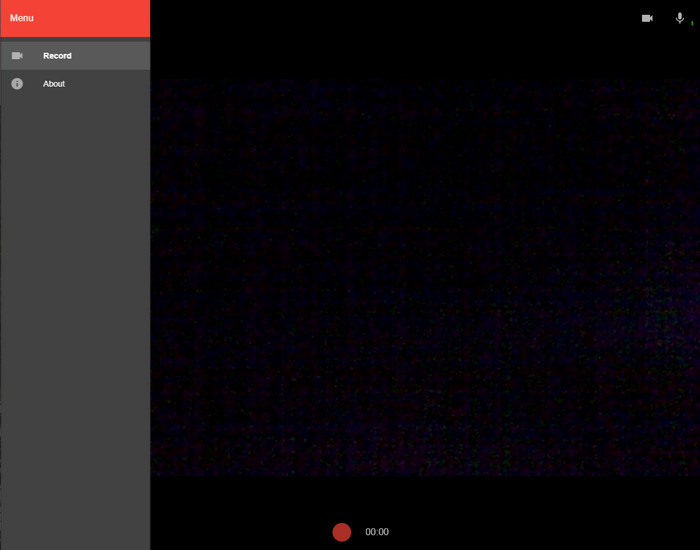
- No installation needed
- Works in any modern browser
- Lightweight and fast
- Simple interface for quick recordings
- Cannot record the screen
- Very limited editing features
- Video quality depends on the webcam
- No advanced tools or effects
5. ScreenPal Webcam Recorder
ScreenPal is a user-friendly free webcam recorder that lets you capture webcam-only or combine webcam with screen recording. You are able to add a narration, a virtual background and save videos on the computer or the Internet. It has a very straightforward interface, which makes it appropriate for tutoring, presentations, or even social media content.
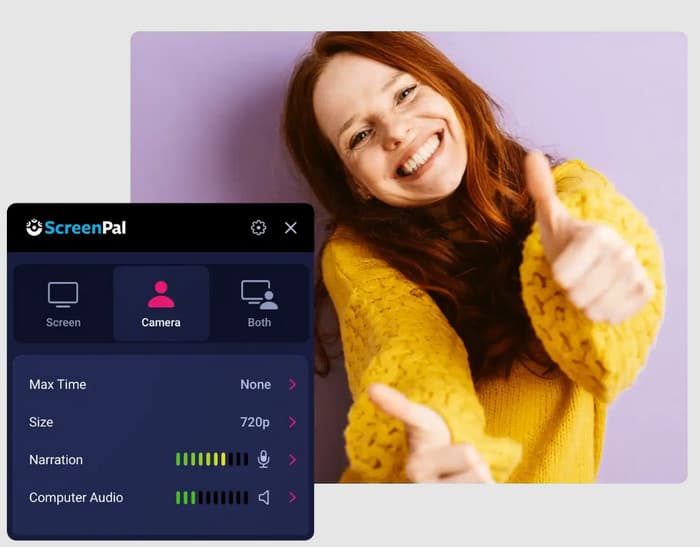
- Record webcam without or with screen overlay
- Favors backgrounds or blur, which are virtual
- Save locally or online
- Consists of drawing tools when recording
- Free plans have recording restrictions of 15 minutes
- Needs desktop installation
- Minimal editing in the free version
- Big files might consume more storage
6. Clipchamp
Clipchamp is a free, easy-to-use webcam recorder that is based on the browser and has built-in video editing features. You have an option of recording directly off your webcam, editing videos, adding captions and creating transcripts. It is best suited to students or casual creators, or anyone who is interested in a simple recording solution with a few light editing options. In addition, it does not add the Clipchamp watermark with the exportation.
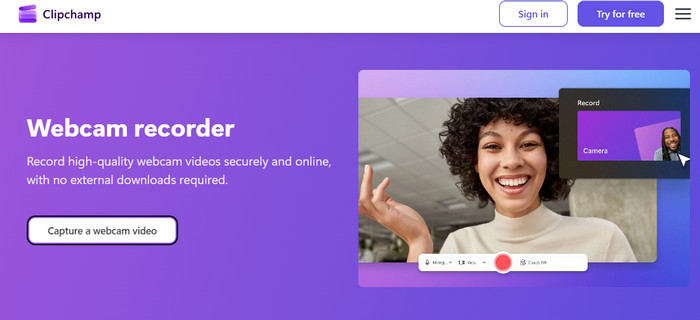
- Web-based; No settings required
- Keep a record up to 30 minutes in the free plan
- Has AI tools for trimming and subtitles
- Easy user interface in online editing
- Free plan has export/format limits
- Requires a stable internet connection
- Editing features are basic
- Long recordings may require splitting
Part 2. Best Paid Webcam Recorders
1. Movavi Video Suite
Movavi Video Suite is a full-featured web camera video recording software that allows you to record both your computer screen and the web camera at the same time. It also comprises video editing tools, audio narration and Picture-in-Picture overlay. The simplicity of its interface ensures that it can be used by learners and intermediate users who need a single-stop solution for tutorials, presentation creation, or content creation.
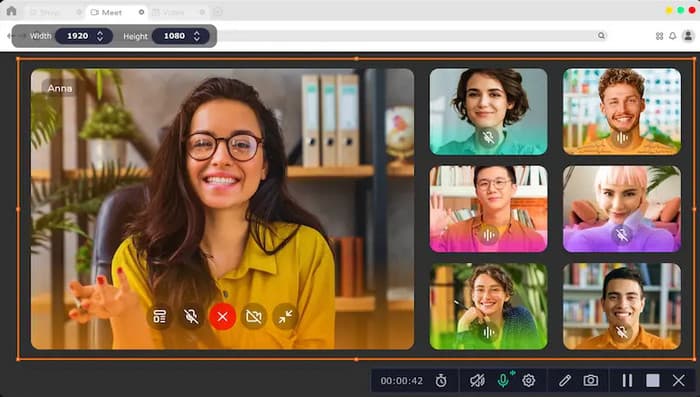
- Webcam and screen recording, and video editor
- Intuitive interface for easy use
- Vivid editing features: filters, transitions, stabilization
- A one-time license can be inexpensive compared with the individual purchase of apps
- Has a high consumption of system resources
- Needs installation and download
- Learning curve for the advanced editing
- The cost of the annual license can vary
2. Camtasia
Camtasia is a professional-grade recording program for webcams that combines screen capture, webcam recording, and a robust video editor. It is ideal for creating polished tutorials, presentations, training videos, and demos. You can record webcam footage alongside your screen and edit seamlessly to produce high-quality, professional videos.
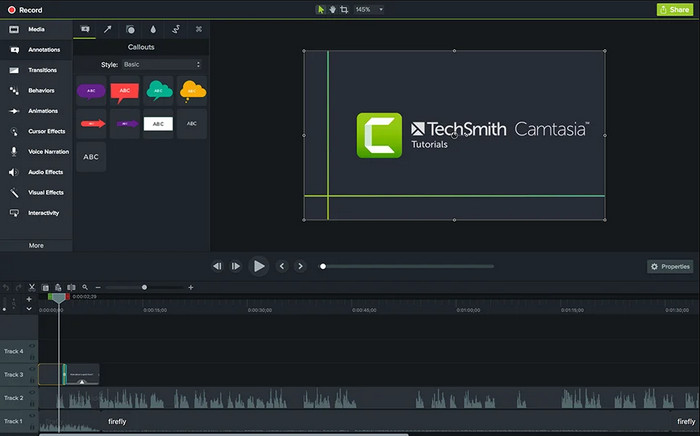
- Quality output that is of professional standard
- Facilitates webcam and screen recording at the same time
- Powerful editor complete with trimming, transits, callouts, etc.
- Some plans are offered with a lifetime license.
- Expensive to use, compared to light ones
- Needs a dominating computer to work well
- Some users are reporting occasional lag in the webcam
- Freemium versions are either watermarked or restricted in exports
3. EaseUS RecExperts
EaseUS RecExperts is a flexible paid screen recorder that also has a web camera input, and it makes it a powerful webcam video recording program both at work and for creation. Its simple interface and the ability to export it in any manner enable you to record webinars, gameplay or online meetings with minimal effort.
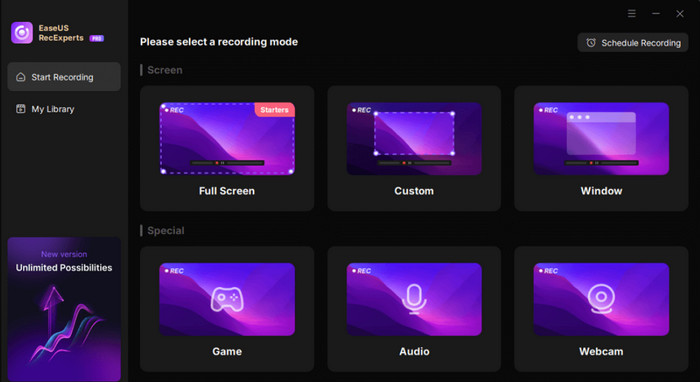
- Captures the screen and the web camera at the same time
- Resolution is high, and settings are customizable
- Automation of the recording scheduler
- One-time license option available
- Advanced features are needed on the premium version
- It is capable of using the CPU intensely when making high-quality recordings
- Video editors are complex in comparison to editing tools
- Setting up schedules can be a learning process
Part 3. Which Webcam Recorder is Right for You
1. Desktop Tools for High-Quality Recording
A webcam recording software that runs on your desktop is the best option in case you require complete control of the video quality, frame rate, and editing. Considerable editing and Picture-in-Picture overlays, as well as asprofessional-qualityy output, are permissible with tools such as Movavi and Camtasia.
2. Browser-Based Options for Quick Recording
For fast and easy captures without installation, an online webcam recorder is ideal. These are perfect for short messages, simple tutorials, or casual content creation when convenience is the priority.
3. Programs Combining Screen and Webcam Capture
A robust recording program for a webcam enables you to overlay your webcam on screen recordings. This is essential for creating tutorials, demos, and training videos with professional polish.
4. Advanced Paid Solutions for Professionals
The paid webcam video recording software offers full control, high-resolution capture and editing capability. These applications are time-saving and create quality, professional content that would be used by educators, creators, and businesses.
5. Simple Free Tools for Casual Users
If you only need basic recording, a free webcam recorder can handle simple webcam clips or messages without a complicated setup. They are perfect for occasional use or when you need a lightweight solution.
Conclusion
The right webcam video recording software depends on your needs. Free tools work for quick, simple recordings, while paid options offer advanced features and higher quality. Choose the one that fits your workflow and start recording with ease.






