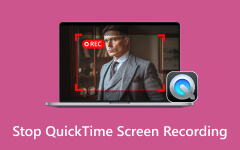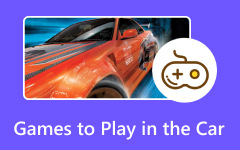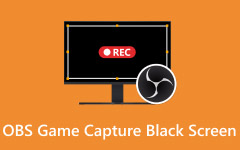Finding the best way to capture your gaming moments should not feel hard. If you want to save your wins or share highlights online, learning how to record games on Xbox One is a good start. In this guide, we will show simple ways to record gameplay. You will see how to use the Xbox feature, an external recorder, or a capture card. We will also cover how to record on your computer. By the end, you will know which method is easiest for you.
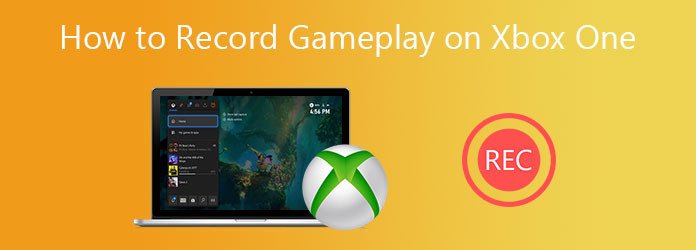
Part 1. Built-in Method to Record Gameplay on Xbox One
The game recorder on Xbox One lets you capture and share your best moments without extra gear. Microsoft built an easy system that works with quick voice or button commands. Here is how to use it:
Step 1Say Xbox, Record That to save the last 30 seconds of your gameplay instantly.
Step 2Double-tap the Xbox button on your controller. Press Y to record a 30-second clip or X to take a screenshot.
Step 3Open the End Game Clip option to adjust your video length. This built-in method is fast, simple, and perfect for beginners who want to share clips right away.
The built-in game recorder Xbox One makes it easy to capture your gameplay without any extra setup. You can use voice commands or button shortcuts to save and transfer your favorite moments in seconds. If you are new and want to know how to record a game on Xbox One, this is the easiest way to start. It is fast, simple, and ready to use anytime you play.
Part 2. Record Xbox One Gameplay with an External Record Device
To get an improved quality and longer videos, it is not a bad idea to use an external recorder. It makes you record smooth and high-resolution videos without the bounds of the inbuilt Xbox capturing. So, how do you record a game clip on Xbox One using an external device? Follow these steps:
Step 1Prepare a capture card such as Elgato HD60 S, AVerMedia Live Gamer Mini, or a similar recording device. Connect the HDMI Out port on your Xbox One to the HDMI In port of the capture card.

Step 2Plug another HDMI cable from the HDMI Out of the capture card to the TV or monitor. Use a USB cable to link the capture card to your PC or laptop.
Step 3Open a recording program like OBS Studio, Elgato Game Capture, or XSplit and select the capture card as your video source.
Step 4Modify the resolution, frame rate, and audio settings for your desired quality. Click Record in the software to start capturing gameplay. Press Stop when finished.
Such an arrangement will enable you to capture extensive gaming hours in the era of full HD or even 4K and then edit or publish them on YouTube and Twitch. Note, though, that Valorant does not run on Xbox One. If you want to capture Valorant gameplay, you will need to use an Xbox Series along with a compatible Valorant recorder to ensure smooth, high-quality recording.
Part 3. Record Xbox One Gameplay with a Capture Card
The best way to record professional-quality videos to be used on YouTube or social media is with a capture card. It captures high-quality and smooth gameplay that can be easily edited and shared. So, how to record a game clip on Xbox One using a capture card? Follow these steps:
Step 1Prepare your tools: an Elgato Game Capture HD, your Xbox One console, two HDMI cables, and one USB cable.
Step 2Unite the Elgato Game Capture HD to your Xbox One using an HDMI cable. Then, connect the capture card HDMI Out to your TV or monitor.

Step 3Plug the capture card into your PC using the USB cable included in the box. Launch the Elgato Game Capture software and set it up to detect your Xbox One.
Step 4Click Record to start capturing your gameplay in high quality. After recording, use video editors like Wondershare DemoCreator or Filmora to trim clips, add effects, and export your final video for YouTube or social media.
It provides clean and professional footage of the gameplay with a high degree of flexibility when it comes to editing, and is ideal for gamers who would like to shine in the online arena.
Part 4. Record Xbox One Gameplay on Windows or Mac
Tipard Screen Capture is an easy tool for recording Xbox One gameplay on Windows or Mac. It works well with capture cards, giving you smooth and clear videos without lag or noise. The app supports AV1 video and FLAC audio, so your clips look sharp and sound clean when you share them online.
Its simple design makes it easy to use, even for beginners. You can record short highlights or long matches, and the program stays stable the whole time. With Tipard Screen Capture, you can make high-quality gameplay videos fast and easy. Learn how to record a game clip on Xbox One using this tool.
Step 1Connect your Xbox One to a capture card, then plug the capture card into your PC.
Step 2Download and install Tipard Screen Capture on your computer.
Step 3Open the program and select Game Recorder. Choose your Xbox One from the list after you click the dropdown button. Turn on System Sound and Microphone if you want to record both game and voice audio. Add your Webcam if you want to appear in the video like streamers do. Then, click REC to start recording.
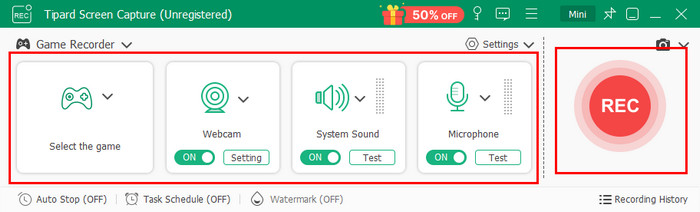
Step 4When you finish, click the Stop button. The recording will open in the library, where you can preview, trim, or edit it before saving or sharing.

It is simple to record this way and assists you in producing premium gameplay footage in only a few clicks. You can also bring your phone and capture your Clash of Clans attacks using this, too. It is a versatile option, regardless of what kind of gamer you are.
Conclusion
Recording gameplay on Xbox One has never been easier. Whether you use the built-in recorder, an external device, a capture card, or software like Tipard Screen Capture, each method helps you save and share your best gaming moments in high quality. You can record short clips, full matches, or even stream-style videos with clear audio. And if you want to include your voices too, learning how to record game chat on Xbox One will take your videos to the next level, making every play and reaction part of the action.