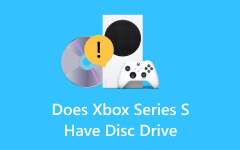How do I play a DVD on Xbox One? Imagine you are eager to watch your favorite movie, only to realize you are unsure how to get your Xbox console to play DVDs. Your Xbox can double as a reliable DVD player with the right steps. From understanding which Xbox models support DVDs to installing the Blu-ray Player app, this guide has you covered. Plus, learn how to address issues like a malfunctioning DVD drive using Tipard DVD Ripper so you never miss out on your favorite content. Dive in to make the most of your Xbox for DVD playback!
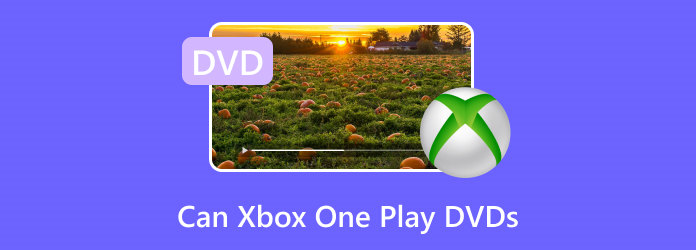
Part 1. Can Xbox One Play DVDs
Yes, Xbox One can play DVDs, but it may depend on your version and whether it has a disc drive. Different models of Xbox consoles enable various disc playbacks. Appreciating these differences is necessary for the viewer to watch Xbox movies smoothly. This should be the guide to assist you in maximizing the DVD playback capabilities of your Xbox console:
1. Models of Xbox One That Support DVD Playback
- Xbox One, Xbox One S, Xbox One X, and Xbox Series X: These features include DVD playback through the Blu-ray Player application. Blu-ray discs are also supported; in some cases, 4K UHD Blu-ray discs are available for Xbox One S and Xbox One X.
- Xbox 360: You can play DVDs and HD DVDs with an optional add-on.
2. Disc Drive Not Included In Models
- Xbox One S All-Digital Edition and Xbox Series S: These consoles are missing a disc drive, and Xbox is not reading discs. They can be streamed, although you may have to convert your physical DVDs to video-on-demand format, playing them through streaming apps like Tipard DVD Ripper.
3. Added Considerations
- Region Locking: Xbox players are region-locked for DVD playback. For example, an Xbox player coded to Region 1 can only play Region 2 DVDs, provided they are region-free.
- Installation of Apps: To begin playing DVDs, the Blu-ray Player app must be downloaded. This application requires the internet to install but functions without it afterward.
- Wear and Tear: The Xbox is not for use as a normal DVD player since the optical laser will tend to wear out with frequent disc play.
Part 2. How to Play DVDs on Xbox One
If you want to enjoy your favorite DVDs on Xbox One, the method depends on whether your console has a disc drive. Here is a detailed guide to playing DVDs on Xbox One consoles with an optical disc drive.
1. Install the Blu-ray Player App
To play DVDs, you must first install the Blu-ray Player app:
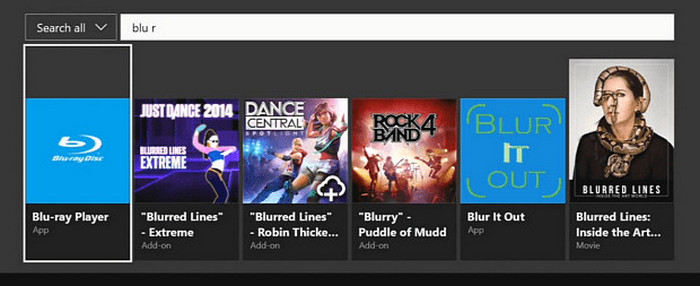
Step 1 Press the Xbox Home button on your controller to access the Home screen. Navigate to Store using your controller and press A to select it. If you do not see the Store, select Add more, then choose the Store tile under See all suggestions.
Step 2 Go to the Search tab and type Blu-ray in the search bar. Select the Blu-ray Player app from the results.
Step 3 Click on the app to open its information page. Select Install to download and install the app. Once installed, the app will allow your Xbox One to play DVDs.
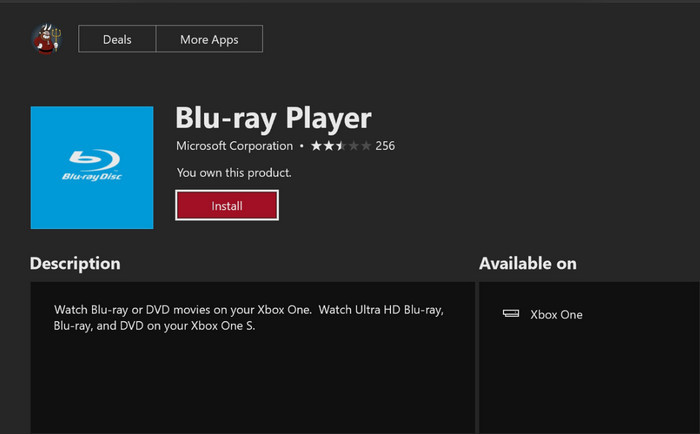
2. Insert the DVD and Play
Step 1 Insert a supported DVD into your Xbox One disc drive.
Step 2 The Blu-ray Player app should launch automatically and play the DVD.
Step 3 If it does not launch, locate the app on the Home screen or in My Games & apps and open it manually.
Tips for Automatic Playback
You can enable automatic DVD playback for convenience:
Step 1 Press the Xbox button to access settings.
Step 2 Navigate to System > Settings > Disc & Blu-ray.
Step 3 Choose Play disc automatically under the appropriate settings menu.
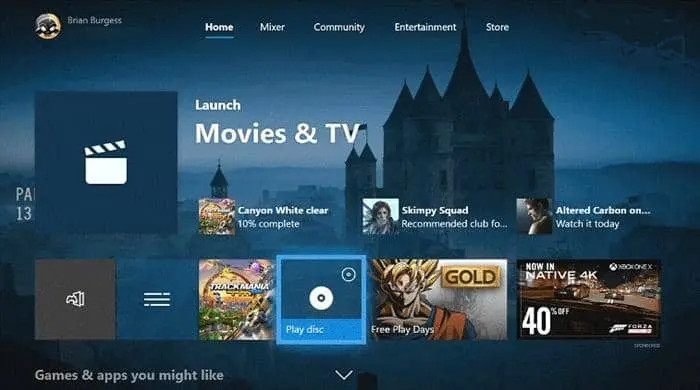
Part 3. Fix Xbox One DVD Drive Not Working
If the DVD drive of your Xbox One has issues, then you can easily rip the DVD content to a compatible digital format and then play it on your console or other devices. Tipard DVD Ripper is an excellent solution to this problem because it has powerful features for converting DVDs into digital files with quality retention. It is a professional tool that rips DVDs into over 500 video and audio formats like MP4, AVI, MKV, and MP3. It also offers editing features and ensures high-speed conversions with minimal quality loss. With Tipard DVD Ripper, you can convert DVD content into Xbox-supported formats, bypassing issues related to a malfunctioning disc drive.
- Convert DVDs into Xbox-supported formats such as MP4 and AVI.
- Offer lossless conversion to preserve the original video and audio quality.
- If you only need audio, extract it in formats like MP3, WAV, or AAC.
- Create a digital copy of your DVD in ISO or folder format to store or burn it safely.
- Rip multiple DVDs simultaneously with 30X faster speed.

Step 1 Install and Load the DVD
Begin by installing the Tipard DVD Ripper software onto your computer. Insert the DVD into your DVD drive.
Step 2 Open the Tool
Run the software and click the Load DVD button to bring in your DVD, folder, or ISO file.
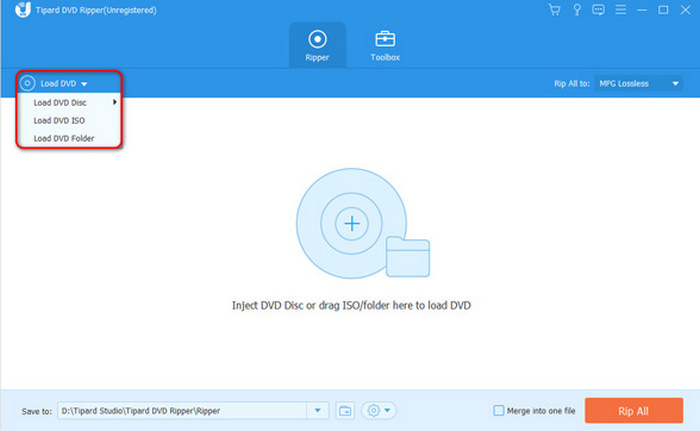
Step 3 Output Options
In the format block in the top right corner, there are options to select formats such as MP4 or AVI, which are Xbox One formats. You can change the output settings, although they may not be necessary. These are adjustable output settings like resolution or bit-rate, etc.
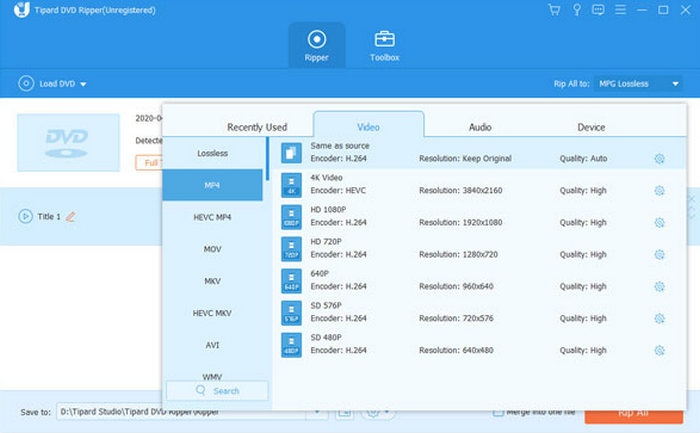
Step 4 Edit and Personalise
The program comes with a video editor, which you can use to remove certain segments or portions from the video and resize or sharpen the video. You can insert texts or change the effects to adjust brightness saturation and other factors if you want to do so.
Step 5 Select the Output Destination
Next is, choose the saved directory on your PC where you wish to save the ripped file.
Step 6 Commencement of Conversion
In this last step, press the Rip All button to convert the DVD into the selected format. Finally, after completing the conversion, copy the file to the Xbox One or an external device to watch the content.
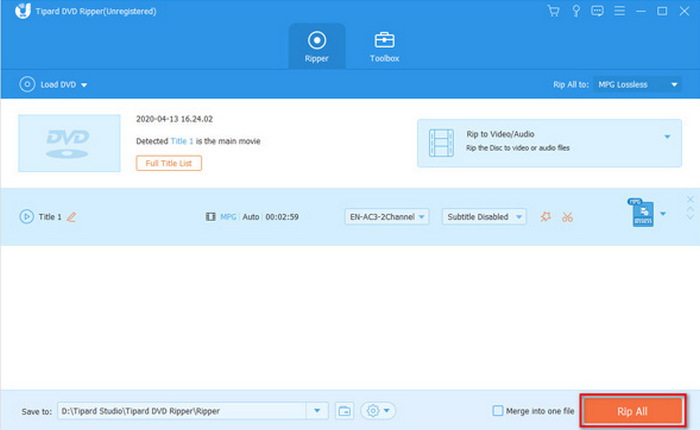
Conclusion
Play DVD on Xbox One easily; follow the steps outlined in the guide to install the Blu-ray Player app or troubleshoot issues with Tipard DVD Ripper. You would enjoy a seamless experience. Please ensure your Xbox model has disc playback support and embrace digital solutions for added convenience. These tips make your Xbox One an all-inclusive entertainment hub for all of your DVD needs.