How to Restore iPhone Data from iCloud Backup [Steo by Step]
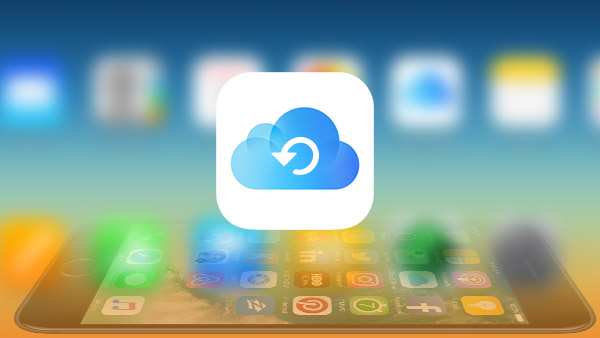
When you wanna retrieve all the data from iPhone from iCloud backup, it is the right article for you. You do not only get back the data saved in iCloud backup without reset, but also recover the files accidently deleted that have not synced to iCloud. Tipard iOS Data Recovery should be the best tool to restore iPhone data from an iCloud backup for you.
How to restore from iCloud backup
As the default method of iPhone, you can retrieve iCloud backup from iPhone with the following procedure. It will be frustrated to reset the whole iPhone in order to recover iPhone data from iCloud backup.
1. Settings> General > Reset > Erase All Content and Settings
2. Connect the device to Wi-Fi and plug into the charger.
3. Select the option to Restore From iCloud Backup.
4. Login the iCloud account with ID and password.
5. Choose the backup file to restore to your iPhone.
6. Enter the passwords required to restores your data.
How to restore from iCloud backup without reset
1. For most of the occasions, you might only to retrieve photos of iPhone from iCloud or get back the Whatsapp messages, you can only restore from iCloud backup without reset.
2. If you need to restore from iCloud after initial setup accidentally or all the files are lost, you might need more files than recover iPad from iCloud.
Tipard Data Recovery just enable you to backup iPhone photos with few clicks, and then you can easily manage iPhone photos on your computer for both Windows and Mac.
How to restore from iCloud backup without reset by Tipard iOS Data Recovery
Connect iPhone with USB Cable
If you have already downloaded and installed Tipard iPhone Data Recover, you can connect iPhone to the program with the USB cable. The program will be recognized automatically.

Choose Recover modes of the program
1. Recover from iCloud Backup File
The mode enables you to retrieve iPhone data from iCloud backup without reset. You need to login the iCloud account to restore part of the data or all the files you backup in iCloud.

2. Recover from iOS device
The mode can retrieve the files that you cannot restore from iCloud backup. You can get the deleted files by accidently together with all other files by an initial reset.

Download iPhone from iCloud backup
Click the download button to recover all the data from iCloud. And then you can select the file formats to download certain formats from iCloud or restore all the files from iCloud.


- Tipard iOS Data Recovery provides the different modes to recover iPad files. The program enables you to restore from iCloud backup with reset and retrieve initial setup or complete damage of iPad. Just free download the trial version to learn more detail about the program.
How to Restore iPhone Data from iCloud Backup [Steo by Step]







