Top 4 Methods to Get Your Contacts Back on iPhone
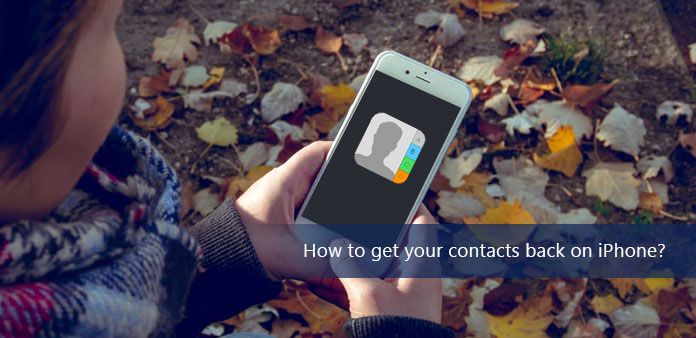
Apple Inc. will push out a new version of iPhone in the second half every year. For many iPhone fans, it is good time to purchase a new iPhone replacing the old iPhone. There are plenty of contacts on the old iPhone. You must want to store the contact list in the new one. Save all the contacts one by one? The solution is out of date. It will be a tedious and boring job. In this article, you can get 4 methods to get your contacts back on iPhone with backups or without backups.
Method 1: Get your contacts back from iPhone without backup
What should you do if you have not backed up the iPhone contacts? If you cannot find the information in iCloud, iTunes or Google account, it does not mean you cannot get contacts back on iPhone. Tipard iOS Data Recovery is the best iOS Data recovery software ever to retrieve everything back from iPhone. Let's see how it works by below tutorial.
Connect iPhone to computer
Launch Tipard iOS Data Recovery, tap the Recover from iOS Devices option. It reminds you to connect your iPhone to computer via USB Cable. Connect iPhone to computer, when the new page pops up, click Start Scan button to scan and recover deleted contacts.
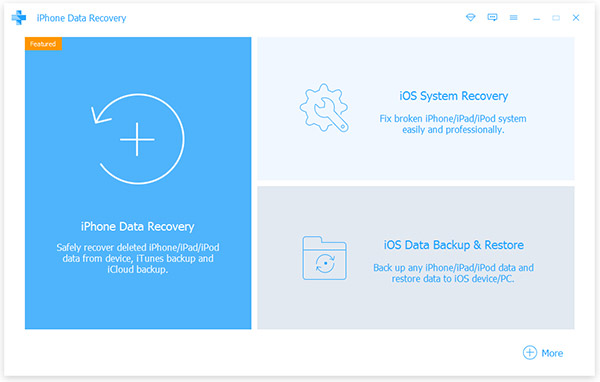
Choose the Contact file to recover
It will take a few minutes to analyze your device. When it finishes, all your contacts will show on the page including already deleted ones. You can choose recover all contacts or only recover multiple contacts.
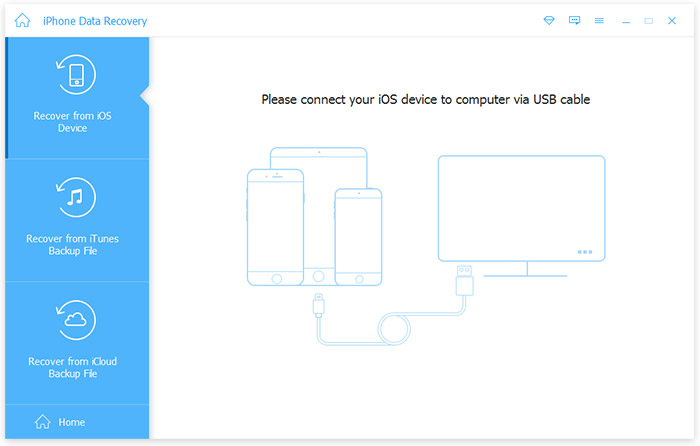
Retrieve contact back on iPhone without backup
Once you confirm every detail, you can click the Recover button to retrieve the desired files fro you accordingly. Few minutes later, the recovery will finish. You will get your contacts back.
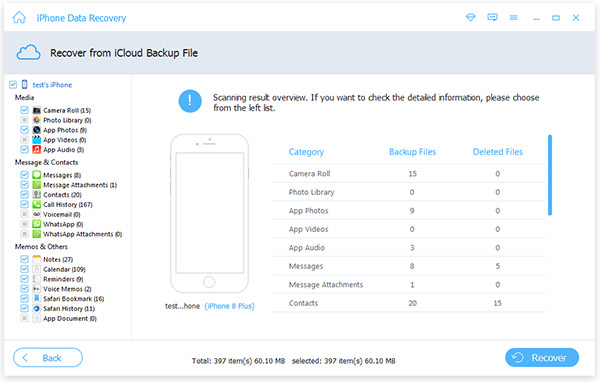
Method 2: Find your contacts back on iPhone from iTunes
To retrieve contacts back from iPhone via iTunes is a traditional and frequently used method for iPhone users. When you get contacts through iTunes, you also can import music files, videos, iBooks, contact list, install apps etc. It is an efficient way to achieve the desired files from iPhone with ease. You should know how to get your contacts back on iPhone via iTunes just follow the tutorial step by step.
Step 1: Launch iTunes on Computer.
Connect your iPhone with computer via USB cable. And then go to Finder, scroll down and find iTunes. Click the icon and Launch iTunes on your computer.
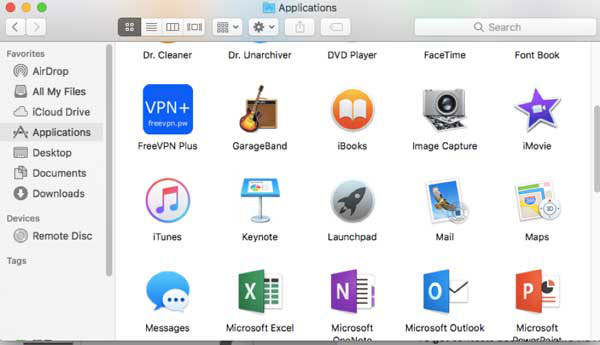
Step 2: Access to iTunes backup on iPhone
When the new page popups, click iPhone. In the left column of iTunes, tap Summary. Click Restore Backups under the option of Manually Back Up and Restore in the box of Backups.
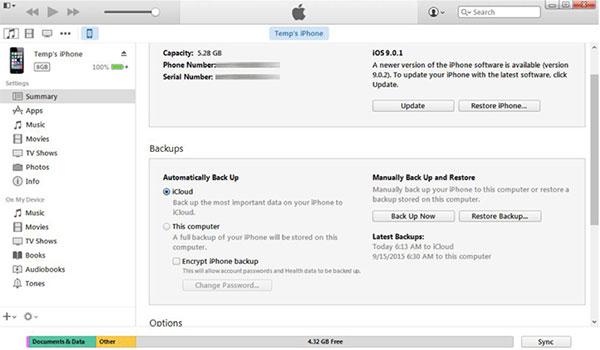
Step 3: Get your contacts back on iPhone
Tap Restore iPhone in the box of iPhone's name and then choose the data for the iCloud backup. Once you restore contacts back to iPhone, you can get them on iPhone within seconds.
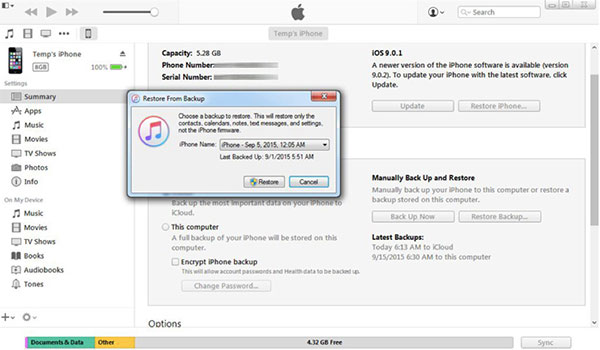
In order to get back the contacts from iPhone, you need to back up your old iPhone's data and files frequently. Please be noted you may need to update the latest version of iTunes and iOS. All backed up file will update on your new iPhone, you cannot select to retrieve iPhone contacts only.
Method 3: Retrieve contacts on iPhone from iCloud
If you have backups for your old iPhone, you also can get your contacts back on iPhone by restoring it from iCloud on your new iPhone. This is an easier way without plugging into USB cable. It is recommended that you can turn on the auto backup features to sync photos, contacts, videos and other important data to iCloud. And here is the method to restore contacts on iPhone from iCloud.
Step 1: Access to iCloud on iPhone
Go to home screen of iPhone, you can tap Settings to access to iCloud.
Step 2: Keep on My iPhone
When a new box popups, tap Keep on My iPhone to leave the existing contacts on your iPhone if you've already saved some contacts. Wait a few seconds until the Contacts turn off. Once finished, turn on the toggle of Contacts.
Step 3: Retrieve contact from iCloud
When prompted, tap Merge on the popup box to restore the contacts from your iCloud backup and merge them with the existing contacts on your iPhone.
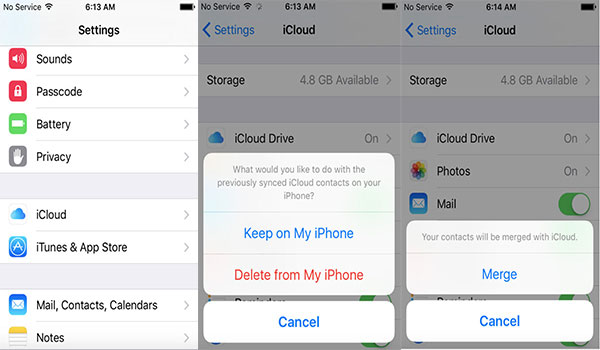
Tips: After all these process, you will find your contacts are retrieved on iPhone. The whole procedures are very simple. You will not lose your contacts unless you haven't backups in iCloud.
Method 4: Get your contacts back from iPhone with Gmail
Google account or Gmail should be the most popular method to backup contacts. When you have iPhone as well as Android devices. You can also choose to get contacts back on iPhone through Google/Gmail account if you have ever backed them up to Google via Android phone. As for the method, you can set on iPhone without using PC, iTunes, iCloud. Let's see how it works.
Step 1: Visit the home screen of iPhone, tap Setting > Mail, Contacts, Calendar.
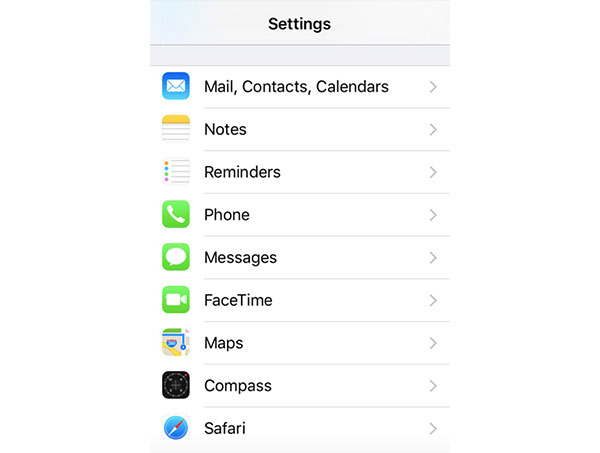
Step 2: When new page pops up, tap Add Account.
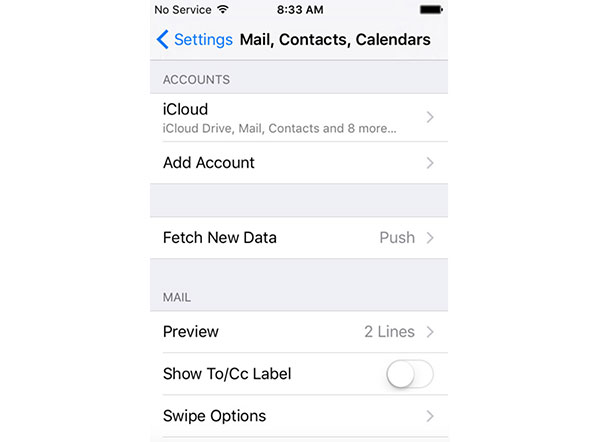
Step 3: When the new page pops up, choose Google.
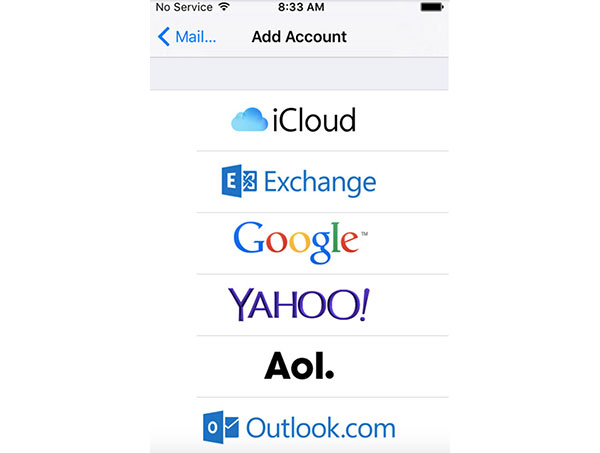
Step 4: Tap Allow, it allows Google to use your information.
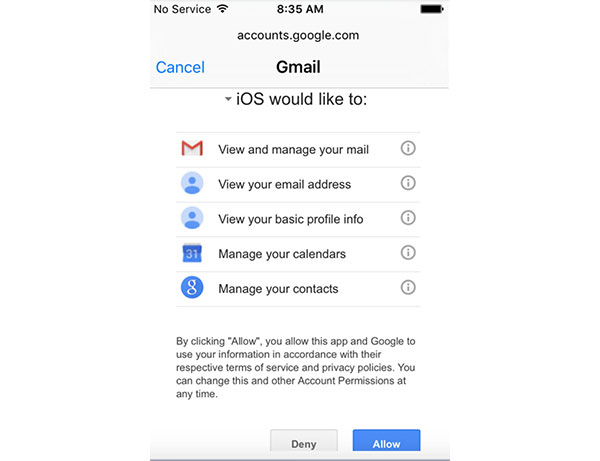
Step 5: When the new page pops up, choose Keep on iPhone to hold your existing contacts.
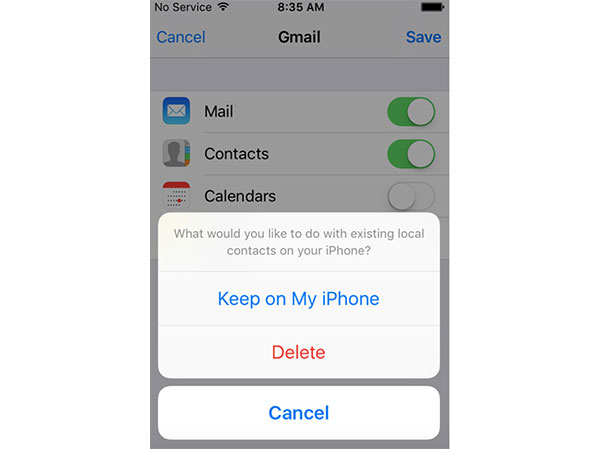
You can use this method to get your contacts back on the condition that you should sync your contacts with Google contacts. It will take some minutes to restore your contacts on your iPhone if there are many numbers to recover. Besides, all your contacts are removed if you delete your Google account from your iPhone.
Conclusion
If you have backed up contacts for iPhone, whether the default solution as iTunes or iCloud, you can get your contacts back on iPhone with ease. Even if you have an Android phone previously, you can retrieve the files from Google account. Tipard iOS Data Recovery should be the best option if you have not backed up any data for contacts. The program just retrieves everything for you within few clicks. Anything else relates to retrieve contacts back for iPhone, you can inform detail in the comments.
Top 4 Methods to Get Your Contacts Back on iPhone







