Best Solution to Get Contacts from iCloud Directly
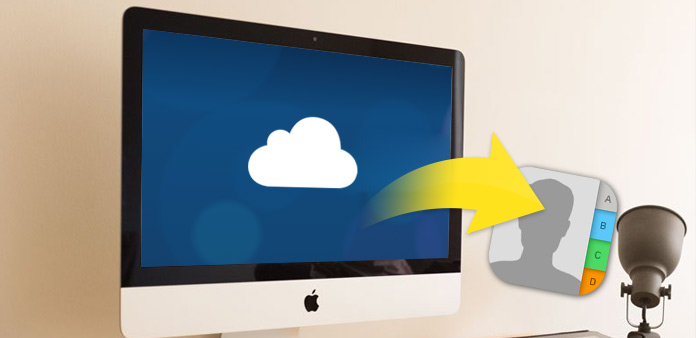
Contacts count a lot to us, but sometimes Apple users found some of them lost, which may be caused by iOS upgrade, wrong operation or just syncing failure.
Many solutions to retrieve contacts: You can access contacts on icloud.com, add and edit them in detail, import or export them in the format of vCard. To back up, you can sync contacts from iPhone to Gmail or transfer them to computer. But how to get contacts from iCloud directly? Follow us and retrieve them in the fastest but also the safest way.
Part 1: Get iCloud contacts on the Settings
1. Launch the Settings App on the Home screen.
2. Tap on iCloud and make sure you've logged in with your Apple ID.
3. Toggle Contacts off and choose Delete from My iPhone on the pop-up window. (If you didn't turn on contacts, just ignore this step.)
4. Toggle Contacts on and just wait for a while to download contacts from iCloud to your iPhone. (You can go to Phone -> Contacts to look at it adding automatically one by one.)
5. Check out if the contact you need is listed in the new contacts library.
It doesn't support to retrieve contacts you need selectively in this way, but download all contacts in iCloud backup at a time. In addition, you can't retrieve contacts that you deleted in wrong operation. But with Tipard iOS Data Recovery, you can get contacts as you wish and retrieve those you deleted without backing up.
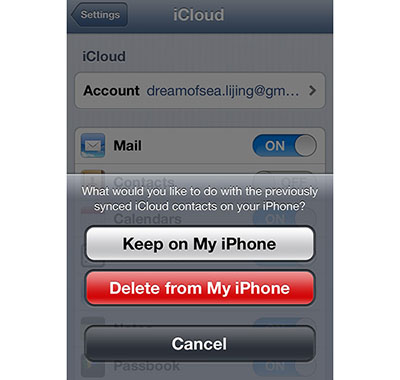
Part 2: Get iCloud contacts with iOS Data Recovery
Connect iPhone to the program
Download and install iOS Data Recovery. Connect iPhone to computer via USB cable.
Choose recovery way
Choose Recover from iCloud Backup File and sign in with your Apple ID.
Download iCloud backup
Click the Download button on the same row of the backup you need.

Scan all contacts
Select Contacts under Message & Contacts, and then click the Next button to scan all contacts in this iCloud backup.

Recover contacts
Check specific items, and click the Recover button to retrieve contacts.

If you've deleted some important contacts without backing up them to iCloud or iTunes, you can retrieve those lost data directly from iPhone with this powerful iOS Data Recovery. And of course you can retrieve contacts from iTunes as easy as get them from iCloud.

- Get iCloud contacts selectively and quickly
- Retrieve deleted contacts directly from iOS devices
- Recover iOS data like photo, SMS, WhatsApp, video and so on
- Support all iOS devices – iPhone, iPad, iPod Touch
- Highly compatible with iOS 9.3
Best Solution to Get Contacts from iCloud Directly







