Simple Process of Saving Text Messages on iPhone as Back up
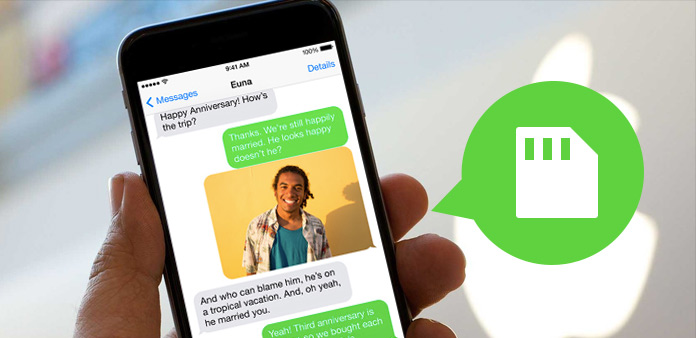
iPhone 6S has already been released a few days ago. If you wanna replace to the old iPhone for iPhone 6S, have you ever considered to backup iPhone SMS files? Just find the importance for transferring text contents and the detail procedure with Tipard iPhone Transfer Ultimate.
Part 1: Importance for achieving iPhone text messages
iPhone is more likely to be used for business purpose, you need to back up the important text messages from iPhone. And you might also need to preserve the messages from your lover or friends. Of course, when you have a new iPhone, you also have to save iPhone SMS messages as a backup or transfer text message from iPhone to iPhone.
Part 2: Backup SMS messages on iPhone using iTunes
1. Open iTunes and plugin the USB cable to connect iPhone to computer.
2. Select the"iPhone" from upper-right corner of iTunes windows.
3. Click on that button to launch another window for backing up iPhone text message.
4. Select the "This computer" on the left-hand side to full back up the iPhone.
5. And you can also choose the "Encrypt backup" option to encrypt the saved text messages from iPhone.
Since you have already saved text messages on iPhone, you might still feel difficult to restore iPhone SMS contents from backup. Not even mention to print text messages from iPhone.
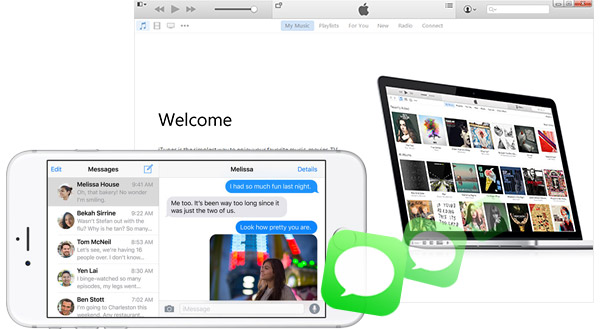
Part 3: Save text messages on iPhone with Tipard
Tipard iPhone Transfer Ultimate should always be taken into consideration for saving text message, iMessage or other files on iPhone. The various options for transferring iPhone SMS files to computer, to iCloud or to another iDevice. And all you need to achieve the SMS text on iPhone within few clicks.
Part 4: How to back up iPhone SMS contents
If you need to backup all the SMS contents from iPhone to computer or to the new iPhone, you can simply click the "To Folder" or "To iDevice" icon to transfer all the iPhone messages to the device you want.
Launch Tipard iPhone Transfer Ultimate
Once you download the program from the official website, you can install and launch the program. And then connect the iOS device to the program.

Preview iPhone SMS contents
Once you connect iPhone to the program, you can easily preview and manage the iPhone SMS messages from the program as your requirement.

Save text messages on iPhone
You can select the text from the iPhone SMS column for backup. You can export the files to different formats, which enables you to transfer for further use later.


- Save text message on iPhone to computer/iPhone/iTunes
- Transfer files with few clicks
- Preview and manage the files before you achieve the SMS contents
- Support all models of iPhone, including iPhone SE, iPhone 6s/6s Plus
- Support all models of iPad and iPod touch & compatible with iOS 9.3







