How to Download iCloud Backups to Computer Easily
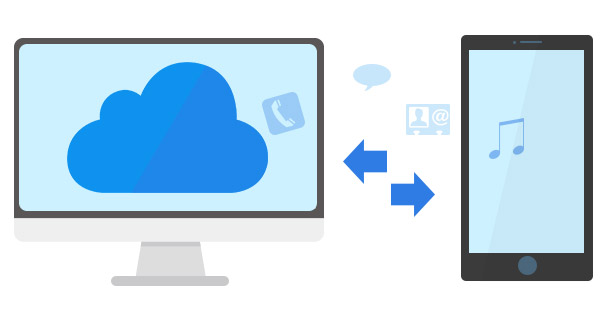
Once you choose the iPhone, iPad or other iDevices to backup, you cannot retrieve iCloud backups from iCloud directly unless you wanna erase all the data of iPhone. When you need to have a sneak preview for the files or download certain iCloud backup, you should use Tipard iPhone Data Recovery to make everything happen.
Part 1: How to restore iPhone data iCloud Backup
You might find it difficult to retrieve iCloud backup for restoring iPhone for the following reasons.
1. You need to erase all data from the device first. Tap Settings > General > Reset > Erase All Content and Settings.
2. Connect iPhone to Wi-Fi and charger in order not to shut down the iPhone when downloading iCloud backups.
3. Enter iCloud account and password and choose the iCloud backup file to restore to your iPhone.
Part 2: Limitation for retrieving iCloud backups
1. Erase all the data of iDevice before restore iCloud backups.
2. Cannot Preview iCloud backups to retrieve certain file.
3. The limited size of the iCloud account provides 5GB free iCloud backups only.
4. It is impossible to retrieve the lost data or damaged data by retrieving iCloud backups.
If you only backup iPhone Photos, you might not willing to Reset the iPhone in order to download iCloud backup photos. And if you wanna backup text messages from iPhone, you might not know whether it has already been saved or not.
Tipard iPhone Data Recovery not only makes the whole procedure for downloading iCloud backups with only few clicks, and also make sure you can preview the file when you retrieve backup files. Just download the trial version from the official website to get the files for you first.
Connect iPhone to the program
Make sure you download and install the program from the official website, and then connect iPhone to the launched program.

Download iCloud Backup
Choose the file types to download iCloud backups for certain formats only. You can only choose Photo Library to retrieve photos.

Besides downloading iCloud backup files, you can use the "Recover from iOS Device" to preview the file you wanna to download.

- Support to download iCloud backup and iTunes backup
- Recover iPhone Data from the iOS directly
- Preview the recovered file before restore any file
- Highly compatible with iOS 9.3
- Support all models of iPhone, iPad and iPod
How to Download iCloud Backups to Computer Easily







