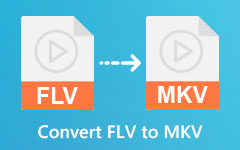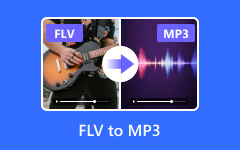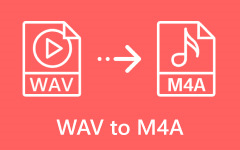Have you ever had a video in FLV format but only needed the sound from it? That is where FLV to WAV comes in.
This post will explain what FLV and WAV files are so you can understand the difference between them. We will also go over the reasons why you might want to convert FLV to WAV in the first place. Then, we will give you a reliable way to turn FLV to WAV using a powerful converter that makes the process fast and simple.
After reading this write-up, you will know precisely what these formats are, why the conversion matters, and how to do it yourself without any trouble.
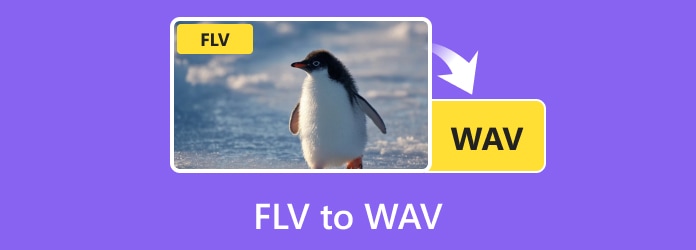
Part 1. What Are FLV and WAV Files
Let us first make it clear. FLV and WAV are both file formats, but they are used for different things. One is for video, and the other is for audio. They are common and have been around for many years. People use them for storing, sharing, or playing media files.
1. FLV Files
FLV stands for Flash Video. It is a video file format. It was made to play videos online using Adobe Flash Player. Back then, many websites used FLV because it could load fast, even with slow internet. The format stores video, audio, and sometimes text like captions. You could watch videos in your browser without downloading them. FLV is still around today, but not as popular since Flash Player was discontinued. Now, other formats like MP4 are used more often.
2. WAV Files
WAV stands for Waveform Audio File. It is an audio file format. Microsoft and IBM made it in the 1990s. WAV files store sound in high quality. They are not compressed, so the file size can be big. That is why they are often used for music recording, editing, or storing sound effects without losing detail. Many programs can play WAV files, and they are still common in professional audio work.
Part 2. Why Convert FLV to WAV
Sometimes, a video is not what you need most. It is the sound inside it that matters. FLV files hold both video and audio, but WAV files focus only on the sound. Converting FLV to WAV can help in many ways, and each reason depends on what you plan to do with the file.
1. When Quality Matters
There are times when the sound needs to be as clear as possible. You may be working on music, a voice recording, or sound effects. The way FLV stores audio is different from WAV, and that difference can change how the sound feels and plays.
2. When Editing Is the Goal
Video files take up more space and need more computer power to edit. If the plan is to work only with the sound, there is no need to keep the video part. A smaller, simpler file makes the editing process smoother.
3. When You Need It to Work Everywhere
Not every device or app can handle an FLV file, but most can play a WAV file without trouble. It can make it easier to share or use the file in different places without worrying about errors.
4. When Only the Audio Is Important
Sometimes, the picture does not add value. You might only want a song, a speech, or a special sound. Keeping the video would only take up extra space you do not need.
5. When You Want a File That Lasts
Some formats lose quality over time if they are compressed or converted too often. WAV keeps the original sound intact, making it a safe choice for archiving.
Part 3. How to Convert FLV to WAV
Compatibility: Windows & Mac
From the details above, you now know why converting FLV to WAV can be essential, so in this section, we will show you how to do it using Tipard Video Converter Ultimate. It is easy, so it does not matter if you have done it before or not.
Tipard Video Converter Ultimate's interface is simple and clear, so you can easily find the buttons without getting lost. The conversion speed is fast, up to 60×, so you will not be waiting long. You can also fine-tune audio settings like encoder, sample rate, channel, and bitrate to match your needs.
Now, let us go through the steps so you can get your FLV file turned into a high-quality WAV in no time.
Step 1 Launch the FLV to WAV Converter
First, open the FLV to WAV converter on your computer. If you do not have it yet, you can rely on the download buttons provided below. Once downloaded, proceed to install and open it.
Step 2 Add Your FLV File
Look at the center of the interface. You will see a big Add button. Click it. Then, choose the FLV file from your computer. You can also move and drop the file straight into the program. It will load and show up in the main display.
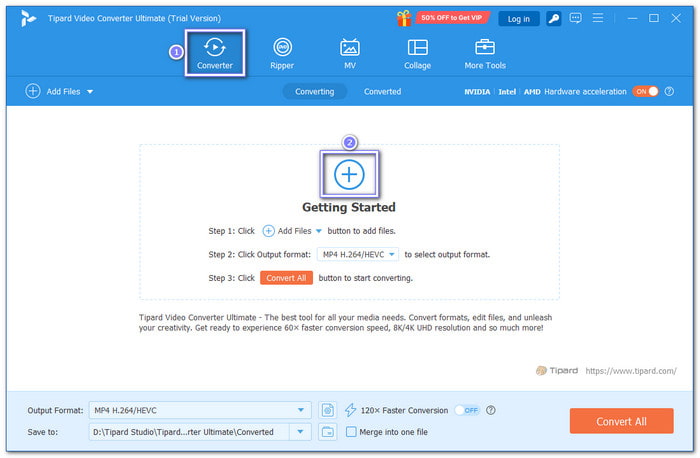
Step 3 Pick WAV as the Output Format
In the right corner of your uploaded file, there is a Format drop-down menu; click it to open the format list. You will see many categories. Go to Audio and select WAV. The program also lets you pick the quality you want. You can keep the original quality or adjust it if you need a smaller file size.
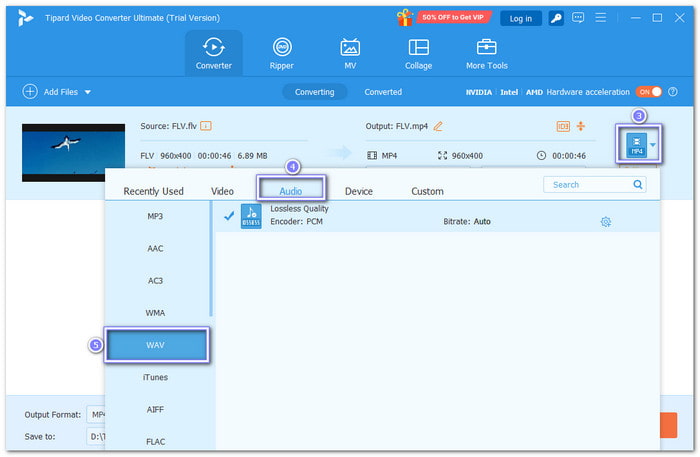
Step 4 Set the Output Folder
At the bottom of the window, you will see Save to. Click it, select Browse & Select Folder, and pick the location where you want the WAV file to be saved. It would be best to choose a folder you can easily find later.
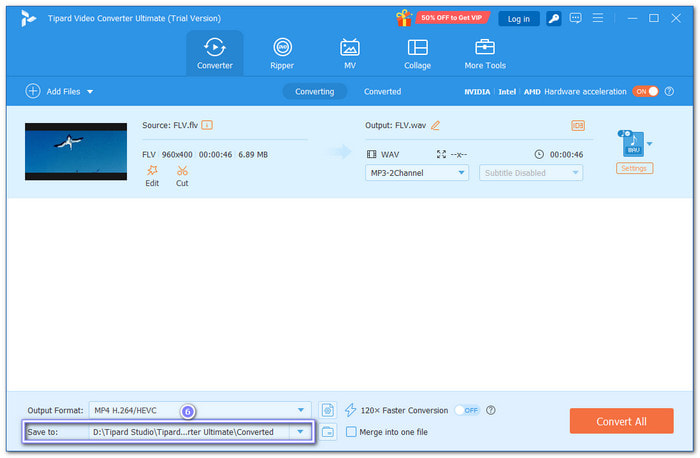
Step 5 Start the FLV to WAV Conversion
Once everything is ready, click the big Convert All button in the bottom right corner. Tipard Video Converter Ultimate will start changing your FLV into a WAV file. The speed is fast, so you will not get bored waiting for your output file.
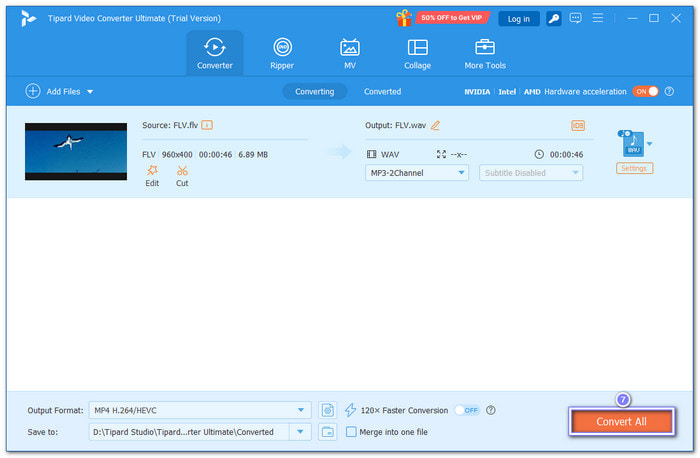
Once the process is done, Tipard Video Converter Ultimate will open the folder with your new file. Play it to make sure it sounds right. Now you have your audio in WAV format, ready for editing, storing, or sharing.
What Else Can Tipard Video Converter Ultimate Do:
- Editing Tools - Tipard Video Converter Ultimate lets you rotate and crop videos, cut parts you do not need, add effects and filters, place a watermark, and edit audio or subtitles.
- MV and Collage Maker - You can make music videos and photo collages without using another program.
- Video Enhancement - You can improve video quality by upscaling the resolution, removing video noise, fixing brightness and contrast, and reducing shaking in clips.
- All-in-One Section - It has a single place where you can work with video, audio, and even pictures or data files.
- Disc Ripper - You can rip DVDs or Blu-rays to digital formats for easier storage and playback.
Conclusion
Learning how to convert FLV to WAV starts with knowing why you need to do it. It is essential to understand the reasons first, and we have already shared them above.
Once you know the benefits, the next step is learning how to make it happen. Thankfully, Tipard Video Converter Ultimate makes the process simple and fast. It gives you the tools to turn your FLV files into high-quality WAV audio with ease.
Now, you have everything you need to convert FLV to WAV anytime you need it!