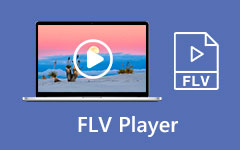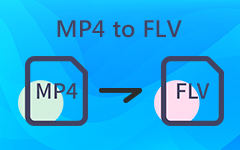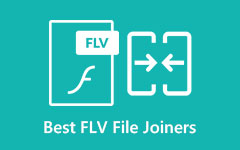Sometimes, you may find yourself needing to convert an FLV file into an MP3. It is essential if you want to extract the audio from a video for easier listening or to save space. Whether it is a podcast, a music video, or a recording, having the audio in MP3 format makes it more accessible on various devices.
In this post, we will cover everything you need to know about converting FLV to MP3. We will explain what FLV and MP3 are and the easiest ways to do them. With that, you will have all the information you need to handle the conversion smoothly.
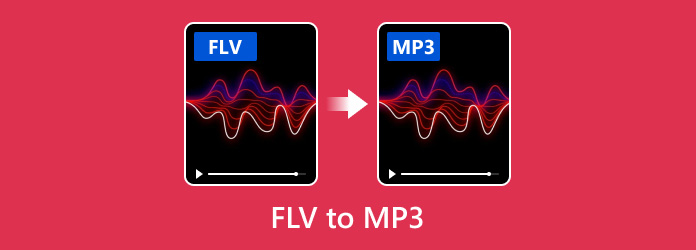
Part 1. What Is FLV
FLV stands for Flash Video. This file type is used to hold video and audio. It was made by Adobe. It works with Adobe Flash Player. People use it to stream videos online. Also, FLV files are small and load fast. It helped with slow internet back then. The video looks okay but not super clear. Now, FLV is not used much anymore. Most sites moved to better formats like MP4. Some players still open FLV, but not all of them.
Part 2. What Is MP3
MP3 is short for MPEG-1 Audio Layer 3. This file is for sound. People use MP3s to save music. It makes the file smaller but keeps the sound good. That is why songs in MP3 load fast and do not take up much space.
MP3 works on phones, computers, and music players. It is one of the most popular audio file types ever. Even if other formats exist, MP3 is still strong. It is easy to use and sounds good. That is why people still pick it.
Part 3. Best Method of Converting FLV to MP3 on Windows/Mac
If you have an FLV video but only want the sound, turning it into an MP3 is the best way to go. It makes it easier to listen to on any device, like your phone or music player. With the best method, you can get your MP3 in just a few clicks.
1. Tipard Video Converter Ultimate
Turning videos into music can feel like magic, especially when it takes just one click. That is what you get with Tipard Video Converter Ultimate. This program works on both Windows and Mac. It lets you turn FLV to MP3 without losing sound quality.
Tipard Video Converter Ultimate lets you change sound settings like bitrate, channel, and sample rate. You can also convert many FLV files at once with batch conversion. The best part? It keeps your audio clean and sharp. Fast, smooth, and no stress at all.
Step 1First, download Tipard Video Converter Ultimate. Install it on your computer. Pick the correct version for Windows or Mac. Then, open the program.
Step 2Click the Add Files button. Choose your FLV video. You can drag and drop one or more videos to the screen.
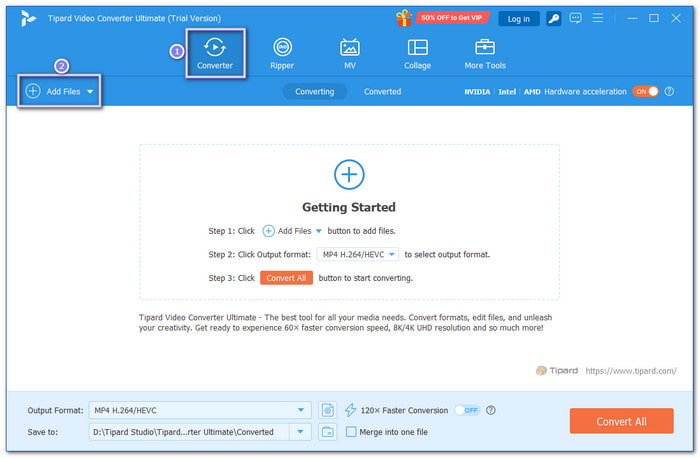
Step 3Head to the Format drop-down menu. From the list, choose MP3 under the Audio section.
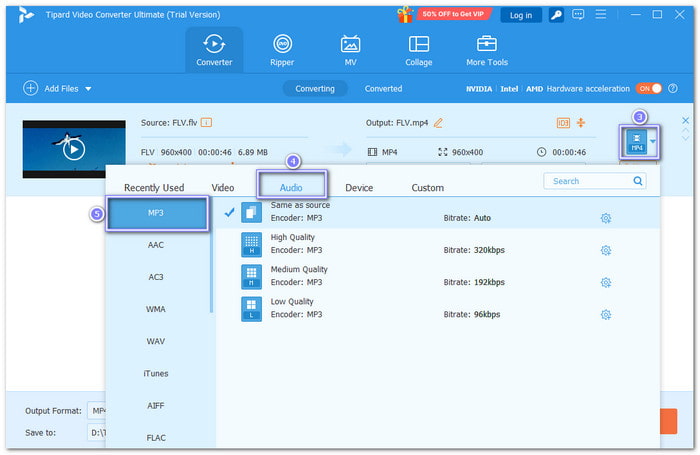
Step 4Click the Cogwheel button next to your selected format if you want to change the settings. You can pick the sound clarity, bitrate, or how many audio channels you want.
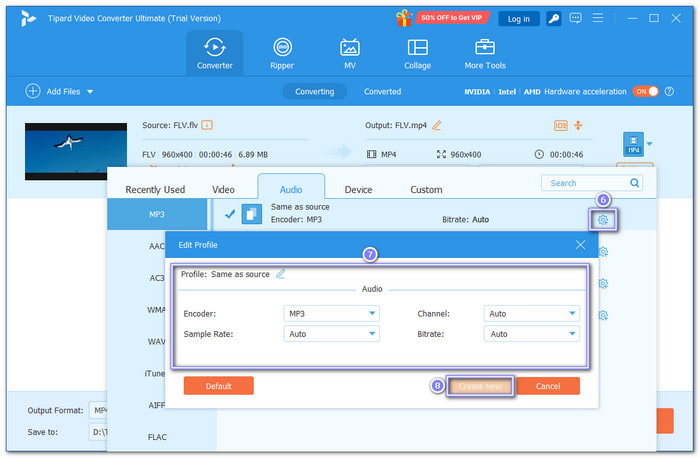
Step 5Now, click the Convert All button. Tipard Video Converter Ultimate will turn your FLV video into an MP3 file. After that, the MP3 file will be stored on your desktop.
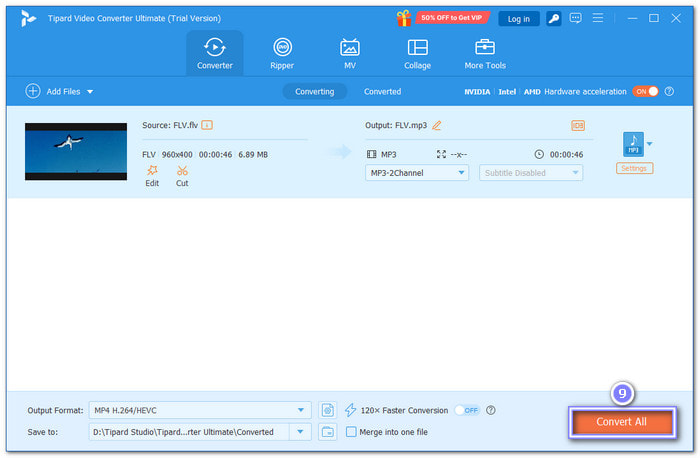
In case you decide to convert your FLV to the well-known video format, MP4, Tipard Video Converter Ultimate can help you with that too. When you convert FLV to MP4, you can enjoy your videos on any platform without compatibility issues.
2. Freemake Video Converter
Freemake Video Converter is a free tool that works great for converting FLV to MP3. It runs on Windows and supports more than 300 file formats. You can use it to change videos to music, burn DVDs, or add subtitles and effects. It also lets you paste online video links or drag videos from your computer.
Step 1Open the Freemake Video Converter.
Step 2Click the + Video button and pick the FLV file from your computer.
Step 3Look at the bottom part and select the to MP3 button.
Step 4After choosing MP3, a box will pop up. Set the save location for your new MP3 file.
Step 5Hit the Convert button; the tool will take out the audio and save it as an MP3 file.
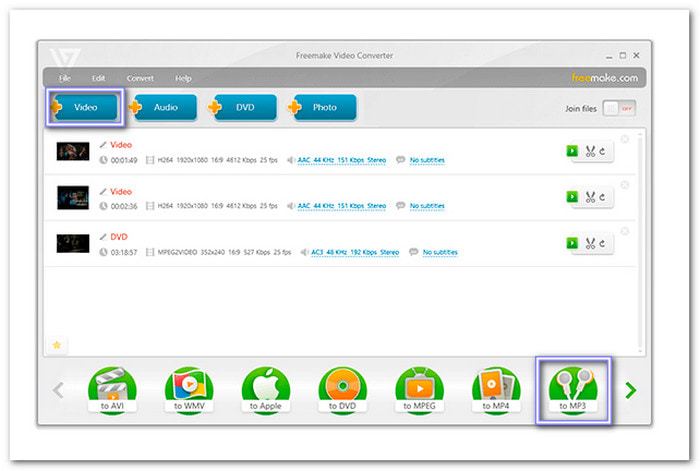
3. VLC
VLC is a free media player that works on Windows and Mac. Many people use it to watch videos, but it can also turn FLV into MP3 files. It may look hard at first, but once you follow the steps, it gets easier. VLC does not need internet, and it keeps your audio clear and clean.
Step 1Click on VLC to open the program.
Step 2At the top, click Media. Then, choose Convert / Save from the list.
Step 3Click + Add and pick your FLV file from your computer. Then click Convert / Save again.
Step 4In the next window, look for Profile. Pick Audio - MP3 from the drop-down list.
Step 5Hit Browse to pick where to save your MP3 file. Name it and add .mp3 at the end. Click Start to begin, and please wait for VLC to finish the job.
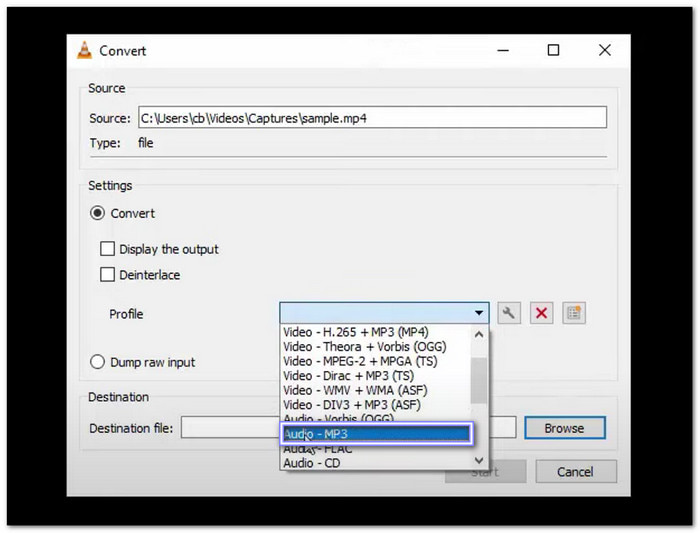
Part 4. Top 5 FLV to MP3 Converter Online
Not everyone wants to download software just to change a video to audio. That is why using an FLV to MP3 converter online is a wise choice. It works right in your browser, so you do not need to install anything. So, get to know these online converters below!
1. FreeConvert
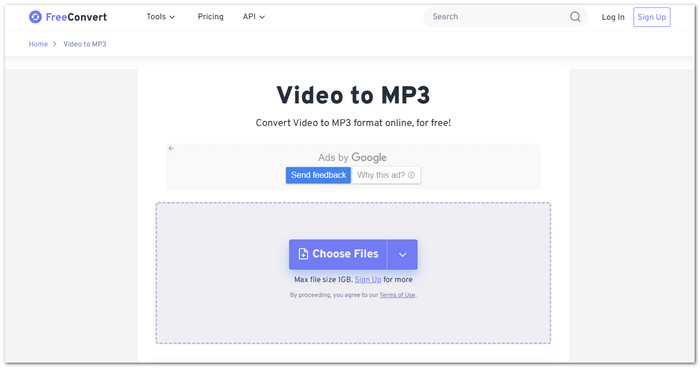
FreeConvert can do more than just basic file conversion. It lets you control how your audio sounds. You can adjust the volume. You can trim the file. You can even fade the music in or out. You can also reverse the sound. This converter works with files up to 1 gigabytes, which is a lot. No sign-up is needed unless your file is huge.
2. Online-Convert
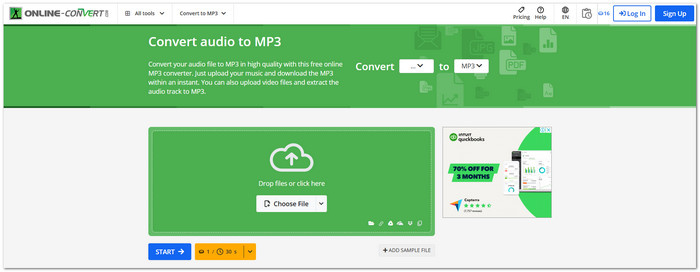
Online-Convert can convert audio, video, images, and more. For FLV to MP3, you get to change the bitrate, audio channel, or trim parts of the file. You can also paste a video link instead of uploading a file, which is helpful. But it has limits. The file must be under 100 megabytes. You can import up to 20 files at once, but not more. Also, you cannot stop uploads halfway.
3. ConvertFiles
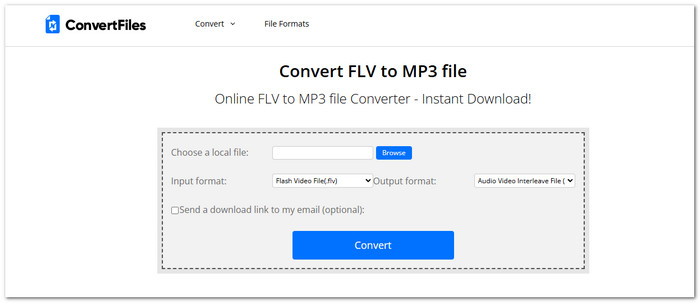
It does not have a lot of features, but ConvertFiles gets the job done. You upload your file, choose MP3, and convert it. You can also paste a video link to convert it straight from the internet. This FLV to MP3 converter is totally free. But the website looks old. There are ads on the page, which can be annoying.
4. FreeFileConvert
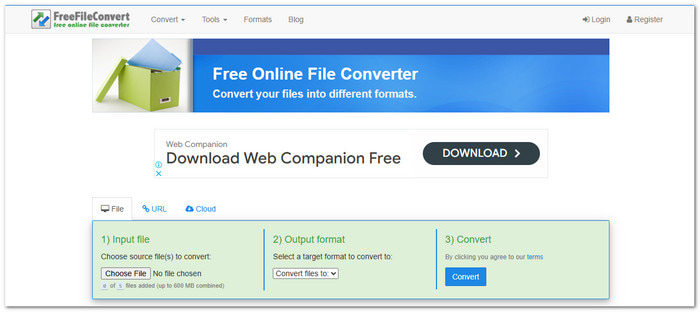
FreeFileConvert supports many file types, which include FLV as input format and MP4 as output format. But there are limits. You can only upload five files at once. Each file must be under 300 megabytes, which is smaller than FreeConvert. As mentioned, it supports many file types, so you can also use it to convert FLV to MKV.
5. CONVERT2MP3
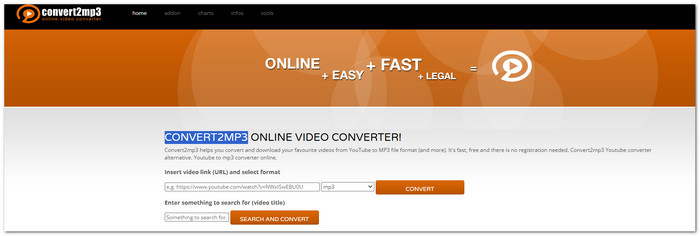
It Is not as powerful as the others, but CONVERT2MP3 has a unique skill. You can paste a video link or even type a title. This platform will search for the video for you. That saves time if you do not have the file saved already. Unfortunately, it does not have trimming tools or audio settings, unlike the other tools mentioned above.
Conclusion
FLV to MP3 conversion can be fast and straightforward when you choose a trusted converter. You would not need to stress about the quality, settings, or waiting too long. With Tipard Video Converter Ultimate, you can do it in just one click. It keeps the sound clear, works on both Windows and Mac, and even lets you change the audio settings if you want. Try it now and turn your videos into music without the hassle.