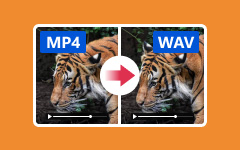Top 8 WAV Players for Android and Windows– Smooth WAV Audio Playback
WAV (Waveform Audio File Format)/WAVE is a standard audio file format developed by IBM and Microsoft. It is the main audio format for RAW and uncompressed audio on Microsoft Windows systems. Thus, WAV is better than MP3 in audio quality. To play WAV files with smooth playback, you can get your best WAV player from the following recommendations. Here you can get the top 8 portable and desktop WAV players for Android and Windows PC users.
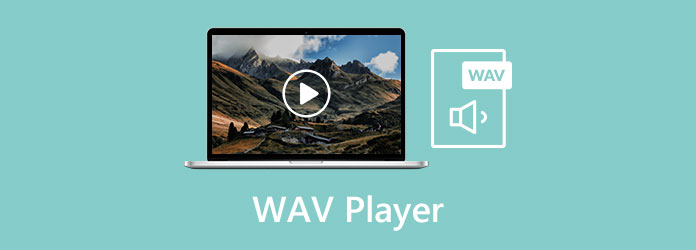
Part 1: Top 5 WAV Player Apps for Android
If you are looking for the best WAV player for Android app, you can take a look at the following list. This section introduces 5 recommended WAV player apk for Android devices. You can play WAV files on Samsung, HTC, Google Pixel, and more flexibly.
| Android WAV Player | Main Features |
|---|---|
| VLC for Android | 1. Play WAV DTS files for free on Android, as well as other audio formats.
2. Support audio headsets, volume control, change audio settings, and modify audio ringtone. |
| WavPlayer | 1. WavPlayer is a lightweight and free WAV audio player with no popping-up ads. 2. Wide support of WAV compression formats, such as 0×0001 PCM Linear (up to 24-bit), 0×0002 MS ADPCM, etc. |
| Remote Wave Free | 1. Play WAV/GSM/AU voicemail attachments on Android. 2. Pause, stop, exit, and amplify WAV audio playback. |
| Poweramp | 1. Poweramp is a free Android WAV player apk with a simple interface. 2. Get gapless smoothing and 30/50/100 volume levels. |
| BlackPlayer Free Music Player | 1. Play standard local WAV, OGG, FLAC, M4A, and MP3 files on Android smoothly. 2. Set a sleep timer to auto start and stop playing WAV files on Android. |
Part 2: Top 3 WAV Player Software for PC
To get lossless WAV playback, you can get your best WAV file player here. Just check the following WAV player reviews to find your favorite tool. After that, you can play WAV files with the best audio quality.
Top 1: Tipard Blu-ray Player
Tipard Blu-ray Player can be your first WAV player for Windows 10/8/7 and Mac. Thanks to the wide support of media formats, you can play almost all audio tracks smoothly, including WAV, OGG, MP4, AAC, FLAC, APE, WMA, and more. Besides, you can adjust the audio track, customize the audio volume and make other changes during the Blu-ray or DVD disc movie playback.
- 1. Play common audio and video files with original quality, such as lossless WAV audio playback.
- 2. Adjust audio channels during the WAV playback, including stereo, reverse stereo, left and right.
- 3. Flexible volume adjuster to customize the volume of your WAV audio track.
- 4. Remember the last playing point when you open the WAV player software the next time.
- 5. The WAV audio player is compatible with Windows 10/8/7/XP/Vista and Mac OS X 10.7 or above.
Step 1Free download, install, and launch Tipard Blu-ray Player. Choose Open File within the WAV file player for PC. Browse and import one or more WAV audio files at the same time. Moreover, it can also play BDMV files easily.
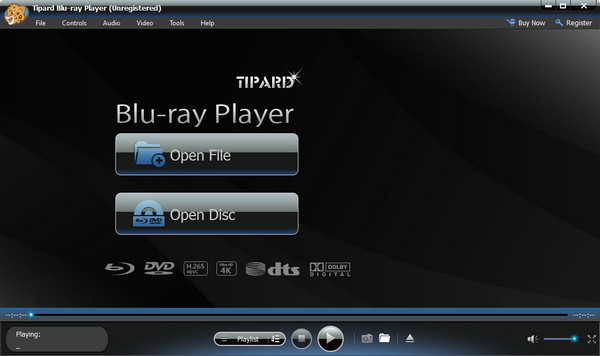
Step 2Click OK to load the WAV audio track. You can see a WAV playlist in the right panel of the WAV player for Windows 10.
Step 3Unfold the Controls list on the top toolbar. You can get all WAV playback controls, including Hide Playlist, Pause, Stop, Forward, Backward, Volume Up and Volume Down options.
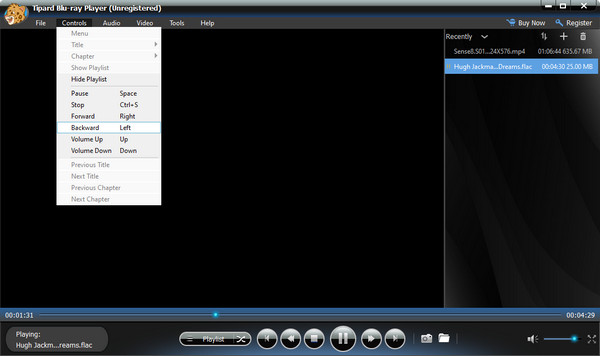
Top 2: Windows Media Player
Windows Media Player can be your default free WAV player for Windows 10/8/7. You can double-click on any WAV file to start playing. Thus, you don't need to download any codec for Windows Media Player WAV playback.
Pros
- 1. WAV is supported by Windows Media Player by default.
- 2. Burn WAV to CD with Windows Media Player on Windows 10.
Cons
- 1. No volume normalizing for WAV audio playback.
- 2. The latest Windows Media Player 12 hasn't been updated for 10+ years.
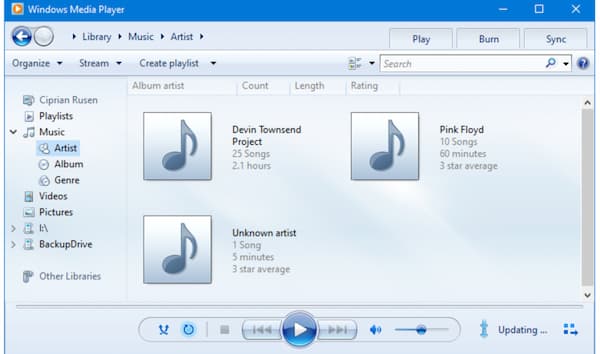
Top 3: Winamp
Winamp is a free WAV player app for Windows, Mac, iOS, and Android devices. You can play WAV files for free on multiplatform. Moreover, you can get many other audio adjusting filters to customize the WAV audio playback experience.
Pros
- 1. Play WAV and other local audio files, as well as audio CDs.
- 2. A wide selection of plugins for playing rare audio formats.
Cons
- 1. Play WAV and other local audio files, as well as audio CDs.
- 2. A wide selection of plugins for playing rare audio formats.
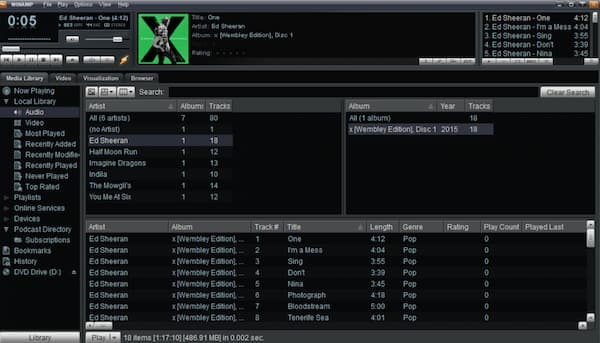
Part 3: FAQs of WAV Players
How to play WAV files with VLC Media Player?
Open VLC Media Player. Choose Open File from the Media top drop-down list. Load your WAV audio file. Click Open to start playing a WAV file with VLC Media Player. You can even use it to convert WAV to other formats.
Can you open WAV with QuickTime Player?
Yes. QuickTime Player can be your free WAV player for Mac. You can right-click on the WAV file. Choose QuickTime from the Open with menu. Now you can play WAV files on Mac for free using QuickTime.
How to play WAV files on Android and iPhone?
Android and iPhone don't play WAV audio files natively. During this time, you can install a third-party WAV player app, or you can convert WAV to MP3 and other formats instead.
Conclusion
All in all, you can get the powerful desktop and portable WAV players from the above paragraphs. Which one can be your best WAV player? Do you have any other questions about playing WAV? You can feel free to contact us or leave messages in the comments below.