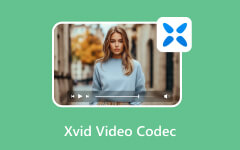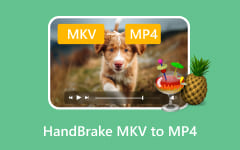Blackmagic RAW, or BRAW, is a compressed RAW video format. This file format stores raw sensor data, which means that the image is not fully processed yet. The best thing about this file format is that you can adjust its settings in editing without losing its quality.
However, BRAW files indeed contain large file sizes compared to other file formats. It is the primary reason why people convert them into smaller file sizes, such as MP4. Are you interested in converting BRAW files to MP4? Discover the three best BRAW to MP4 converters in this post by scrolling below.
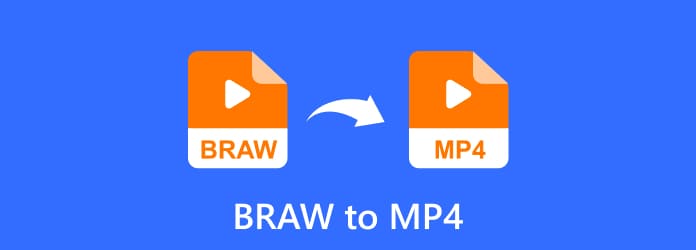
Part 1. What Is BRAW Format?
BRAW format is commonly used for professional cinema cameras. It records RAW image data directly from the sensor of the camera. It has an optimized compression for easier editing and storage, which will be helpful for individuals.
1. Image Quality
BRAW files capture unprocessed sensor data. It preserves the full details, color information, and dynamic range of your files. This way, it is ideal for color grading and post-production professional matters.
2. Adjustments
If you are looking for a file format that can change exposure, color temperature, and change ISO after recording, BRAW files are the best. It is perfect for lighting correction and editing the camera settings before and after the recording.
3. File Size
BRAW files use smart compression. Its ratios can be 3:1, 8:1, 5:1, 12:1, or more. It is way more storage-efficient compared to other formats, such as CinemaDNG or RED RAW. However, it is way bigger in size than some video formats, including MP4.
4. Performance
DaVinci Resolve natively supports it. It provides real-time playback and allows you to perform color adjustments.
Part 2. The Best Way to Convert BRAW to MP4
The .braw to MP4 converter is the most important thing you need to consider before converting the files. Here is Tipard Video Converter Ultimate! This tool is famous among people due to the batch conversion it supports for your BRAW files that will be converted to MP4. It supports many MP4 output presets. The best thing about it is that it keeps the best video and audio quality for your BRAW files after converting them to MP4.
Furthermore, it offers an easy and AI-driven video editing tool that can be applied to your files. Convert the BRAW file to MP4 with this tool using the steps below.
Step 1 Kindly visit the official website of Tipard Video Converter Ultimate. Then, download it from the available buttons. Set up, install, and launch the third-party tool on your computer afterward.
Step 2 On the first interface, ensure that you are on the Converter screen. After that, click the Plus button in the center. Then, select the BRAW files you need to convert to import them. Alternatively, you may click the Add Files button or simply drag and drop the BRAW files.
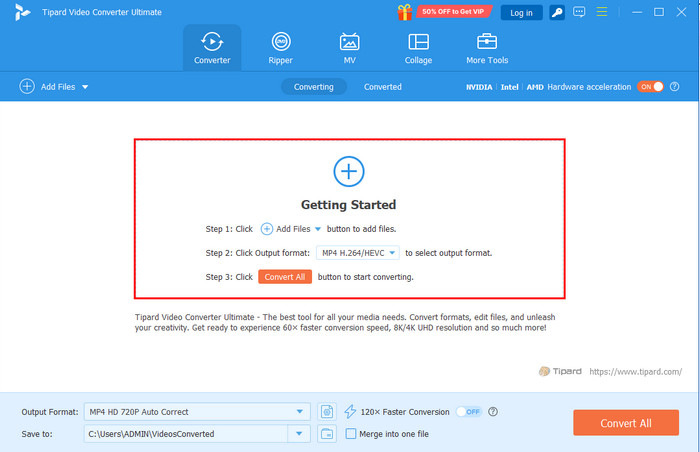
Step 3 Go to the Output Format area at the bottom left corner of the screen. Then, click the Arrow button it contains. Then, click the Video tab at the top and select the MP4 button from the list. The available quality for your files will appear on the right.
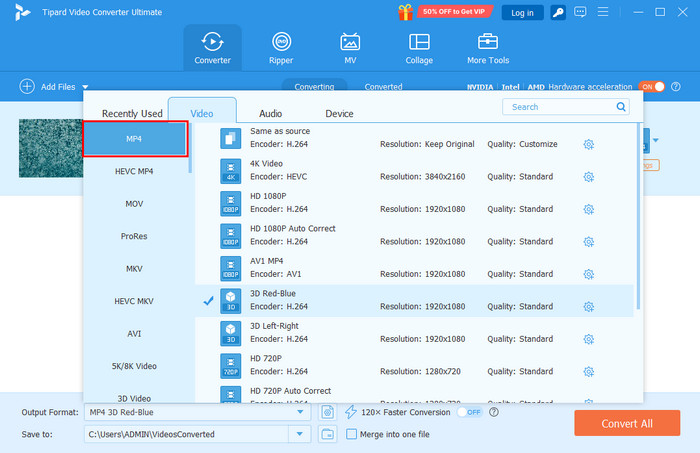
Step 4 Please select a quality to save the changes. Please click the Convert All button at the bottom right. This way, the BRAW to MP4 conversion will start immediately.
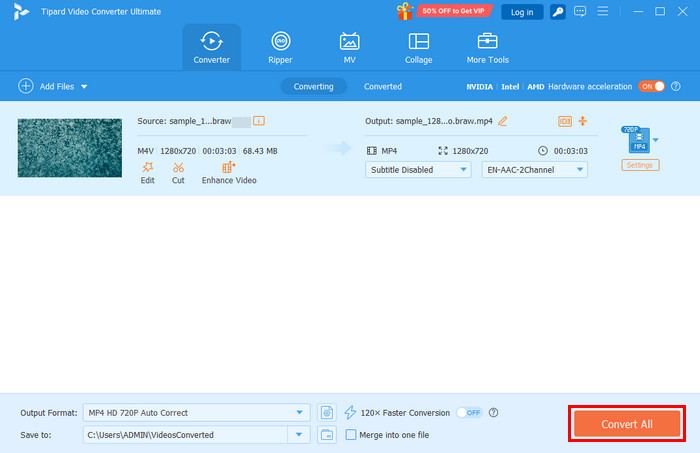
Part 3. How to Convert BRAW to MP4 with DaVinci Resolve
DaVinci Resolve is made by Blackmagic Design, which is the same company that creates the BRAW file format. This program is famous due to the 4K video resolution it supports. It allows you to color grade and adjust the settings before the BRAW to MP4 conversion without losing its flexibility in these matters.
However, you cannot change the ISO, exposure, and white balance after the conversion. Additionally, using DaVinci Resolve is time-consuming. It requires significant CPU or GPU power. This tool also requires a large amount of your disk space due to the included cache and render files. How to convert BRAW to MP4 in DaVinci Resolve? Use the steps below.
Step 1 Download DaVinci Resolve on your computer. After that, click the File button at the top left corner of the screen. Then, select the Import Media button from the options list. Later, click the Media button and select the BRAW files you need to convert. Click the Deliver button to proceed.
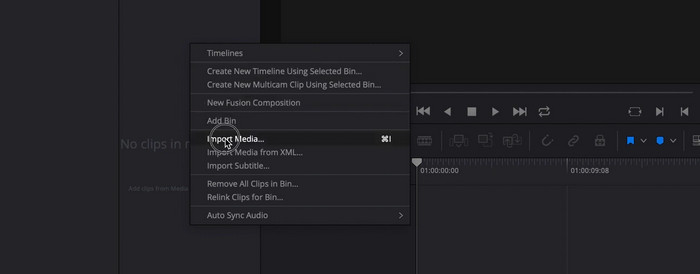
Step 2 You will see the Render Settings screen. Please select the MP4 file format from the Format section. You can also set up the other settings for the BRAW files to MP4 conversion. Then, click the Add to Render Queue button.
Step 3 Click the Render All option at the bottom right corner to convert your BRAW files to MP4. Wait for the procedure to be completed for the best results.
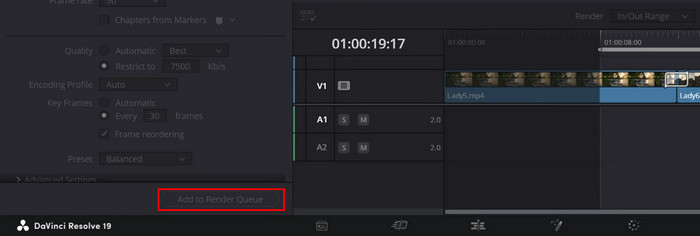
Part 4. How to Convert BRAW to MP4 Free Online
You may also use BRAW to MP4 converters for free using an online tool. However, there are only a few programs that support it, such as Convert.Guru BRAW Converter. This online tool has an easy conversion process for your BRAW files that will be converted to MP4. It allows you to see the preview of the files before the conversion.
However, this online tool pops up unnecessary advertisements that are annoying. Also, it only supports limited file formats. It includes MP4, MOV, AVI, 3GP, and ASF. It does not have additional editing features for your BRAW files. You might need an additional video enhancer and other editing tools. Use this BRAW to MP4 converter online with the steps below.
Step 1 Click the Select File button after visiting the online website of Convert.Guru BRAW Converter. After that, please select the BRAW files you need to convert to import them to the online tool. The files will be played automatically afterward.
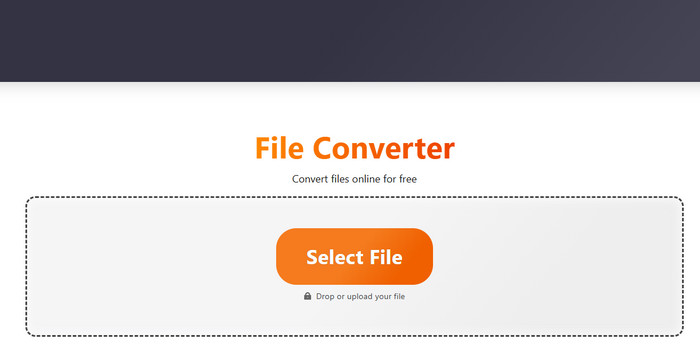
Step 2 Please click the Convert File to button at the bottom of your BRAW file. You will see the available video and audio formats that can be applied to the conversion. Please select the MP4 button from the list. The conversion will start immediately, and you only need to wait for the process to be completed.
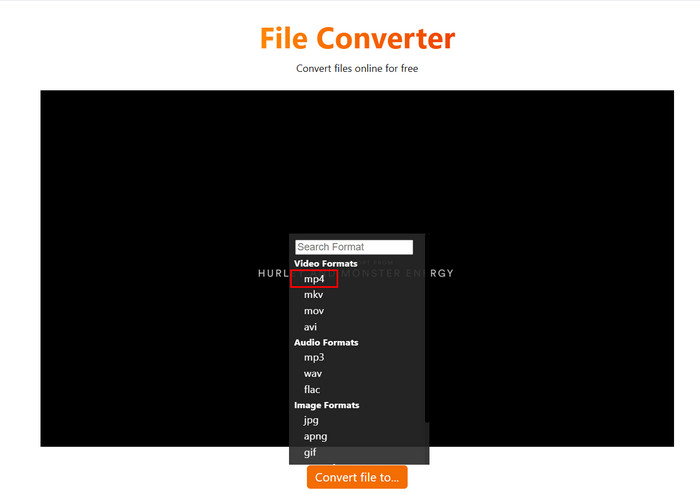
Conclusion
This article is all about how to convert BRAW to MP4. It primarily explains what BRAW files are and why you need to convert them to MP4. Most importantly, it introduces the best BRAW to MP4 converters. The best among them is Tipard Video Converter Ultimate! You may download the tool to experience its excellent features.