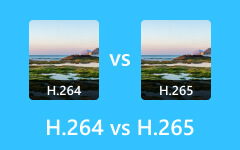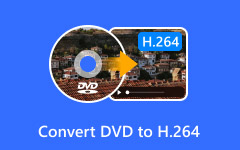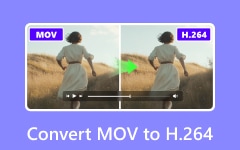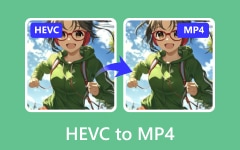You have just recorded a video, but it is in H.264 format and will not play on your phone or edit properly in your software. Now what? This guide is here to help you convert H.264 to MP4 easily. Whether you are using a PC, browser, or mobile device, we will show you the best tools and steps to make it hassle-free.
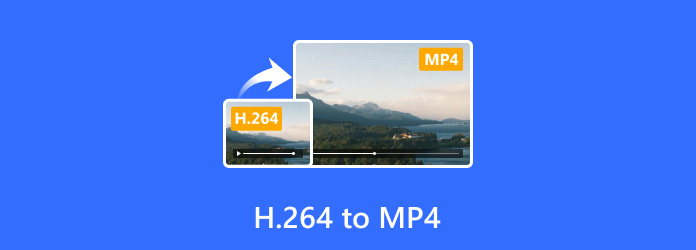
Part 1. Understanding H.264 to MP4 Conversion
1. Codec vs. Container: What is the Difference?
To convert H.264 to MP4, it is important to understand the difference between the codec and the container. Here is a simple comparison:
| Aspect | H.264 | MP4 |
|---|---|---|
| What it is | Compression standard for video | File wrapper for video, audio, and subtitles |
| Role | Controls how video is encoded | Organizes content for playback and sharing |
| Usage | Found inside formats like MP4, MKV, and MOV | Supports codecs like H.264, AAC, etc |
| Show MoreShow Less | ||
2. When Is Conversion Necessary?
In the following cases, you can transform H.264 to MP4:
1. Different Container: When an MKV, AVI or TS file needs to be converted into H.264 for better compatibility.
2. Device or Platform Limitations: If a specific program or device is compatible only with the MP4 format.
3. Merging Clips: The need to merge multiple H.264 files and later edit them makes it easy when saved as a single MP4 file.
4. Resize or Compress: If lowering the resolution or overall size of the video file is preferred, then this method works best.
5. Legacy Support: Some systems utilize strict MP4 with H.264 and AAC audio track standards, hindering flexibility in other formats.
3. Quality Considerations
A. Avoid Re-Encoding if Possible
Should the video be in H.264 format, transferring it to an MP4 container would not necessitate changes to the actual video itself. Therefore, remuxing can take place, which is fast and ensures that no quality will be lost due to recompression not taking place, ideal when you simply need to fix H.264 videos by placing them into a more compatible container like MP4.
B. If Re-Encoding Is Needed
If alterations are required for audio, resolution or even format change, then a recompilation step becomes necessary for compliance. To maintain quality while saving on file size during shredding, use CRF between 18-23 advantageously while keeping sound parameters at 128-192kbps for clarity.
Part 2. Free Software Solutions to Convert H.264 to MP4
1. Tipard Video Converter Ultimate (Recommended)
Tipard Video Converter Ultimate is notable for its remarkable speed, quality output, and user-friendly interface. It can work with over 500 video and audio formats, including H.264 and MP4, offering 60x conversion speed with GPU accelerators. Additionally, it has built-in filters for video editing, such as cropping, trimming and filtering.
Step 1 Download the Software
Go to the official website of Tipard Video Converter Ultimate to download the installer for Windows or Mac.
Step 2 Install the Tool
Run the setup file you just downloaded and follow all the steps until installation is completed. Once done with the installation, open the program.
Step 3 Add Your H.264 File
Next, click on Add Files, where you select your video with H.264 encoding.
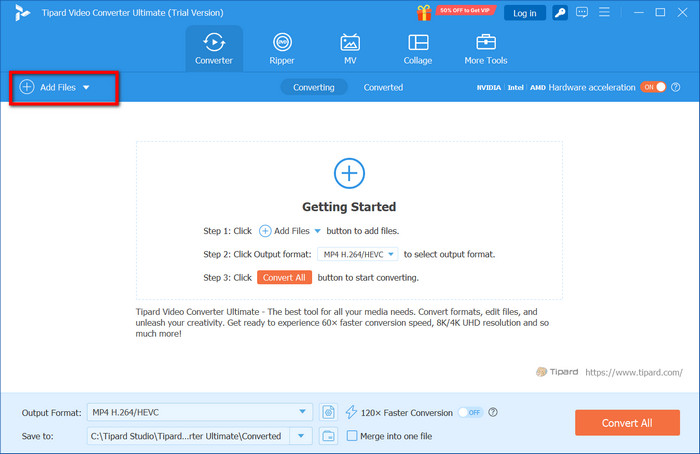
Step 4 Choose MP4 Format
Next, open the Output Format dropdown menu, select MP4 under the Video tab, and optionally choose resolution or device preset if necessary.
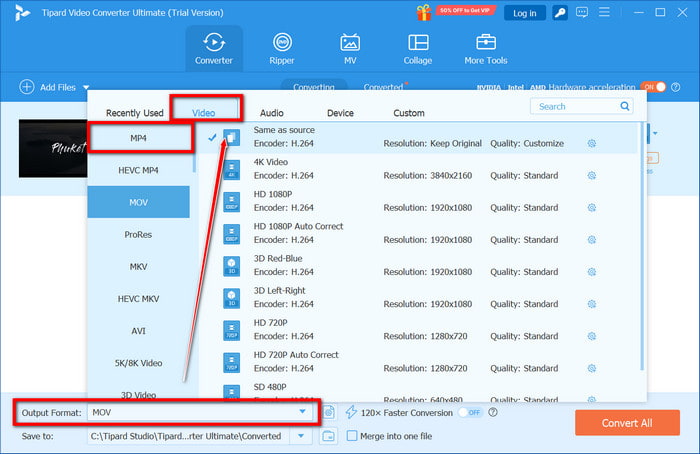
Step 5 Start Conversion
Lastly, click on Convert All. Your video will undergo quick conversion into MP4 format utilizing GPU acceleration.
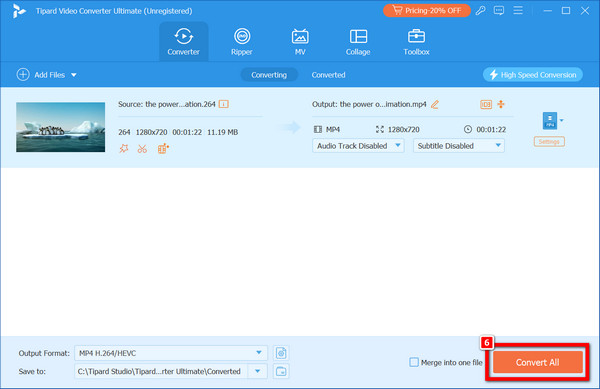
2. VLC Media Player
VLC does more than play files, as it offers basic conversion features and can change H.264 files into MP4s. For time-sensitive conversions that are quick and do not need much configuration, this is a useful piece of software. It also does not have the ability to edit videos or optimize batch-processing systems.
Step 1 Open VLC Media Player on your computer.
Step 2 From the menu bar, navigate to Media > Convert/Save, then click on Add to import your H.264 file.
Step 3 Click on Convert, and in Profile, choose Video - H.264 + MP3 (MP4).
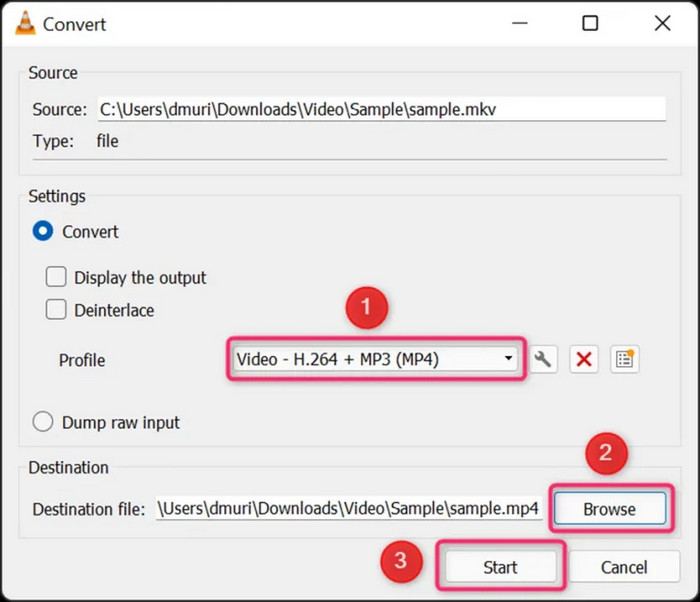
Step 4 Pick a location where you want the new MP4 file saved.
Step 5 Click Start, and VLC will start working on converting your file to the MP4 format.
3. FFmpeg
With many codecs and formats around today, FFmpeg supports almost all of them while offering advanced command line options for video editing and changing formats, making it very efficient software for the more technologically inclined users who want to have full command over how these videos are converted from one format to another.
Step 1 Start with opening up the Terminal (For macOS or Linux) or Command Prompt for Windows users.
Step 2 Then use the following command:
- Pgquiz
- CopyEdit
- ffmpeg -i input.h264 -c:v copy -c: a copy output.mp4
This command will encapsulate H.264 video into an MP4 box without any encoding steps done in between, so there is zero loss of quality whatsoever.
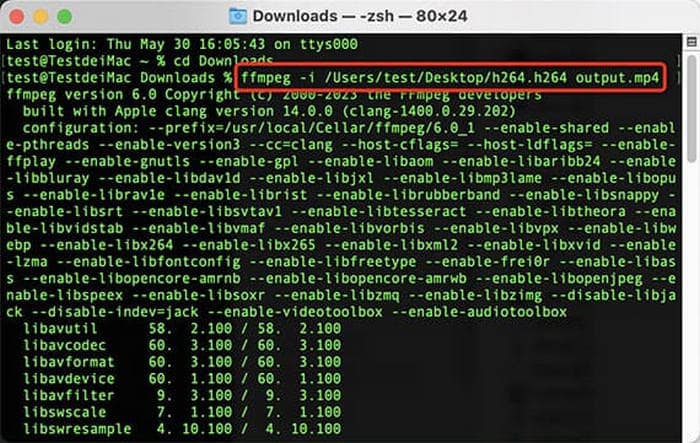
Step 3 You need to hit enter after modifying text with your actual file name, and instantaneously, FFmpeg will work its magic and instantly convert it without losing quality at all.
Part 3. Online Converters to Change H.264 to MP4
You can use online converters for quick video conversions because they do not require any software installations. Online algorithms compress videos efficiently, but they do come with restrictions on internet connection speed and file size.
1. CloudConvert
CloudConvert supports many types of video files with reliable cloud-based processing. Users can customize their conversion experience, which is a plus.
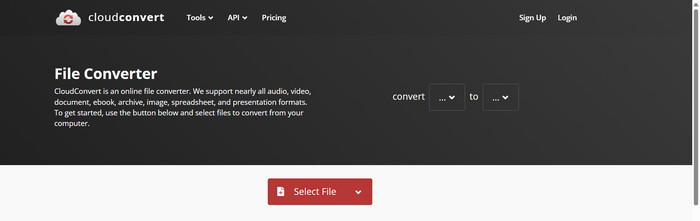
Step 1 Navigate to the official website: cloudconvert.com.
Step 2 Click Select File, upload your H.264 video, then proceed to step two.
Step 3 From the dropdown output formats, MP4 should be selected as your output file format.
Step 4 Hit Convert, wait a little, and download your processed video thereafter.
2. FreeConvert
Free users looking for quick browser-based solutions should also look at freeconvert.com as their go-to solution, as it specializes in converting H.264 files to MP4.
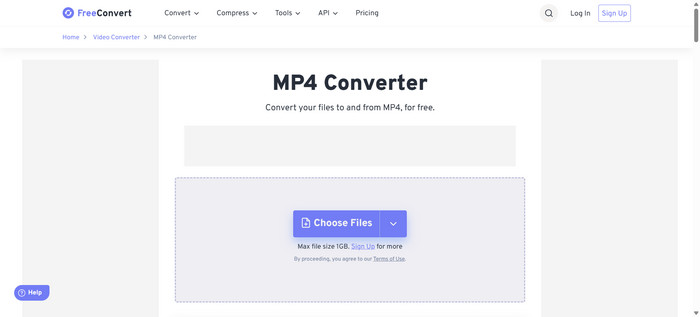
Step 1 Go to freeconvert.com.
Step 2 Select Choose Files and load your H.264 video file.
Step 3 Ensure all other readouts suggest MP4 will be outputted, so this should not require further input from the user as long as everything has default values set.
Step 4 Press the Convert button, then after some seconds/minutes, press Download for retrieval of your file.
Part 4. Best App for H.264 to MP4 Conversion
As an Android user, you have the opportunity to take advantage of one of the best apps in the market with its impressive features; from H.264 to MP4 conversion, numerous formats are supported. The app not only offers fast conversions but also provides additional functions such as video trimming and compression so that users can edit their videos or compress videos to H.264. Most importantly, it is lightweight and user-friendly.
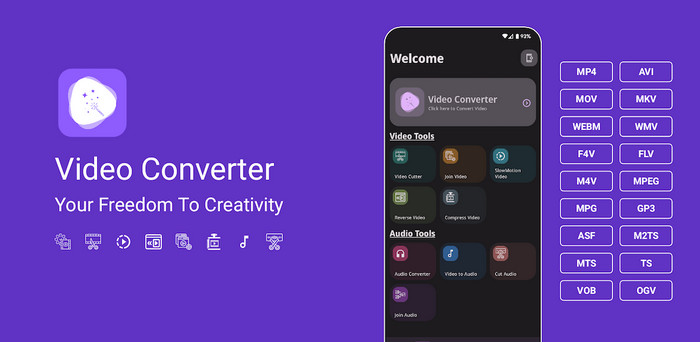
Step 1 Download and install Video Converter Android from the Google Play Store.
Step 2 Launch the app and press + to upload your H.264 video stored locally.
Step 3 Choose MP4 from the output format options.
Step 4 Choose a preferred resolution or codec/quality settings.
Step 5 Click on Convert and wait for processing to be done.
Conclusion
To convert an H.264 file to MP4, you have several reliable options, from full-featured software like Tipard Video Converter Ultimate to free tools, online converters, and mobile apps. Each method fits different needs and devices. Choose what works best for you and enjoy smoother playback, editing, and sharing across all your platforms.