Handbrake is one of the most popular video converters you can access on your Mac and Windows computers. With its capabilities, many users operate it for a better conversion process. It can even convert video files without affecting their original quality, making it ideal and suitable for all users. It can even convert various files, like MKV. With that, if you are interested in learning how to convert your MKV files to a more popular video format, like MP4, you can rely on this tutorial. We are here to teach you how to transcode MKV to MP4 format using Handbrake. After that, you will also discover various converters you can access to convert MKV files successfully. Without anything else, see this post and learn how to operate Handbrake to convert MKV to MP4.

Part 1. Why Use Handbrake to Convert MKV to MP4
Can Handbrake convert MKV to MP4? Well, the answer is yes. There are various converters you can use to convert your video files. But still, some users use Handbrake for converting videos. Well, there are various reasons why the software is widely used. To learn why you should use Handbrake, see all the details below.
Simple User Interface
What we like about this converter is that it has a simple user interface, making it suitable for all users, especially beginners. It also offers all the functions you need, which are simple to navigate.
Fast Conversion Process
Another good thing about the software is that it has a fast conversion process. It can convert your files instantly, helping you save more time during the process. Thus, if you want to get the result without consuming much time, it would be better to consider using Handbrake.
Free to Download
Almost all converters require a plan to access their overall features. On the other hand, Handbrake is free to access. You can even use all the features without paying a penny.
Offer Basic Video Editing Functions
Handbrake Video Converter is also capable of providing basic video editing functions. With these features, you can enhance the video before proceeding to the conversion process. The good part here is that all of the functions are easy to locate, leading to a smooth video enhancement procedure.
Part 2. How to Turn MKV to MP4 Format with HandBrake
Want to use the Handbrake MKV to MP4 converter? In that case, you can check and see the best method from this section. Well, as discussed above, the converter has a simple UI with a smooth conversion process. It can also offer more functions, allowing you to get the best version of your file. What we like here is that it won't affect the video quality, making it more remarkable and ideal. The only problem here is that there are times when Handbrake won't open for some reason. It also crashes, especially when dealing with lengthy files. But still, you can check the detailed instructions below if you want to learn how to convert MKV to MP4 on Handbrake without losing quality.
Step 1 Download Handbrake on your computer. Then, proceed to the installation process to begin the MKV to MP4 conversion procedure.
Step 2 From the primary interface, click the File button to insert the MKV file you want to convert.
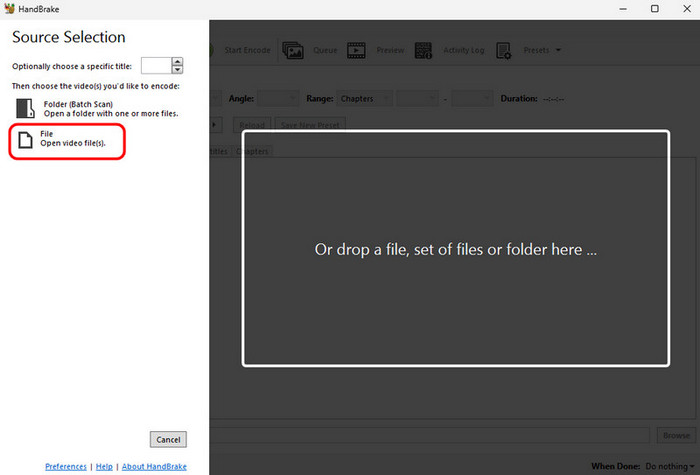
Step 3 Then, proceed to the Format section to choose the MP4 format. After that, you can go to the next process.
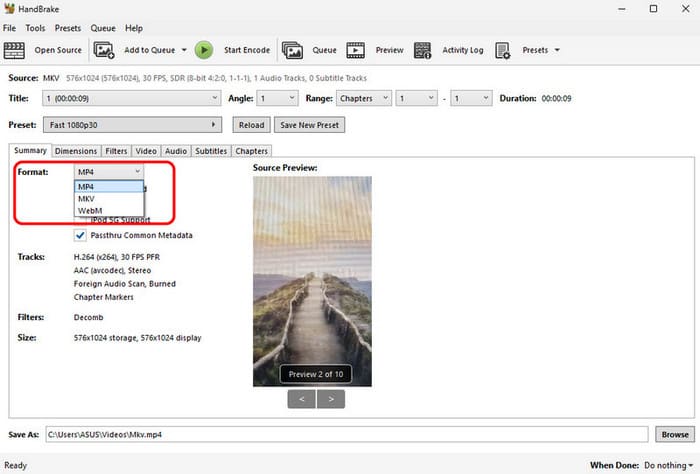
Step 4 For the final process, click the Start Encode button above to begin the conversion process. After that, you can now watch your MP4 file on your media player.
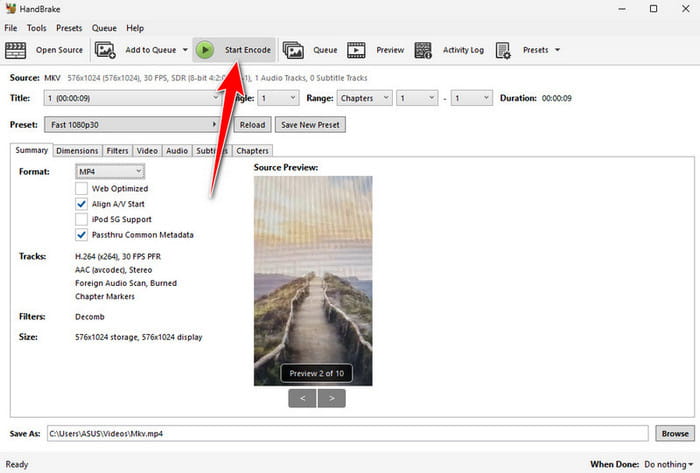
Part 3. 3 Handbrake Alternatives to Convert MKV to MP4
Handbrake is an amazing converter for transcoding MKV to MP4 format. However, there are times when the program is not working well. Also, sometimes, the Handbrake won't open for some reason. So, if you can't use the software effectively, the best solution you can do is to use an excellent alternative for a better conversion process. Thus, if you want to explore all the best MKV to MP4 converters, you can check all the programs below.
1. Tipard Video Converter Ultimate
One of the best converters that can replace Handbrake is Tipard Video Converter Ultimate. With this program, you can smoothly and easily convert your MKV to MP4 format. What makes the software ideal is that it can provide a comprehensive user interface. It can even offer a faster conversion speed of up to 60× faster than other converters. In addition to that, the converter can also let you convert files with the best quality for up to 4K, 5K, and even 8K. Another great thing here is that it supports a batch conversion feature, allowing you to convert more than one MKV file in a single process. Thus, if you are looking for an excellent alternative to Handbrake, look no further than Tipard Video Converter Ultimate.
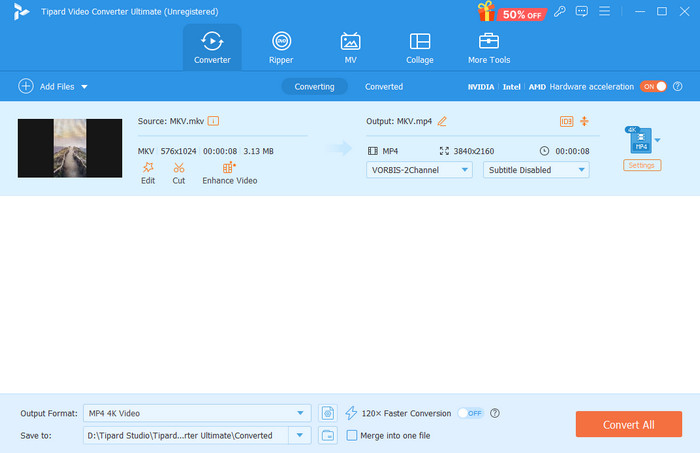
2. HitPaw Video Converter
Another MKV to MP4 converter you can access as an alternative to Handbrake is the HitPaw Video Converter. It is an ideal converter, especially for nonprofessional users, thanks to its comprehensive user interface and easy-to-use functions. Plus, it has a fast conversion process and ensures that it won't affect the video quality after the procedure. What's more, it also supports various video formats. You can convert your MKV to MP4, AVI, DivX, VOB, WMV, M4V, FLV, and more. The best part here is that it also offers various editing functions, such as cropper, rotator, merger, and more. Thus, if you need a video converter and editor, feel free to access HitPaw Video Converter.
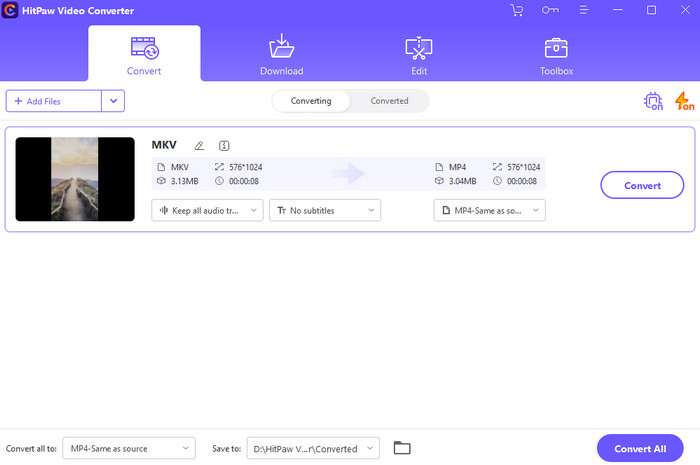
3. Convertio
If you prefer an online-based MKV to MP4 converter that can replace Handbrake, we suggest using Convertio. This web-based media converter is ideal for all users since it has a simple layout and fast conversion speed. Plus, the tool can also produce high-quality videos, leading to a satisfying video playback. Aside from that, the converter is capable of converting multiple video files, which can save more time. Moreover, the tool can also convert other input formats, such as MP4, AVI, MOV, M4V, MKV, etc. The only problem here is that you must have a quick and stable internet connection for a smooth performance. Also, if you want to access its overall capabilities, it is better to get the paid version of the converter. But still, if you want an online-based converter, consider using Convertio.
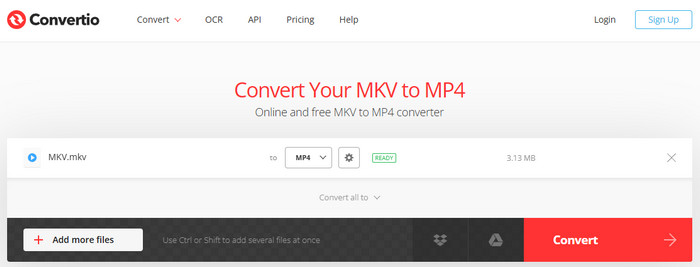
Conclusion
To convert MKV to MP4 using Handbrake, you can use the tutorial from this post to get the result you need. You also learned why to use Handbrake when converting your video files. However, there are times when the program is not performing well. With that, if you are looking for the best MKV to MP4 converter that can replace Handbrake, we recommend using Tipard Video Converter Ultimate. This program is better in terms of conversion speed, user interface, and overall performance. Thus, if you are looking for the best video converter, check the program right away!






