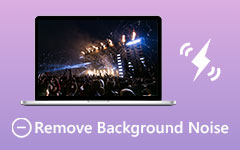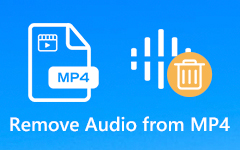Ambient noise in a recorded audio is unavoidable. Even if you are recording audio in a silent room, you can still discover a humming noise from your desktop, laptop, fan, and more. It is essential to solve this problem, especially if you want to produce excellent high-quality audio. Thankfully, there is a significant development in noise reduction algorithms. Using the tools we introduce in this blog post, you can utilize such algorithms. We will also include the best methods to achieve your desired result. Thus, read all the contents here and learn how to remove background noise from audio.
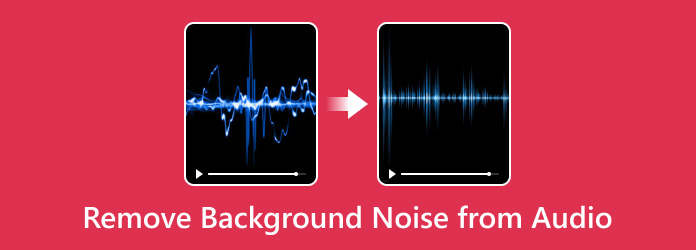
Part 1. Remove Background Noise from Audio while Keeping The Quality
No matter if you are recording audio or video, noise can permanently affect the result. If you want to remove the noise from your media file, you must have excellent software. In that case, we recommend Tipard Video Converter Ultimate. When it comes to eliminating the background noise from audio, you can rely on this offline program. It has the feature you need to get your desired result, which is the Noise Remover. That guarantees an excellent outcome after the process. Plus, the process of removing the noise is too simple. The software's interface is intuitive. It also has a simple method, making it an ideal program for all users. Moreover, you can keep the audio quality while eliminating noise.
Furthermore, this excellent program can also convert your audio to different digital formats. Tipard supports numerous formats, including MP3, AC3, AAC, FLAC, WAV, and more, so you don't need to worry about compatibility issues. You can also use some essential editing tools to enhance your file. You can compress the file, sync the audio with video, edit metadata, and more. If you want to start the audio background noise removal process, see the simple methods below.
Step 1 Download the Tipard Video Converter Ultimate for your Windows or Mac operating system. Then, launch it after the installation procedure to see the main interface.
Step 2 From the main interface, proceed to the Toolbox section. When various functions appear, find and click the Noise Remover function.
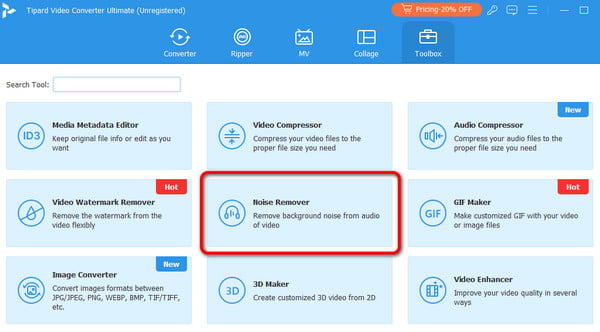
Step 3 After selecting the function, another interface will show up on your screen. Click the Plus option to add the audio with the background noise you want to remove.
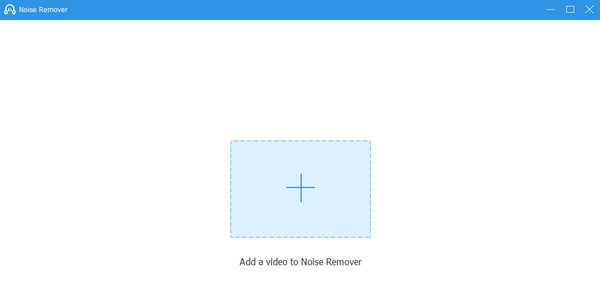
Step 4 From the left part of the interface, toggle the Enable audio noise reduction option. This will allow the software to remove any noise from the audio file.
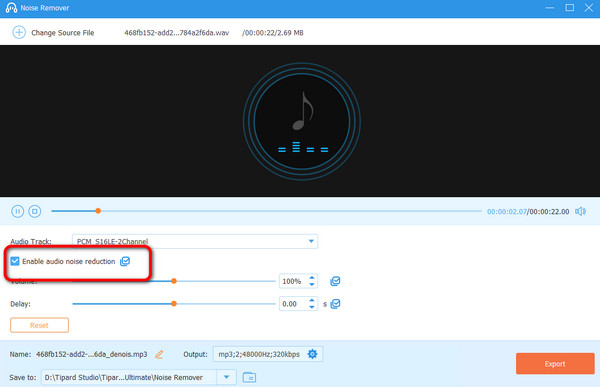
Step 5 After that, you can start saving the final audio. From the bottom-right interface, click the Export option to save the result.
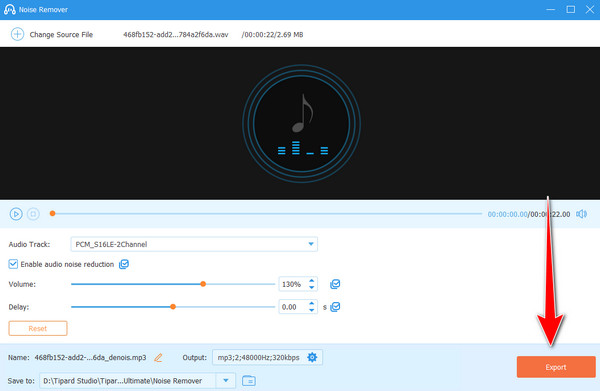
Part 2. Remove Background Noise from Audio Using Audacity
Another downloadable software that can help you remove background noise from audio is Audacity. This cutting-edge software eliminates any noise from the audio using the Noise Removal and Repair function. You can adjust the sensitivity, sound decibels, and the frequency smoothing option. The good thing here is that removing the background noise is simple. It also has a fast removal procedure, making it a robust and reliable tool for everyone. In addition to that, the software is free. You can remove numerous background noises from an audio without paying a penny.
Moreover, you can also enhance your audio file by adjusting various parameters, such as pitch, tempo, volume, fading, delay, and more, making it a reliable audio enhancer software. The only drawback of this tool is that its interface is outdated. It is not engaging enough to convince users that the program is effective enough to give an excellent result. If you want to use Audacity to remove background noise from audio, follow the steps below.
Step 1 Open Audacity's main website. Then, browse your browser and visit the main website of Audacity. After that, click Download to download the software to your computer. Once you've done that, install and launch it to begin the process.
Step 2 Go to the File > Open option on the main interface to add the audio file from your computer. Use the left-click option on your mouse to highlight the noise from the audio.
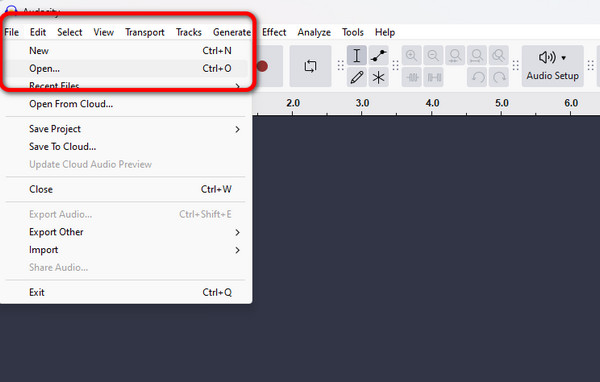
Step 3 After adding the file, highlight the part of the audio with the background noise you want to remove.
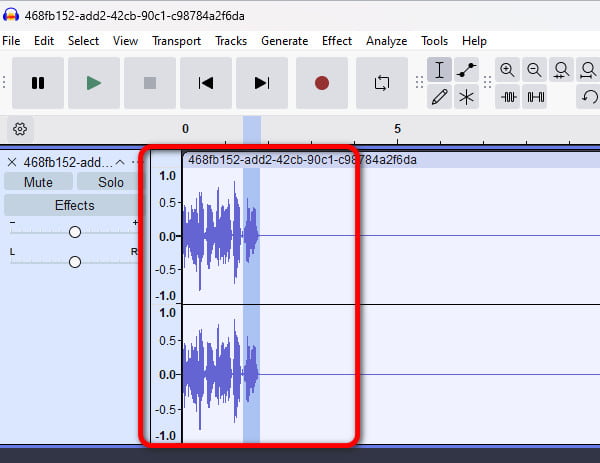
Step 4 Once you are done highlighting the audio with background noise, go to the top interface and click the Effects option. Then, select the Noise Removal and Repair > Noise Reduction option.
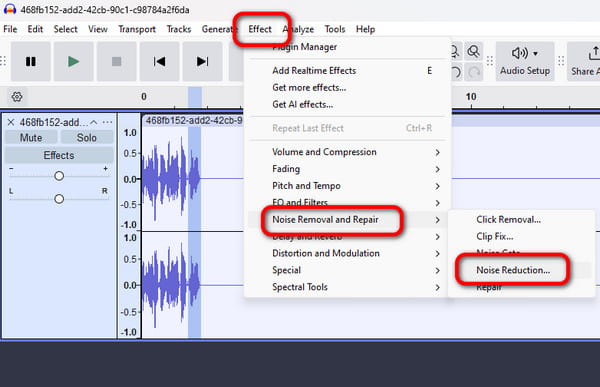
Step 5 Then, you can adjust the parameters based on your needs. After adjusting the parameters, click the OK button.
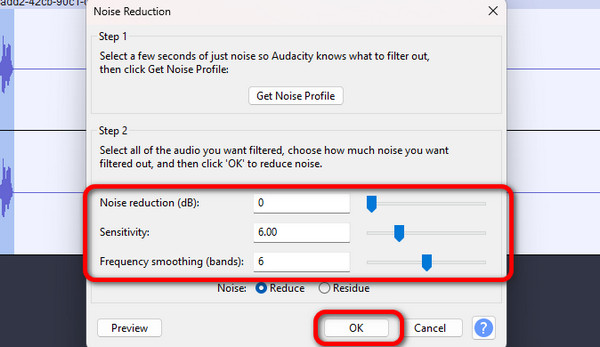
Step 6 If you are satisfied with the result, you can start saving the outcome. Go to the File section and click the Save Project option.
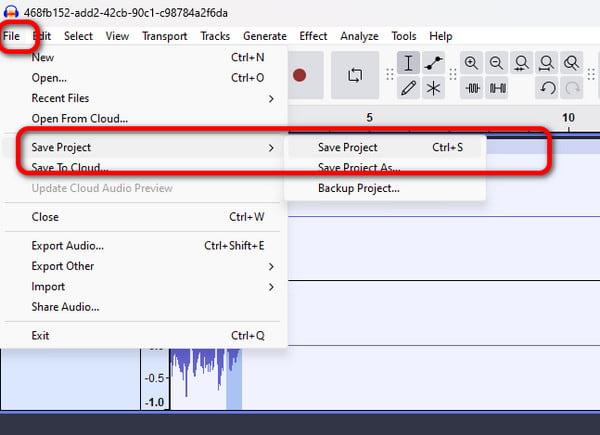
Part 3. Remove Background Noise from Audio Online
If you want to reduce the background noise from audio online, use the Aspose tool. It is among the popular video and audio editing software capable of enhancing your media files. With its noise-removing function, you can quickly and effectively remove the noise from your audio. Besides that, the tool has a simple process of dealing with your audio. In just three clicks, you can already get the result you wanted. In addition, Aspose can support various formats. It includes MP3, WAV, AAC, AC3, OGG, and more. With that, you can save your cleaned audio in your desired format. However, you might also encounter some disadvantages when using the tool. Since it is an online tool, ensure you have robust internet access. Also, various ads are popping up on the screen during the process. But still, if you want to remove background noise from audio for free, check the instructions below.
Step 1 Navigate to the main website of Aspose. After that, click Upload your file option to add the noise to the background noise.
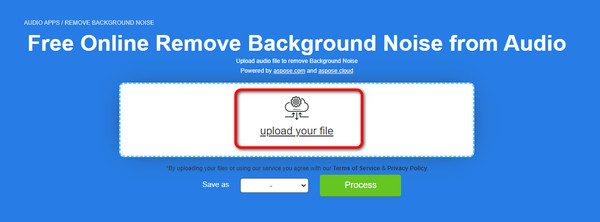
Step 2 After that, go to the Save as option to select your preferred output format. Then, click the Process to start with the background noise removal procedure.
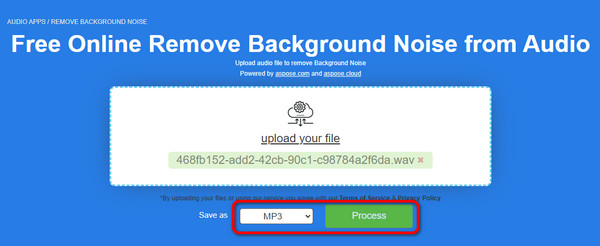
Step 3 When the noise removal procedure is complete, click the Download Now button. With that, you can already have the final audio and play it on your MP3 player.
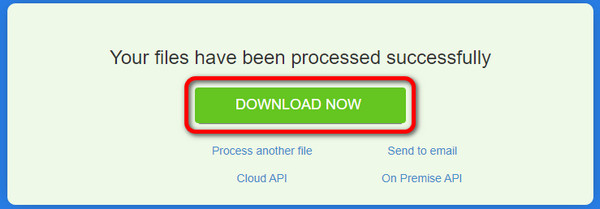
Conclusion
You can use these detailed tutorials to learn how to remove background noise from audio. It provides the best methods you can follow using your desktop and browser. The tools are also perfect since they won't affect the audio quality while removing the background noise. If you prefer using a powerful tool to handle your audio, use the Tipard Video Converter Ultimate. It can even provide essential editing tools to enhance your media file perfectly.