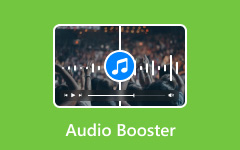There are times when your videos or recordings have background noise that you want to remove. The question is, can I remove that excess noise without removing the main audio? Additionally, can I remove all the audio on specific frames? That may seem difficult, but with the right tools, the process can be simple. This post will guide you through these applications that can remove background noise from video using your PC or mobile phone.
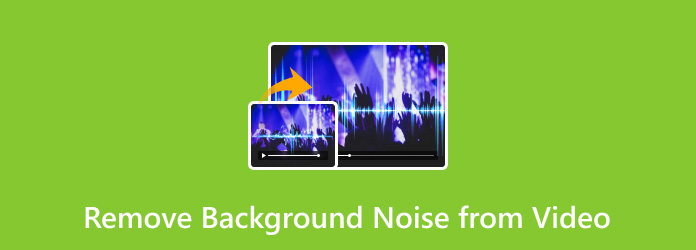
Part 1. Why You Need to Remove Background Noise from Video
Noise in the background can make a good video hard to watch. It gets in the way, and people stop listening. Here's why removing it makes a difference:
When editing video recordings
Background noise can make editing harder. You spend more time trying to cut out parts that sound bad or distract viewers. You can concentrate better on the content when the audio is clear. Even with imperfect visuals, it also gives the finished video a sense of completion.
During meetings and webinars
Even with clear audio, meetings can be tricky to follow. People will miss what is being said if there is background noise. Later on, that might cause misunderstandings or errors. Eliminating noise promotes collaboration and demonstrates consideration for everyone's time.
For streaming and podcasts
Podcasts should sound clear to listeners. They may stop listening if there is any noise, such as mic static, street traffic, or a fan. Poor sound quality makes it difficult to enjoy even well-written content. Clear audio makes your message stand out.
When transcribing speech
For transcription tools to function effectively, audio must be clear. Background noise causes words to be misheard or skipped. This results in inaccurate transcripts, which require more time to correct.
When working on school or work projects
Clear sound makes it easier for viewers to follow your ideas, whether you're presenting via video or a recorded presentation. It should not be necessary for team members, clients, or teachers to guess what you said. Eliminating background noise demonstrates your commitment to clear communication and high quality.
Part 2. How to Remove Background Noise from Video on the Desktop
Let us show you how to remove background noise from video for free. Here are the top three programs you can use:
1. Tipard Video Converter Ultimate
Tipard Video Converter Ultimate is a popular multimedia tool featuring several useful functions, including background noise removal. You can also delay audio on specific frames and edit metadata, such as bitrate, encoder, and format. The best part? You don't have to remove noise manually. The software automatically detects and reduces it for you.
How to use Tipard Video Converter Ultimate:
Step 1 To get the software, simply click the Free Download button below. Double-click the downloaded file to install the software on your computer. Then, run the program.
Step 2 In the main interface, click More Tools on the navigation bar. Scroll down to find Noise Remover, then click on it. You'll be redirected to the tool. Click the Add button to select your video, or simply drag and drop the file into the program.
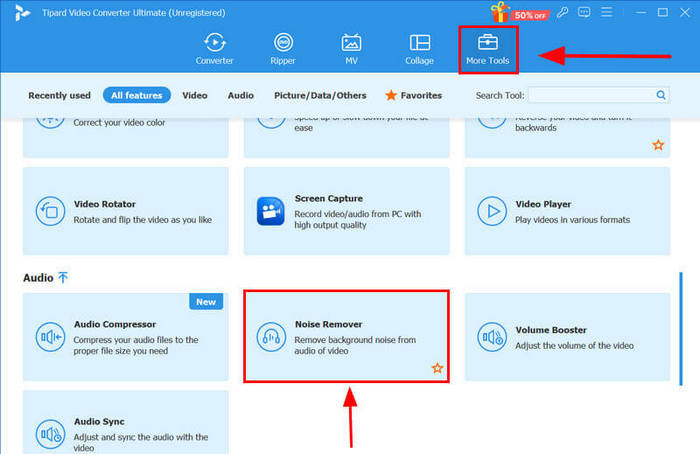
Step 3 At the bottom panel, click Output settings. If you're happy with the default settings, just click OK. If you want to customize the format, bitrate, channels, resolution, encoder, or video quality, you can make those adjustments here.
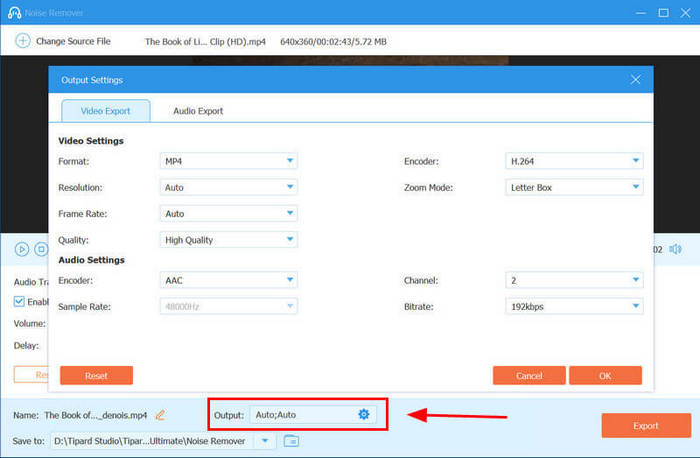
Step 4 Enable the Audio Noise Reduction feature by checking the box next to it. You can use the slider to adjust the volume level or delay the audio as needed. Once everything is set, click the Export button to start processing your video.
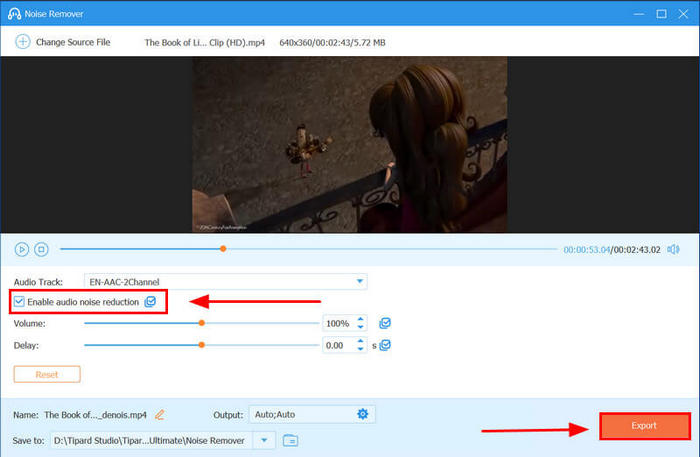
2. CapCut Online Video Editor
CapCut is a free, browser-based video editor that doesn't require installation. One of its useful features is the ability to remove background noise. You can clean up your audio directly in your browser without using any complex tools. It also offers a desktop version that provides access to its full-featured video editor.
Step 1 Go to CapCut Online Video Editor. Click the Upload button, or drag and drop your video file onto the web interface.
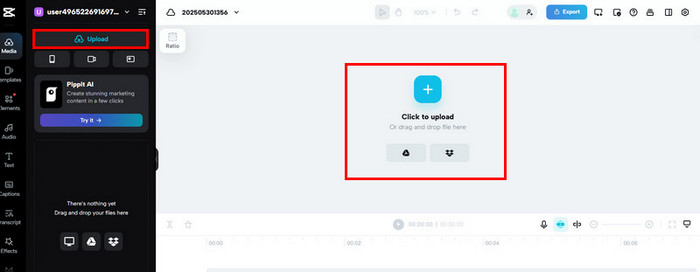
Step 2 After the upload, your video will appear in the left panel. Drag it onto the timeline. You'll see the video appear in the preview window.
Step 3 Click the video preview. A settings panel will appear on the right. Click Audio, then scroll down and toggle Noise Reduction to turn it on. Once you're done, click the Export button in the top-right corner to save your edited video.
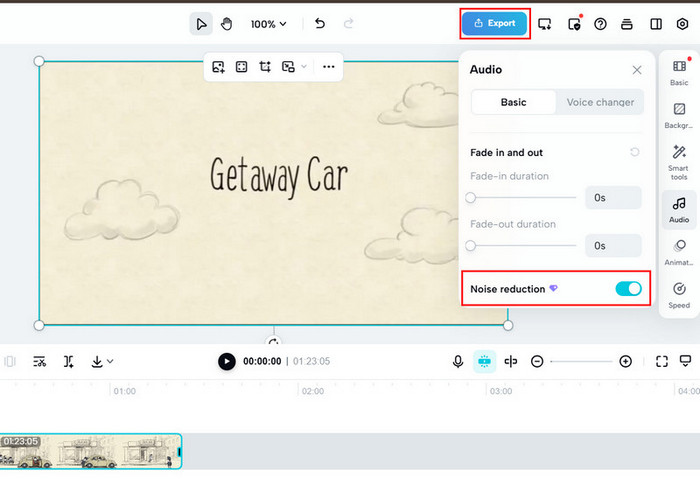
3. Audacity
Audacity is a free, open-source audio editor that works on Windows, macOS, and Linux. You'll need to extract the audio from your video first, but once that's done, Audacity gives you precise control over noise reduction.
Step 1 Download and install Audacity from the official site. Then, convert your video to MP3 format using an online converter. On the main interface, click File at the top and select Open.
Select your file or just drag the file into the interface.
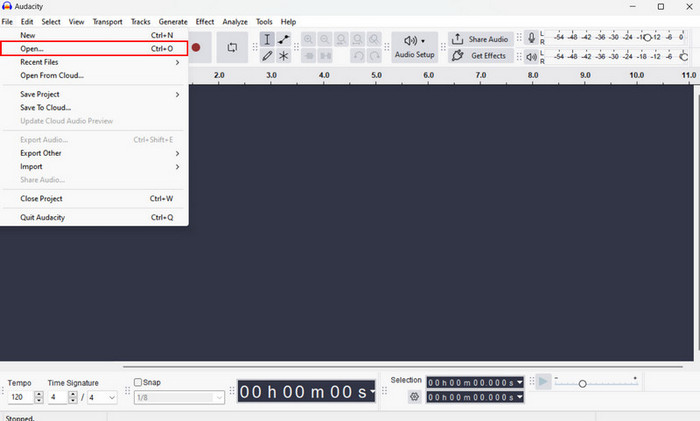
Step 2 Highlight a few seconds of just the background noise. Then go to Effect and click Noise Reduction. A new window will appear; click the Get Noise Profile button.
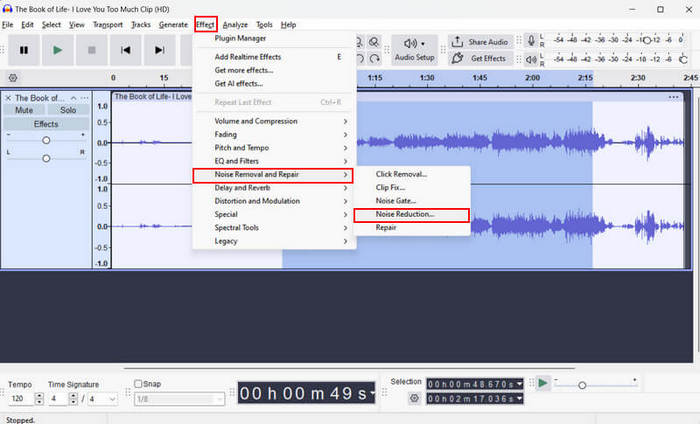
Step 3 Now select the whole track or just press Ctrl + A. Go back to Effect and click Noise Reduction, adjust the settings if needed, and click OK to apply.
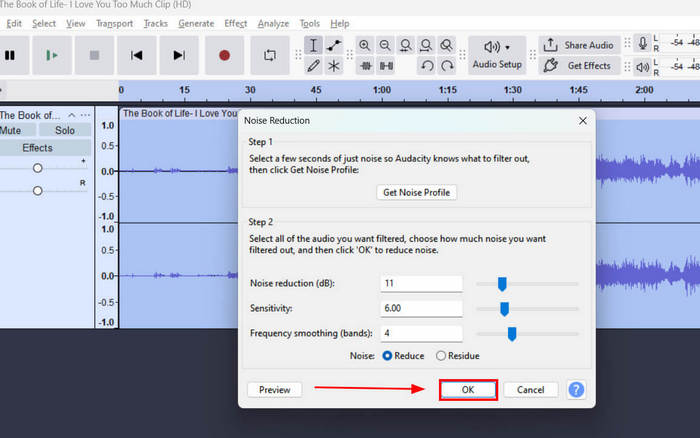
Part 3. How to Remove Background Noise from Video on iPhone
iMovie is a free video editing app for any Apple device. One of its built-in tools lets you reduce background noise with just a few taps. The following are the steps on how to remove background noise from a video on an iPhone:
Step 1 Download the iMovie app from the App Store and install it on your iPhone.
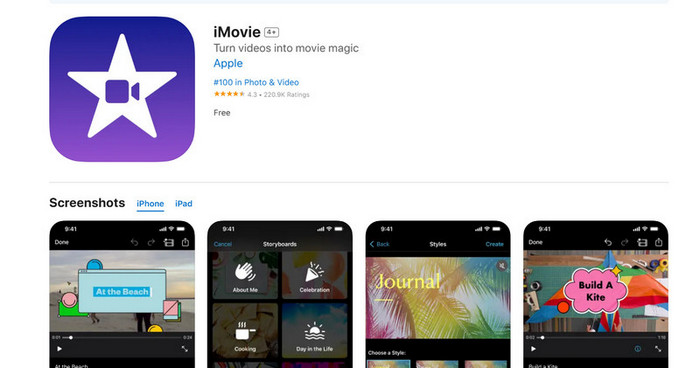
Step 2 Open iMovie and tap Create Project. Choose the Movie option and select the video you want to edit.
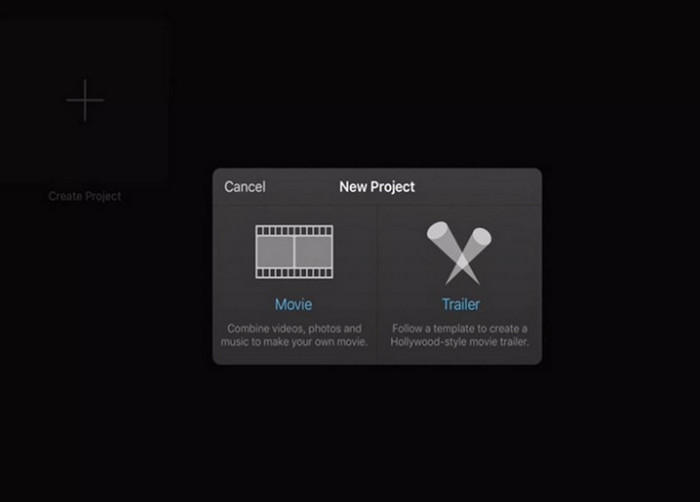
Step 3 You'll see the video timeline at the bottom. Use the Split option if you want to isolate a specific part. Then tap the Audio button. Adjust the Noise Reduction slider based on how much background noise you want to remove. When you're done, tap Done to save your edits.
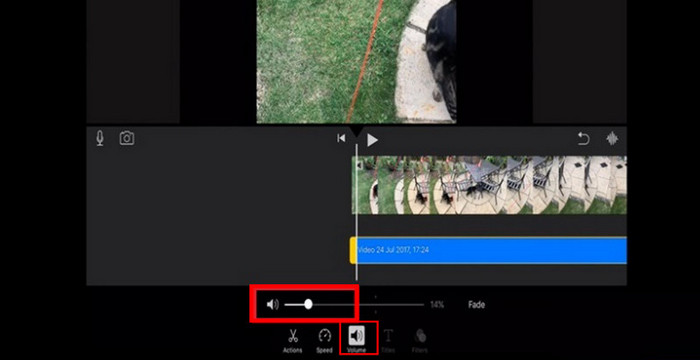
Conclusion
Learning how to remove background noise from video is much easier with desktop software, especially when using dedicated editing tools. Manually separating unwanted noise from your main audio can be a challenging and time-consuming task. That's why it's helpful to use software that can automatically detect and reduce background noise without compromising the overall sound quality, such as Tipard Video Converter Ultimate. It simplifies your editing process and provides access to additional media tools that are useful to have.