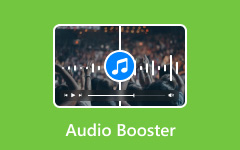iMovie is a video editing app introduced by Apple. It comes pre-installed on your iPhone and Mac, so you do not need to download anything. With iMovie, you can edit videos quickly and make them look professional. But it is not just about video; it also has excellent tools for editing audio.
Now, you might be wondering how iMovie's audio editing works. You may want to add background music, adjust volume, or remove noise. Whatever the case, we are here to help. In this guide, we will show you how to edit audio in iMovie on both iPhone and Mac. Plus, if you need an alternative for Windows, we have an excellent option for you.
So, get ready to improve your audio and make your projects sound better than ever!
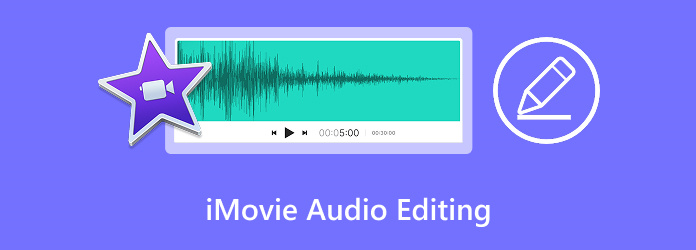
Part 1. How to Edit Audio in iMovie on iPhone
Your video needs the right sound, and iMovie on iPhone makes it easy to edit audio. You can incorporate background music, sound effects or even record a voiceover. The best part? You can do it all with just a few taps. No need for a computer or extra software. How do you edit audio in iMovie on an iPhone? Learn that below!
Step 1 Open iMovie and start a new project. Tap the + button, then go to Audio and select My Music. Browse through your songs and pick one. Tap + to add it to the timeline.
Step 2 Move the Playhead to where you want the sound effect. Tap +, go to Audio, then Sound Effects. Please choose from the list and tap + to add it to the timeline.
Step 3 Place the Playhead where you want to add narration. Tap +, then Voiceover, and tap Record. When you are done, tap Stop. You can Review, Accept, or Retake the recording.
Step 4 Tap the audio clip to edit it. Drag the yellow sliders to change the start and end points. To move the audio, tap and hold the clip, then drag it to a new position on the timeline.
Step 5 Tap the audio clip, then tap Audio. Select Fade and use the yellow sliders to control fade-in and fade-out. To adjust speed, tap Speed, set a range, and slide left to slow down or right to speed up.
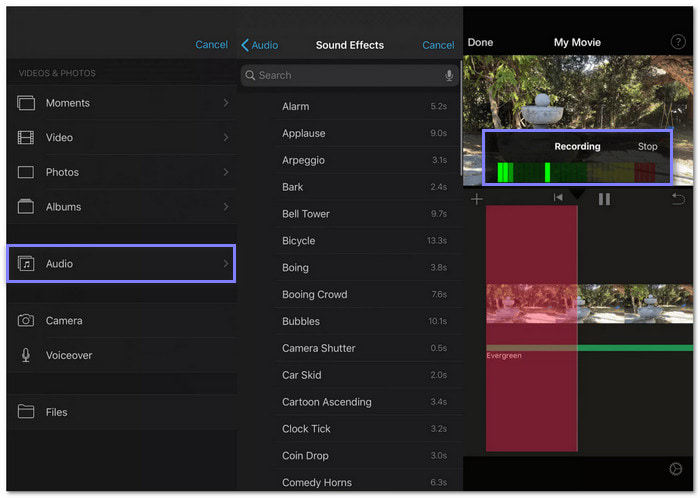
Part 2. How to Edit Audio in iMovie on Mac
You are probably asking yourself, how do I edit audio in iMovie on Mac? We got that covered, too! iMovie on Mac gives you more control over sound. You can trim clips, adjust volume, and remove background noise. You can also add sound effects to match your video. iMovie is also an audio extractor that you can use to extract audio clips from video. But going back to the topic, to learn how to edit an audio track in iMovie on Mac, just follow the steps below!
Step 1 Open iMovie and start a new project. Click the Arrow button to bring in an audio file. Once imported, drag it to the timeline.
Step 2 Right-click the audio clip and choose Trim to Playhead. Use the trim sliders to adjust the start and end points.
Step 3 Click the Volume button and select Auto. This feature will adjust the audio to make it sound better.
Step 4 Click the Noise Reduction and Equalizer button. Check Reduce background noise and move the slider to control how much noise you want to remove.
Step 5 Click Audio and Sound Effects on the left panel. Pick a sound effect and drag it to the timeline to add it to your project.
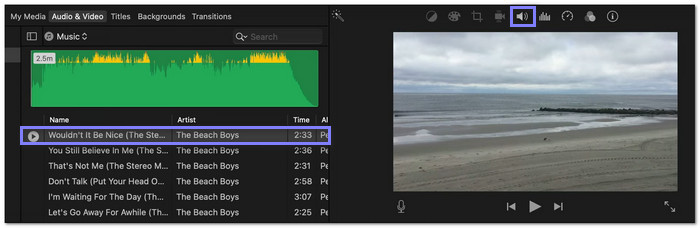
Part 3. Useful iMovie Audio Editing Tips
Editing audio in iMovie is simple, but knowing a few tricks can make it even better. These tips help improve sound quality, adjust volume, and add effects to make your video stand out.
Tip #1: Show Audio Waveforms
Waveforms help you see the sound levels in your clips. It makes editing easier. To turn them on:
- Click View in the top bar.
- Select Show Waveforms from the menu.
Now, you can edit with better precision.
Tip #2: Adjust Volume in Sections
You do not have to keep the same volume for the whole clip. You can make some parts louder or softer.
- Move the cursor over the clip and hold R on your keyboard.
- When the cursor changes, select the part of the clip you want to adjust.
- Drag the volume bar up or down to change the sound level.
It helps create smooth audio that sounds natural.
Tip #3: Use Free Sound Clips
iMovie comes with royalty-free audio clips you can use. To find them:
- Open the iMovie Library on the left side.
- Browse and select the clip you like.
Incorporating background audio or sound effects can make your video more engaging.
Tip #4: Detach Audio from a Video
If your video has excellent background audio, you can separate it for editing.
- Click Modify in the top menu.
- Choose Detach Audio from the list.
- Select the start and end points to edit the audio separately.
It gives you complete control over the sound.
Overall, these tips help you edit audio in iMovie with ease. Try them out and make your videos sound great!
Part 4. Best Alternative to iMovie Audio Editing
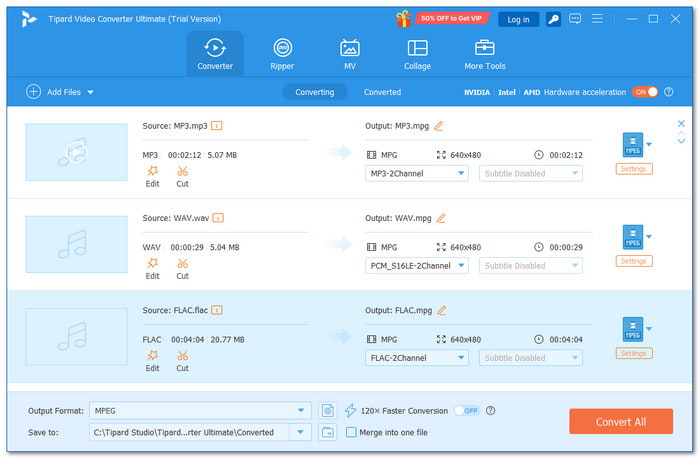
Not everyone uses a Mac, and that makes iMovie a problem for many. If you need an easy way to edit audio on both Windows and Mac, there is a better choice. You do not need complex tools or expert skills. With a simple interface and high-quality output, you can edit audio like a pro with just a few clicks.
With that being said, Tipard Video Converter Ultimate makes its way as the best alternative to iMovie audio editing. It does more than just basic edits. You can trim, merge, adjust volume, remove noise, remove audio from MP4, and even convert audio to different formats. It also supports batch file processing, so you can edit multiple files at once. Unlike iMovie, it gives you more control over your sound while keeping things simple.
- Edit multiple audio files at once.
- Keep the best sound quality after editing.
- Supports MP3, AAC, WAV, FLAC, and more.
- Extract sound from videos without losing quality.
- Trim, merge, adjust volume, and remove noise easily.

Without a doubt, if you want an easy, fast, and powerful way to edit audio, this tool is worth trying.
Conclusion
We are happy that you learned how to edit audio in iMovie through this post. Now, you know how to trim, adjust volume, reduce noise, and add sound effects. These skills help make your videos sound better and more professional.
Indeed, iMovie is an excellent tool for Mac users. It keeps editing simple while still giving you good results. But if you need to edit audio on Windows, do not worry. Tipard Video Converter Ultimate is the perfect alternative. It is easy to use and works fast. You can cut, merge, and enhance audio without any trouble. It also supports many formats, so you would not face compatibility issues.