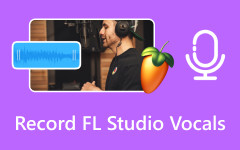Discord is a well-known platform used for chatting, streaming, and gaming with friends or groups. Many users use it daily for voice calls, meetings, or even podcasts. There are times you may want to save those calls, like keeping a record of a meeting or capturing funny moments with friends. That is why in this post, we will teach you how to record Discord audio using desktop and mobile tools. Let us begin now!

Part 1. Can You Record Discord Audio
Discord is a platform where people talk, chat, and share in groups or one-on-one. Gamers use it a lot, but now many communities use it, too. You can talk by voice, video, or text. But here is the key: there is no record button inside Discord. That means you cannot save voice chats or calls using the platform itself. Still, it is possible if you use third-party tools. In the next parts, we will teach you how this works.
Part 2. How to Record Discord Audio on the Desktop
1.Tipard Screen Capture
Available on both Windows and Mac, you can use Tipard Screen Capture to record Discord audio in just a few clicks. It is super easy to use and lets you save your recordings in MP3, AAC, M4A, or WMA, so you are not stuck with only one format. The tool also keeps the sound in lossless quality, which means your audio will stay clear. On top of that, it comes with simple editing features, so you can trim or cut parts before saving. It makes it a handy choice if you want to keep clean and high-quality Discord audio right on your desktop.
- Capture anything on your desktop without losing clarity.
- Keep files on your computer or upload them online with ease.
- Perfect for calls, meetings, or gameplay with your voice included.
- Watch or listen before saving so you know it is exactly what you want.

Step 1 Download and install Tipard Screen Capture on your desktop. Once you open it, choose Audio Recorder from the main interface. This tool is built for recording sound only, so it is perfect for Discord audio calls.
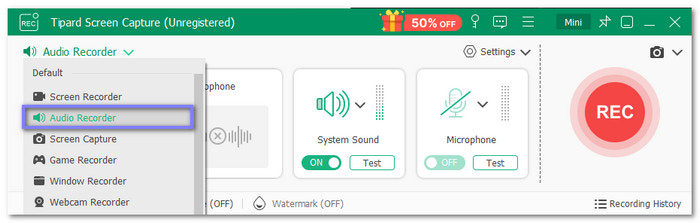
Step 2 On the Audio Recorder window, you will see two options: System Sound and Microphone. Turn on System Sound to capture the voices from Discord. Turn on the Microphone if you also want your own voice included in the recording. Adjust the volume sliders until the levels are clear.

Step 3 Once everything is ready, click the big REC button. Join or start your Discord audio call, and Tipard Screen Capture will record everything in real time. You can also open the Settings button to change output formats like MP3, WMA, AAC, or M4A before recording.
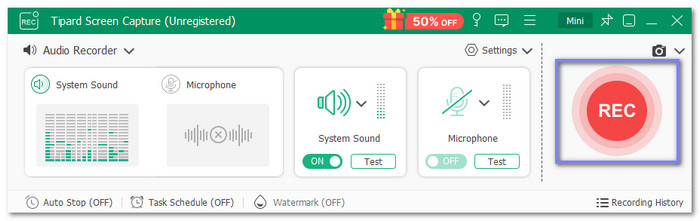
Step 4 When the audio ends, press the Stop button. You will be taken to a preview window where you can listen to the recording. You can trim out unwanted parts if needed. Finally, click Save to store your Discord audio file on your computer.
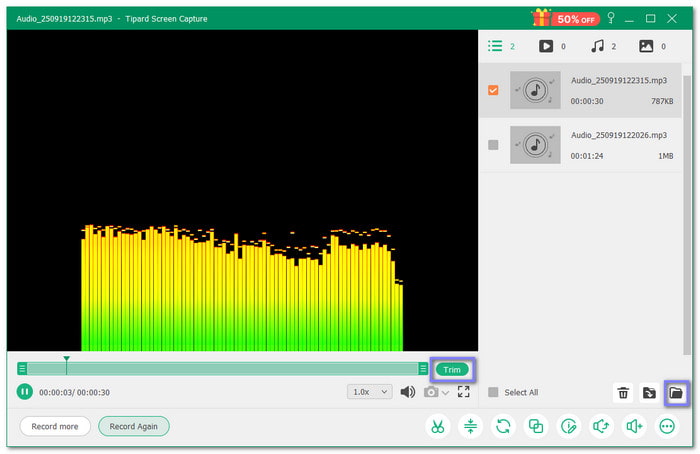
2.OBS Studio
OBS Studio is well-known for streaming, but it also works great for recording Discord audio on a desktop. It lets you capture clear sound from your calls without limits. You can even record multiple tracks at the same time, which is handy if you want to separate voices later. With its simple setup and flexible options, OBS Studio makes recording Discord audio easy for both gamers and everyday users.
Refer to the guide presented to learn how to record Discord audio with OBS:
Step 1 Open OBS Studio on your Windows or Mac computer.
Step 2 Go to Settings, choose Output, and set the output mode to Simple.
Step 3 Under Recording, set the Recording Quality to get the best audio.
Step 4 Pick the Encoder and click Advanced if you want to capture multiple tracks at once.
Step 5 aunch Discord, and OBS will capture the audio automatically.
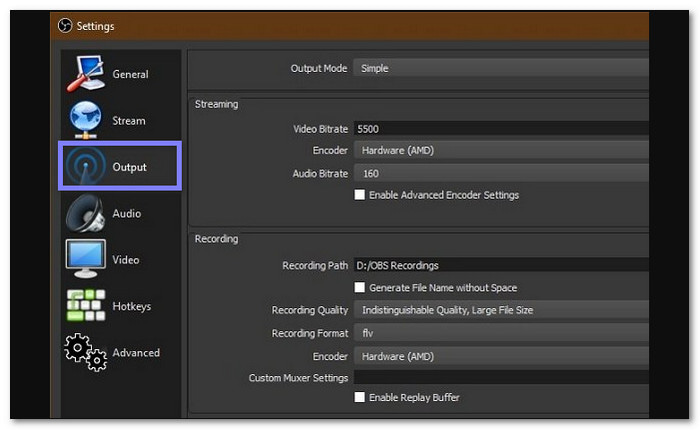
3.Audacity
Editing while recording is a big plus, and that is what makes Audacity useful for Discord calls. It lets you capture live audio through a microphone or even from other sources like mixers. The program supports 16-bit, 24-bit, and 32-bit sound, so your files stay clear and sharp. Since it also works with keyboard shortcuts, you can control tracks quickly without slowing down your workflow.
Step 1 Launch Audacity on your computer.
Step 2 Right-click on the volume control to access Recording Devices.
Step 3 Set your Microphone as the default device.
Step 4 Press the Record button in Audacity to start capturing the Discord audio.
Step 5 You will see the audio tracks appear as the call is being recorded.
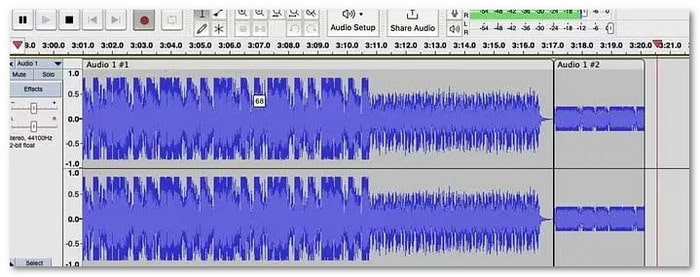
Note: If you are experiencing the Audacity not recording issue, both system sound and microphone, some fixes you can do are changing the recording settings, checking the audio host settings, etc.
4.Bandicam
Lightweight yet powerful, Bandicam is a go-to recorder for Windows users who want to save Discord audio in MP3 or WAV formats. It can handle full calls or even just a portion of your stream with ease. Despite being simple, it produces high-quality output and runs smoothly without eating up too much system power.
Step 1 Run Bandicam once downloaded and installed.
Step 2 Set your default recording device as the Primary Sound Device inside Bandicam.
Step 3 Plug in your speakers, enable them if they are not already active, and set them as the default.
Step 4 Open the Windows Volume Mixer and adjust the levels to what you prefer.
Step 5 Start your Discord call, and you can monitor the audio being recorded by checking Bandicam's sound level indicator.
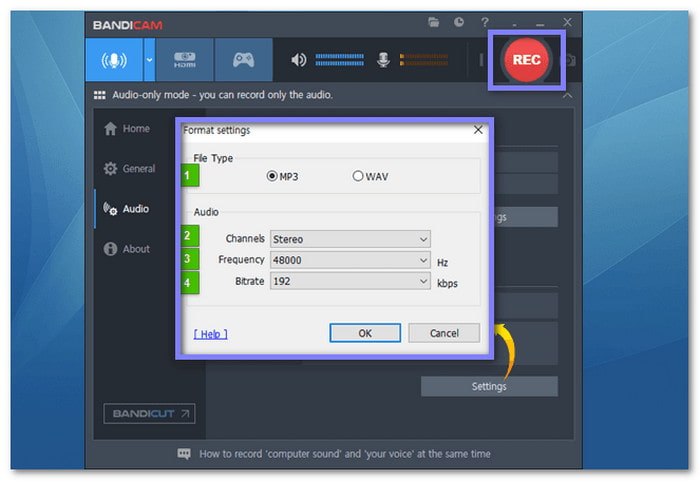
Part 3. How to Record Audio on Discord on Mobile
1.Voice Memos
Recording Discord audio on iPhone is easy with the built-in Voice Memos app. It turns your phone into a handy recorder that saves your audio in good quality. The app also has trim and replace tools so that you can clean up mistakes. With iCloud support, your files stay safe and can be shared across devices without effort.
Check the simple tutorial below to master how to record Discord audio on iPhone using Voice Memos:
Step 1 Open the Voice Memos app on your phone.
Step 2 Press the Record button to start capturing audio.
Step 3 Open Discord on your phone or browser while Voice Memos runs in the background.
Step 4 Once your call ends, return to Voice Memos and press Stop.
Step 5 Your Discord audio will be saved automatically, and you can play or share it anytime.
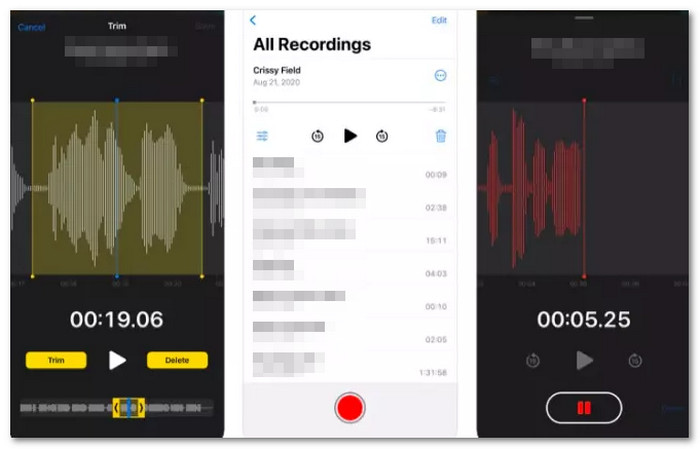
2.Mobizen Screen Recorder
If you use Android, Mobizen Screen Recorder gives you a simple way to capture Discord audio. It records both screen and sound at the same time, so your call is saved completely. You can also trim and edit the file right after recording. Once done, the audio can be stored locally or shared anywhere you like.
Go ahead and find out how to record audio on Discord on mobile with Mobizen Screen Recorder:
Step 1 Install the audio recorder app on your Android device.
Step 2 Open the app and press Record to begin.
Step 3 Open Discord, and the app will capture both the screen and audio during your call.
Step 4 Once finished, stop the recording and use the built-in features to trim or edit the audio.
Step 5 Save the final recording in your chosen location for easy access later.
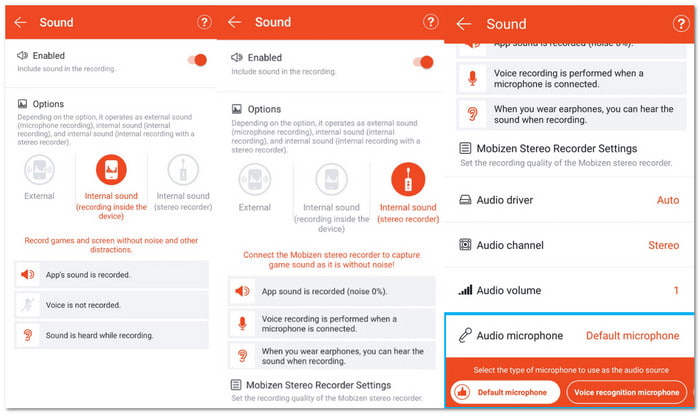
You can also use Mobizen to record Audio on a Samsung. It has a separate Mobizen Recorder for Samsung app that you can get on the Play Store.
Conclusion
You now have different ways to record audio from Discord with ease. Some focus on speed and simplicity, while others give you more control. A program like Tipard Screen Capture stands out because it lets you record high-quality audio without effort.