How to Bypass Windows 10 Administrator Password without Losing Data
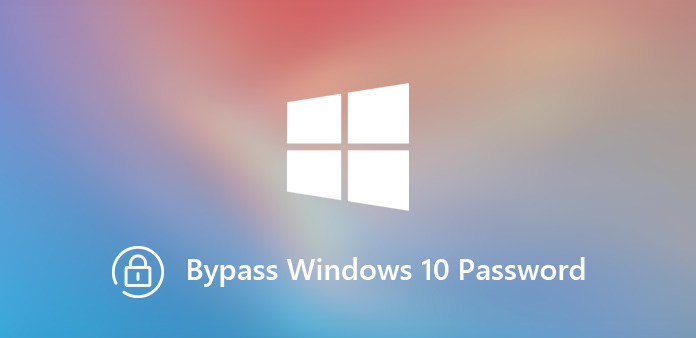
"I forgot the login password of my Windows 10 laptop. I don't want to reinstall the computer, how to bypass Windows 10 login password to access my computer with ease?"
If you forgot the login password of administrator account, you might find it inconvenient to manage the computer, such as installing software, clearing virus, managing the files and more. As for the case, you have to bypass Windows 10 password to login the computer. Just find the effective methods from the article now.
- Part 1: Bypass Windows 10 Administrator Password via Netplwiz
- Part 2: Remove and Bypass Windows 10 Password in PC Settings
- Part 3: Bypass Windows 10 Password with Password Reset Disk
- Part 4: Reset and Bypass Microsoft Account Password in Windows 10
- Part 5: Bypass Windows 10 Administrator Password with Windows Password Reset Tool
Part 1: Bypass Windows 10 Administrator Password via Netplwiz
The login password is an important method to protect your documents and files. But when you forgot the password, it makes inconvenient to access your PC. Microsoft has the default method to bypass Windows 10 password via User Accounts dialog, including the administrator account.
Step 1: Press Windows + R keys on your keyboard simultaneously to open the "Run" dialog, type netplwiz in the box and press the "Enter" key.
Step 2: Go to the "Users" tab on the "User Accounts" dialog and uncheck the box next to Users must enter a user name and password to use this computer.
Step 3: Then you can access to the "Automatically sign in" window, enter your user name and password. Then you can confirm the process to bypass the password of Windows 10.
Step 4: Click the "Apply" button and then hit "OK" to quit the dialog. Restart your PC and you will access your PC automatically without password.
Note: In order access your computer remove the password or bypass the Windows 10 password automatically, you need the account with the administrator privilege.
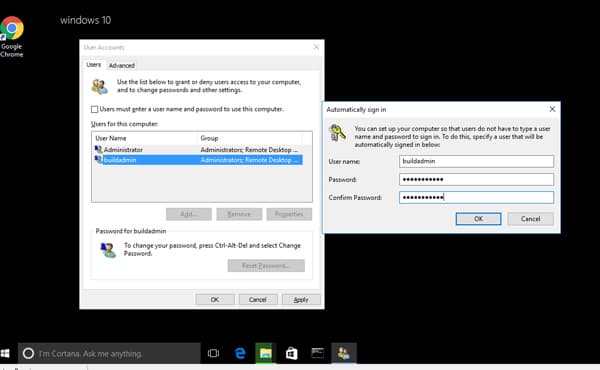
Part 2: Remove and Bypass Windows 10 Password in PC Settings
If you still remember the password of your account or have already logged in the account, you can also change the settings to bypass the Windows 10 password via PC settings. As for the method, you also need the accounts with administrator privilege instead.
Step 1: Click and expand the "Start" menu at the bottom left corner, and go to your user account > Change account settings.
Step 2: Click the "Sign in options" and then choose the "Change" button. Enter your current password and click the "Next" button to open the next dialog.
Step 3: Leave the password field blank and click the "Next" button to confirm. The next time you power on your PC, click on "Sign in" button on the login screen to bypass Windows 10 password.
Note: It is the most frequently used method to remove or password the Windows 10 password. Just make sure the computer is in a safe place without unauthorized access.
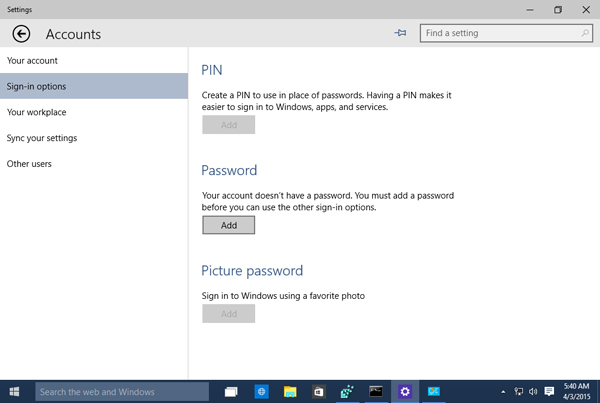
Part 3: Bypass Windows 10 Password with Password Reset Disk
How to bypass Windows 10 password if you forgot the login password? The original Password Reset Disk of your computer is another nice option. If the original one is not available now, you can also download another Windows Recovery disk to access your computer.
Step 1: Start your computer and choose the proper account and enter the password. If you cannot remember the password, you can enter any password without problem.
Step 2: Then click the "OK" button on the password incorrect screen. Then click the link of "Reset password", which will popup a "Password Reset Wizard" window to change the login password.
Step 3: Click on the "Next" button, insert the password-reset disk into your DVD drive, and then select your drive from the dropdown list and click the "Next" button.
Step 4: The password-reset window will pop up. Type your new password and re-enter it, you also need to input a hint of it. Click the "Next" button to complete password reset.
Step 5: Next, remove the password-reset disk and reboot your PC. Logging in Windows 10 with the new password and then set to bypass Windows 10 password.
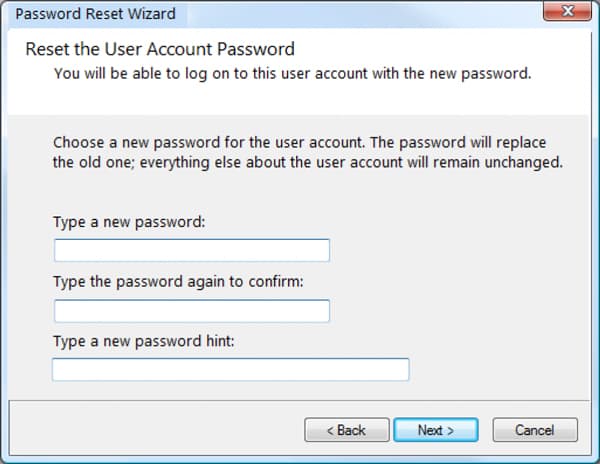
Part 4: Reset and Bypass Microsoft Account Password for Windows 10
Reset the Microsoft account password is another method to bypass Windows 10 password. As for the case, you have to make sure you are connected to the Internet. Just learn more about the process to reset the Microsoft account password as below.
Step 1: Copy and paste https://account.live.com/password/reset into the address bar of any web browser and hit the "Enter" key to access to reset the Microsoft account.
Step 2: Select the "I Forgot My Password" option and click "Next" button to start the process. Then type in your email or phone number associated with your Microsoft account. Hit the "Next" button to move on.
Step 3: Confirm the identity based on your preference and click the "Send code" button. Then you will get the verification code through your email or phone number.
Step 4: Enter the code you received and click the "Next" button. Then type in your new password and confirm it. Hit the "Next" button. Reboot your PC and sign in your Microsoft account to bypass Windows 10 password.
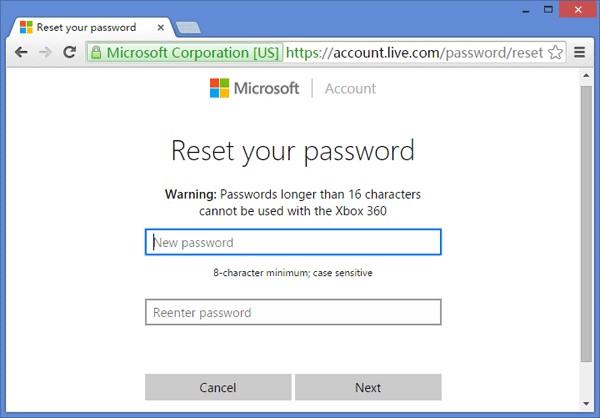
Part 5: Bypass Windows 10 Administrator Password with Windows Password Reset Tool
Is there a method to bypass Windows 10 password with another administrator? Whether you need to login the Windows 10 with another account, or reset the password for the original one, Tipard Windows Password Reset is a professional method to bypass Windows 10 password with easy process.
- 1. Reset and change login password for Windows 10/8/8.1/7 and more.
- 2. Create another new administrator account without logon the computer.
- 3. Burn password reset device with CD/DVD and USB cable within clicks.
- 4. Support all Windows workstations and many types of hard disks.
How to Bypass Windows Password with A New Administrator
Download and install Windows Password Reset to an accessible computer. Launch the program and connect a USB drive or insert a blank DVD/CD to the computer.

Then choose the "Burn CD/DVD" button to create a bootable DVD, or the "Burn USB" button for a USB stick. Once you get the password-reset device, quit the program and disconnect the device.

Insert the bootable media into your locked PC, and boot it into the USB drive or DVD disk. Then you will enter the "Windows Preinstallation Environment" according to the prompt of computer starting.

Choose the Windows operation system and click the "Add User" button to create a new account to bypass Windows 10 password directly without login the computer.

After that you can enter the "User name" and "Password" to create another account. Click the "OK" button to confirm it. Then click the "Reboot" to eject the password-reset device and login with the new-set account.

Besides the method to create a new account, you can also click the "Reset Password" button to set a blank password in order to bypass the password of Windows 10.
Conclusion
The article shares 5 different methods to bypass Windows 10 password. When you still have the account information and password, you can use the PC settings and Netplwiz to override the password. If you lost or forgot the password, you have to use the Windows recovery disk and Microsoft account password to change administrator account. In order to keep the original administrator account, you can create a new one to bypass Windows 10 password with Tipard Windows Password Reset.







