How to Make Windows 7 Boot Disc

Although Microsoft has reported that more and more users upgrade to Windows 10, there are still some users that prefer to Windows 7. If you upgrade to Window 10 accidentally, you will need a Windows 7 boot disc to recover the Windows 7 system. Moreover, the boot disk has other functions, like repairing a damaged operating system, factory restore, managing users and passwords of your computer, and so on. Maybe you do not need the boot disc right now. But when you need it, you will glad that you have prepared it. If you are ready, you can follow the introductions in this post.
Part 1. Create a bootable disc to manage password
Many cybersecurity experts have told us that we should set a password for our computer and change it frequently. And sometimes, you might create a user name and password for each family member when you share the same computer at home. If you forget your password, you cannot enter your desktop anymore. Even worse is to forget the admin user' password. You can use some handy programs to create a Windows 7 bootable disk, Tipard Windows Password Reset should be the recommended program for you.
Windows Password Reset is a dedicated password reset application for Windows users. It is compatible with all Windows systems, including Windows 10. Windows Password Reset even has the ability to reset Admin user's password. And everyone could enjoy this program's features, for it is really easy to use.
1. How to create a bootable disk
-
Step 1Install Windows Password Reset application on an accessible computer. You can decide to create a password reset disk or USB drive.
-
Step 2If you want to create a password-reset disk, you need to insert a new CD or DVD into CD-ROM drive. And click Burn CD/DVD button in interface of Windows Password Reset. If you want to use USB drive, you can plug a formatted USB drive into the computer, and tap on Burn USB button.
-
Step 3After the burning process finished, press OK to complete creating Windows 7 boot disc.
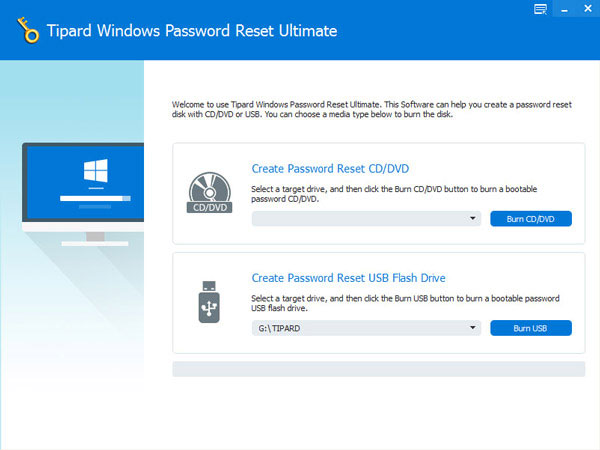
2. How to reset password
-
Step 1When you forget password or your Windows computer is locked, you can reset password in Windows Pre-installation Environment.
-
Step 2Insert the Windows 7 bootable disc that you created with Windows Password Reset into your computer. And select CD-ROM drive or USB in Boot Menu according to the method you use.
-
Step 3Then Windows Password Reset will open automatically.
-
Step 4You can choose an account and reset its password.
-
Step 5After password reset successfully, you can remove the disc or USB drive and reboot and log in your computer with the new password. As you can see, Windows Password Reset could help you to log in your computer with a few simple steps when you cannot remember your password.
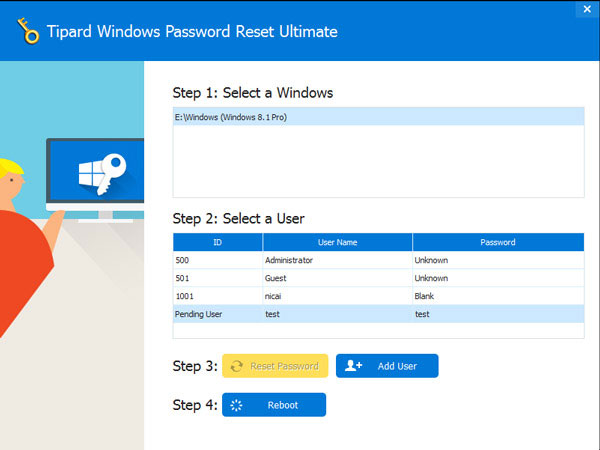
Part 2. How to create Windows 7 boot disc with USB drive
If you want to reinstall Windows 7, you may need a Windows 7 bootable USB drive. Now we will learn how to create a Windows 7 bootable USB drive. You should download the right version of Windows 7 IOS from Microsoft office website before creating the bootable disc. There are many programs that could help you to create a bootable USB drive. We will use Rufus as the example.
-
Step 1Right-click Rufus program and choose Run As Administrator.
-
Step 2Then Rufus interface will appear. You should make some settings in the interface. Select your USB drive in Device option. You can neglect the next four options, because they will be detect when you import the ISO file. You must check the boxes of Quick format, Create a bootable disk using , and Create extended label and icon files in Format Options section. And you should choose ISO Image in the drop-down list.
-
Step 3Press the button that draws a DVD icon and select the ISO file on your computer.
-
Step 4After settings, tap on Start button to start creating bootable USB drive.
-
Step 5A few minutes later, you will get your bootable USB drive. You'd better to save your bootable USB drive safely and use it in future to recover Windows 7 password or bypass it.
- Remember that the bootable USB drive is still a USB drive. If you do not need it, you can format it and get a new USB flash drive.
Part 3. How to make a bootable DVD/CD
DVD/CD is popular way to make a Windows 7 boot disc. Some computers do not have USB interface. Moreover, some people believe DVD is safer than USB drive, so they prefer to install operating system with DVD. Before creating bootable DVD, make sure that your CD-ROM drive has the ability to burn DVD. You also need a DVD burning program, like CDBurnerXP.
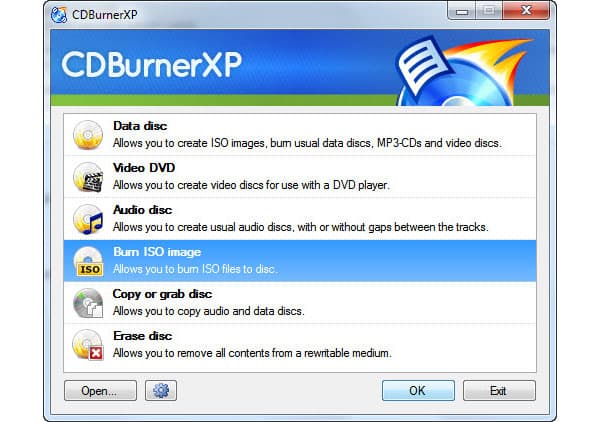
-
Step 1Launch CDBurnerXP on your computer.
-
Step 2Choose Burn ISO Image option on home window and tap on OK button to continue.
-
Step 3Insert a new DVD into your CD-ROM drive.
-
Step 4In Burn ISO Image window, you need to make some settings. Firstly, click on Browse and select the ISO file that you have downloaded on your computer. You can keep other options by default. CDBurnerXP will adjust them automatically.
-
Step 5Click on Burn disc button on the bottom to activate the burning process. You can monitor the burning process in Burn ISO Progress window in real time.
-
Step 6When the process completed, CDBurnerXP will pop up a message to tell you that writing process is successfully.
Flexibility is the biggest difference between a bootable DVD and a bootable USB drive. You can remove the ISO Image from a USB drive through formatting. But it is difficult to wipe ISO Image from a bootable DVD.
Conclusion
This article has introduced multiple ways to create a bootable disc. If you need to create a bootable disc to manage your password, you can use Windows Password Reset. This powerful program could create a bootable disc quickly through simple steps. And when your computer is locked, you can recover your password in Windows Pre-installation Environment rather than factory reset the whole computer.
On the other hand, we also learnt how to create Window 7 boot disc in details. There are two ways to make a Windows 7 boot disc, including USB drive and DVD/CD. You can use some utilities to make a bootable USB drive or a bootable DVD/CD on your computer. As the old saying that good watch prevents misfortune goes, it is a good way to prepare a bootable disc.







