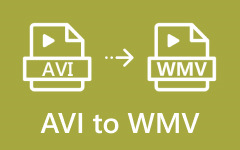There are several reasons you need to convert WMV to MOV. You may want to play your WMV file on a Mac, or you may be working with video editing software that only supports MOV. You can also convert to a more widely compatible format for sharing.
In this guide, we will explore WMV and MOV, explaining what each format is and how they differ. Not only that, but we will walk you through five different ways to easily convert WMV to MOV, helping you choose the best method for your needs. By the end, you will have all the tools you need to make your video conversion a breeze!
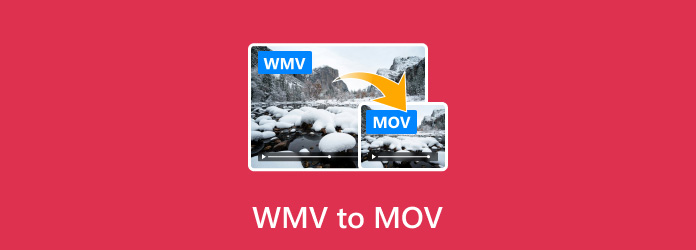
Part 1. What Is WMV
WMV stands for Windows Media Video. It is a video format created by Microsoft. WMV files are mainly used for streaming or saving videos on a computer. This format is known for its small file sizes while maintaining decent video quality. It is mainly used with Windows-based systems. However, WMV files are not as standard on other devices, like Macs or mobile phones.
Part 2. What Is MOV
MOV is a video file format developed by Apple. It is mainly used by Apple devices, like Mac computers and iPhones. MOV files provide high-quality videos and are great for editing and sharing. This format works well with programs like QuickTime and Final Cut Pro. It is a popular choice for people who are working with videos on Apple products.
Part 3. WMV vs. MOV
When comparing WMV and MOV, there are key differences:
- Device Compatibility: WMV is better for Windows-based systems, while MOV is more suited for Apple products.
- Video Quality: MOV files tend to offer better video quality, especially for editing. WMV can still produce good video, but often at the cost of file size.
- File Size: WMV is known for its smaller file sizes, which is helpful for storing and streaming. MOV files can be larger but maintain better quality.
- Usage: If you are working with Apple devices, MOV is the go-to. For Windows or streaming, WMV is often more convenient.
In short, your choice between WMV and MOV depends on your device and what you need from the video.
Part 4. Convert WMV to MOV with Top 5 WMV to MOV Converters
1. Tipard Video Converter Ultimate
When it comes to turning WMV to MOV, Tipard Video Converter Ultimate is one of the top tools you can use. This top-tier program works smoothly on both Windows and Mac, offering an easy, one-click solution for your video conversion needs. It supports many formats, including WMV, and lets you convert them into MOV with ease.
Tipard Video Converter Ultimate also allows you to handle batch processing, meaning you can convert multiple files at once. Plus, it gives you the ability to change video settings like resolution, bitrate, and quality. Whether you are converting one video or many, this tool delivers fast and high-quality results, all while keeping things simple and user-friendly.
Step 1Start by downloading the Tipard Video Converter Ultimate from the official website. Install it on your desktop and open it once the installation is complete.
Step 2Press the + Add Files button to upload the WMV files you want to convert. If you have numerous WMV files to convert, you can import them all at once and get the output together later.
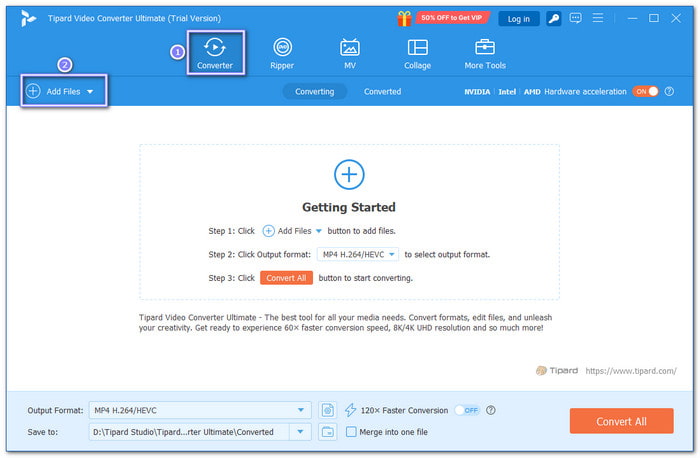
Step 3In the Format drop-down menu, choose MOV from the Video section. You can also click the Custom Profile button to change the resolution, quality, and bitrate settings according to your needs.
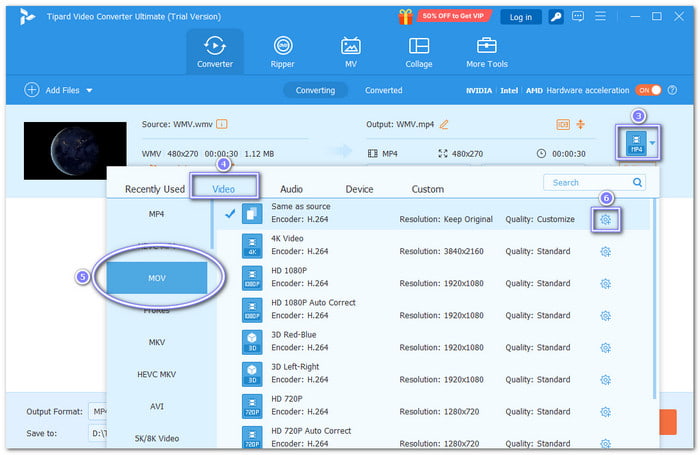
Step 4In the Save to menu, select where you want the converted file to be saved. It will help you quickly find your MOV file once the conversion is complete.
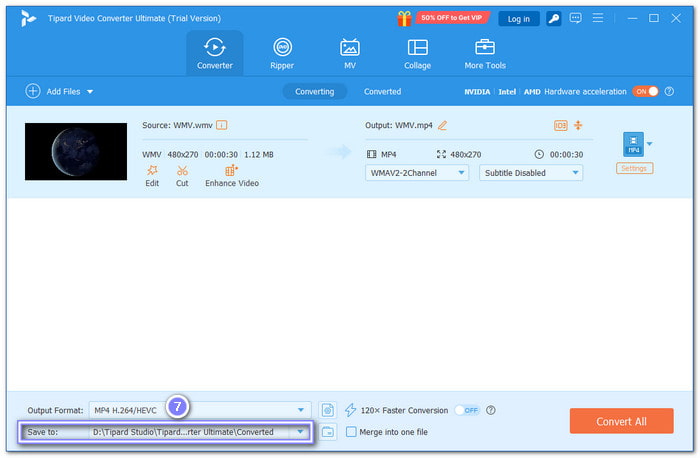
Step 5Finally, click the Convert All button to start converting your WMV file to MOV. The process will be fast, and your file will be ready in no time.
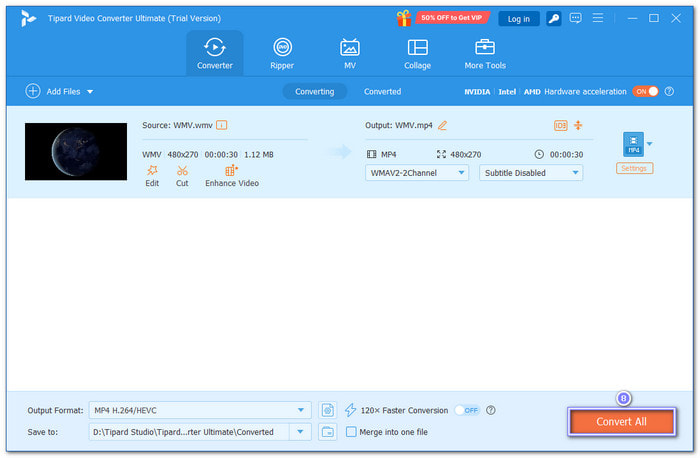
You might need to convert MOV to MP4 later on. If that happens, Tipard Video Converter Ultimate can help you with that, too. Now, your videos will work on all your devices without any problems.
2. QuickTime
If you are a Mac user, you are familiar with QuickTime Player because it is the default media player on Mac. You can use QuickTime to convert WMV to MOV with a few steps. With that being said, it is fast and easy for Mac users to manage conversions without needing additional software. Since MOV is QuickTime's native format, it is perfect and suitable for this task. Here is how you can do it:
Step 1Open QuickTime Player on your Mac.
Step 2Head to the File menu and select Open File to upload the WMV video you want to convert.
Step 3Once the video is loaded, click on Export in the menu and choose Movie to MOV as the format.
Step 4Hit Save, and QuickTime will start converting the file to MOV.
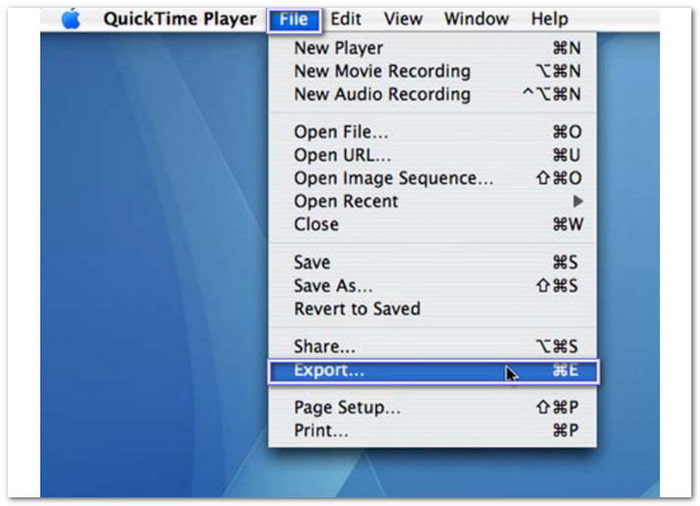
3. VLC
If QuickTime is the default media player for Mac, then VLC is for Windows. It is a powerful media player, and it is also excellent for converting videos. While it can handle many formats, it may take a little longer to convert large files. Here is how you can change WMV to MOV using VLC:
Step 1Launch VLC and open the Media menu.
Step 2Select Convert/Save and click Add to upload your WMV file.
Step 3Once the video is loaded, select Convert and choose MOV from the Profile drop-down list.
Step 4Hit Browse to choose where to save the converted file, then click Start to begin the conversion.
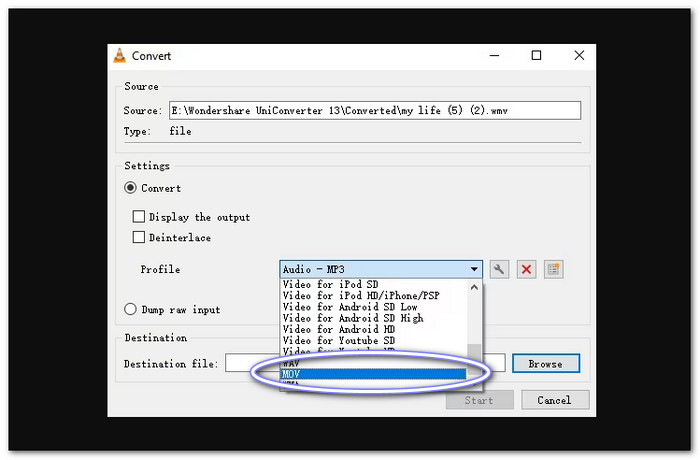
4. HandBrake
Available on Windows, Mac, and Linux, HandBrake is an open-source program that works well for converting videos, allowing you to convert WMV files to MOV. Besides that, it will enable you to fine-tune settings like resolution and clarity. It gives you complete control over the conversion process.
Step 1Download and open HandBrake on your computer.
Step 2Click Open Source and select the WMV file you want to convert.
Step 3Under the Output Settings, choose MOV as the format.
Step 4Pick the destination folder for the output file and click Start to begin the conversion.
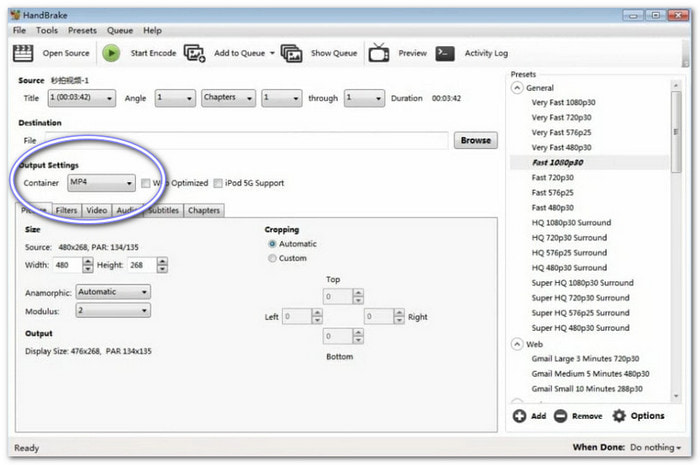
5. CloudConvert
CloudConvert is an online platform that allows you to convert WMV to MOV file format quickly. It is easy to use, and you do not need to install any software. You can also use it to convert WMV to MP4, which is the universal video format. However, keep in mind that CloudConvert only supports files up to 1 gigabytes. Here is how to use it:
Step 1Visit the CloudConvert website and click Select File to upload your WMV video.
Step 2Select MOV as the output format from the drop-down menu.
Step 3Optionally, you can fine-tune settings like video codec or aspect ratio before converting.
Step 4Finally, click Start Conversion to begin the process, and once it is finished, download your converted MOV file.
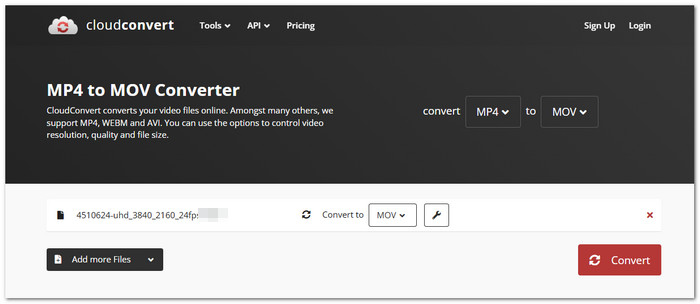
Conclusion
We have shared some of the most popular WMV to MOV converters on Windows, Mac, and even online. Whether you are using software like QuickTime or VLC or opting for an online tool like CloudConvert, these options can help you get the job done.
However, for a faster, smoother, and more flexible experience, Tipard Video Converter Ultimate stands out. With its easy interface, support for batch processing, and ability to fine-tune video settings, it is a reliable choice for anyone needing to convert WMV to MOV.
Give it a try, and enjoy effortless conversions every time!