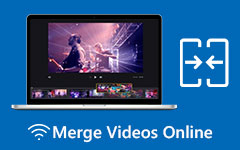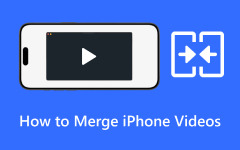VLC Media Player is one of the most ideal and open-source media players you can access on your device. With this platform, you can watch various videos and listen to any music. What makes it ideal is that it can give you all the features you need to have a better viewing and listening experience. But besides that, don't you know that you can also use the software to merge videos? You read it right! VLC Media Player is capable of combining videos, making it a more remarkable program. With that, if you are interested in learning how to merge videos on VLC, check this post right away!
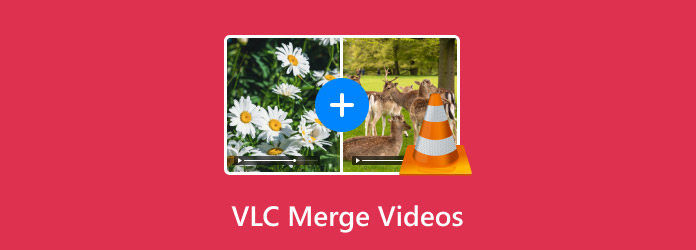
Part 1. Detailed Steps to Merge Videos on VLC
VLC Media Player is an exceptional software that is capable of offering various features beyond video and audio playback. This software is also helpful when it comes to combining videos. The best part here is that the software can give you a simple video-merging process. With that, even if you are a beginner, you can rely on this program to achieve the result you need. In addition to that, VLC can even offer various basic editing functions. You can crop the video, change the aspect ratio, adjust the video color, change the video speed, and more. With that, if you want to merge videos and improve them for a satisfying viewing experience, you can consider using the program. With that, check the detailed steps below to use VLC Player to combine videos.
Step 1 Download VLC Media Player on your Mac or Windows computer. After you launch it, you can now proceed to the video-merging process.
Step 2 From the main interface, proceed to the Media section. Then, click the Open Multiple Files option. Then, a mini interface will pop up on your computer screen.
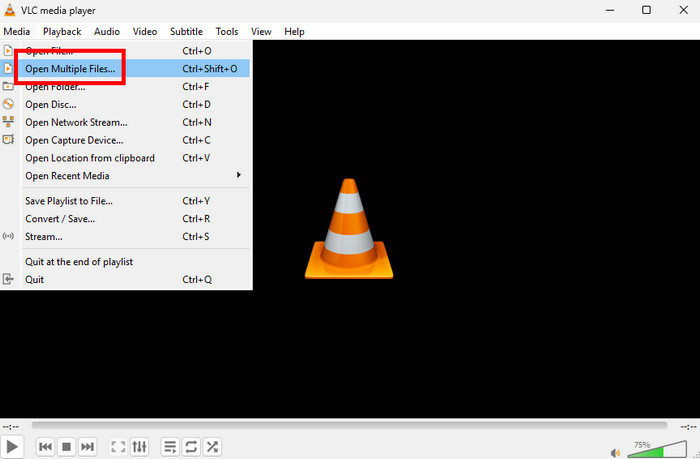
Step 3 From the mini interface, navigate to the File section. Tap the Add option from the right interface. Once the file folder shows up, click and add all the videos you want to merge.
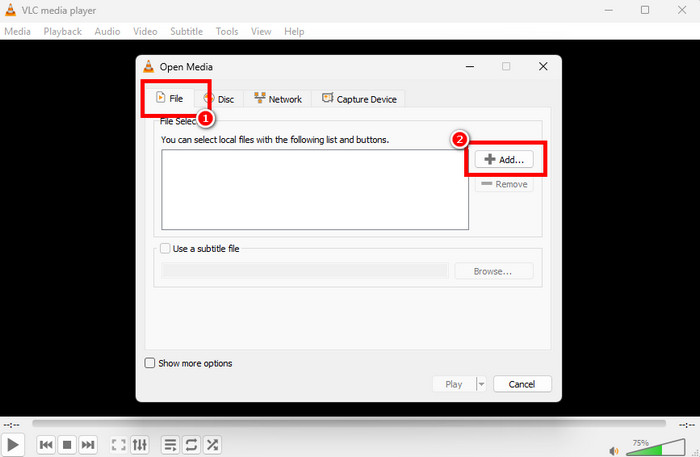
Step 4 You can now tick the Play button below to start watching the merged videos. All you need to do is relax and watch the video smoothly. With that, if you are looking for an effective video merger, consider using this program.
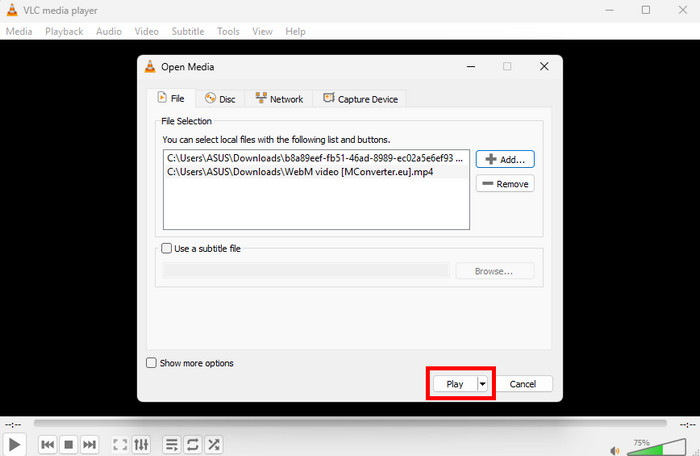
Advantages of VLC for Merging Videos
- The software is capable of providing a neat and comprehensive layout.
- VLC Media Player can merge videos easily and smoothly.
- The video player can offer various video editing functions for a better viewing experience.
- The program is completely free, which makes it accessible.
- The multimedia player is accessible to both the Mac and Windows operating systems.
Drawbacks of VLC
- The tool can't support higher video quality.
- It can only support a few video output formats, so you might encounter a compatibility issue when dealing with an unsupported format in the file.
- The video player's layout is looking outdated.
- Advanced editing features are not available since the player only focuses on providing basic editing tools.
Part 2. The Easiest Way to Merge Videos
VLC can combine video files effectively. However, we can't hide the fact that its layout is looking outdated, making it not appealing enough for some users. Also, the software can only support a few video output formats. So, if you want an excellent replacement for VLC, you can try using Tipard Video Converter Ultimate. The best thing here is that it can even offer you an engaging user interface. You can even access all the features you need, making it ideal for all users. What we like here is that you can add as many videos as you want. You can also insert a video, no matter the format. During the video-merging process, you can even arrange the files based on your preferences.
Furthermore, you can also use the video editing features. You can add effects, rotate video, add filters, flip the video, and more. The software also allows you to tweak some parameters. You can change the video output format, resolution, sample rate, frame rate, quality, and more. Therefore, if you are looking for the easiest and best video editing platform, look no further than Tipard Video Converter Ultimate. Now, to start combining your videos, check the step-by-step guide we have provided below.
Step 1 Download and launch Tipard Video Converter Ultimate on your desktop. After that, you will see its main interface.
Step 2 Then, proceed to the More Tools section. Find the Video Merger feature and click it. Another interface will pop up on your desktop screen.
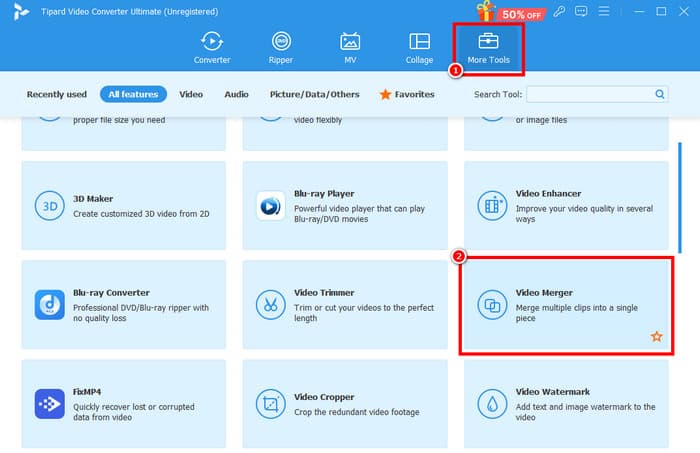
Step 3 Tap the Plus symbol to insert all the videos you want to add. You can add as many videos as you want.
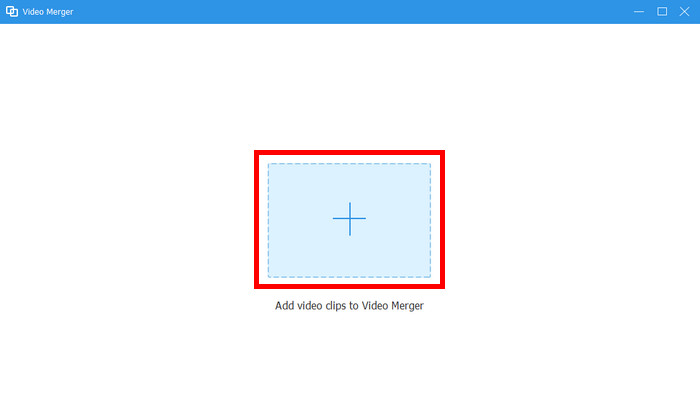
Step 4 After that, you can now begin arranging the videos based on your preferred order by clicking and dragging them.
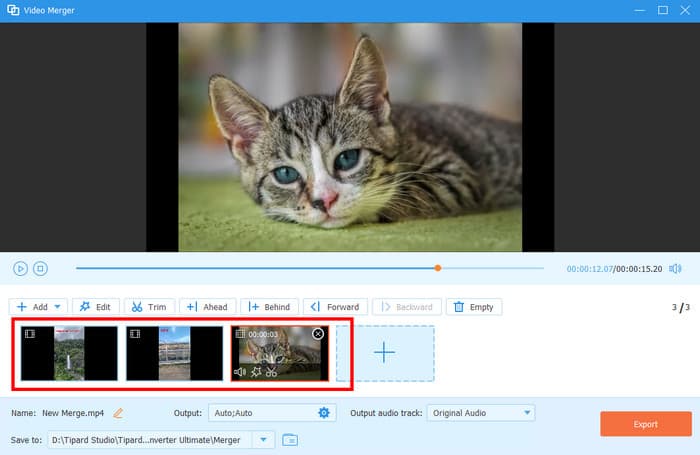
Step 5 For the final procedure, you can tap the Export option below the interface. With that, you can start watching the merged videos on your media player.
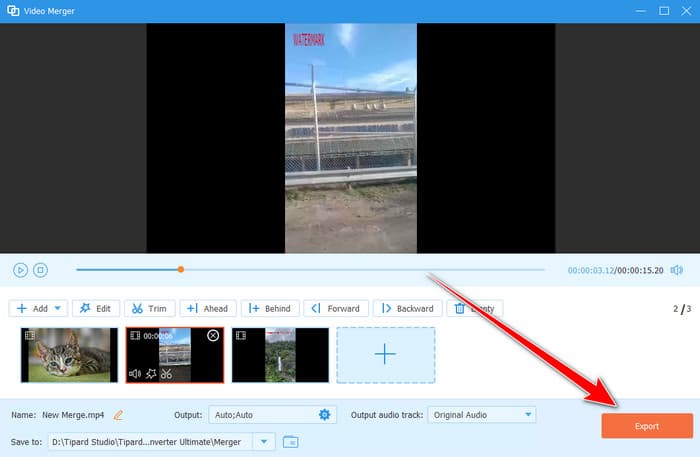
With that, if you want to merge videos on Windows and Mac, you can rely on the tutorials we have provided above. You can even get a smooth process since the software can give you a comprehensive layout, making it perfect for users.
Part 3. What is VLC Fails to Merge Videos
There are times when VLC can't merge videos for some reason. It can be due to a compatibility issue, a corrupted file, or more. Read this section and learn more about the best way to fix the problem.
Compatibility Issue
As we have told you, VLC can only support a few video formats. With that, if you try to merge videos without considering the format, there's a higher chance that the program can't give you the result you need. With that, if you have encountered a compatibility issue, the best solution is to convert the video first. When it comes to transcoding videos, you can also rely on Tipard Video Converter Ultimate. With its converter feature, you can turn your video into MP4, MKV, and WMV. All you need to do is launch the software, tap the Converter > Add Files option to add the videos. Then, proceed to the Output Format to select your preferred format. Once done, tick Convert All to begin the conversion process. With that, you can now have the format you need to play on VLC.
Merged Videos Don't Have Images but Only Sound
If the VLC player can't show any image during playback, then maybe it can't handle the video. With that, the best solution is to use another multimedia player. You can try Windows Media Player, 5KPlayer, QuickTime, and more.
Conclusion
If you want to combine videos with VLC, you can use this tutorial since it has all the instructions you need. You can even learn why the platform can't play videos. Aside from that, if you are looking for another program that can even surpass VLC when it comes to merging videos, you can access Tipard Video Converter Ultimate. With its video merger feature, you can combine as many videos as you want smoothly. It can even offer both basic and advanced video editing features, allowing you to improve your merged videos perfectly.