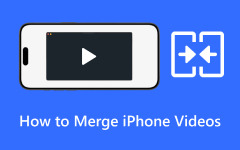To streamline your content and make it easy to share or edit, it is necessary to merge video clips on Windows. But how to merge videos on Windows? This article will introduce four simple ways to merge videos, including software and online tools. We will also provide step-by-step guidance on how to merge videos using these tools. You can choose among them according to your needs.
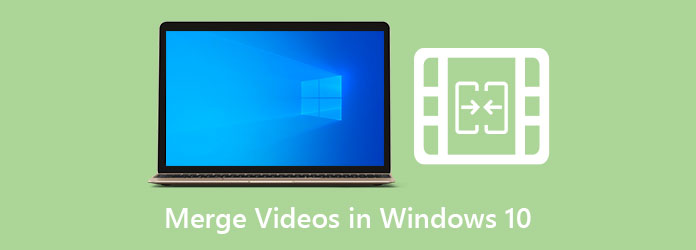
Part 1. How to Merge Videos in Windows 10 Using the Photos App
Photos is a preinstalled app on Windows. As its name suggests, it is mainly used to edit/show photos, but it also supports video editing and video playing. If you find your Photos App does not have the video option, go to Settings to download Photos Legacy (the prior Photos app). Then, you can start merging videos.
How to merge videos using the Photos Legacy:
Step 1 Open the Photos Legacy application. Click on Video Editor on the left of the interface.
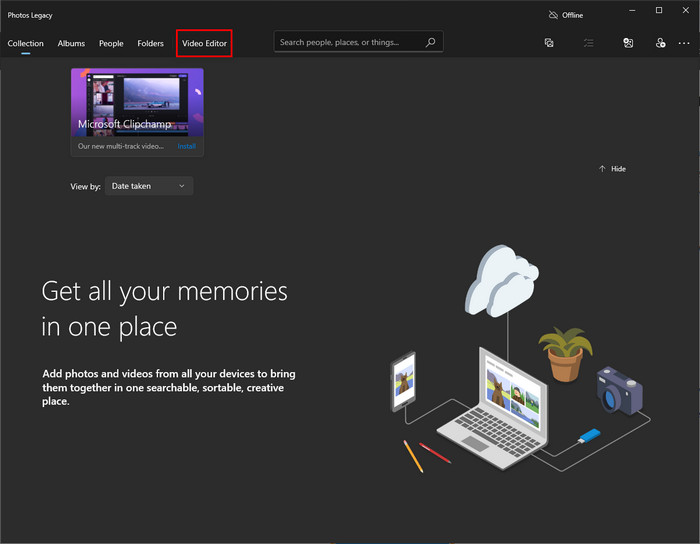
Step 2 Click the Add button to add your videos to the Project library. Drag these videos to the Storyboard.
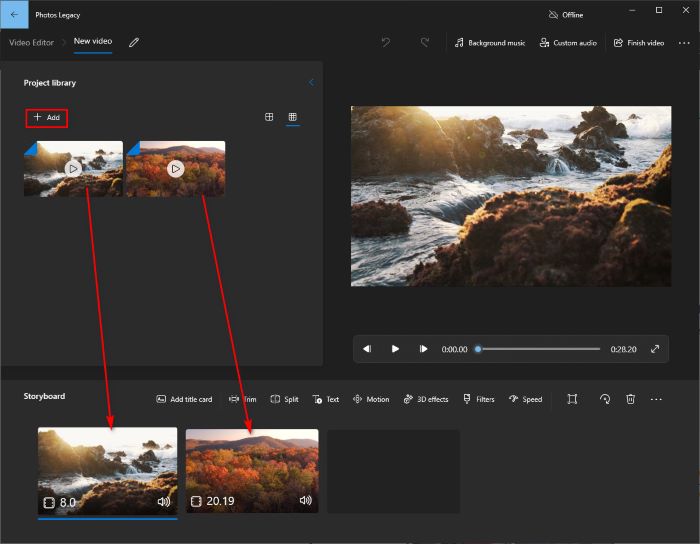
Step 3 You can use tools provided by Photos Legacy to edit your video. When you're satisfied with the video, click on Finish video on the top right of the page to get the merged video.
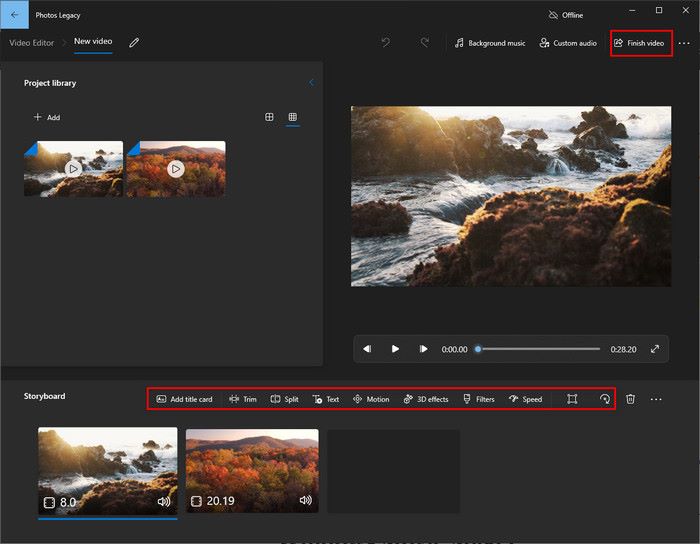
Part 2. Efficient Way to Merge Videos on Windows 10/11
The most efficient way to merge videos on Windows 10/11 is to use Tipard Video Converter Ultimate. It is a user-friendly and free tool that can be used to convert. Many people prefer to use this software to convert one format to another. The steps required for converting are pretty simple. You can get the desired result with a few clicks.
While Tipard Video Converter Ultimate is the professional software used to convert, it also provides other free tools like Video Merger, Video Compressor, Video Enhancer, and so on. The third one is the best AI Video Enhancer that can be used to enhance your video quality.
Video Merger specializes in merging videos. It supports multiple video formats' input and output. You can use it to merge. It allows you to enjoy seamless and natural merged videos. Now, learn how to use this software to merge videos on Windows in detail.
Step 1 Download and install the software for free.
Step 2 Choose More Tools > Video Merger on the main interface. Click on the blue Add video clips to Video Merger or drag and drop your first video to the application.
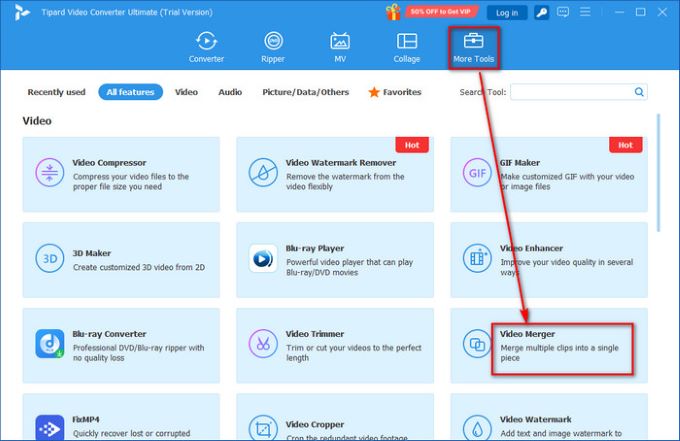
Step 3 Click the Add button again to add your second video.
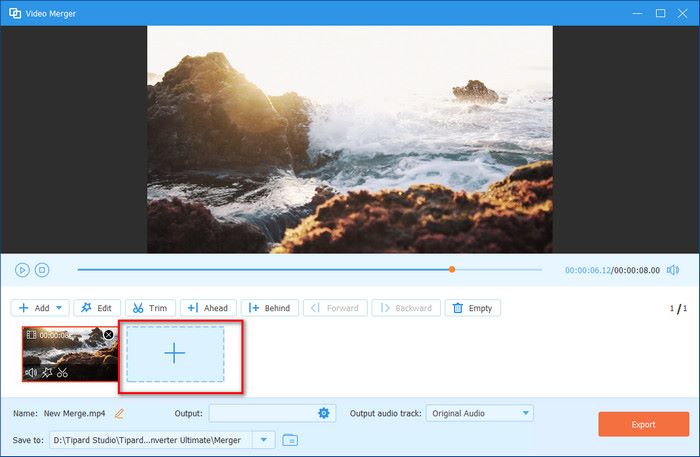
Step 4 You can edit or trim the clips on the Timeline. If you are satisfied with this edited video, click on Export.
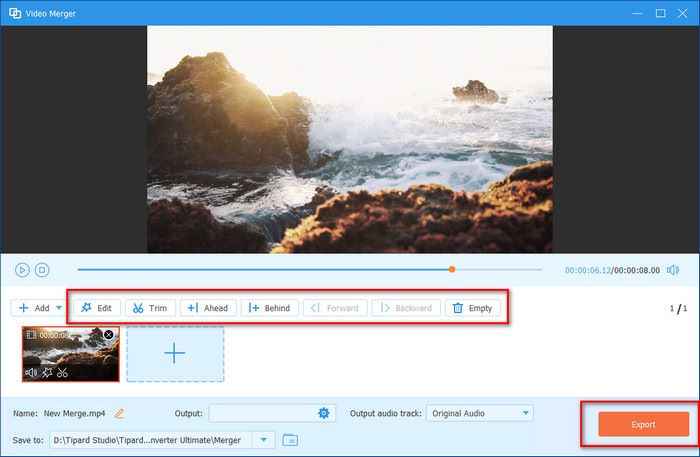
As mentioned before, Tipard Video Converter Ultimate also provides other free tools like Video Compressor for you to choose from. You can use the Video Compressor to compress your merged videos if you think they take up too much storage space.
Part 3. How to Merge Videos in Windows 10 Using VLC Media Player
VLC Media Player is a free and open-source multimedia player software and streaming media server developed by VideoLAN. It's one of the world's most popular and versatile media players. It supports almost any video/audio format. You can use it to convert and stream media files. You can also merge videos here. Following is the detailed guidance.
Step 1 Download and install the software. Launch it. Choose Media > Open Multiple Files.
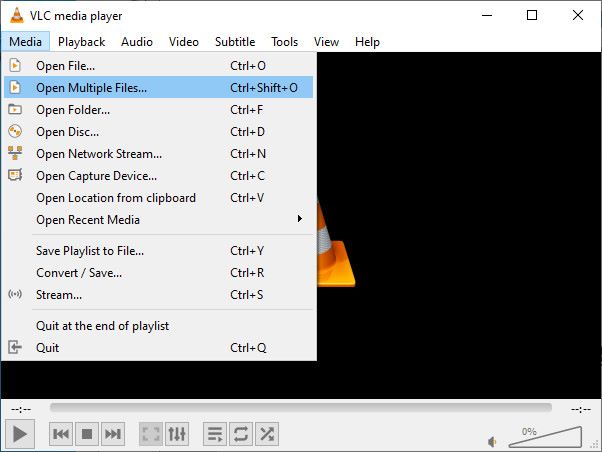
Step 2 In the Open Media popup window, click on Add to add your videos to this app.
Step 3 Click the Play dropdown button at the bottom right of the popup window. Select Convert at the dropdown list.
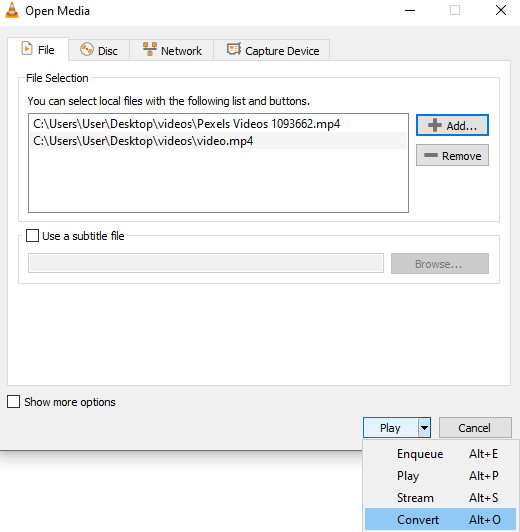
Step 4 Choose Video > MP4 at the Profile dropdown list. Then, click on Start to get the result.
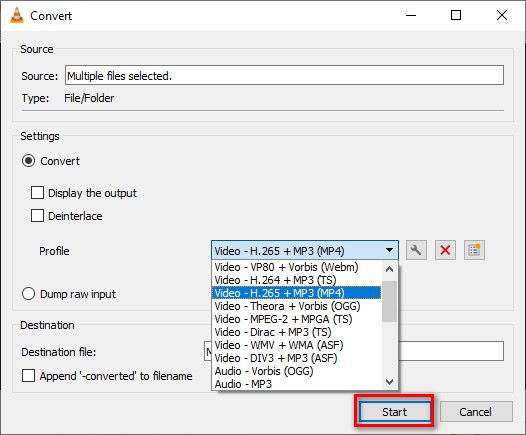
Part 4. How to Merge Two Videos on Windows Online
This part will introduce two online tools for you to merge two videos on Windows online.
Clipchamp
Clipchamp is an online video editing tool developed by Clipchamp Pty Ltd, which is a subsidiary of Microsoft. Its user-friendly interface allows users to easily trim, cut, crop, and combine video clips. You can use it to merge two videos for free.
How to merge two videos on Windows using Clipchamp:
Step 1 Visit the website. Click on Create a new video to start.

Step 2 Click on Import media to upload your videos.
Step 3 Drag and drop the first video to the bottom of the page. Then, drag the second video and drop it after the first video.
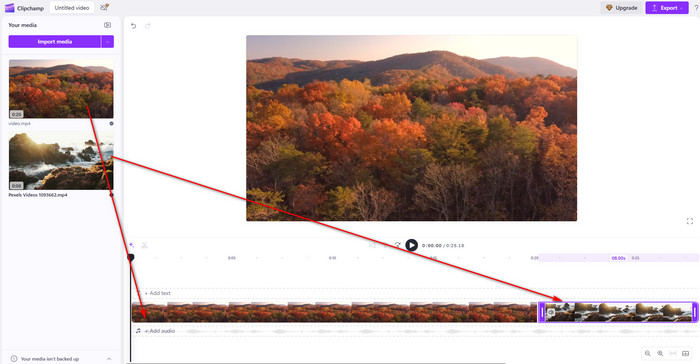
Step 4 Click on Export on the top right of the page to get the merged video.
Clideo
Clideo is also an online tool used to edit video files, images, and GIFs. You can use it for free. Here, you can also merge two videos. However, it takes time to process the uploading videos before editing. If you need to get the merged video quickly, you'd better avoid this online tool.
How to merge two videos on Windows using Clideo:
Step 1 Visit the website. Click the blue Choose files button to upload your videos.
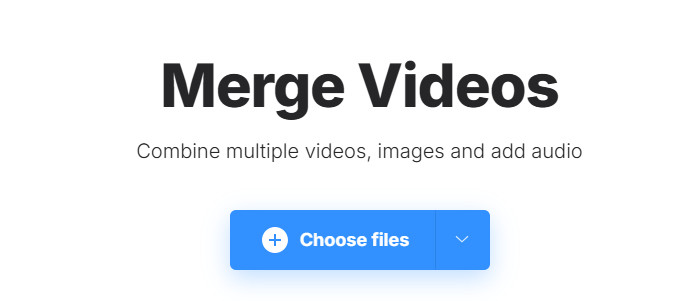
Step 2 Click on Add more videos at the bottom of the page or Add more files on the top right of the page to add the second video.
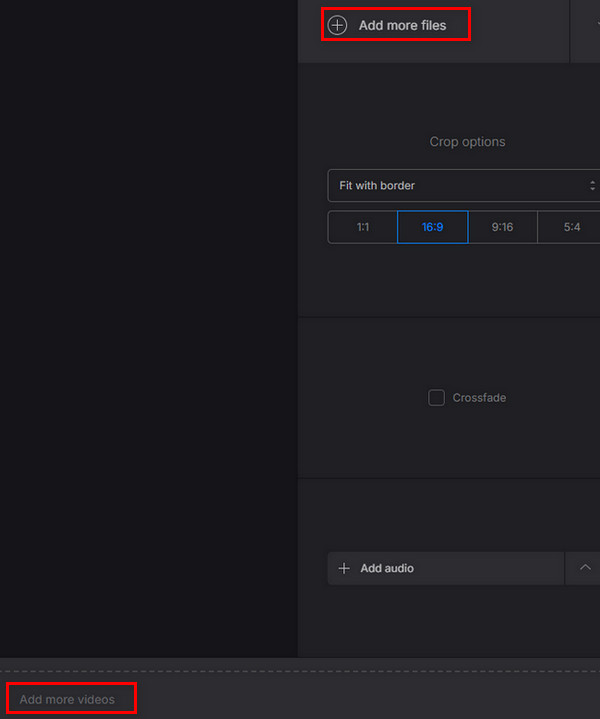
Step 3 Click on Export at the bottom right of the page to get your merged video.
Conclusion
How to merge videos on Windows 10/11? This article has answered this question comprehensively. We provide various ways for you to choose. You can pick one that best suits you. If you are still hesitating over these tools and don't know which one to choose, just select the most powerful Tipard Video Converter Ultimate.