How to Split Any Large Videos into Small Pieces Effortlessly

When you extract the desired music from a live rock concert, slice an excellent fragment of a movie, or make a GIF with a small video clip, video splitter should always be a useful tool to divide video into parts.
Part 1. Best Video Splitter to Edit Videos Without Quality Loss
Tipard Video Converter Ultimate is an amazing splitter if you need to cut your video into multiple clips without losing quality. After dividing your video, you can select the output quality up to 4K when exporting it. Apart from being a clip splitter, Tipard Video Converter Ultimate is also a trimmer, cropper, rotator, watermark remover, video speed controller, video quality enhancer, and more. Although this software is multi-functional, it is not a complex tool. So, you can use it to split your videos easily and quickly, even though you are a beginner.
Step 1Click the Free Download button above to install this video-splitting tool on your Windows or Mac computer. Then you can run it and click the Add Files button to load your video.
Step 2To enter the video dividing window, click the Cut icon after importing your file.
![]()
Step 3Then you can drag the pointer to the location on your video and click the Split icon to cut your videos into multiple parts. If you think that dragging the pointer is a little inconvenient, you can click the Fast Split button to set the number and duration of segments.
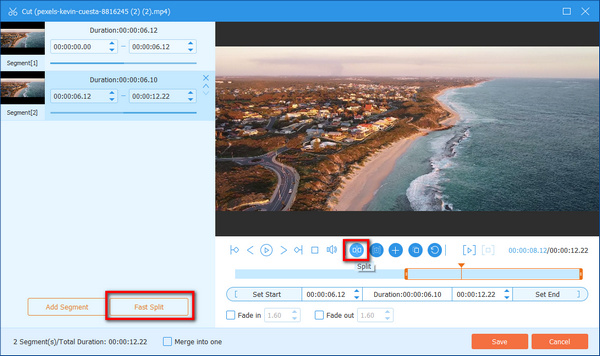
Step 4When you finish splitting, please click Save > Convert All to export your clips.
After learning the steps above, you may feel that this way is simple. And it won't leave any watermarks on your exported files. What's more, this software also helps you extract audio files from DVD.
Part 2. How to Divide Videos into Parts Online
Step 1After entering the official website of the video splitter online, you should click the Split Video button to upload your file.
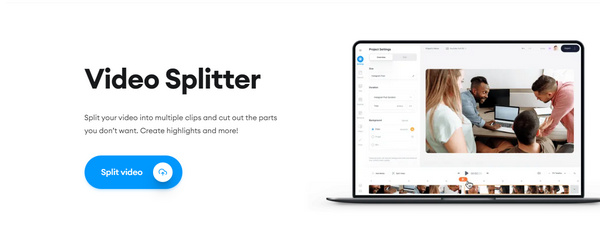
Step 2Next, click the Play Video icon to move the pointer. When the pointer moves the location you want to divide your video, you need to click the Play Video icon again and the Split button to finish clipping.
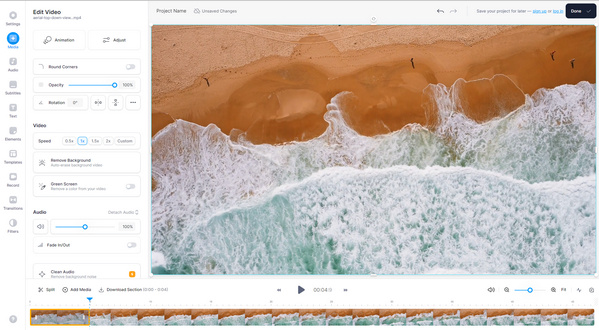
Step 3 Finally, click Done > Export Video to finish. If you want to save your split file to your local device, sign up.
Part 3. Tips to split a large video into separate clips
When you need to split a large video into different clips, there are several important tips you should bear in mind.
1. Keep a back up for the original files. Usually the video splitters will not overwrite the original files if you do not save the clips as the original name. When you have the original video, you can compare the output or split the videos with other programs.
2. Choose the optimal output for devices. If you just need to upload the sliced videos to online streaming sites or iPhone, you can get the best result for the files. Tipard Video Converter Ultimate has hundreds of presets for different devices, which helps you split the videos to get the best result with ease.
3. Choose a versatile video splitter. Actually you might have to join the different clips, edit the videos, or convert into MP4 for online streaming sites. When you use some free videos clippers, you have to use other program to achieve the goal. What is worse, the video quality will be reduce if you split and edit videos with different programs.
Part 4. FAQs about Video Splitter
How to split videos in Premiere Pro?
Please make sure that your computer has installed Premiere Pro. Then you need to run it and create a new project to import your video. After that, drag your video to the timeline and click Razor. Lastly, you can split your video by clicking it.
How do I split an MP4 in half?
You can use Tipard Video Converter Ultimate. Install and run it on your device, then import your MP4 video into the software by clicking the central plus sign. Later, click the Cut icon, move the pointer to the center of your MP4, and click Split. Finally, you will split an MP4 in half.
What is the purpose of a video splitter?
A video splitter is mainly used to change a complete video clip into multiple parts so you can select the video clip you desire without limitation.
Conclusion
If you just need to slice some large videos into different parts, you can simply get the splice function from VLC video player or Windows Media Player. As mentioned about the professional solution to split video formats, Tipard Video Converter Ultimate is the solution you have to take into consideration. Whether you want to get a music video from a DVD, or slice a downloaded video, you can get the desired segment with ease process. If you have any query about how to split a large video into different parts, you can feel free to share more detailed information in the comments.







