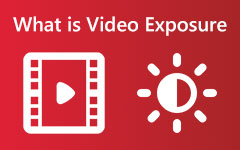Color plays a massive role in videos. It can set the mood, highlight essential details, and make everything feel more alive. But what happens when the colors in your video look off? The footage may appear too dark or too bright, or the colors seem strange and unrealistic.
That is where video color correction comes in. Is it the first time you heard this term? Fortunately, in this article, we will explain what it is and provide some of the best tools to help you just do that. So, please continue reading to get to know these video color correction tools!
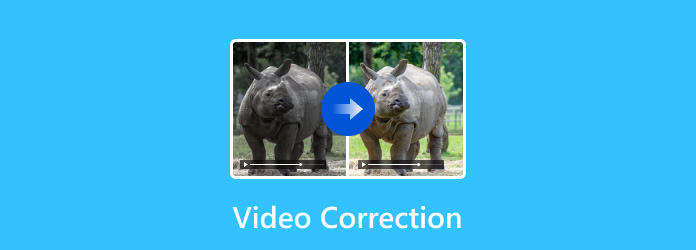
Part 1. What Is Video Color Correction
Video color correction is the process of adjusting the colors in a video to make it look better or more natural. It helps fix issues like poor lighting, weird color tones, or even faded colors. You can modify things like brightness, contrast, saturation, and hue to make the video pop.
Here is how it works:
- Brightness: Adjusts how light or dark the video is.
- Contrast: Makes the light parts lighter and the dark parts darker.
- Saturation: Changes how bright or dull the colors appear.
- Hue: Changes the colors themselves, making them more warm or cool.
Why do it? Sometimes, when you film a video, the colors do not look right because of the lighting or camera settings. Color correction can make your video appearance more professional and appealing to watch. It is like when you take a picture that looks too dark, so you brighten it up. Color correction does the same, but for your whole video and below, we will recommend tools you can rely on.
Part 2. 5 Best Color Correction Video Editor Recommendations
1. Tipard Video Converter Ultimate
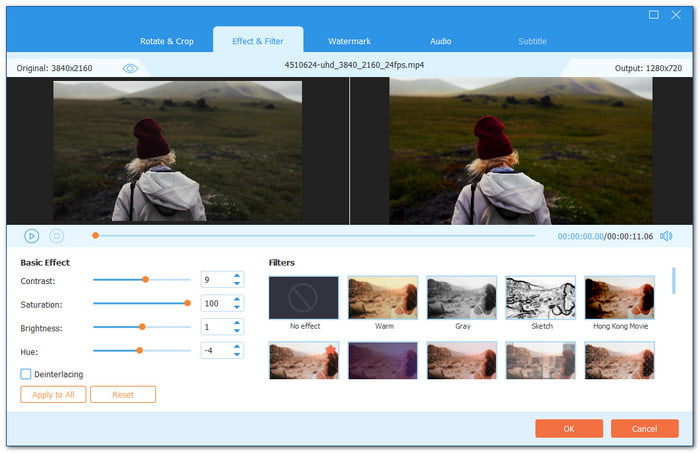
If you need a quick way to adjust brightness, contrast, or saturation, Tipard Video Converter Ultimate is the best tool for the job. With just one click, you can enhance your video's color and preview the changes instantly. It is a video color correction app on Mac and Windows, making it an excellent option for all users.
- Fix video colors fast with one-click adjustments.
- Pick from various filters to give your videos a unique look.
- Offers video editing tools, such as rotate, crop, cut, merge, etc.
- Works with popular video formats, including MP4, MOV, AVI, and more.

It includes easy-to-use color correction features, letting you fix color issues without dealing with complicated software. You can adjust color settings with simple sliders, making minor tweaks or significant changes to match your vision. It also has various filters that let you create different moods and styles for your footage.
Unlike professional software that requires time to learn, Tipard Video Converter Ultimate focuses on fast and easy adjustments. Whether you need a simple fix or a creative look, this tool gets the job done without the hassle.
2. Premiere Pro
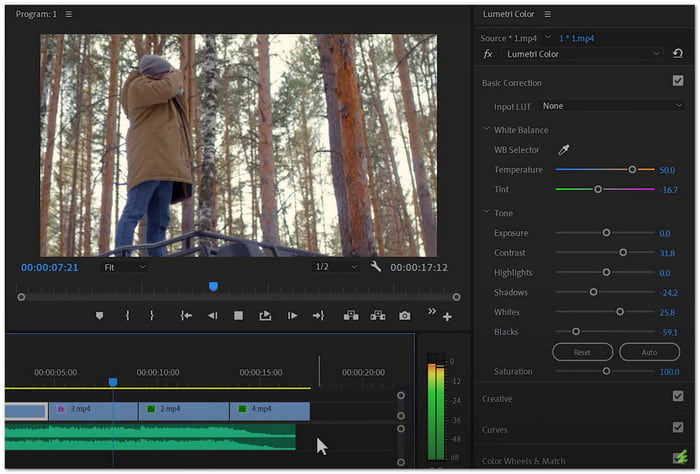
When it comes to professional video editing, Premiere Pro stands out. One of its biggest strengths is video color correction. It can help you brighten your video if your video is too dark. Not only that, but with the Lumetri Color panel, you can fine-tune white balance, shadows, highlights, and skin tones with precision. It also has one-click corrections, which makes fixing colors fast and easy.
Unlike other editors, Premiere Pro offers built-in color presets. You can apply a professional color look to all your clips instantly. It even has a color-matching tool, so you can fine-tune multiple shots at once. If that is not enough, you can add plug-ins like Magic Bullet Looks to expand its features.
3. Lightroom
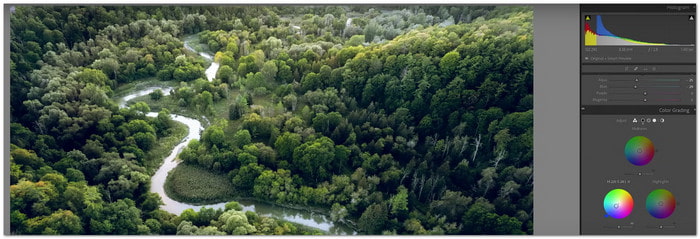
While Premiere Pro is built for videos, Lightroom is best known for photo editing. But did you know it can also be used for color correction in videos?
Lightroom has powerful tools for fine-tuning exposure, contrast, and saturation, which can improve the colors in your footage. Its non-destructive editing enables you to experiment without changing the original file.
However, unlike Premiere Pro, Lightroom is more straightforward, but it is also less flexible for video editing. It works well for minor adjustments, but it lacks advanced color grading options like color wheels and LUTs.
4. DaVinci Resolve
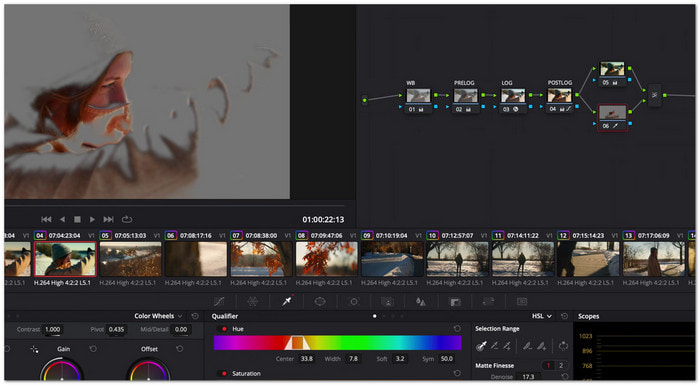
DaVinci Resolve would not be left behind as one of the most well-known color correction video editors on the market. It has primary color wheels to fine-tune highlights, shadows, and mid-tones. Unlike Lightroom, it allows secondary color grading. This means you can change just one color in your video without affecting the rest.
DaVinci Resolve also includes AI-powered auto-balancing tools, making quick fixes effortless. You can match colors across multiple clips, ensuring everything looks consistent, even if shots were taken on different days. Moreover, it comes with a Color Grade Gallery, where you can save and reuse previous color settings.
5. Blender
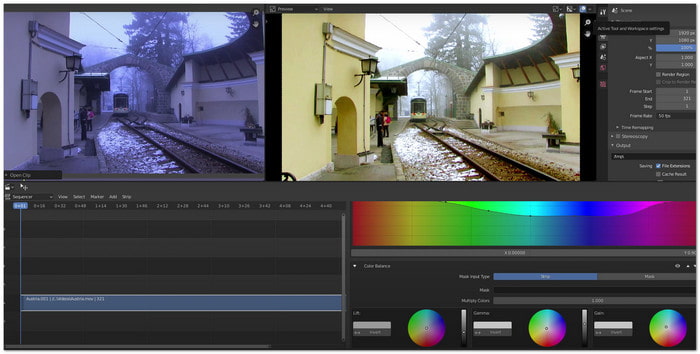
If you need a free video color correction for the Windows app, Blender is a great choice. Unlike DaVinci Resolve, which focuses on color grading, Blender is a three-dimensional creation suite with video editing and color correction tools. Its node-based compositor gives you total control over color adjustments. It makes it a powerful option for those who want advanced features.
Blender's color correction tools let you fix brightness, contrast, and saturation, but it does not have built-in color presets. Instead, you have to manually fine-tune everything using nodes, which can be tricky for beginners. However, if you are looking for a free and open-source tool, Blender is worth trying.
Part 3. How to Color Correct Video
In this section, we will teach you how to color-correct a video using Tipard Video Converter Ultimate. Do not worry; it is super easy! Along the way, you will learn how to adjust brightness, contrast, saturation, and even apply cool filters. Just follow the steps below, and your video will look great in no time. It is simple and perfect, especially if you are a beginner. Ready? Let us get started!
Step 1If you already have Tipard Video Converter Ultimate, launch it on your computer. If not, click the Download button below to install it first.
Step 2Go to the MV tab, then hit the (+) button to add your video. Choose the file from your computer.
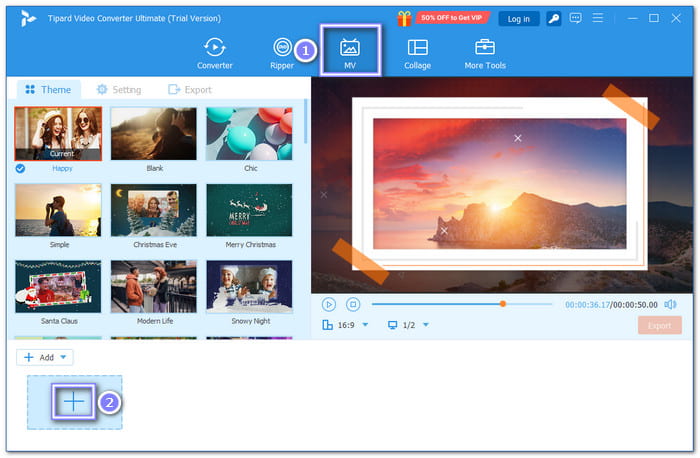
Step 3Once the video is loaded, click the Edit button. A new window will appear. Select the Effect & Filter tab. Use the Brightness, Contrast, Saturation, and Hue sliders to tweak the video's color. Fine-tune these settings until you get the look you want.
You can also check the Filters section and pick one that matches your style. It can enhance the colors or change the mood of your video.
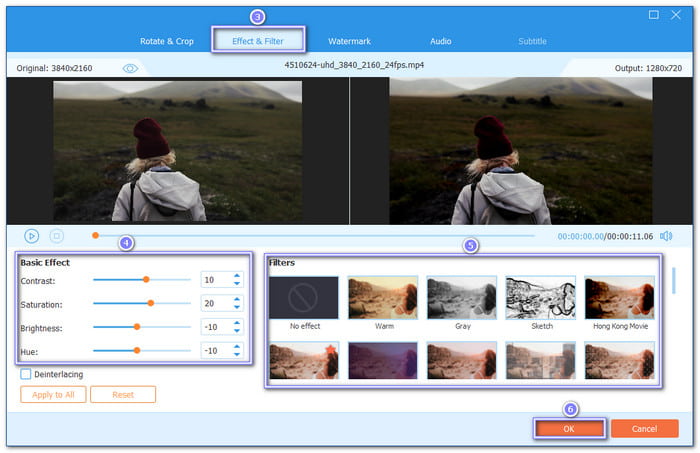
Step 4Head to the Export tab. Set the video format and quality, then hit Start Export to save your color-corrected video.
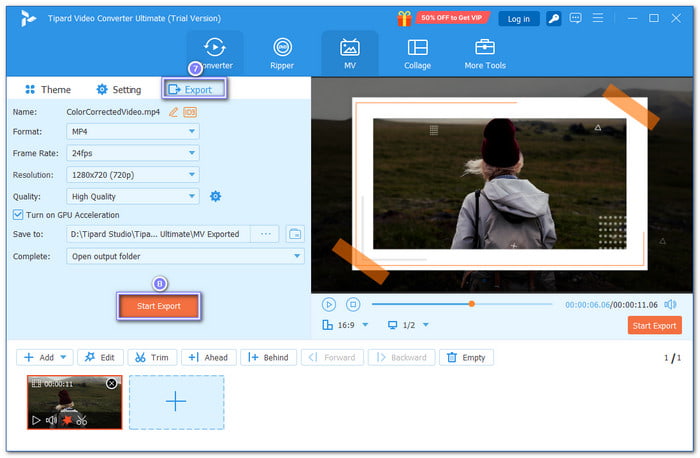
That is it! In just a few steps, you can correct and change video colors without using complicated tools.
Conclusion
Good thing there are color correction video tools available to help fix any color issues in your videos. Whether it is too dark, washed out, or just not looking right, these tools can adjust the brightness, contrast, and saturation to make everything look just how you want it. Of course, Tipard Video Converter Ultimate would not be left behind. It is easy to use and packed with features that can give your videos the perfect look.