Strategies for Optimizing TikTok Video Size and Formatting Pre-Upload
TikTok is undoubtedly the most outstanding platform in this era of short videos. Are you one of those creators? But more people using it means sharper competition. You must ensure your videos are interesting, unique, and attractive to gain more supporters.
Knowing the video standard before posting will allow you to complete the process quickly. So, let's cut to the chase and dive into the world of it, learning the importance of TikTok video size and the standard.
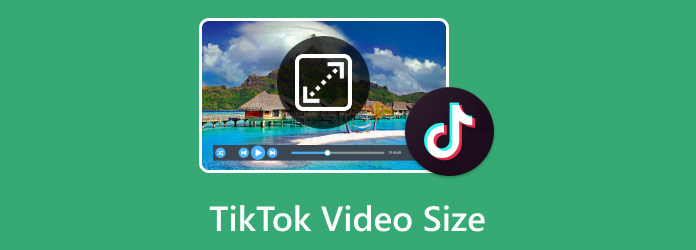
Part 1. Recommended TikTok Video Dimension, Resolution, and Size Ratio
Creating high-quality TikTok videos requires achieving an almost perfect balance in all aspects of the video, such as dimension, resolution and size ratio. We explore the most recommended TikTok video size as follows:
1. Resolution and Dimension
As a short video platform, almost all e-commerce content on TikTok is released through videos. TikTok also has specific guidelines for video ads to ensure they do not affect the user experience. Here's a brief look at the specifications of two popular ad formats:
- In-feed TikTok video ads
These ads appear when users browse videos on their For You page.
Video resolution: TikTok recommends a minimum resolution of 540×960 pixels, 640×640 pixels, or 960×540 pixels. Aim for higher resolutions, with at least 720×128 pixels recommended for better quality.
Aspect ratio: The corresponding aspect ratios for these ads include 9:16 (vertical video), 1:1 (square), or 16:9 (landscape video).
- News feed TikTok video ads
These ads appear on newsfeed series on users' personal homepages.
Video resolution: TikTok recommends a minimum resolution of 540×960 pixels, 640×640 pixels, or 960×540 pixels. For better quality, 720×1280 pixels, 640×640 pixels, or 1280×720 pixels are recommended.
Aspect ratio: The corresponding aspect ratios for these ads include 9:16 (vertical video), 1:1 (square), or 16:9 (landscape video).
2. Video Length Max
For optimal engagement, it's advisable to maintain shorter TikTok video lengths ranging between 15 to 60 seconds on TikTok.
3. File Size
The maximum file size allowed for TikTok videos on Apple devices is 287.76 MB, whereas it is limited to 72 MB for Android devices. If your video doesn't meet the limit, use a file size reducer to compress it.
4. Video Format
TikTok supports MP4 and MOV formats for regular video posts, whereas it accepts MP4, MOV, AVI, and GIF formats for advertising purposes.
Note that TikTok video dimensions and other requirements must be met, or you cannot upload videos on TikTok. If some of your videos do not meet the bar set by TikTok, use the specialized software below to optimize the video by adjusting the format. Learn more about the tool and how to use it by reading the next part.
Part 2. How to Optimize Video for TikTok Using the Best Video Editor on Desktop
Tipard Video Converter Ultimate is the best software to optimize videos for various platforms, including TikTok. With a user-friendly interface, you can adjust video settings like resolution, bitrate, frame rate, aspect ratio, and more in simple steps. Download the app now and follow the tutorial as we teach you to ensure your TikTok video size meets the requirements.
How to Convert Video to TikTok HD Video:
Step 1 Free download and launch Tipard Video Converter Ultimate. Open it and click the Add Files button to upload the video you want to convert on your computer. Also, you can upload multiple of them if you want to do a batch conversion.
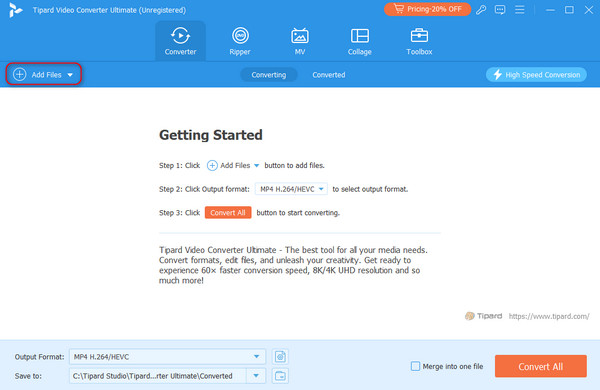
Step 2After uploading the video, click the Output Format section, find TikTok, and select the resolution as 1080×1920 pixels, which is TikTok's standard.
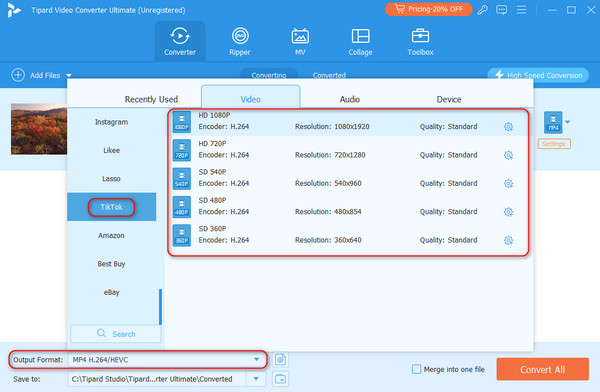
In this step, you can crop TikTok videos by clicking the star button under the source video or find this function directly in the Toolbox section.
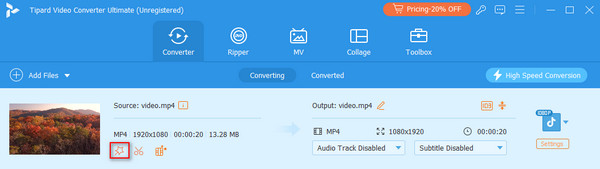
Step 3Finally, click the Save to button to select the storage address of the converted video. Once you've done this, tap the Converted All button at the bottom of the interface to start converting.
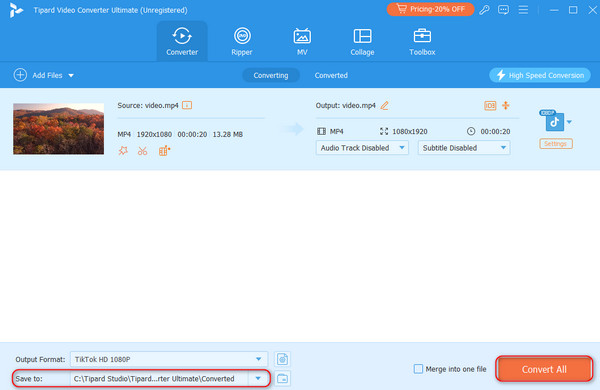
How to Trim a TikTok Video:
Step 1Go to the Tipard Video Converter Ultimate; you will be directed to the Converter page after opening it. Turn to the Toolbox section and choose Video Trimmer.
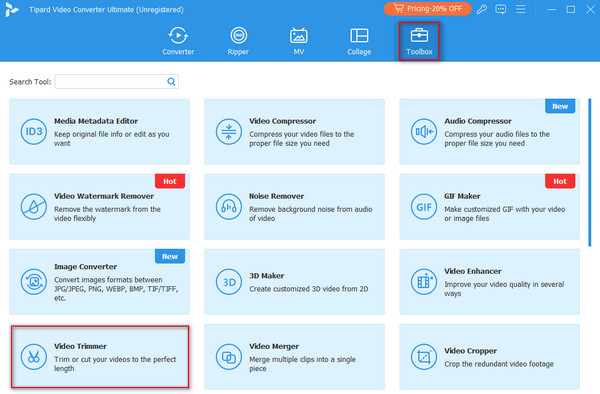
Step 2The Video Trimmer page will then pop up. Click on the blue area in the center of the screen to import your video.
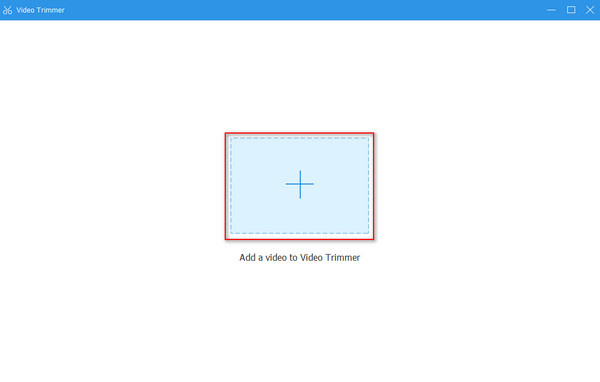
Step 3After the video is completely uploaded, you can drag the yellow progress bar below it to crop it or set precise start and end times. To make the video connection more natural, you can also make the video fade in and out.
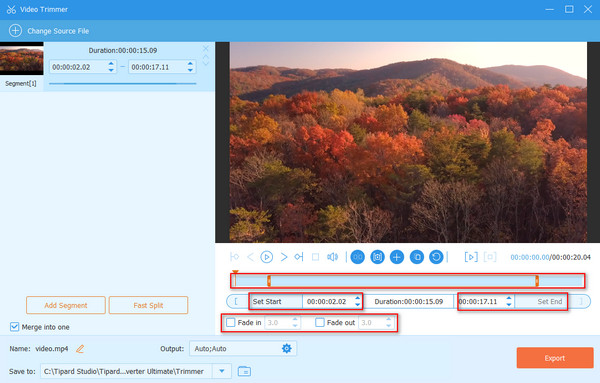
Step 4After confirming the length of the video, click the Output option in the lower left corner. Here, you can set the format, resolution, etc., of the exported video. After confirmation, click OK. Finally, press Export in the lower right corner of the screen to download the trimmed video, ready to be posted on TikTok.
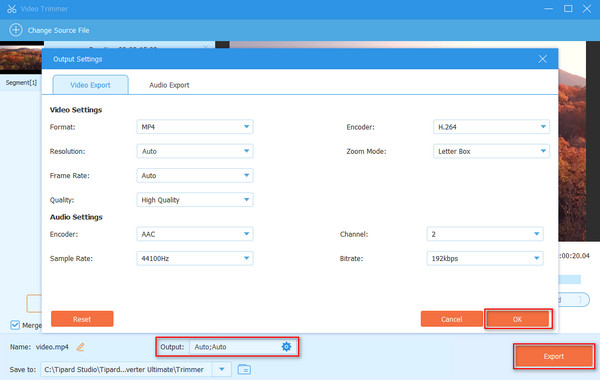
How to Compress TikTok Video:
Step 1 Open the Tipard Video Converter Ultimate on your computer. To change the TikTok video size, go to Toolbox > Video Compressor.
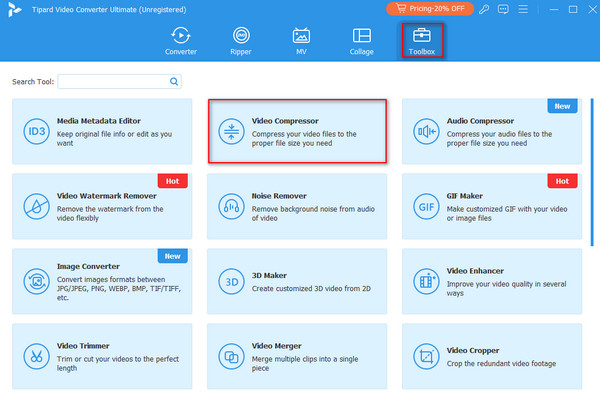
Step 2Once you reach the Video Compressor pop-up page, tick the blue area and locate the TikTok video you want to compress in the folder. Click Open to upload.
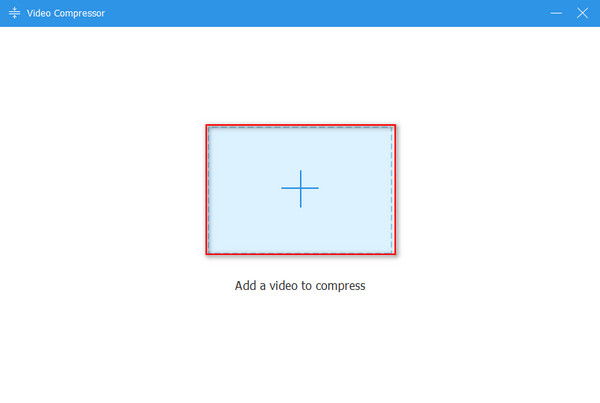
Step 3Then, you can adjust the Size slider to the left and right by holding and dragging it to compress based on your desired file size. Also, you can change the format, resolution, bitrate and a quick video preview before exporting it.
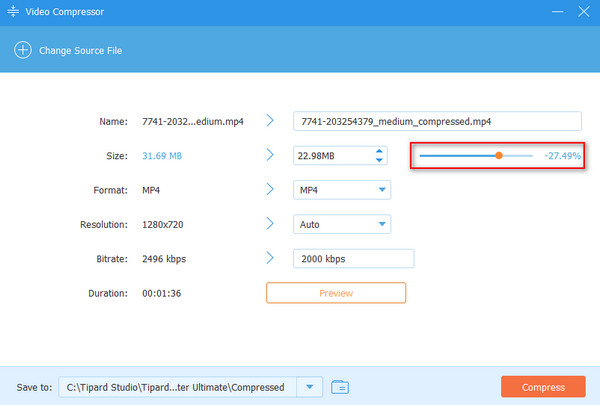
Step 4Tap on the Save to button to choose the destination folder of the compressed video. When everything is settled, click Compress to start the compression on TikTok.
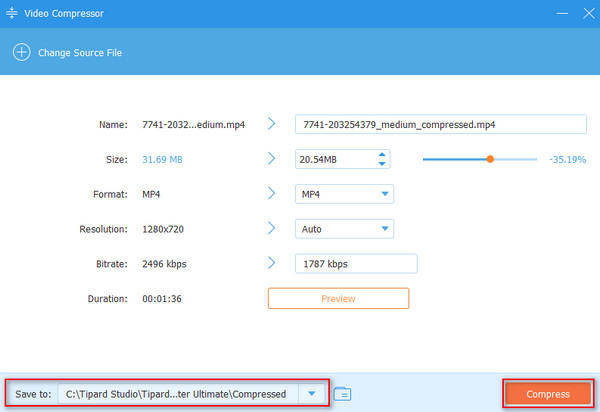
All these features aim to improve TikTok video quality better than what you can get from other editors.
Part 3. FAQs about TikTok Video Size
Why is my post being processed on TikTok?
A slow internet connection is one of the culprits behind why video posts are being processed on TikTok, which means a slow internet connection affects the uploading process. But it can also imply server issues or terms of service violations.
Are there any limitations on video duration for TikTok?
TikTok videos can be 15 to 60 seconds in duration. Keeping videos within this time frame often leads to better engagement and fits the platform's content style. Different social platforms have different requirements. Twitter's video limit is generally within 140 seconds.
Does TikTok support other video formats besides MP4 and MOV?
Yes, TikTok also accepts AVI and GIF formats for advertising purposes. However, MP4 and MOV are commonly recommended and widely supported for regular video posts.
Conclusion
Understanding the crucial elements of TikTok size, including resolution, aspect ratio, duration, file size, and supported formats, is essential for seamless video uploads and optimal performance on the platform. Following the recommended specifications ensures your videos display correctly and maintain high quality across various devices, enhancing engagement with your audience. Moreover, utilizing specialized software like Tipard Video Converter Ultimate can significantly assist in optimizing videos for TikTok.







