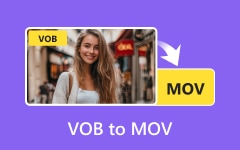A VOB file appears when you search through old DVDs or download a movie folder. Double-clicking it, however, does nothing. You're not the only person who has ever wondered how to play VOB files without getting a headache. Despite their apparent simplicity, these files have a few peculiarities that prevent them from functioning on most devices without additional configuration.
This guide explains everything, regardless of whether you use Windows or Mac, or if you prefer to convert videos for flexibility. Let us begin by going over the fundamentals to help you understand what a VOB file is and why it's important.

Part 1. What Is a VOB File?
One kind of video file that can be found on DVDs is called a VOB file. It includes the menus, audio, video, and subtitles in a single format of the movie. After copying or opening a DVD, you will frequently find it in the VIDEO_TS folder. The issue is that many devices do not natively support this file type due to its complex nature as a multimedia container. Therefore, a proper media player is required to play a VOB file smoothly. Your best choices include VOB players that manage playback without errors or missing features. With these tools, you can play the VOB files without the need for an extension because all of them have a built-in VOB decoder. Let us move on to how to use it now that you are aware of its nature.
Part 2. How to Play VOB Files on Mac
Playing VOB files on a Mac can feel like a challenge, especially when the default apps fail to open them. Unlike more common formats, VOB needs a media player that supports DVD structure and extra data streams. If you want to play VOB file content without lag or errors, the best option is Tipard Blu-ray Player. It is designed to handle high-quality video playback, including DVD and Blu-ray formats, with smooth performance on macOS.
Before we walk through the steps, know that doing it on a Mac is much easier than it sounds, especially with the right tool on your side. Get ready to learn how to play VOB files on Mac with the best player.
Step 1 Firstly, download the latest version of it for free on your Mac or Windows device by clicking the download button provided here. Then, follow the installation and setup before you can launch and use it to play VOB files on Mac.
Step 2 On the main interface of the video player, click the Open File and find the VOB file you want to watch. But if you want to play the VOB file on your disc, then insert it into the optical drive of your computer and choose it from the options that appear after you click Open Disc.
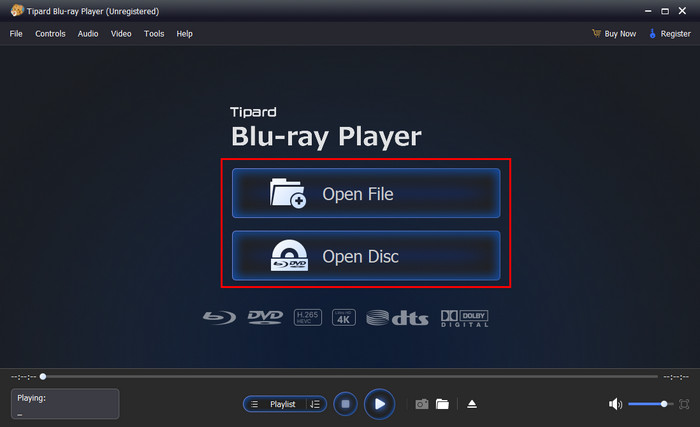
Step 3 The app will start reading the VOB, and after a second, the VOB video will automatically play on your screen. While watching it, you can easily manage playback controls, including pause, play, volume control, and more.

Part 3. How to Play VOB Files on Windows 11 and 10
If you are using a Windows device, you might be wondering how do I play a VOB file on Windows 10 without running into errors. It is good news that there are a couple of dependable media players that are capable of working with VOB files without any trouble. Two of the most popular options are given below.
1. Windows Media Player
How do I play VOB files on Windows 10? Many versions of Windows 10 and Windows 11 already include Windows Media Player. It is an easy method to access VOB files, particularly for users who are not keen on using third-party applications. But it is also limited in certain ways. Not all VOBs may be supported, especially those with more advanced DVD features, such as menus or other audio options. Nevertheless, it is a good beginner option in case you only need to play the tracks.
Step 1 Hit the Windows button on your keyboard and type the name of the media player, then click the Windows Media Player icon that appears.
Step 2 Go to the Organize > Manage Libraries > Video and inside the Videos Library Locations, click the Add button to import the VOB files here.
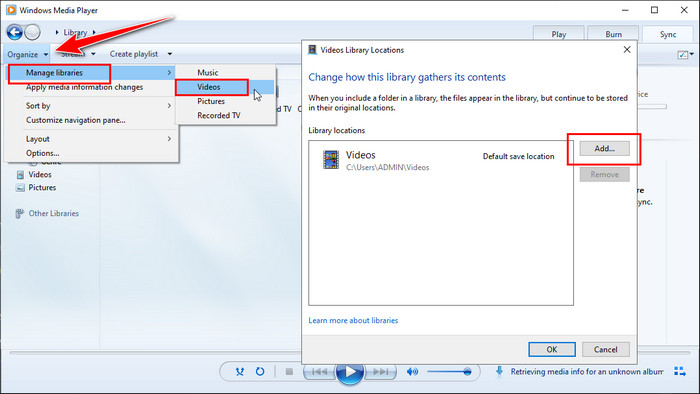
Step 3 Play the VOB file that you imported by clicking its name that appears in the Library.
2. VLC Media Player
Most people prefer to use VLC as a default player because it does not require additional codecs to cover a variety of formats. When it comes how to play VOB files on Windows 11 or older systems, VLC is often the most reliable option. It reads VOB files perfectly, even the more complex DVD structures. Additionally, it is free, open-source, and constantly updated, making it a wise choice for regular updates.
Step 1 Download the VLC app on your Windows by going to its official website.
Step 2 Go to the Files and choose the Open Files to import the VOB file here.
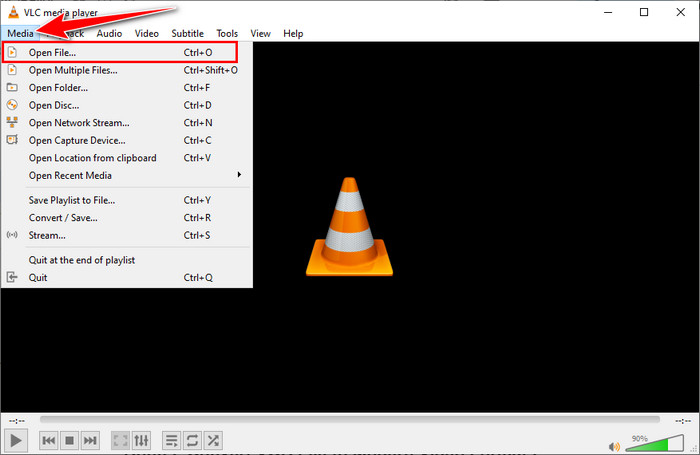
Step 3 After loading it, the video will automatically play in VLC.
Bonus. Convert VOB File to Modern Video Formats
The simplest method of enjoying your VOB files is to convert them into a more modern and widely supported format, such as MP4. Converting VOB to MP4 will be particularly useful in situations where you want to watch your videos on mobile devices, smart TVs, or share them online. If you have ever asked, How can I play VOB files on Mac without using a separate player, converting is a smart solution.
With Tipard Video Converter Ultimate, it is easy. An efficient tool, it facilitates the conversion of VOB to MP4, among other formats. The balance between acceleration, output quality, and additional options, such as batch conversion options, in-device editors, and model-specific presets, sets it apart. For users who wish to have greater control over their video files but lack technical expertise, it is a leading option.
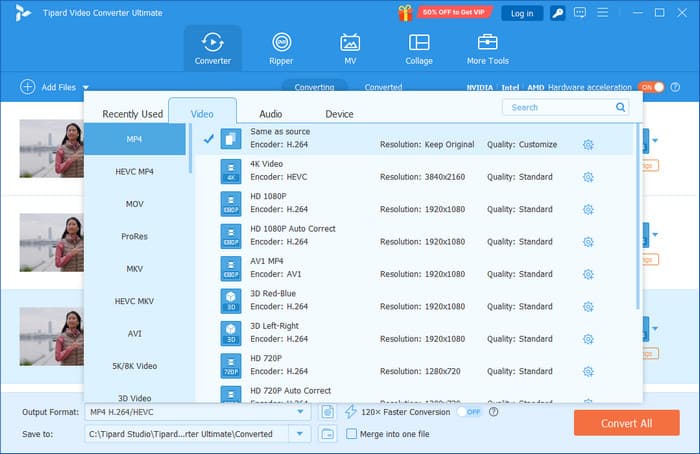
Conclusion
There is a possibility that VOB files are not widely used today; however, they contain valuable video content, particularly on DVDs and backups. They can be opened and enjoyed in various ways, whether you are on a Mac or Windows. Depending on your needs, it may be worth using dedicated players, such as Tipard Blu-ray Player, Windows Media Player, or VLC, or converting to a more widely compatible format using a converter. So, how do I play VOB files on Windows 10 or Mac? Now you know the tools and methods to make it easy. Select the most suitable option, and start watching without any issues.