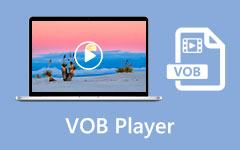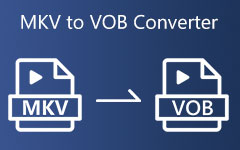If you have DVD movies in VOB format, it is easy to watch them on your computer with the right player. But you might run into trouble if you want to view them on your iPhone or Android or edit them with software like Final Cut Pro or iMovie. With that, this article will show you five effective ways to convert VOB to MOV so it works with your devices and editing tools. Whether you use a Windows or a Mac computer or try to use online tools, you will find the best solution.
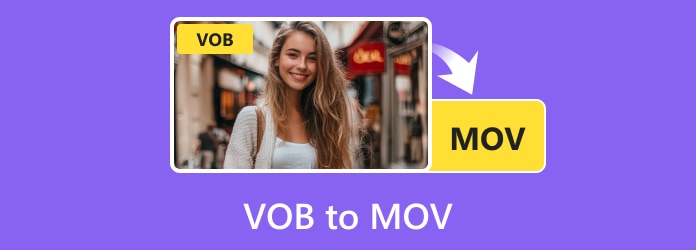
Part 1. 5 Ways to Convert VOB to MOV
1. Tipard Video Converter Ultimate
If you are looking for a VOB to MOV converter that is easy to use, supports many formats, allows batch conversion, works fast, and lets you edit output settings, Tipard Video Converter Ultimate is the one. This powerful program makes video conversion simple, even for beginners. It supports over 500 formats, ensuring you can convert VOB to MOV and many other file types.
Moreover, it offers high-speed conversion. You do not have to wait long for your videos. Do you need to tweak your output? You can fine-tune the resolution, bitrate, and frame rate for the best clarity. In addition, it has built-in editing features to trim, crop, rotate, or add effects before saving your file.
Step 1You start by downloading and installing Tipard Video Converter Ultimate. It is available on Windows or Mac computers; choose the one compatible with your computer.
Step 2Now that Tipard Video Converter Ultimate is installed on your computer launch it. Then, navigate to the Converter tab and click the + Add Files button to upload your VOB files.
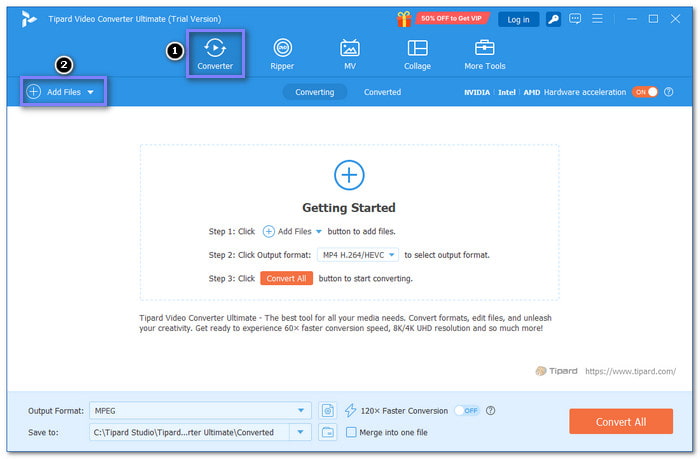
Step 3Click the Format menu next to your video. From the Video tab, select MOV from the list.
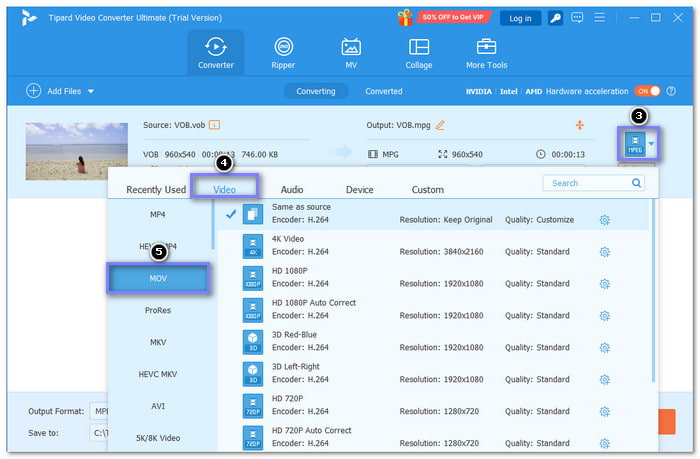
Step 4Tipard Video Converter Ultimate allows you to fine-tune video and audio settings by accessing the Custom Profile or Cogwheel button. Do the necessary changes here, and once you are done, click the Create New button.
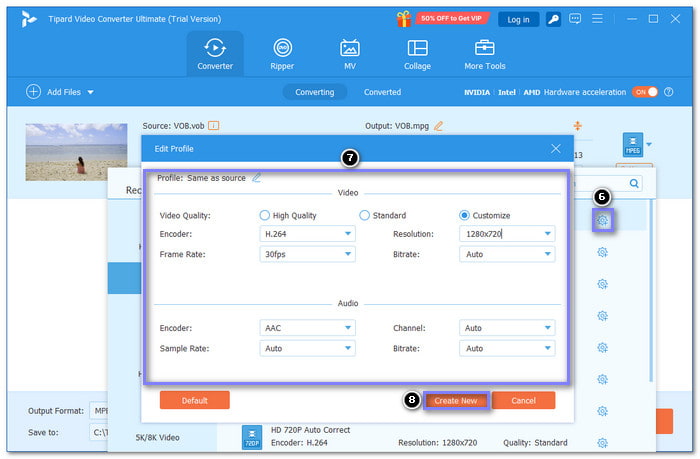
Step 5You are returned to the main Converting menu; now click the Convert All button to begin the VOB to MOV conversion.
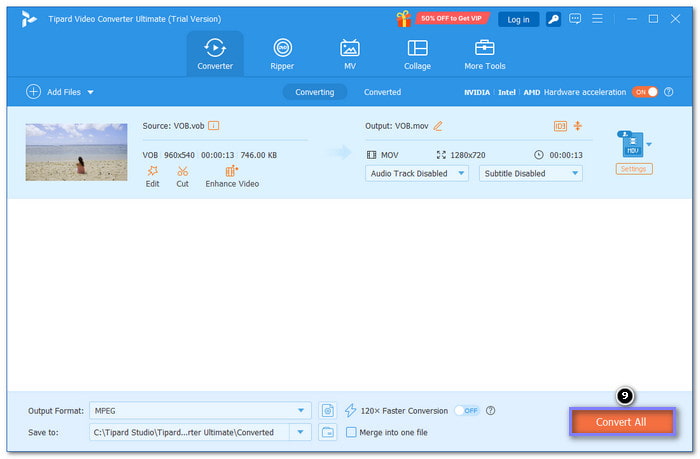
2. QuickTime Player
If a VOB file does not work, QuickTime can convert VOB to MOV on Mac instead. It is an excellent choice if you want to play VOB files. Plus, it does more than play videos. It can change video formats, turn videos into audio formats, and even record your screen. Indeed, it is a simple and valuable program for many tasks.
Step 1Open QuickTime Player on your Mac computer.
Step 2Click File, then Open File, and pick your VOB files.
Step 3Click File, then Export As, and choose a resolution.
Step 4Name your MOV file and pick where to save it.
Step 5Finally, click Save to initiate the conversion.
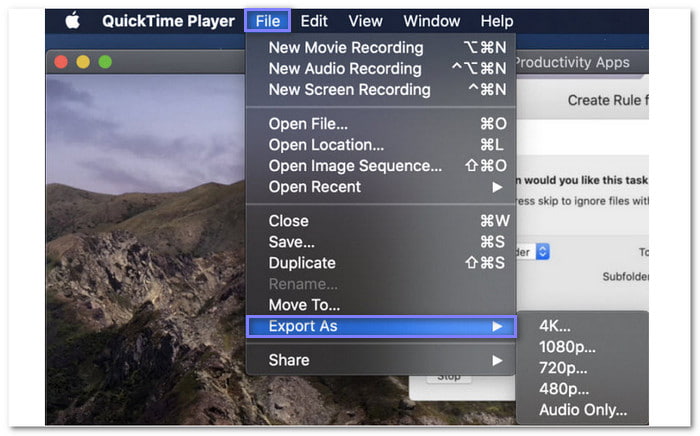
3. MConverter
MConverter lets you convert VOB to MOV in bulk. It works with large VOB files. You can also convert entire folders at once. You can quickly drag and drop them or select them from your device. You can also paste copied files. After the conversion, you can save the converted files into a folder or share them directly.
Step 1Search for MConverter - VOB to MOV Converter's official website using your preferred search engine.
Step 2Drop your VOB files in the importing section.
Step 3MOV has already selected to the Pick a target format option.
Step 4Now, you can click Start to initiate the VOB to MOV conversion process.
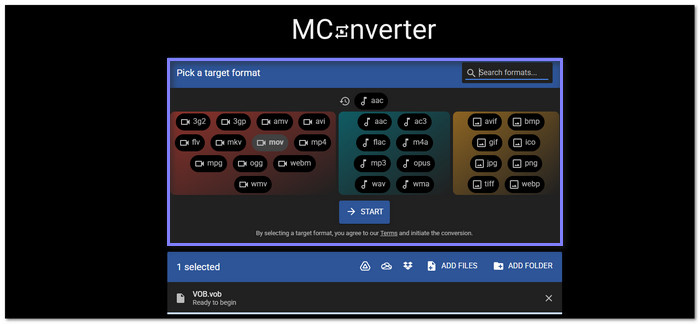
4. CloudConvert
CloudConvert is another online-based VOB to MOV converter. More than that, you can fine-tune video settings. These include video codec, resolution, aspect ratio, preset, constant quality, etc. It is fast and straightforward to navigate, which is recommendable for users who need to have the output quickly. You do not need to worry about safety because it is a secure platform.
Step 1Open your browser and open CloudConvert - VOB to MOV Converter's main website.
Step 2To upload your VOB files, click the + Select File button or access them from your Computer, URL, Google Drive, Dropbox, and OneDrive.
Step 3MOV is automatically set for your output format. So, let us move to the next step, fine-tuning the video settings.
Step 4Once you have already done everything you want to do with your video, proceed to click the Convert button. You can get your converted file by downloading it.
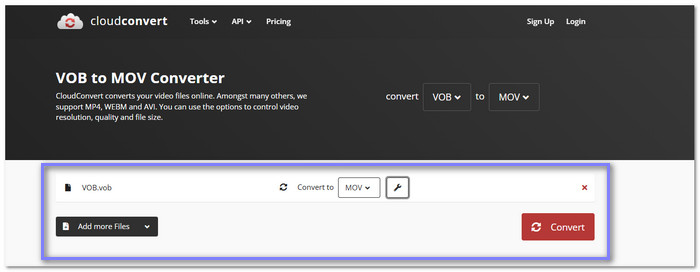
5. FreeConvert
You can change VOB to MOV using FreeConvert. It is a free online converter you can use online. It supports many video formats, not just VOB and MOV; you can also use it to convert VOB to MP4. You can convert one file or many at the same time. Do not worry; it is easy to use and works fast. The clarity stays good after conversion. However, the free version only lets you upload files up to 1 gigabytes. So, ensure the file you are converting is small.
Step 1Use your browser to open Free Convert - VOB to MOV Converter's official website.
Step 2You can upload your VOB files by clicking the Choose Files button or from Device, Dropbox, Google Drive, OneDrive, and URL.
Step 3The Output option is already set to MOV, so there is nothing to change here.
Step 4Everything is set, so click the Convert button to start the VOB to MOV conversion.
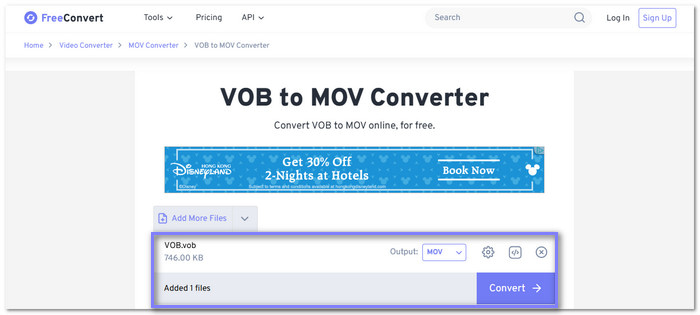
Part 2. VOB and MOV: What It Is & Why to Convert
So, what is a VOB file? VOB files come from DVDs and store video, audio, and subtitles. They work well on DVD players but are hard to edit or play on most devices. MOV files, made by Apple, work great on Mac, iPhone, and iPad, as well as editing programs like iMovie and Final Cut Pro. MOV also keeps high quality with better compression.
Common Scenarios for Converting VOB to MOV:
1. Edit DVD Footage - MOV works better in video editing software.
2. Watch on Apple Devices - iPhones, iPads, and Macs support MOV but not VOB.
3. Backup DVDs - Converting VOB to MOV saves space while keeping quality.
4. Share Videos Online - MOV is more widely accepted on platforms like YouTube.
5. Store Digital Copies - MOV files are easier to manage and play without a DVD.
Part 3. Tips for Better Conversion
Following a few tips is essential to ensure the process goes smoothly and the output quality is high when converting VOB files to MOV. Here are some tips to help you get the best results:
1. Choose the Right Tool - Use a reliable converter like Tipard Video Converter Ultimate for speed and quality.
2. Check Output Settings - Adjust resolution, bitrate, and frame rate for the best quality.
3. Avoid Large Files - Split large VOB files into smaller parts to speed up the process.
4. Batch Conversion - Convert numerous files at once to save time.
5. Use High-Quality Settings - Ensure MOV files maintain good quality by using high settings.
6. Keep Originals Safe - Always back up your original VOB files before converting.
Conclusion
That wraps up the five reliable VOB to MOV converters and easy-to-follow steps! If you want the best video quality, try Tipard Video Converter Ultimate. With Tipard Video Converter Ultimate, you get speed, quality, and flexibility all in one place. No complicated steps, just smooth and reliable conversion. Choose your preferred method and start converting your VOB to MOV now!