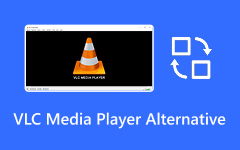Material Exchange Format, known as the MXF file, is among the most used video formats when it comes to broadcasting, professional video production, and editing. It is because this is one of the most exceptional video container formats that can store high-quality media. However, the challenging part here is that the file is not yet widely supported, leading to video playback issues, especially when using a Mac. So, if you are interested in learning how to open MXF files on your Mac, this is the right post for you. This article will give you the best methods you can use for a smoother video playback using different MXF players. Without anything else, check this tutorial and learn how to open an MXF file on a Mac successfully.
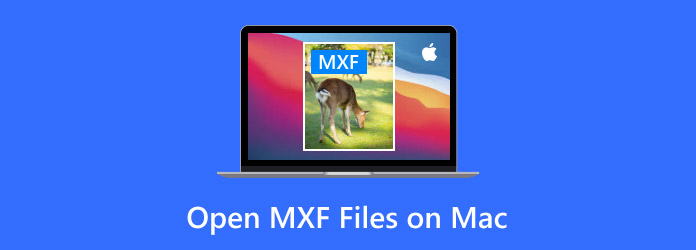
Part 1. Can Mac Play MXF Files
MXF files are among the video container formats that can offer high-quality media. It ensures that you have a better viewing experience, which can satisfy users. So, if you wonder if you can play MXF files on Mac, then the answer is yes. Some multimedia players can deal with MXF files easily, leading to smooth video playback. You can read all the details in the succeeding parts to learn how to watch MXF files on Mac effectively.
Part 2. How to Open MXF Files Using MXF Players
Excited about learning how to open your MXF file on your Mac effectively? Check all the detailed tutorials below to achieve the result you need.
Method 1. Open MXF Files Using Tipard Blu-ray Player
One of the best MXF file players on Mac is Tipard Blu-ray Player. This media player is capable of dealing with your MXF files smoothly. It can also give a clean and straightforward user interface, making it a suitable video player for all users. Plus, the software can even offer various basic editing functions. Some of them are a color adjuster, a playback speed controller, adding subtitles, and more. In addition to that, it can also support various input video formats, such as MP4, WMV, MKV, FLV, AVI, and more.
- The software has a neat user interface with comprehensive features.
- It can offer advanced editing features for better video playback.
- It can support various video formats.
- Get its premium version to access its overall features.
If you want to start learning how to play your MXF files, see the instructions below.
Step 1 Download and install Tipard Blu-ray Player on your Mac. After the installation, launch it to start playing MXF files.
Step 2 After that, tap the Open File button from the center interface to start adding the MXF file from your Mac folder.
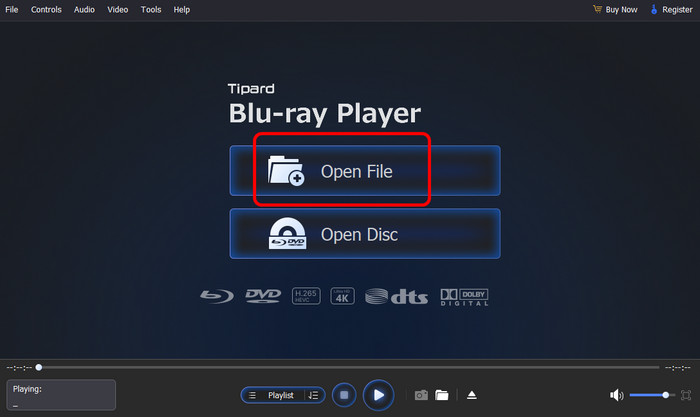
Step 3 Once done, you can now start watching your favorite video in an MXF format. You can also tweak all the playback controls below during playback.
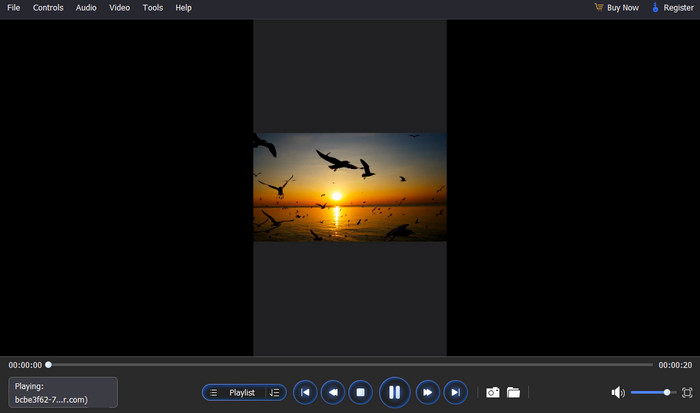
Method 2. Open MXF Files via VLC Media Player
Another MXF player you can use is VLC Media Player. It is a free and open-source media player you can rely on for effective MXF video playback. What makes it ideal is that its user interface is too simple, making it an ideal player for non-professional users. It can also support subtitles, so you can add any subtitle files to your MXF video to make it more engaging. The best part here is that you can merge MXF files, which makes it more useful to users.
- The layout of the software is too simple to understand.
- It can play and open MXF files smoothly.
- The software is 100% free to operate.
- Even though the interface is simple, it's still looking outdated.
- There are times when the program crashes.
To learn how to open MXF on Mac, use the steps below.
Step 1 Download the VLC Media Player on your Mac. After that, launch it to begin the MXF playback process.
Step 2 Then, from the interface, proceed to the Media section and tap the Open File option. After that, you can now browse and open the MXF file.
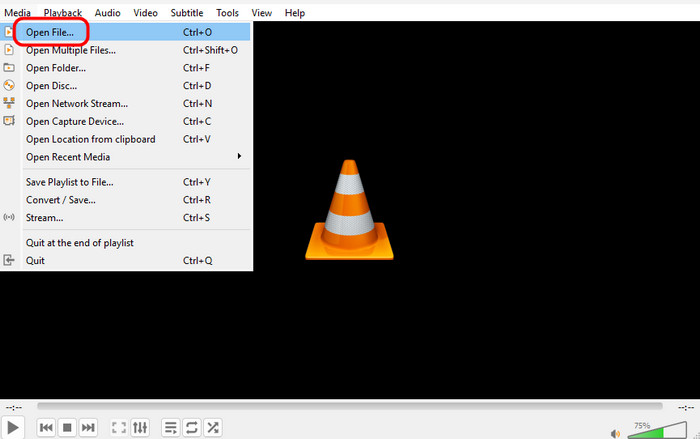
Step 3 You can now start and enjoy watching your MXF files. You can also access the playback controls below to have a better engagement with the software.
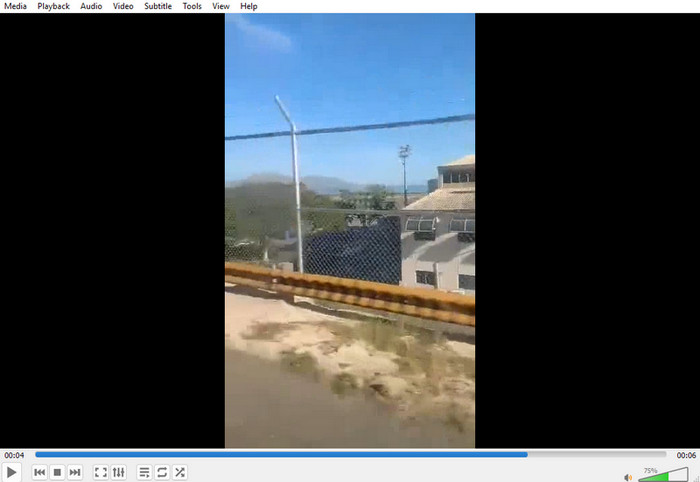
With these methods, you can ensure that you can play the MXF files on your Mac effectively. Well, take note that even if you are using your Mac, some players can't deal with the MXF file, like QuickTime.
Part 3. Open MXF files Using the MXF Plug-in
As we have mentioned, QuickTime Player can't deal with your MXF files. However, if you are using a reliable plug-in, you can still open the file. With that, we recommend using MXF4Mac. This plug-in is one of the most trusted tools that helps you achieve the result you need. So, to start the process of how to read MXF files on Mac, see the steps below.
Step 1 Go to the official website of MXF4Mac and download the plug-in.
Step 2 After that, open the .dmg file and drag the MXF4Mac.component. Once done, you can now restart your Mac to save the changes.
Step 3 From your folder, you can right-click the MXF file and open it with QuickTime. Once done, you can start watching the content.
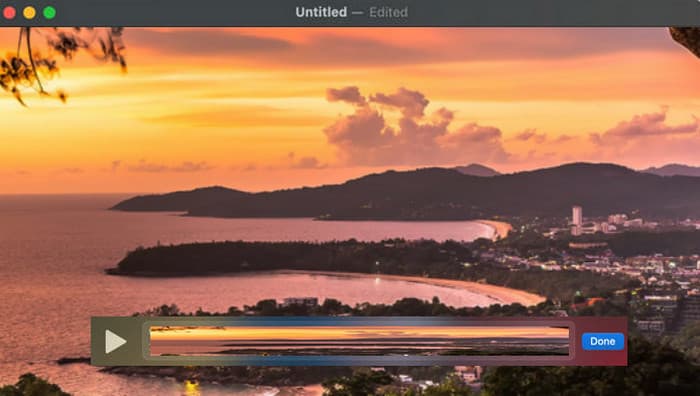
Part 4. How to Open MXF files with MXF Converter
If you want to play your MXF file on all media players, the best solution is to convert it to a widely used format, like MP4. With that, no matter what platform you use, you can ensure a smooth video playback. If you are looking for an excellent MXF converter, we recommend using Tipard Video Converter Ultimate. This video converter can let you transcode your MXF files to MP4 effectively. You can also get the result instantly since it has an ultra-fast conversion process, up to 60× faster compared to other converters. The best part here is that the program can also offer various output video formats, such as MKV, WMV, MOV, M4V, AVI, and more. You can even access various video editing functions, allowing you to enhance your video before proceeding to the exporting process. Thus, you can check the instructions below to convert your MXF files using this free MXF converter on Mac.
Step 1 Download and install Tipard Video Converter Ultimate on your Mac. Then, install the software to start converting your MXF files.
Step 2 After you launch the interface, go to the Converter section and add the MXF file by clicking the Plus button.
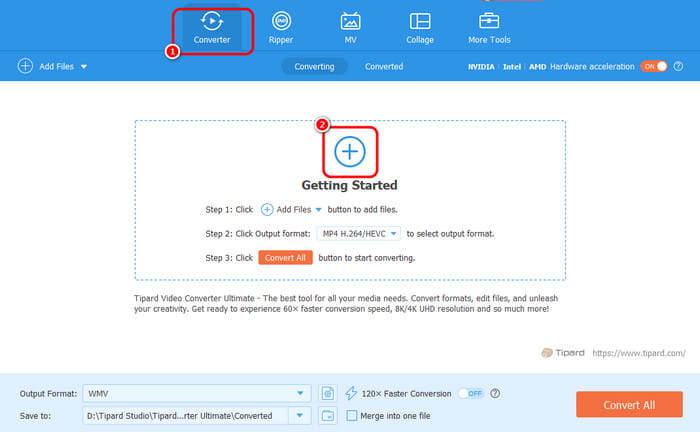
Step 3 Proceed to the Output Format section and choose the MP4 format. Then, you can also pick your preferred video quality.
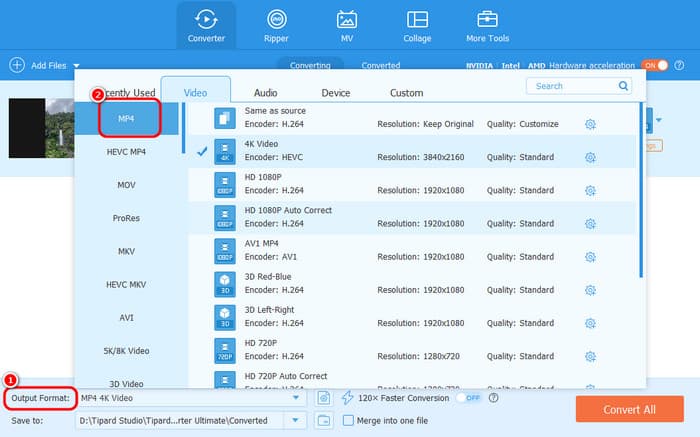
Step 4 Finally, tick the Convert All option below to start transcoding your MXF to MP4 format. After the process, you can now play your file on your MP4 player.
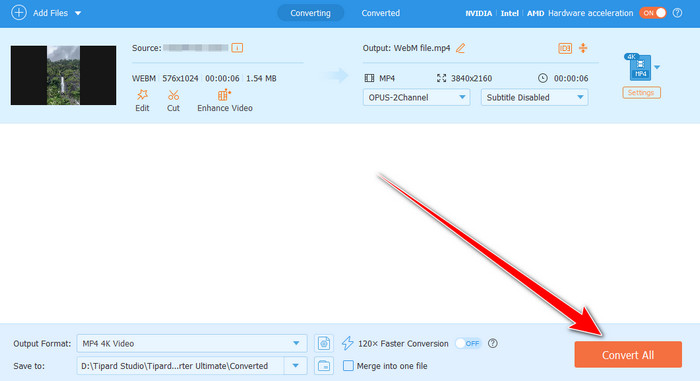
Conclusion
If you want to learn how to play MXF files on Mac effectively, you can use all the methods we have provided in this post. With that, you can have a smooth video playback. In addition, if you want the best multimedia player that can help you play and enhance your MXF videos, there is no doubt that Tipard Blu-ray Player is the best. It can even offer engaging playback controls, allowing you to control everything while watching your videos.