Outstanding Ways on How to Merge MXF Files [Easy Steps]
MXF stands for Material Exchange Format. These video container formats are for SMPTE standard professional video and audio content. It supports full-time code and metadata that enables the use of professional video content. In addition, it contains many compression formats in a file. These files commonly store TV advertisements, archives, and theater movies. And if you want to merge several MXF files into one, we have the easiest methods that you can use to join multiple MXF files. Therefore, read the whole post to learn how to merge MXF files easily.

Part 1. Best Way to Combine MXF Files Together
If you are uncertain which converter is the best to use, then we have the ultimate tool to merge MXF files. If you want to learn the descriptions of this tool and how to use it, read this part continuously.
Tipard Video Converter Ultimate is a desktop application that enables you to merge multiple MXF files. It has many advanced editing features that you can use, like video merger, 3D maker, GIF maker, volume booster, and more from the Toolbox. In addition, it supports various file formats, such as MXF, MP4, AVI, FLV, MOV, VOB, 3GP, and 500+ more. Also, you do not need to worry about the resolution of your video because it supports 4K, 5K, 8K, and HD video resolutions. Moreover, many video editors prefer this app because it has an easy-to-use software interface. Also, when merging your videos, you can rearrange and edit them on the Timeline.
How to merge MXF files using Tipard Video Converter Ultimate:
Step 1For the first step, download Tipard Video Converter Ultimate by clicking the Download button below. After downloading, run the app.
Step 2Go to the Toolbox panel on the main user interface and click the Video Merger option.
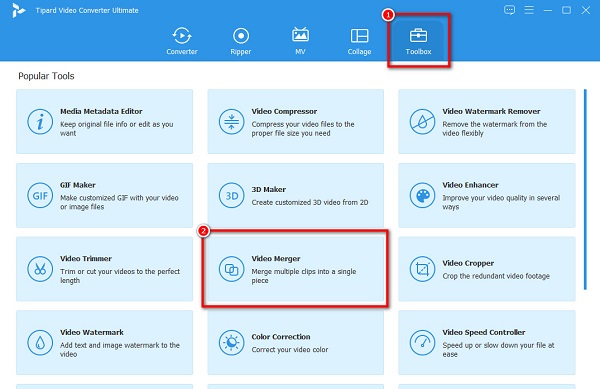
Step 3Next, click the + sign button to upload the first MXF file you want to merge.
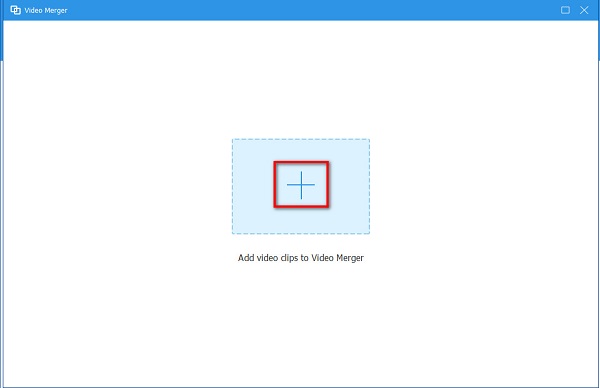
Step 4After uploading your first video, click the + sign button beside it to upload the video you want to merge with.
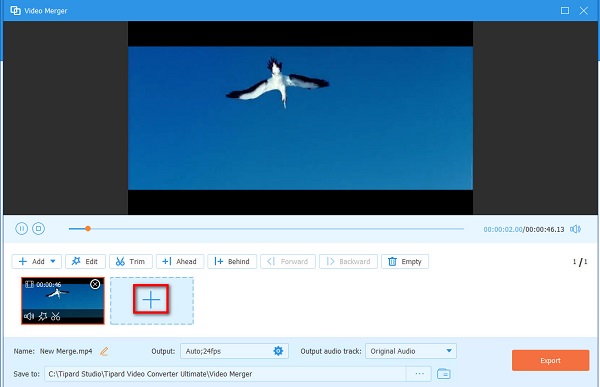
Optional. If you want to rearrange your videos, select the video you want to change position. Then, drag and hold it to the place you prefer.
Step 5Lastly, if you are satisfied with your output, click the Export button to save your video on your device.
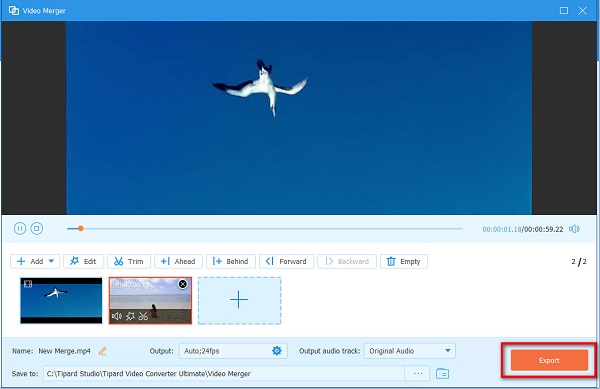
And that's it! As simple as 1-2-3, you can merge multiple MXF files using the Tipard Video Converter Ultimate.
Part 2. Another Way to Merge MXF Files Offline
If you want an option to merge MXF files offline, we present another tool you can use. To know more about this tool, read the descriptions below.
Joyoshare VidKit is a video editing software that many video editors also use. If you are searching for an alternative to Tipard Video Converter Ultimate, this might be the tool you are looking for. This offline tool has many features, like a video joiner, video converter, video cutter, and video compressor. In addition, it has a simple user interface, so beginners will not have a hard time using this tool. And just like the tool above, you can download it on almost all media platforms, like Windows and Mac. The drawback of this tool is that you need to purchase the app before you can use its other editing features. Nevertheless, it is still a practical application to merge your MXF files.
How to merge MXF files using the Joyoshare Vidkit:
Step 1On your device, download the Joyoshare Vidkit. Follow the installation process, then open the app.
Step 2After opening the app, you will see four options on the main user interface. Click the Video Joiner option.
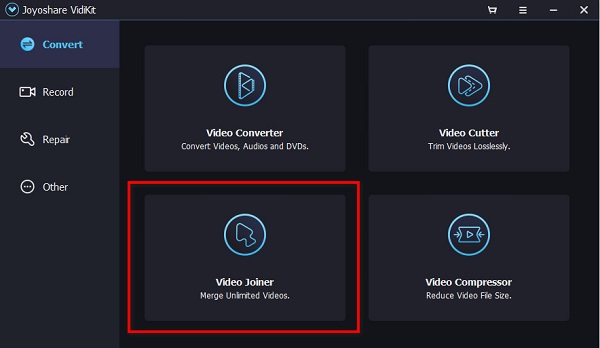
Step 3And then, open your computer files and locate the MXF files you want to merge. Then, drag and drop them on the left side of the app's interface.
Step 4Lastly, you can preview your output on the Timeline, and once you are done, click the Export icon to save your video output.
Part 3. Most Amazing Online Tool to Merge MXF Files
Undoubtedly, using an online tool is more convenient because you do not need to download any software to merge videos. And if you are searching for the best online tools, we will give you options. So, read this article thoroughly to learn about the two most outstanding online MXF video mergers.
Clideo
Clideo is an online video merger that supports MXF files. It supports the most standard file formats, like MP4, AVI, MOV, M4V, FLV, and more. Moreover, it also has an easy-to-use software interface, making it a user-friendly tool. You can access this online tool on all web browsers, like Google, Firefox, and Safari. However, when your internet connection is slow, you may experience a slow uploading process.
How to merge MXF files using Clideo:
Step 1Open your browser, and search Clideo on your search box. And then, on the main interface, click the Choose Files button to upload the first video you want to merge.
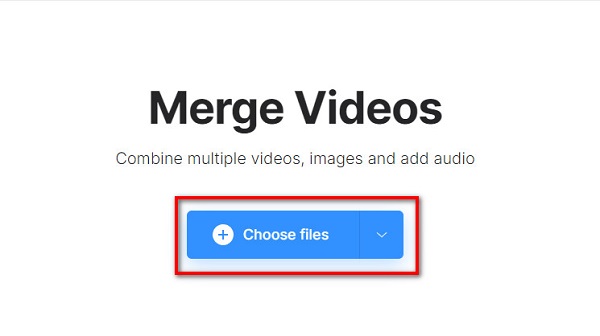
Step 2After uploading your video, click the Add more videos button on the Timeline.
Step 3Your computer folders will appear. Locate the second video you want to merge, select it, and click Open.
Step 4Once your video is uploaded, you will see a preview of your video. And then, click the Export button to save your video on your device.
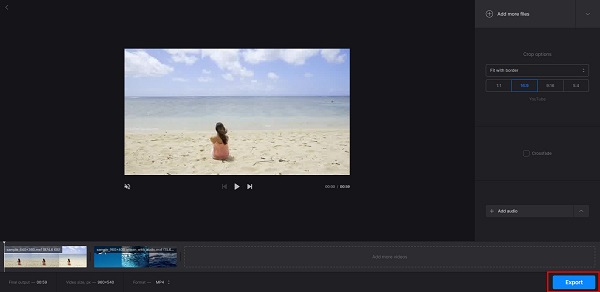
Part 4. FAQs about Merging MXF Files
How to convert MXF files to MP4 format?
If you want to convert MXF files to MP4 file format, you can use the Tipard Video Converter Ultimate, an outstanding video converter.
Install Tipard Video Converter Ultimate on your device, then open the app.
On the main interface, go to the Converter panel.
Then, click the + sign button to upload the MXF you want to convert.
Click the drop-down button on the Convert All to select MP4 format.
Finally, click the Convert All button to convert your MXF file to MP4.
Does Final Cut Pro support MXF files?
Originally, you could not import MXF files on Final Cut Pro. But its new version, Final Cut Pro 10.1.4, now supports MXF files. However, you need to download and install the Pro Video Formats 2.0 update, which is available on the AppStore.
Can you play MXF files on the QuickTime media player?
Yes. Fortunately, the QuickTime media player, a native media player for Apple devices, supports MXF files. So, you will not have a hard time playing MXF files on your Apple devices.
Conclusion
Looking for the best way to merge MXF files? Then we got your back covered. These ways that are presented above can help you merge MXF files easily. But as you can see, using Tipard Video Converter Ultimate stands as the best among them. So what are you waiting for? Download this app now, and experience the great features it offers.







