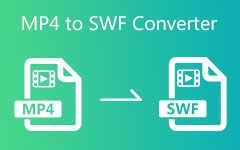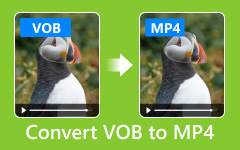Want to change an OGV video into an MP4 without extra fuss? Great, you have landed in the right spot. We will walk you through free programs such as VLC or HandBrake, command-line powerhouses like FFmpeg, and speedy online converters so you can pick what works for your project. Since more devices support MP4, converting your OGV files to that format ensures they will play smoothly almost anywhere. Let us dive into the simplest steps to make the switch.
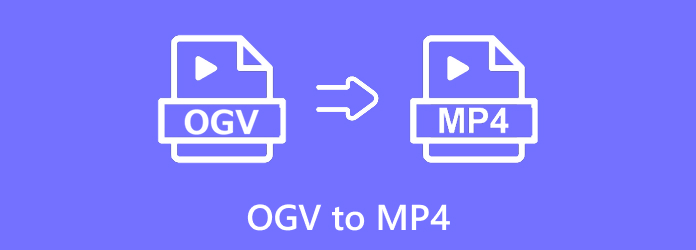
Part 1. The Easiest Way to Convert OGV to MP4 on Windows and Mac
OGV files are relatively rare and may not play reliably on phones, TVs, or popular media players. If you want those clips to appear everywhere, the easiest route is to convert them into the universal MP4 format. Tipard Video Converter Ultimate handles this swap quickly and provides handy extras for polishing or tweaking each video.
- Maintains high resolution, frame rate, and bitrate for HD or 4K videos.
- Trim, crop, rotate, merge, and apply filters with built-in editing tools.
- Convert multiple OGV files to MP4 at once to save time.
- Supports over 500 video and audio formats for broad usability.
- Adjust resolution, bitrate, frame rate, and codec to your needs.

Follow these easy steps to turn your OGV videos into MP4 files on either Windows or Mac:
Step 1 Download and Install Tipard Video Converter Ultimate
Head over to its official site, grab the version that matches your OS, then run the installer and follow the prompts to set it up.
Step 2 Launch the Program and Add OGV Files
Start the app and hit the Add Files button at the top. Navigate to where your OGV clips are stored, select them, and click Open. You can load as many videos as you like for batch conversion.
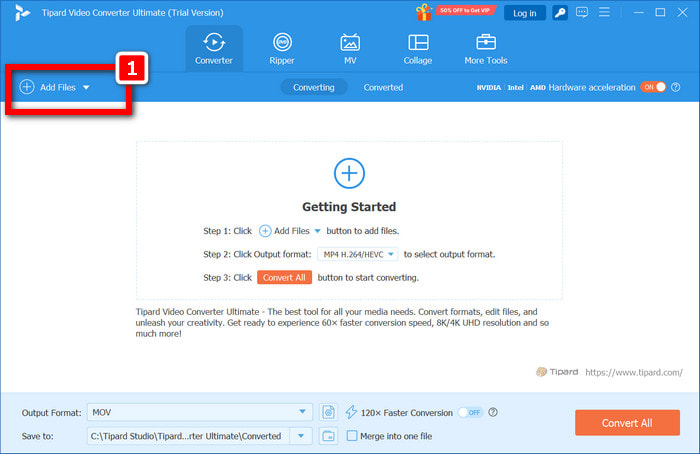
Step 3 Select MP4 as the Output Format
Open the Output Format menu, scroll through the formats, and pick MP4. If you are targeting a specific device, tap one of the iPhone, Android, or camera presets instead.
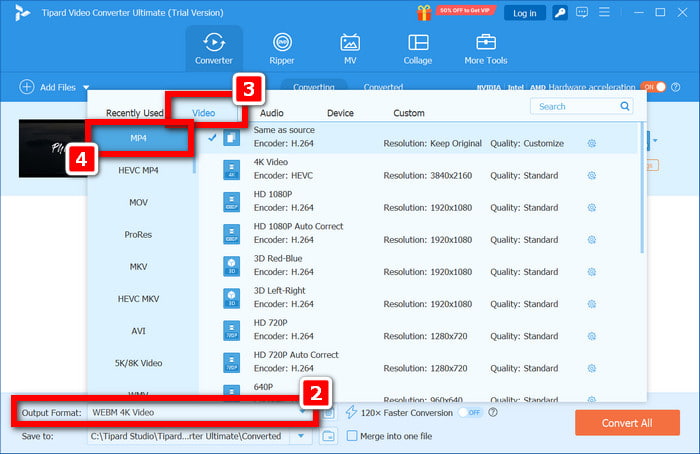
Step 4 Pick a Destination Folder and Start the Conversion
First, pick a folder on your computer where you will store the new MP4 files. After that, tap the Convert All button to kick off the job. As the work runs, a progress bar will fill, and you will find the finished videos in the folder you chose.
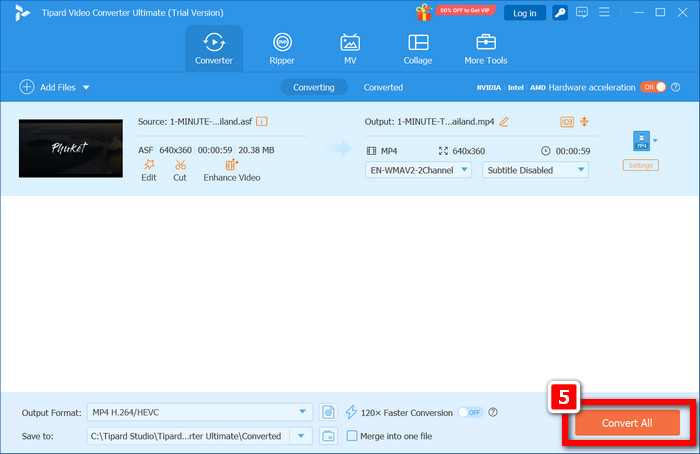
Part 2. How to Convert an OGV File to MP4 with VLC
VLC Media Player does much more than play movies; it can also convert one video format to another. With its built-in presets, changing OGV files to MP4 takes only a few clicks and seconds. Use this method whenever you need a quick, offline solution and already have VLC installed, or explore VLC Media Player alternatives for more options.
Step 1 Open the VLC app on your laptop or desktop.
Step 2 At the top menu, click Media and then select Convert/Save.
Step 3 In the new pop-up, hit Add and pick the OGV clip or clips you wish to convert.
Step 4 Look to the bottom and click the Convert/Save button again.
Step 5 From the Profile list, choose Video - H.264 + MP3 (MP4).
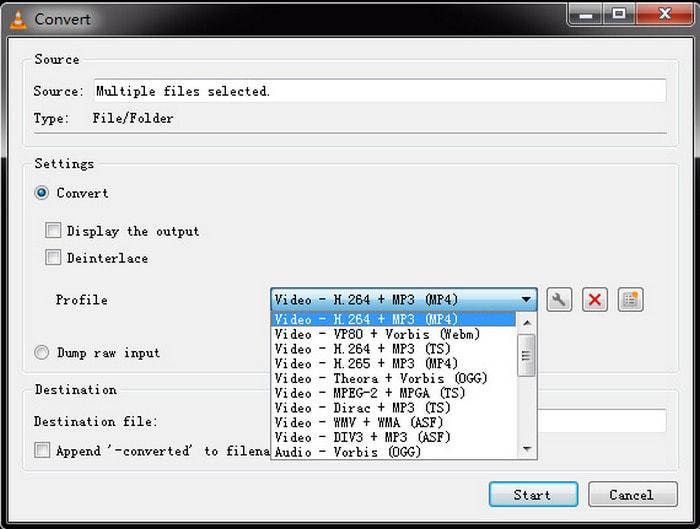
Step 6 Tap Browse, select the folder where you want the file, and give it a name.
Step 7 Click Start; VLC will run the conversion and place the finished MP4 in the designated location.
Part 3. How to Convert OGV to MP4 with FFmpeg
FFmpeg is a no-nonsense command-line tool that filmmakers use for speedy, fine-tuned file work. It can handle almost any audio or video format, including OGV. If you prefer typing commands, it has fast results and a neat quality that will win you over.
Step 1 Visit the FFmpeg website, download the latest build for your system, and follow the provided instructions to install it.
Step 2 On Windows, navigate to the bin folder containing ffmpeg.exe. On Mac or Linux, locate the ffmpeg file directly.
Step 3 Launch Command Prompt on Windows, or open Terminal on macOS or Linux, and use it to move into that folder.
Step 4 Enter the cd command to move into the bin folder like this:
bash
CopyEdit
cd C:\ffmpeg\bin
Step 5 Type this line and hit Enter:
less
CopyEdit
ffmpeg -i input.ogv -c:v libx264 -preset very slow -crf 22 -c: aac -b: a 128k output.mp4
Swap input .ogv with the name of your file. This command encodes video with H.264 and audio with AAC.
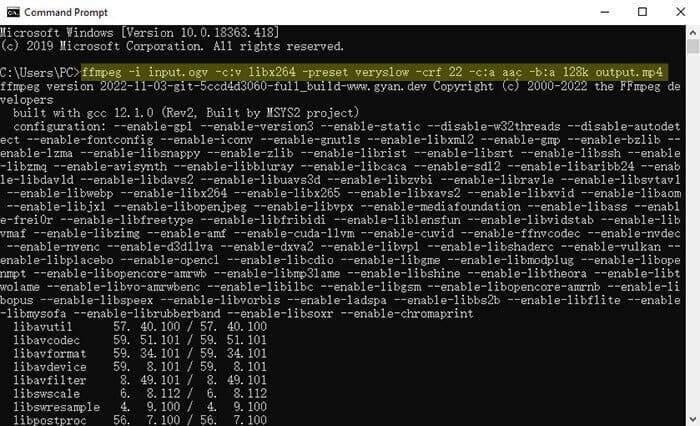
Part 4. How to Convert OGV to MP4 with HandBrake
HandBrake Video Converter is a free, open-source video converter that runs on Windows, Mac, and Linux. It supports multiple formats, including OGV, and saves finished files as MP4 or MKV. Thanks to its simple point-and-click layout, most people find it easier than command-line tools.
Step 1 Grab HandBrake from handbrake.fr and run the installer.
Step 2 Open the program, then go to Source > File and select your OGV.
Step 3 When the clip loads, click the Summary tab and choose MP4.
Step 4 Head to Video and pick a codec, usually H.264 or H.265.
Step 5 Move the Constant Quality slider to set file size against sharpness.
Step 6 Click Browse, then pick a folder and enter a name for the new file.
Step 7 Press the Start Encode and keep an eye on the progress bar.
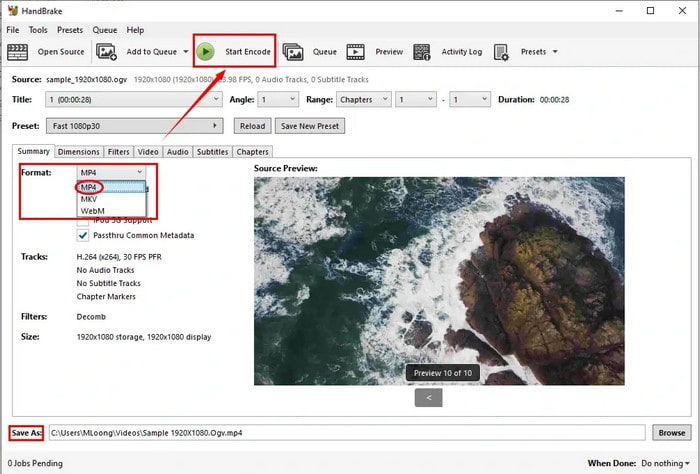
Part 5. How to Convert OGV to MP4 Online
If you prefer not to install software, web converters can quickly convert OGV to MP4. They run on any device with a browser and often finish in under a minute. Two trustworthy sites are found below.
Option 1: Convert OGV to MP4 with Convertio
Step 1 Navigate to Convertio.co. Drag your OGV file onto the page or click Choose Files (100MB limit on the free tier).
Step 2 Set the output to MP4. If you like, click the little gear to fine-tune the codec, resolution, and bitrate.
Step 3 Press Convert. When the job finishes, grab the new MP4 from the download link.
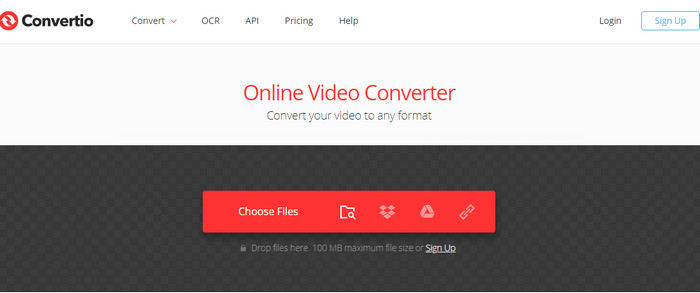
Option 2: Convert OGV to MP4 with FreeConvert
Step 1 Point your browser to the FreeConvert OGV to MP4 page. Click Choose Files and upload your OGV clip; the site accepts files up to 1 GB in size.
Step 2 MP4 is set as the default output format. If you want something different, click the gear button to change the codec and resolution or trim the start and end.
Step 3 Press Convert to MP4 and wait for the progress bar. Once it fills, download the new file to your device.
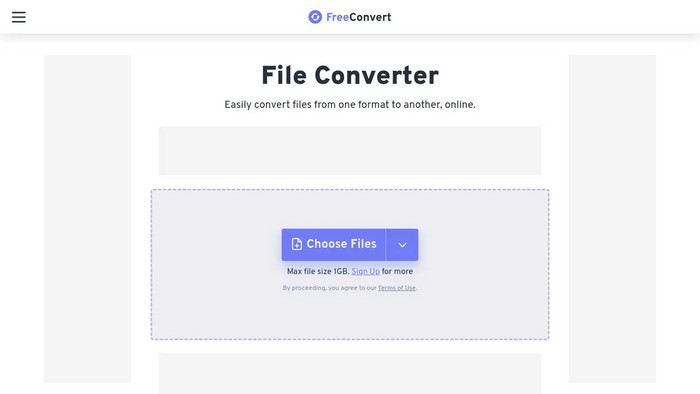
Conclusion
Converting OGV to MP4 is easy, whether you use a desktop app, run a terminal command, or opt for a web service. Choose the approach that matches your skill and situation, and the job will be done fast and without headaches. With the right tool and a minute or two, that old video will play everywhere you need it to.