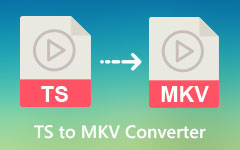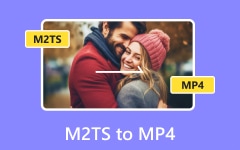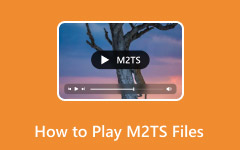TS files are used for video storage and streaming. However, they do not work well on many devices and media players. So, now you are thinking, how can you make them easier to watch and share?
We got a bright idea! Why not convert them to a universal format like MP4? The good thing is, we have already listed the best TS to MP4 converters for you. So, please keep reading to find out why converting your TS files to MP4 format is so useful and what the top picks are.
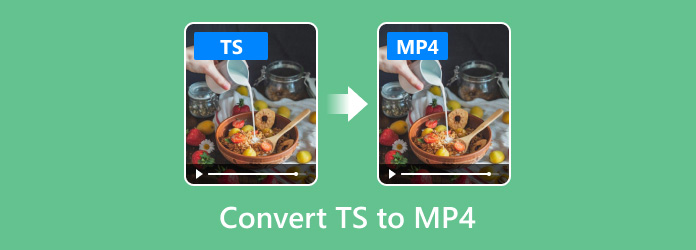
Part 1. Understanding TS vs MP4: Why Convert
Video files come in different formats, and each has its purpose. TS (Transport Stream) is a type of video file format used to store video, audio, and data together in a stream. It is commonly used for broadcasting and streaming, especially on DVDs, Blu-rays, and digital TV.
However, TS files are not supported on many devices and media players. It makes them harder to watch or share. On the other hand, MP4 is a universal format that works almost anywhere and keeps good clarity with smaller file sizes.
Below are the reasons why you need to convert TS to MP4:
• Share videos online easily.
• Reduce file size without losing much video clarity.
• Avoid playback issues on unsupported media players.
• Edit videos smoothly in common video editing programs.
• Make videos playable on any device, from phones to smart TVs.
Overall, converting TS to MP4 gives your videos more flexibility, convenience, and compatibility for everyday use.
Part 2. Best TS to MP4 Converters: Our Top Picks
To make the TS to MP4 conversion possible, we listed the best TS to MP4 converters for you. Whether you want an offline or an online option, there is a converter you need right here. Please check them out and see what they can do!
1. Tipard Video Converter Ultimate
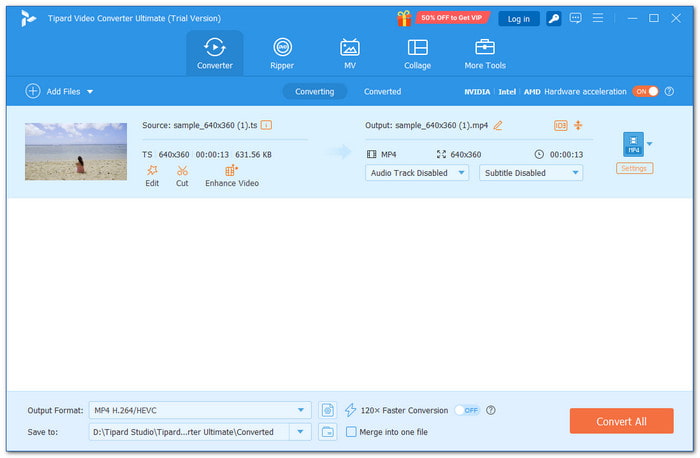
If you want to convert your TS to MP4 fast, in batches, without needing the internet, and keep the same clear quality, or even make it better, Tipard Video Converter Ultimate is the one to trust. It does all that for you. In addition, it has built-in editing tools that let you trim, crop, merge, or enhance your videos before converting. It offers powerful and useful features yet stays easy to use.
Highlights:
• Converts videos up to 60× faster.
• Converts videos to 4K UHD and 1080p HD.
• Supports many formats and presets for digital devices.
• Adjust settings like resolution, frame rate, and encoder.
Limitations:
• The free version has limits, so upgrading unlocks all features.
2. VLC
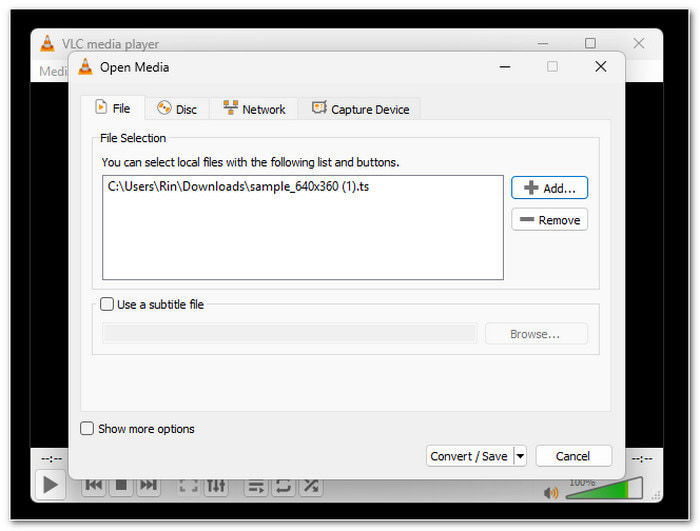
OS: Windows, Mac & Linux
VLC is one of the most trusted media players that most computers already have. Besides playing almost any video or audio file, it can also convert TS files into MP4 without cost. You can convert your video one by one or in batch mode. You have the freedom to pick where to store your converted output.
Highlights:
• Has a built-in converter with no ads.
• Works even without an internet connection.
• Can handle different video and audio types.
• Free and open-source on all major systems.
Limitations:
• May lower video clarity slightly.
• Conversion speed is not the fastest.
• Limited advanced settings to fine-tune.
3. HandBrake
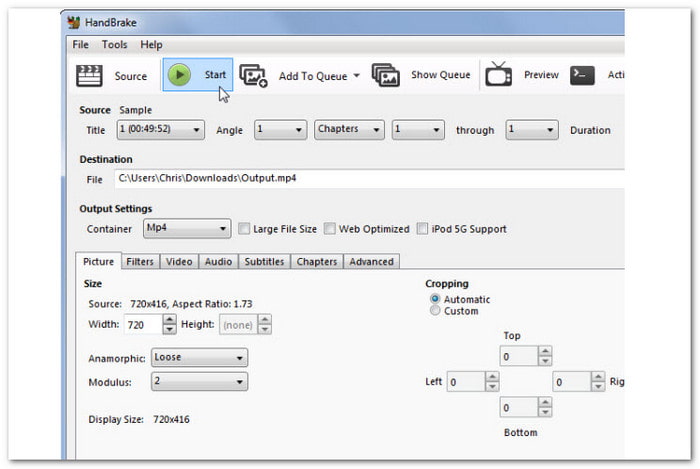
OS: Windows, Mac & Linux
If you want control over your video clarity, HandBrake is a great choice. It lets you set frame rate, codec, and resolution for your MP4 output. Though it looks a bit advanced, it is a reliable open-source program that changes TS to MP4 with stable performance. Many users love it for how detailed it lets them tune their video output.
Highlights:
• Fully free and open-source.
• Gives total control over video settings.
• Supports multiple video formats and codecs.
Limitations:
• No option to merge files.
• No direct preview while converting.
• The interface may confuse first-time users.
4. FreeConvert
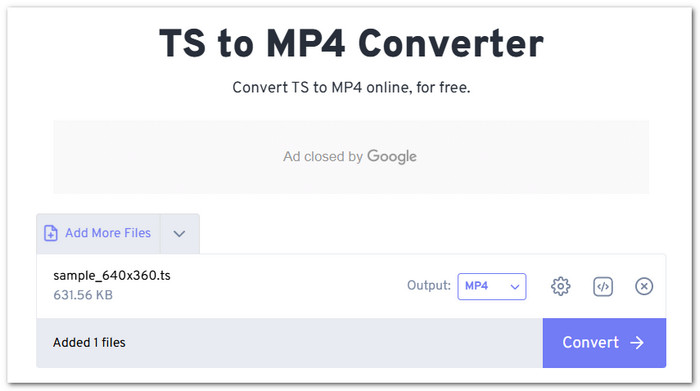
OS: Web-based
No need to install a program: FreeConvert does it all in your browser. You just upload your TS file, fine-tune settings like codec or frame rate if needed, and convert it to MP4 instantly. You can also use it to convert MKV, MOV, and VOB to MP4. It is perfect for quick conversions when you only have one or two files to process and want everything online.
Highlights:
• Allows subtitle uploads and adjustments.
• Offers control over audio and video settings.
• Supports trimming and cropping before conversion.
Limitations:
• Limited to 1 gigabyte per file without sign-up.
• Conversion can fail with unstable connections.
• It can be slow with big or high-resolution videos.
5. Restream
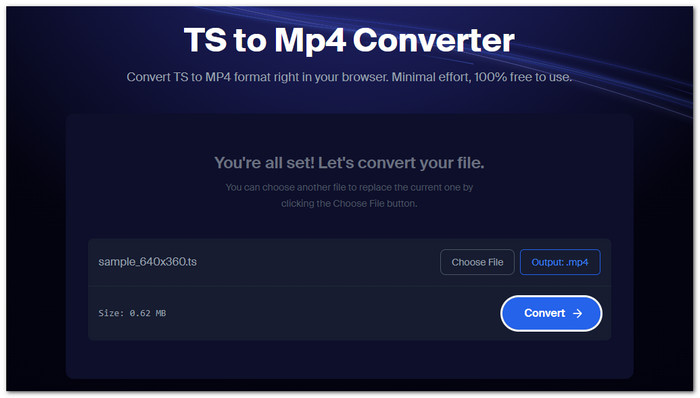
OS: Web-based
Restream makes file conversion smooth and direct. You can convert your video in TS format to MP4 online for free with just a few clicks. It supports many input formats, not only TS, which makes it versatile. This online converter is simple to use and recommended for users who want a quick, no-fuss way to make their videos more playable.
Highlights:
• Quick upload and conversion process.
• File size is shown once the video is loaded.
• Convert TS, 3GP, FLAC, OGG, VOB, and WMA to MP4.
Limitations:
• File size limits for uploads.
• No batch conversion support.
• No customization options to tailor the output.
6. Clideo
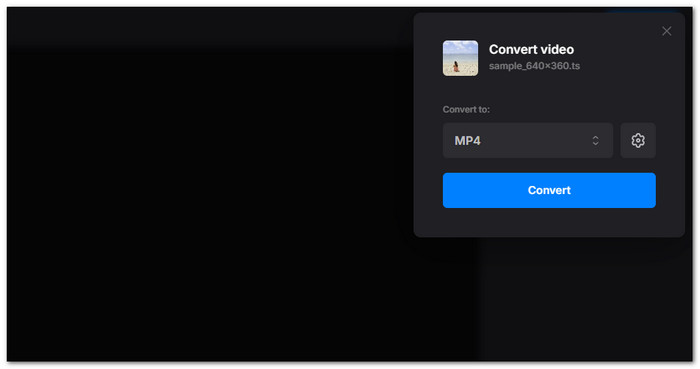
OS: Web-based
Another online-based TS to MP4 converter that focuses on simplicity and safety is Clideo. Besides changing the video file format, it also offers options to fine-tune frame rate, audio channels, and even trim clips. Its clean interface and strong file protection make it a handy choice for anyone who values both ease and security.
Highlights:
• Modify the frame rate from 1fps to 60fps.
• Offers basic video editing, like trimming or cropping.
• Change the audio frequency to 1000 Hz to 96000 Hz.
• Change audio channels to mono (1), stereo (2.0), etc.
Limitations:
• Uploading large files can take time.
• May add watermark files for free use.
• Limited advanced conversion controls.
Part 3. How to Convert TS to MP4: A Generic Step-by-Step
In this section, we will show you how to convert TS files to MP4 using Tipard Video Converter Ultimate. Do not worry; this guide is super easy to follow, which is beneficial if you are new to video conversion.
Step 1 First and foremost, obtain and set up Tipard Video Converter Ultimate on your Windows or Mac computer.
Step 2 Launch the converter and click the Add Files button to import your TS files. You can also select and drop the files straight into the program's interface for convenience.
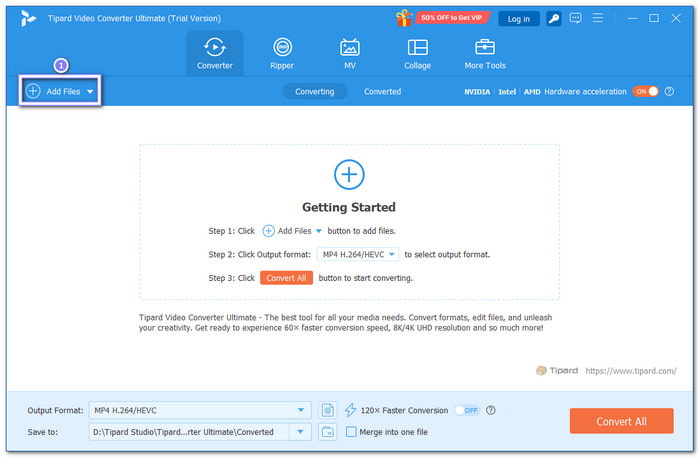
Step 3 At the top right, click the Profile drop-down menu. Then, choose the Video tab and select MP4 and pick the quality you prefer.
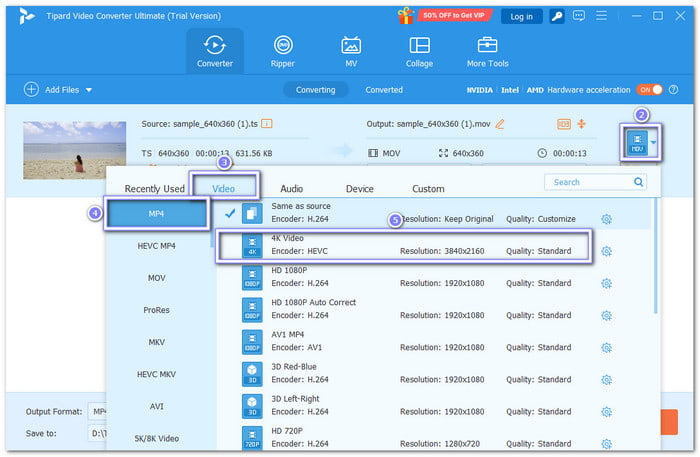
Step 4 Adjust video settings if needed, such as resolution, frame rate, and encoder, by opening the Cogwheel button.
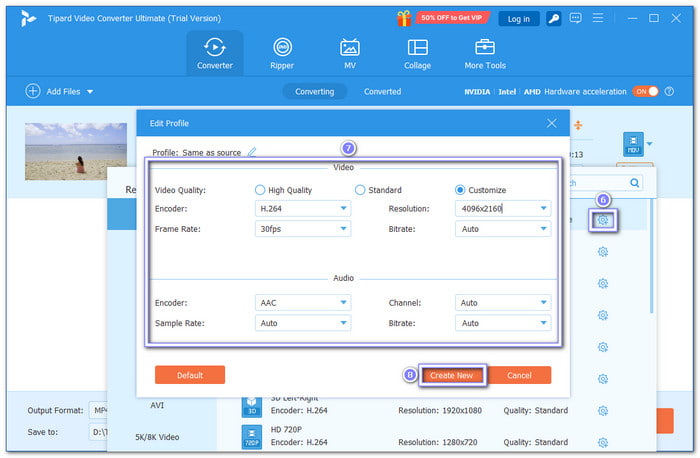
Step 5 Once ready, click Convert All. The program uses GPU Acceleration to make the conversion faster. Then, open the output folder to find your converted MP4 files ready for use on any device.
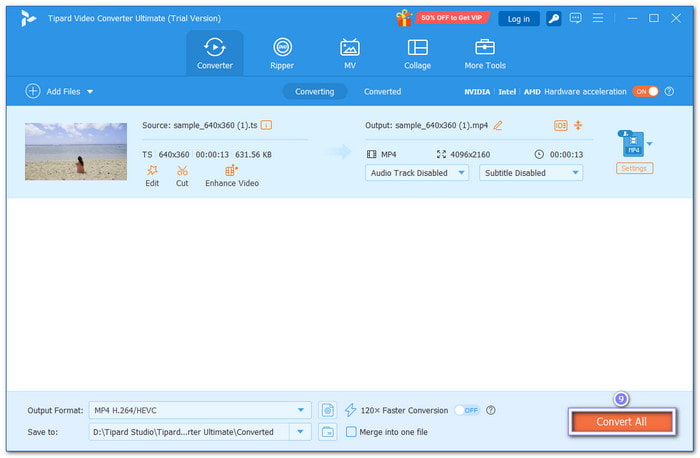
Conclusion
A huge advantage of converting .ts to .mp4 is that it is supported everywhere, on players, editors, and online. You can use Tipard Video Converter Ultimate to get high-quality MP4 videos. Not only MP4 videos, but also other formats, like MOV, AVI, MKV, WMV, FLV, and many more.