Improving the quality of moving images nowadays is possible, thanks to the help of technology. As promising as it may seem, grainy videos can be enhanced and turned into vivid color displays if you have the best tool on your side. RTX Super Video Resolution, also known as NVIDIA Video Upscaler, is one you can be friends with in terms of upscaling your game streaming activities. If you wish to learn how this amazing process is behind the tool and how to enhance videos without zero knowledge, you are just in the right place to begin. In this guide, you will learn how algorithms and artificial intelligence decode videos and add life to them.
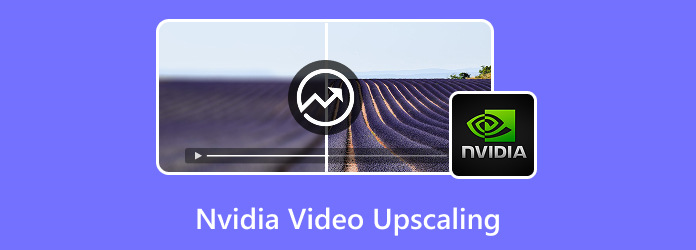
Part 1. What Is NVIDIA Video Upscaling
Pixel Perfect is what NVIDIA claims the new AI video upscaling technology is. It has now come to GeForce RTX 40 and 30 Series GPUs. Video streaming has reached new heights thanks to the AI-integrated NVIDIA video upscale program. With this, content creators or game streamers need not worry about stale clips when viewers play online content.
NVIDIA Video upscaling accelerates your gameplay experience, especially for users who want to stream their incredible feats online.
Part 2. How to Use NVIDIA Video Upscaling
Learning how to restore video quality with the tool up to 4K resolution and working wonders with low-bitrate streaming keeps your worries away from having stale and boring streaming activities. In this part, you can see the guide on how to use AI Video Upscaling, turning grainy videos into a masterpiece.
Step 1To begin, launch the NVIDIA Control Panel on your computer. To do this, tap the right-click button, which will appear among the options.
Step 2Afterward, head over to the Video section and select Adjust Video Image Settings. Next, choose the display that you wish to upscale.
Step 3On the left side of the panel, enable the RTX video enhancement and choose the quality using the Quality button.
Step 4Hit Apply and begin to stream your gameplay; you can also preview your output once the recording is done.
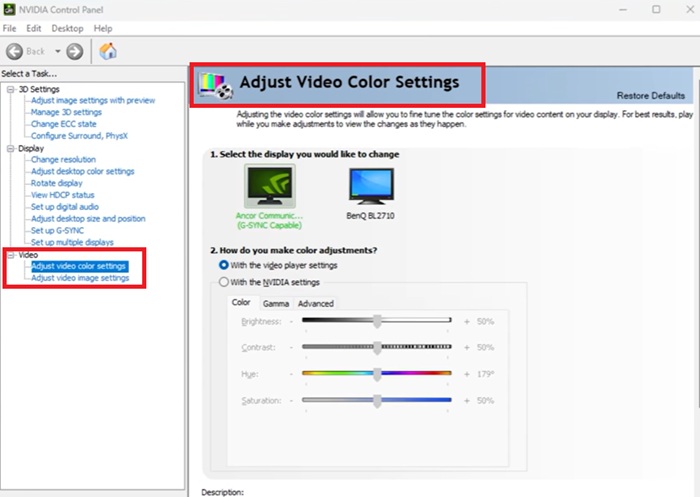
Part 3. Does NVIDIA Video Upscaling Work
This section will decode the technology behind NVIDIA 's impressive video upscaling capabilities. Regarding AI integration, the RTX Video Super Resolution process includes identifying unwanted areas in the video, which can lessen the quality of the raw video. Afterward, AI uses image analysis to identify patterns. Edges are identified for pixel enhancement, bringing your visuals to life with a single click. To elaborate further, this video upscaler optimizes a video file's sharpness, clarity, and contrast by filling in the missing details to require a high-quality output.
Not only do users get crisp and clear pictures in motion, but the NVIDIA Video Upscaling power makes streaming activities more amazing.
Part 4. Best Alternative to NVIDIA Video Super Resolution
1. Tipard Video Converter Ultimate
The game is not yet over if you wish to increase the video resolution of your files without the RTX Super Video Upscaler. With Tipard Video Converter Ultimate, you can take your recorded games to the next level by upscaling them from low resolution to 8K. This offline tool utilizes an AI algorithm to simplify upscaling activities. With Tipard's toolbox, you can access numerous features that can help you increase video resolution to look crisp and vivid.
Meanwhile, one of the best features that Tipard Video Converter Ultimate might surpass the latter tool is its capability to work offline. As most users are aware, NVIDIA Video Upscaler is best suited for streaming gameplay online. With Tipard, you can revive old recorded games or even capture videos from the camera back to life.
If you wish to see the robust upscaling features of Tipard Video Converter, see the guide provided below.
Step 1Install the Video Upscaler
Click the Download button below to select the one that suits your device's operating system. Once you have grabbed the installer, click run and follow through the installation wizard.
When Tipard Video Converter Ultimate launches on your screen, you can start navigating the interface and get the hang of it.
Step 2Click Video Upscaler
Once the Tipard Video Converter Ultimate is launched on your screen, head over to the In the Toolbox section, select the Video Enhancer. Once the new window appears, hit the Add File button and import the video you wish to upscale.
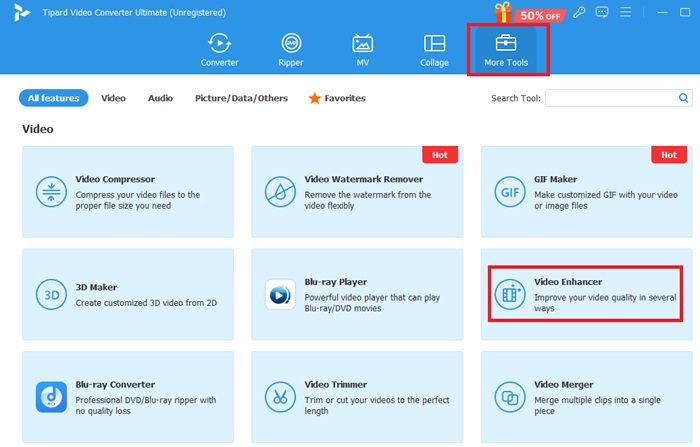
Step 3Select Parameters
Now, start adjusting the output parameters according to your needs and preferences. Click the Output tab and choose from the following options.
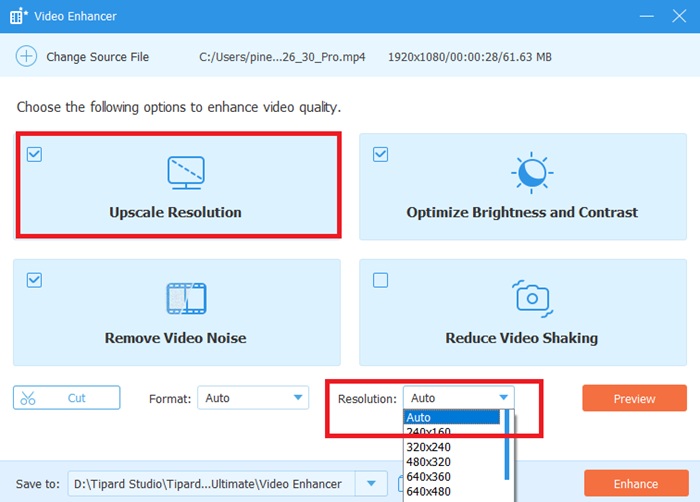
Step 4Upscale and Save Output
Afterwards, hit the Enhance button and wait for the AI upscaler to complete the work. A pop-up notification will appear, and you can go to the Output folder you provided to check the changes created by Tipard Video Converter Ultimate.
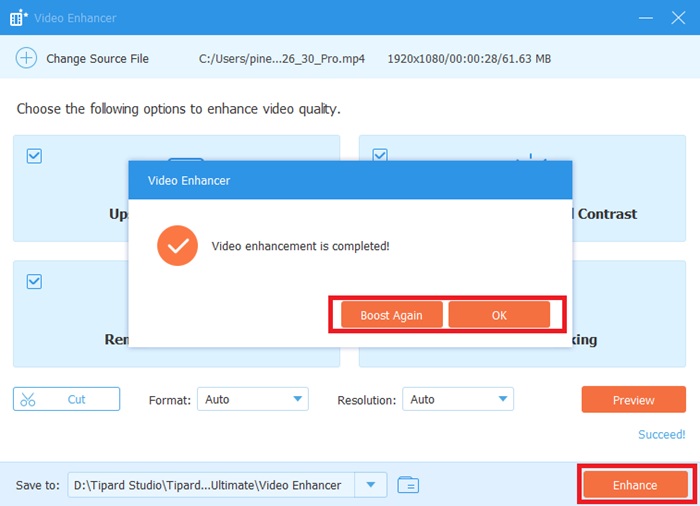
2. HitPaw
Another NVIDIA video upscaling alternative is HitPaw. This tool promises to enhance up to 4K videos and accelerate them up to 60 frames per second (fps). HitPaw can unblur and colorize your files with AI technology. Upon upload, this tool automatically removes noise and sharpens your file without reservations, making it a cutting-edge offline video enhancer.
What is more, HitPaw offers a free version and leaves no watermark on your output. This GPU-accelerated tool is suited for daily use but is limited to videos up to 1 GB.
Step 1Open the program on your computer and hit the Add File button to import your videos.
Step 2Once the file appears, go to the Output section and select the parameters you wish to apply to your project. You can choose from standard to 8K resolution, and you may add your preferred frame rate.
Step 3Once done, select the Export button and wait for the process to be successful. You can play the output on the tool and see the changes made by the NVIDIA video upscaler alternative.
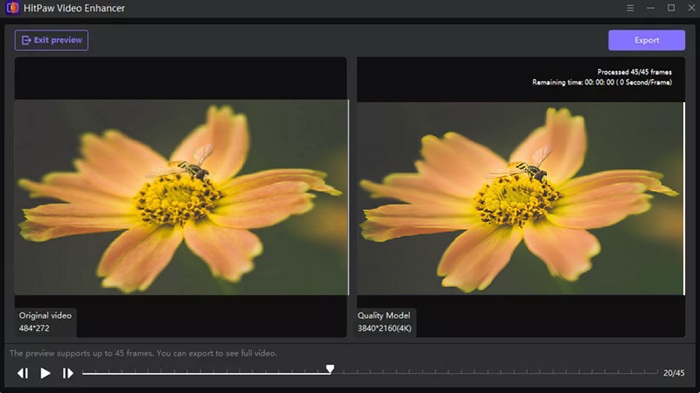
Conclusion
In this post, you have dug deeper into the wonders of NVIDIA upscale video. If you are a pro gamer, this tool is highly robust and would work as your arsenal. On the other hand, if you wish to have a video enhancer that can work not only with recorded games but in any video files, Tipard Video Converter Ultimate should be your pick. This third-party tool is also known for its batch conversion capabilities, which allow users to work with multiple projects in a single click.






