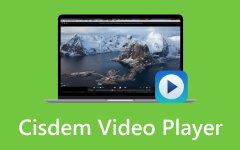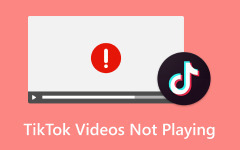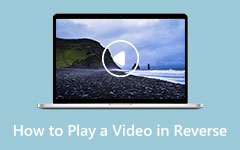If you are like many who are in search of a feature-rich video player for PC, be it Windows 10/11, MX Player is among the players you should consider. It is a favorite for many users due to its subtitle support, advanced codec compatibility, smooth playback, and performance. However, with the growing competition in 2025, is it still worth the hype it gets? In this MX Player for PC review, we will explore its usability, key features, performance, and how it compares to other alternatives. Keep reading to find out.
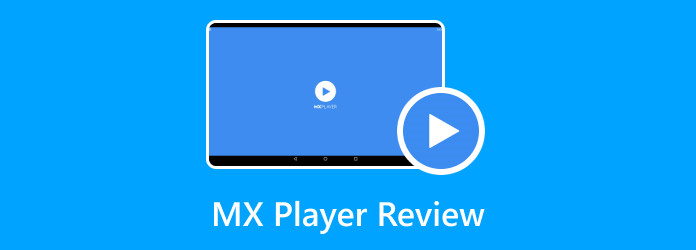
Part 1. How to Download Free MX Player for PC
Originally, MX Player is a famous media player for Android devices due to its advanced capabilities. It comes with wide format support, seamless playback, subtitle gestures, and hardware acceleration. While primarily Android-exclusive, many users want to have a better viewing experience by enjoying MX Player on larger screens, like personal computers. As of now, there is still no official Windows version of MX Player, and you need to use an Android emulator to download MX Player on your PC. Therefore, you will encounter programs like BlueStacks and LDPlayer to create a virtual Android environment on your computer.
This method allows you to install and run MX Player just like you would on your mobile device. Then, users may play all major formats, including AVI, MP4, MKV, and more. It could also work as an HEVC player when you download an Android emulator. Also, you can use keyboard shortcuts for playback, gesture controls, hardware decoding, and subtitle customization. On top of that, watch and binge-watch movies with a big-screen experience comfortably. Now, for the MX Player download for PC tutorial, check out the steps below:
Step 1 Download and install BlueStacks
Begin by downloading BlueStacks from its official website. Make sure to get the right installer that fits your operating system (Windows or Mac). Then, follow the installation process as prompted in the instructions and launch it on your computer.
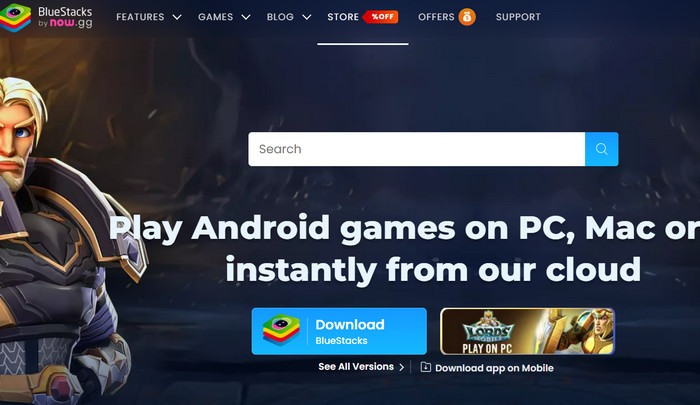
Step 2 Look for MX Player in the App Store
Once the app is up and running, go to the Google Play Store, which houses the apps for Android devices. Sign in using your Google account to access it. Then, search for MX Player by typing in its name in the search bar on the left pane.
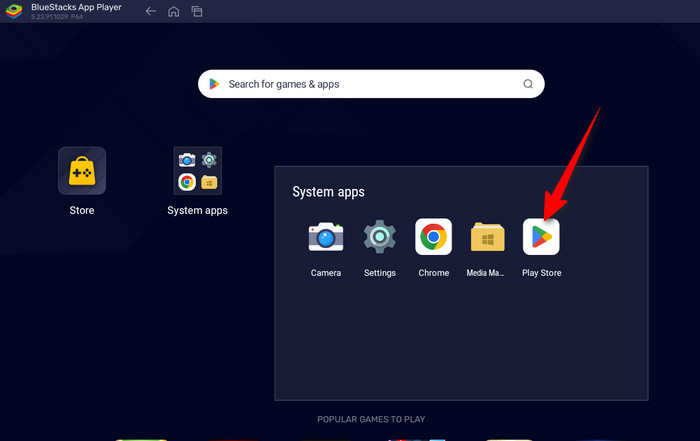
Step 3 Install the MX Player
After searching for the app, click the Install button associated with the MX Player. Then, click the Open button to launch it. You have just downloaded a free MX Player for PC through an Android emulator.
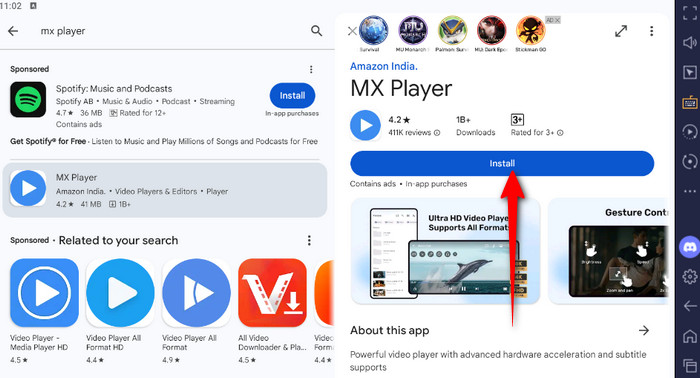
Step 4 Launch the program
Afterward, you can use this media player to access and play local video files on a bigger screen. That is how you download MX Player for a PC or a laptop.
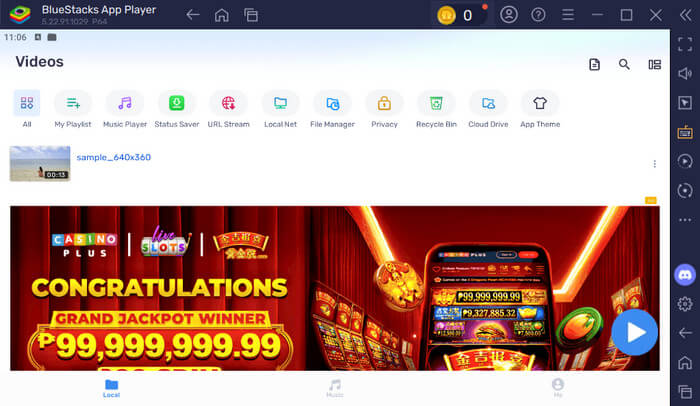
Part 2. Detailed Review of MX Player for PC
This time, we will walk you through the review of its main features, supported formats, pros, and cons. Thus, you will know if it is worth trying out.
Main Features
MX Player for PC Windows 11/10 delivers an excellent experience as it allows you to access the robust features as you would normally do on a mobile device. The program is equipped with tools that make watching videos fun. For smooth playback, it comes with hardware acceleration to reduce CPU usage while maintaining smooth video playback. Moreover, this media player supports multi-core decoding and efficient playback of high-resolution videos. Its interface includes useful gesture controls such as volume, subtitles, and brightness adjustments. What sets this MX Player for PC apart is the customizable subtitle. In fact, you can tweak the colors, fonts, and synchronization effortlessly. Another standout feature is its kid lock feature, which restricts access to features and prevents accidental taps. In addition, this feature could be useful for family viewing. Now, if you are an online streamer, it can handle network streaming with supported protocols.
Supported Formats
Another feature to look out for with this tool is that it is renowned for its extensive format compatibility, proving its versatility as a media player. It supports the following formats:
Subtitle formats: ASS, SSA, SUB, SRT with full customization options.
High-efficiency codecs: AV1, VP9, H.265 (HEVC).
Professional formats: MPEG-TS, DivX, Xvid, and M2TS.
Common formats: MP4, WMV, MOV, FLV, AVI, and MKV.
While MX Player handles most formats natively, there are occasional instances where you need to convert M2TS files for seamless playback of Blu-ray rips.
Pros
Prevents accidental interruptions with the kids' lock feature.
Supports subtitle gestures, styling, and synchronization.
It enhances performance through multi-core decoding.
It reduces GPU load for smoother playback.
Intuitive interface with helpful adjustments.
Cons
Intrusive ads are more common on PC than on mobile.
It requires an Android emulator for the PC version.
Consumes more RAM with the Android emulation layer.
Part 3. How to Fix MX Player Not Working Issues on Windows
Since there is no native PC version of MX Player, it could lead to errors for some devices, such as Windows PC. Therefore, if MX Player isn't working properly on your PC through an Android emulation, follow these troubleshooting steps:
Enable Hardware Acceleration
If MX Player is laggy or freezes during video playback, enabling acceleration could solve the issue.
MX Player Settings:
Step 1 Launch MX Player in your Android emulator. Then, tap the Settings button (gear icon) from the app's account tab.
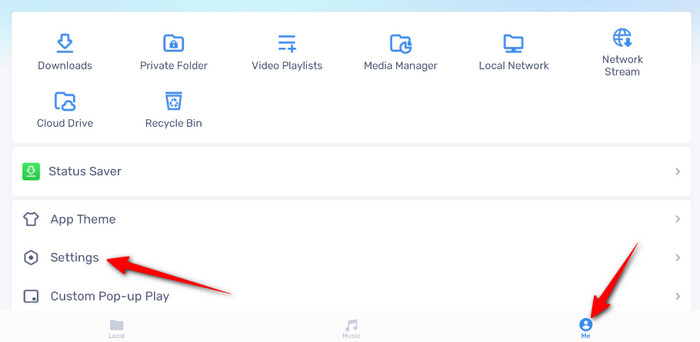
Step 2 From the Settings menu, select Decoder and enable the HW+ decoder by ticking its checkbox in the Hardware decoder section.
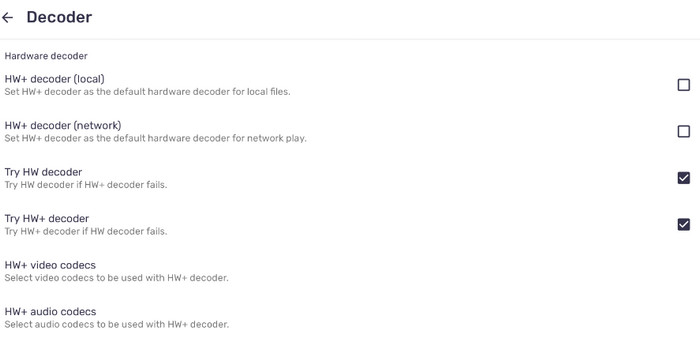
Emulator Settings:
Step 1 In the Graphics section, set the Graphics renderers to OpenGL ES 3.1 & above.
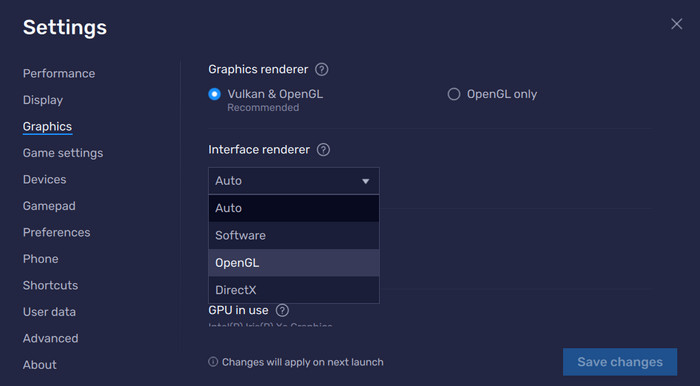
Step 2 Next, increase the RAM and CPU allocation. In the Performance tab, click the CPU Allocation dropdown and choose a minimum of 2 CPU cores. Also, click the Memory Allocation dropdown and select a minimum of 2GB RAM.
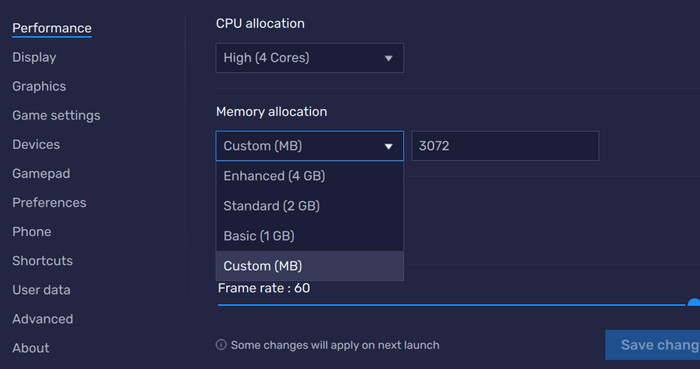
Step 3 Finally, restart the emulator and the MX Player app and try testing playback.
Part 4. The Best Alternative to MX Player for PC
For a powerful, native Windows or Mac alternative to MX Player, Tipard Blu-ray Player is a great choice. Using this app, you don't need to download an additional program, unlike MX Player, which requires an Android emulator. This program is designed specifically for Windows and Mac, allowing you to get the same experience and even more from MX Player – better hardware optimization, superior Blu-ray support, and smoother playback. Why choose this tool? It handles nearly all video and subtitle formats. It can play MKV, MP4, M2TS, Blu-ray, DVD, 4K UHD, and AVI without a conversion process. On top of that, there are no pesky ads or bloatware that might interrupt your viewing experience. And for an organized playlist, this player allows you to manage your DVD/Blu-ray chapters and playlist with great ease.
- Basic controls with screen capture, playback speed, and customizable subtitles.
- It supports high-quality audio, like FLAC, Dolby Atmos, and more.
- Lag-free 1080/4K playback using GPU decoding.
- It does not support downloading videos from streaming sites.
- There is no mobile version of the app.
Conclusion
Through the review above, it is obvious that MX Player for PC can deliver a more stable and smoother playback. The tool also has features like gesture controls that you may enjoy. Although it works for Windows or Mac, you will need an emulator to enjoy it on your computer. To overcome this limitation, you are recommended to use an alternative like Tipard Blu-ray Player to have an excellent watching experience directly from your computer or laptop.