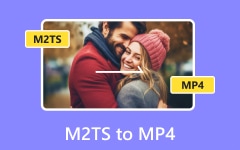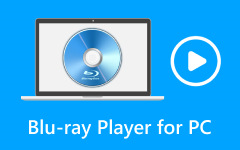M2TS or MPEG-2 Transport Stream is commonly found on Blu-ray discs or recorded high-definition media. However, not all devices or players can handle M2TS files easily, making playback tricky.
If you have ever struggled to watch your M2TS videos, this write-up is here to help. We will show you how to play M2TS files with ease and enjoy your favorite content without hassle. So, please keep reading to learn the simple steps to start watching your videos and how they were meant to be seen.
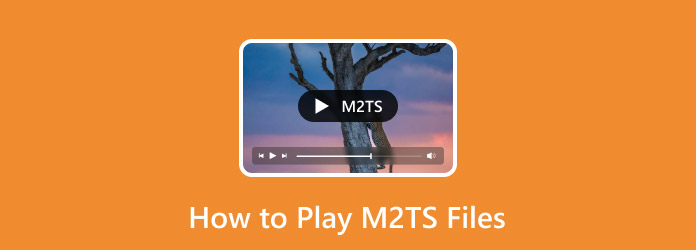
Part 1. How to Play M2TS Files Quickly With Tipard Blu-ray Player
M2TS is a video format often used for Blu-ray videos and high-definition recordings. To watch these files on your computer, you need a compatible player, and Tipard Blu-ray Player is the perfect choice.
Tipard Blu-ray Player can play Blu-ray discs, DVD folders, ISO files, and popular video formats like M2TS files. It provides high-clarity playback with smooth video and clear sound. You can fine-tune settings like subtitles, audio tracks, and screen size while enjoying your favorite videos. In addition to that, it allows you to take snapshots, customize playlists, and change video effects.
Step 1First, download and install the Tipard Blu-ray Player on your computer. After it is installed, open the program.
Step 2Click the Open File button, locate and select the M2TS file, and click Open to start playback.
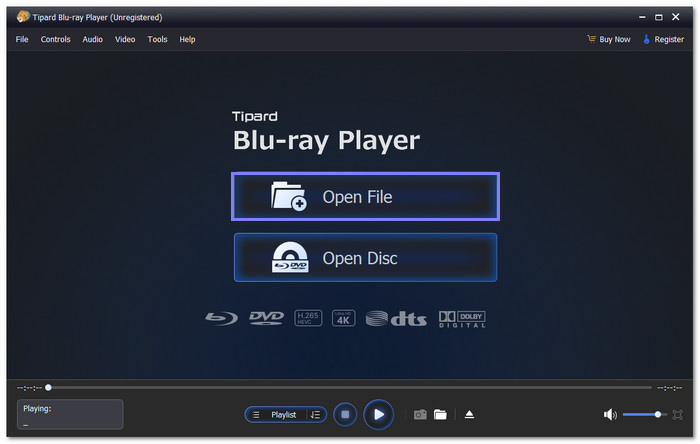
Step 3Once the video starts, you can use the Playback Controls to Pause, Play, or Skip Forward and Backward. You can also fine-tune the volume, lower or raise, by dragging the Volume Slider to the left and right. In addition, you can change the screen size by clicking the Full-screen button beside the Volume Slider.
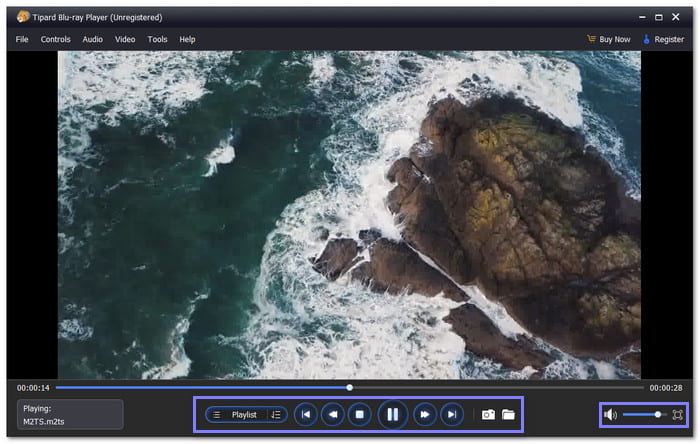
With all these helpful features, Tipard Blu-ray Player makes videos simple and easy to view. Enjoy watching your M2TS file with smooth playback and great clarity!
Why Choose: It supports high-definition playback, making your videos clear and smooth. It can handle many video formats without any loss of clarity. It provides playback controls and allows you to resize the playback display. Plus, the player is simple to use and works without complicated steps.
Platform: Windows & Mac
Part 2. How to Play M2TS Files For Free Using VLC
VLC Media Player is a free and dependable way to play M2TS files and many other video formats. It supports H.264 video and AC3 audio, so you do not need extra programs or codecs. Also, you can add subtitles to the video in VLC if you need to. Do not worry; the M2TS format works perfectly with it without any trouble. Plus, it is easy to use and works well for high-quality video playback.
Step 1Open VLC on your computer.
Step 2At the top, click Media, and from the drop-down, select Open File… option. A display will appear: locate where your M2TS file is stored on your computer. Once found, select the file and click Open to start playing it.
Step 3For playing multiple M2TS files, you can use the playlist feature. You only need to press Ctrl + L to open the playlist display. Drag and drop the M2TS files into the playlist. You can play them individually or arrange them in any order you like.
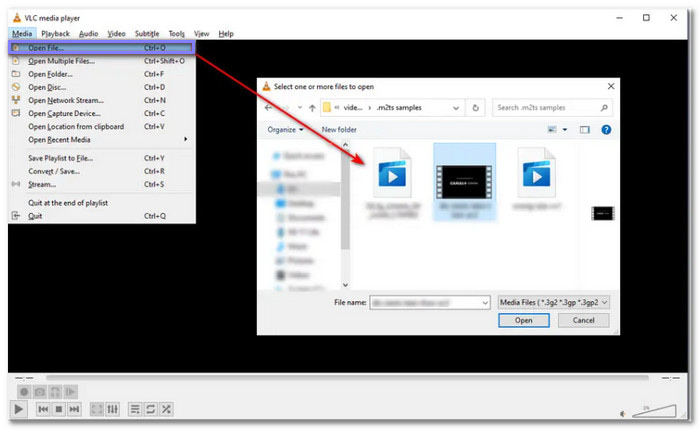
Why Choose: VLC is great for playing M2TS files because it supports them natively. It means you do not have to install anything else. It handles large files smoothly and works on various operating systems. In addition, it lets you fine-tune subtitles, audio tracks, and video settings easily. If you want a reliable free player that does not show advertisements on your screen, VLC is recommended.
Platform: Windows, Mac & Linux
Part 3. How to Convert M2TS to MP4 for Playback
M2TS files are used in Blu-ray discs and high-definition cameras but are incompatible with some media players. With that being said, converting them to a video format like MP4 allows you to watch these videos on computers, smartphones, or any other device without any issue.
Many converters can do this without affecting the clarity of the video; the best one is Tipard Video Converter Ultimate. This program can convert M2TS files to MP4 at a much faster rate of 120 times while maintaining high-definition clarity. Furthermore, it has advanced settings to fine-tune your file's output clarity. You have full over your converted output, which makes it a more recommendable choice.
Step 1To convert M2TS to MP4 for playback, download and install Tipard Video Converter Ultimate on your Windows or Mac computer.
Step 2Once installed, run the program and click the Add Files button in the upper-left corner. Then, select the M2TS file you want to convert and click Open to load it into the program.
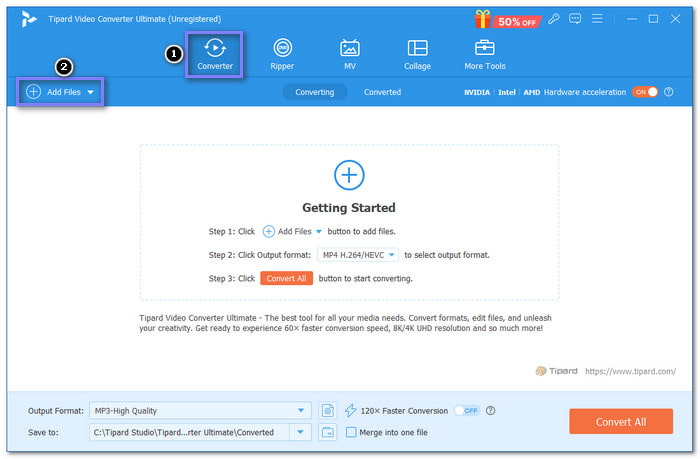
Step 3Head to the Format drop-down menu on the right corner of your imported file. Go to the Video tab, pick MP4 as the output format, and choose your desired resolution.
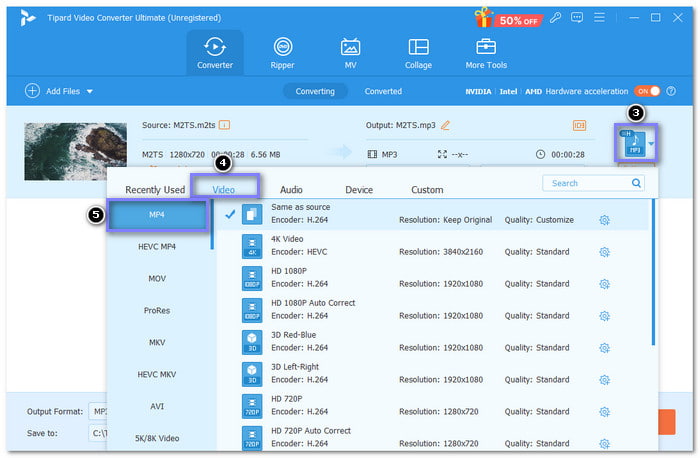
Step 4To maintain the best quality, click the Custom Profile button, which looks like a gear. Fine-tune settings like Video Quality, Encoder, Frame Rate, and Resolution in the Edit Profile display. Once you have made your changes, click the Create New button to save your custom settings.
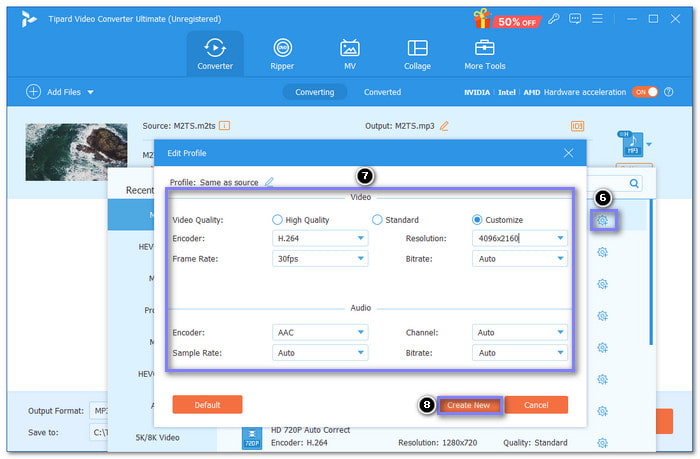
Step 5Finally, check all your settings. When everything looks good, click the Convert All button to convert your M2TS file to MP4. The process will take a short time, and your file will be ready to play.
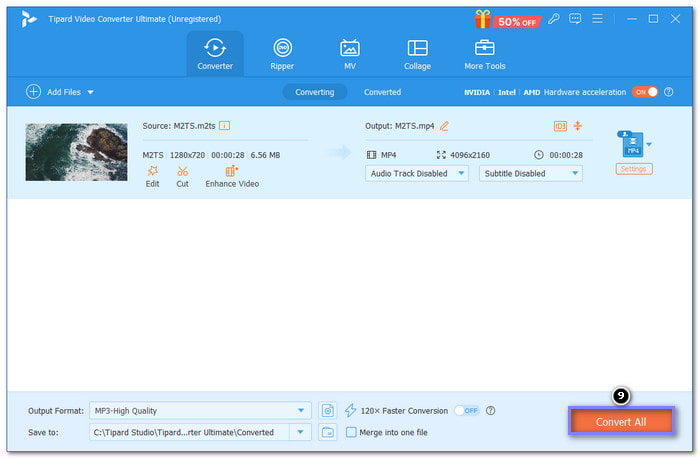
Why Choose: It is fast, easy to use, and keeps the original video clear. This program supports MP4, but you can also convert M2TS to MKV and other popular video formats using it. It has other features to make the video quality sharper and clearer and to adjust the resolution and other parameters. You can also use its device presets to make the process even simpler.
Platform: Windows & Mac
Part 4. How to Play M2TS Files For Free Using VLC
Almost all modern TVs have a USB port to connect to a USB drive directly. After connection, the M2TS file can be viewed and played from the TV's USB options. This method is useful when watching a movie or a video on a larger screen without using other devices.
Step 1Copy the M2TS file to a USB drive. Make sure that the file is fully transferred before using it.
Step 2Go to your TV and look for a USB port on the device. After that, plug the USB drive into the port of your TV.
Step 3Press the TV remote button to get to the USB menu. This menu will display the files that are stored in your USB drive.
Step 4Locate and choose the M2TS file from the list. Press Play, and the video file will play on your TV.
Conclusion
There you go! You have learned how to play M2TS files! With customization options, you can count on Tipard Blu-ray Player to play your M2TS files. Also, you can rely on Tipard Video Converter Ultimate to convert M2TS files to MP4 without losing clarity. Both tools are user-friendly, reliable, and designed to give you the best playback and conversion experience!