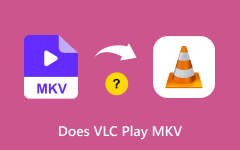Converting MKV to AVI is often necessary for better compatibility with older devices, editing software, or players that do not support MKV files. AVI offers broader playback support and can be more efficient for certain workflows. This guide will walk you through converting large MKV files to AVI without limits, using Tipard and other reliable tools, while also helping you preserve video and audio quality throughout the process.
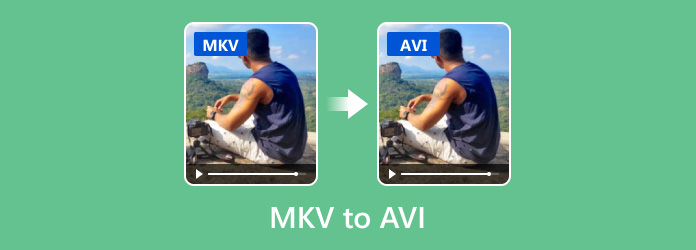
Part 1. How to Convert a Large MKV File to AVI with No Limit
Suppose you are looking for a dependable way to turn a big MKV file into AVI without losing quality or worrying about size limits. In that case, Tipard Video Converter Ultimate is worth a try. Engineered to handle high-resolution videos smoothly, it keeps performance steady even with large files. Whether your project is a standard clip or a full HD movie, it delivers fast, consistent, and clear results so that you can count on it for any conversion job.
- Supports 500+ video and audio formats like MKV, MP4, AVI, and FLAC for all devices.
- Uses Intel, AMD, and NVIDIA GPUs for super-fast conversion of large HD or 4K files.
- Converts videos without quality loss while keeping subtitles and audio tracks.
- Trim, crop, rotate, add filters or watermarks, and adjust video effects easily.

Step 1 Head to the official Tipard site and click Free Download. After the installer arrives, run it and follow the simple setup prompts. The program works on both Windows and Mac.
Step 2 Launch the app and tap the Add Files button in the top-left corner. Navigate to your large MKV video and select it.
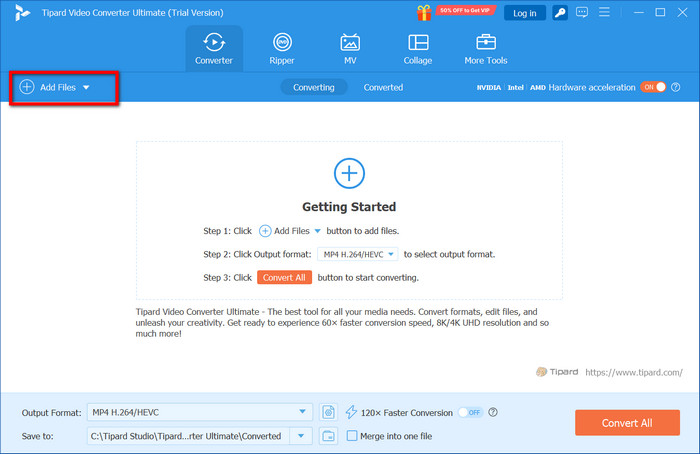
Step 3 Open the dropdown beside Output Format and pick AVI from the options under the Video tab. You can also set your preferred resolution here.
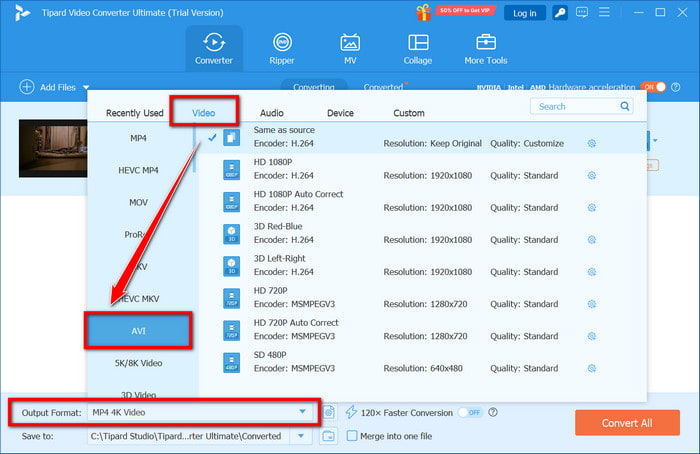
Step 4 Hit the Edit or Cut buttons if you want to trim, crop, rotate, or improve the video. You can adjust audio, add subtitles, or place watermarks, too.
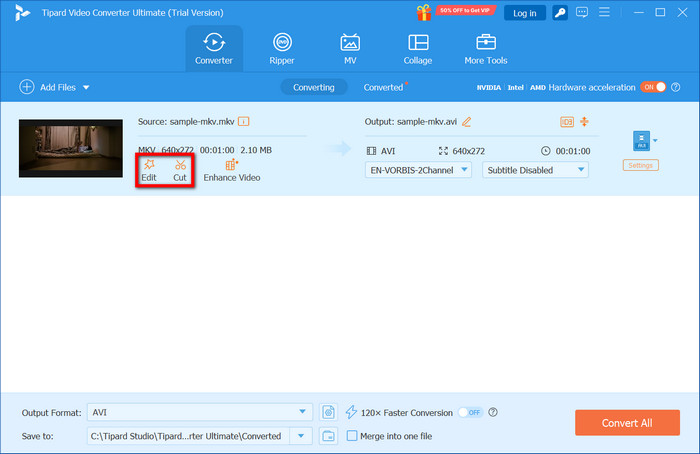
Step 5 Select a destination folder by clicking the down arrow beside Save to. Once ready, click Convert All to begin converting your MKV file to AVI. Thanks to GPU acceleration, even large files will be processed quickly.
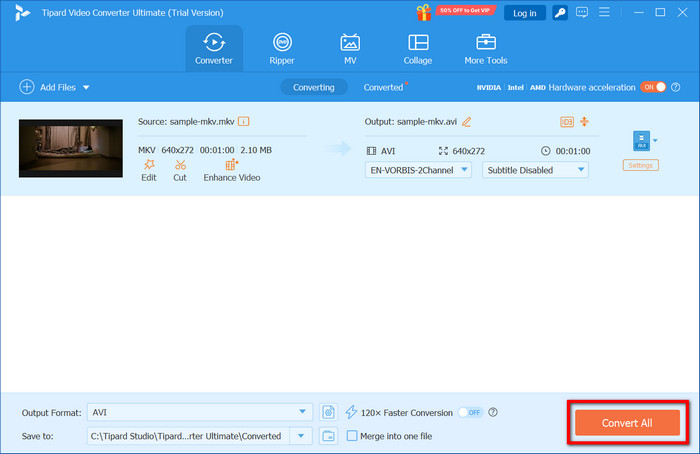
Part 2. 3 Additional Ways of Converting MKV to AVI
Here are three well-liked tools for turning MKV movies into AVI files. Each intro comes with simple step-by-step instructions so you can follow along easily.
1. VLC Media Player
VLC is a free, lightweight media player that most people already have on their machines. Beyond playback, it includes a basic conversion function that handles many file types, including MKV and AVI. If you're looking for a VLC Media Player alternative with more advanced features or a simpler interface, tools like Tipard Video Converter Ultimate offer enhanced functionality and better format control.
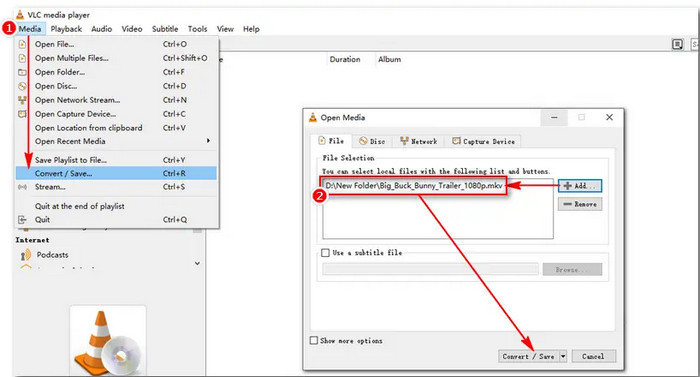
Step 1 Launch VLC on your computer.
Step 2 Go to the Media menu and pick Convert / Save.
Step 3 In the window that appears, hit Add, then browse for your MKV video.
Step 4 Press Convert / Save at the bottom of the screen.
Step 5 Under Profile, select Video - H.264 + MP3 (AVI).
Step 6 Click Browse to choose where the new file will go and rename it if you want.
Step 7 Hit Start. A progress bar will show how much of the job is done.
2. HandBrake
HandBrake Video Converter is a free, community-driven tool that takes the guesswork out of changing video formats. While it works with many file types, it never added AVI support, so you can convert MKV to MP4 here, then use a different app if AVI still matters to you.
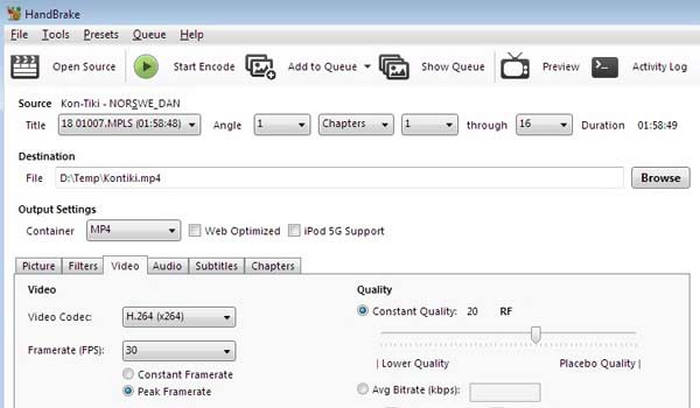
Step 1 Launch HandBrake and click Open Source to load your MKV clip.
Step 2 On the Summary tab, choose MP4 in the Format box.
Step 3 If you want, tweak resolution, codec, subtitles, or audio in their own sections.
Step 4 Click Browse, pick a folder, and type a name for the new file.
Step 5 Hit the big green Start Encode button to kick off the change.
Step 6 When that's done, VLC, FFmpeg, or another utility can turn the MP4 into AVI, if you still need that format.
3. Any Video Converter (AVC)
Any Video Converter is a simple program that turns videos into different formats in no time. It is batch mode, and basic editing tools let you work on multiple files at once or make quick fixes before exporting.
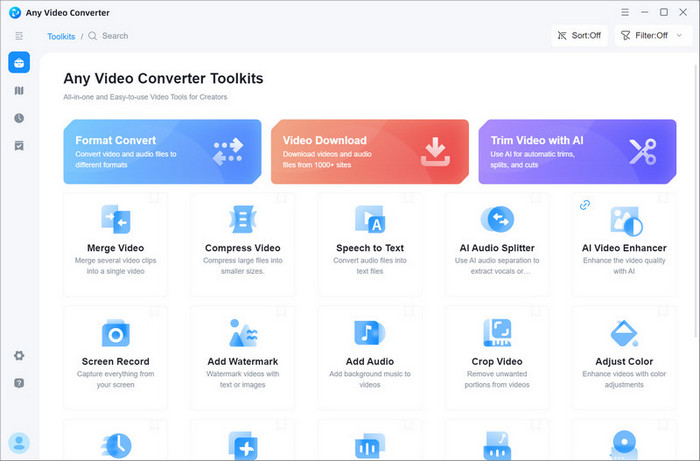
Step 1 Open Any Video Converter on your laptop or desktop.
Step 2 Click Add Video(s), then browse and select the MKV file you want to change.
Step 3 From the Profile box, pick AVI Movie from the list that pops up.
Step 4 Tap the wand button if you want to trim, crop, or add any filters.
Step 5 At the bottom, choose where you want the finished video to be saved.
Step 6 When everything looks good, click the big Convert Now button and let it run.
Part 3. Quality Preservation Tips
Converting large MKV files to AVI can compress the video, so keeping quality high is a must. Follow these tips to get great-looking files without bloating the size too much:
1. Keep Original Resolution and Frame Rate
Always set the new video to the same resolution and frame rate as the source, or you will lose detail.
- If the MKV plays at 1080p 30fps, tell the AVI to do the same.
- Making it larger can fake sharpness; making it smaller usually cuts fine detail.
- Most apps have a Same as Source tick box that handles both settings automatically.
2. Pick the Right Audio Codec, MP3 or AC3
The audio codec shapes sound quality and how well the file runs on different players. Here is a quick look.
| Features | MP3 | AC3 |
|---|---|---|
| Quality | Good (lossy) | Better (5.1 support) |
| File Size | Smaller | Larger |
| Compatibility | Widely supported | Compatible with many players |
| Use If | You want a smaller file and wide device support. | You need multi-channel surround sound. |
3. Set Optimal Bitrate for Size vs. Quality
The bitrate is the main lever you will pull to balance file size and picture quality. Pick a rate that suits where the video will play:
- For 1080p streams, aim for 4,000 to 8,000 kbps.
- For 720p, settle in the 2,000 to 5,000 kbps range.
- Cutting the rate saves space but may add blocky patches or a crackling sound.
4. Avoid Generational Loss from Multiple Conversions
Every re-encode robs a little more clarity- that's generational loss in action.
- Whenever you can, start a new encode from the freshest original file.
- Steer clear of looping conversions between lossy formats.
- During editing, save intermediate drafts as lossless MKV with H.264 or H.265 video and untouched audio, then switch to AVI only for the final export.
Conclusion
To change MKV into AVI without losing quality, choose the right converter and set it up properly. Tools like Tipard Video Converter Ultimate, VLC, or HandBrake can do the job when you follow the usual steps. Pick the one that matches your needs, whether that's speed, file size, or wide device support.