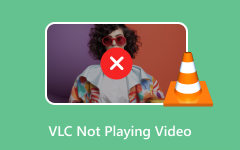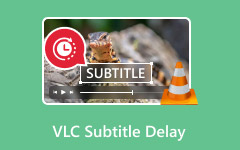After downloading the movie, you press play, but nothing works. The file is in the MKV format, and you begin to doubt whether your media player is compatible. MKV is noted for carrying several kinds of audio, video, and subtitles in one file, yet it can sometimes be hard to play. That is when VLC comes to the rescue.
One reason the player is famous is that it runs smoothly on any system and supports various types of videos and audio files. Even so, do we always get the results we expect? In this article, we will review the performance of VLC for MKV and provide a guide on troubleshooting issues that may prevent it from playing smoothly.
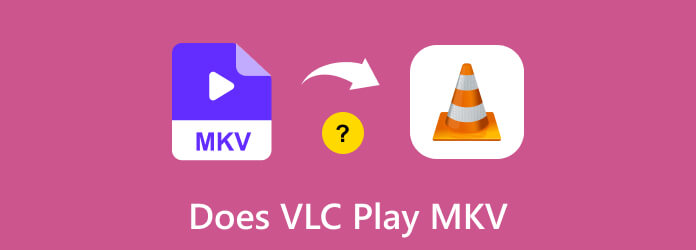
Part 1. Does VLC Play MKV?
You can use VLC to play MKV files without any problems. Being one of the main features of VLC, MKV formats do not require any additional installation of codecs or plugins. Regardless of whether the video is encoded with H.264 for popularity or with Theora or Cinepak for a different purpose, VLC can play it effortlessly.
However, some users still ask, Does VLC play MKV? Usually, after experiencing playback issues. It usually occurs when the computer is outdated, some files are corrupted, or conflicting settings are present. Solutions are mentioned in the next part.
Part 2. Common MKV Playback Issues on VLC
VLC handles almost every video file, but it does not play MKV very well due to the complexity of its encoding. Despite having MKV support as a default, VLC media player MKV may sometimes experience issues such as missing video or audio, or crashes while playing back a file. That does not indicate they can not work together; instead, most of the problems are due to certain technical flaws.
Among the usual factors are using outdated software, receiving broken or missing parts in your MKV files, experiencing conflicts with hardware acceleration, or choosing the wrong video output settings. If you are trying to play an MKV on the VLC player and it stutters or fails to open, consider updating VLC, disabling hardware acceleration, or changing the output module under Preferences.
Sometimes, a problem occurs because the codec in the MKV is not readable or is damaged. Many formats work by default, but you may need to fix the file or recode it in certain situations. Rest assured, MKV for VLC is generally reliable, and these problems are often quick to fix.
Can VLC media player play MKV files? Yes, but some minor changes can make things much easier; that is where we explain the steps on how to fix it here.
Part 3. How to Fix MKV Files Not Playing in VLC
If you find your MKV file not playing in VLC, do not worry. VLC can read MKV files without any issues, but playback problems may occasionally occur due to codec or system compatibility issues. These are five helpful ways to solve your problem:
1. Update the VLC
Ensure that you are using the latest version of VLC as the first step if your MKV file is not playing. If you are using an old version of VLC, it may not have the newest updates for the VLC MKV codec, so you might not be able to open some newer MKV files that use uncommon high-efficiency video formats. When you update, you receive improved bug fixes, a more responsive app, and extra formats.
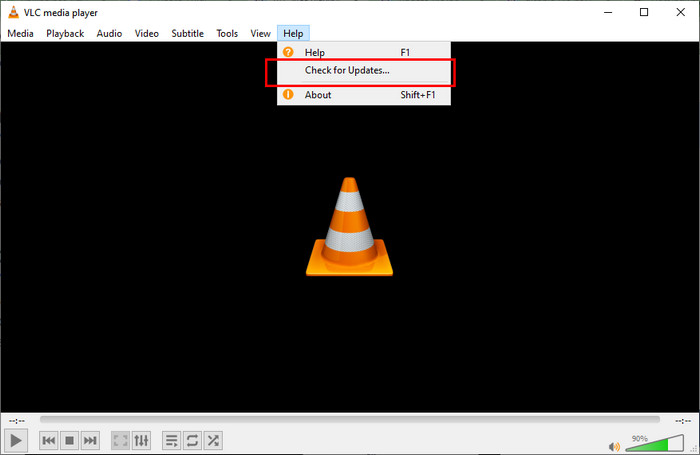
2. Change Video Settings Output
From time to time, the default output module can lead to display issues. Click on Tools > Preferences > Video, then next to Output, select either DirectX (DirectDraw) or OpenGL. This tweak often resolves video playback errors when VLC won't play MKV files properly. After you finish the change, launch VLC again and check if the video appears as expected after you import it.

3. Disable Hardware-Accelerated Decoding
You might experience problems if your MKV file and hardware acceleration do not work together. To stop hardware acceleration, choose to Disable Hardware-accelerated decoding in Preferences > Input/Codecs. It becomes useful when the audio on the video is missing or when it keeps crashing.

4. Check MKV File
If the MKV file is incomplete or corrupted, even a proper MKV codec for VLC will not be able to help. If the video file still does not play correctly on another device, you should try downloading it again. A broken file can be the reason why there is no sound on VLC.
5. Convert MKV to VLC Compatible Format
Still stuck? It is easiest to trust the file conversion process. With Tipard Video Converter Ultimate, users can change their MKV videos into MP4 or AVI using VLC settings. As a result, you will never have to worry about errors while watching videos. In this way, you will never need to worry about technical problems during your videos. Using this program, you can operate on various MKV files, set your choices, and resolve your VLC player issues because it supports 4K videos.
So, can VLC play MKV format? Yes, it can! If that does not work, this software will assist you in resolving the issue. However, if everything else fails, you can rely on Tipard converter to easily convert the MKV to HEVC format, which is more compatible with the VLC player.
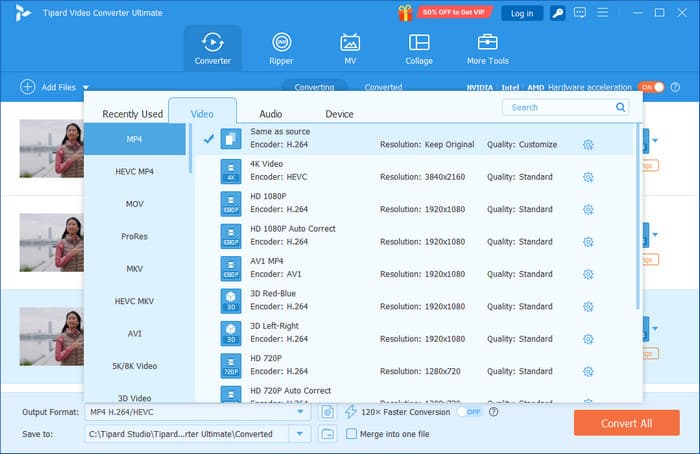
Part 4. Play MKV Video Smoothly in the Best VLC Alternative
Switching tools may be a better option if VLC is causing you problems and you can’t play MKV files on VLC. This is especially true if you want seamless playback without having to adjust countless settings. The Tipard Blu-ray Player is unique in this regard. Tipard easily manages MKV files, including those in 4K or 8K resolutions, unlike other media players that struggle with higher resolutions or unusual audio streams. More viewing and fewer playback errors are possible because it supports a wide variety of codecs contained within MKV containers.
One more advantage? For content reviewers or binge-watchers in particular, its integrated playlist management makes managing numerous files a breeze. This player provides reliable performance without any issues, regardless of whether your files are large-format Blu-ray rips or clear home recordings.

Conclusion
Occasionally, your MKV file may cause trouble playing, even though it is high-quality and can be played on many devices. Although the answer to the question of whether VLC can read MKV is yes, actual usage may vary depending on the software version, file integrity, and settings.
Thankfully, with a few tweaks, the majority of VLC and MKV file issues are simple to resolve. If those fixes don't work, you can enjoy hassle-free, fluid playback with dependable substitutes like Tipard Blu-ray Player or file format conversion. You now know how to get MKV playback to work for you, whether you are troubleshooting or looking into better tools.