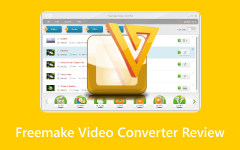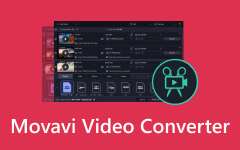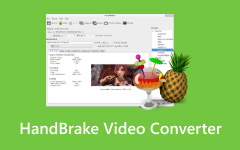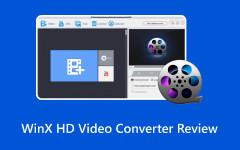Videos are now part of everyday life. We use them to save memories, make work projects, or watch movies and music clips. For this, a reliable video converter is essential. Leawo Video Converter helps with that. It has many features and a simple interface that make converting and editing videos easy. In this unbiased review, we will check what the program can do and share important details, so you can determine if it matches your video needs. Find out more below!

Part 1. Unbiased Leawo Video Converter Review
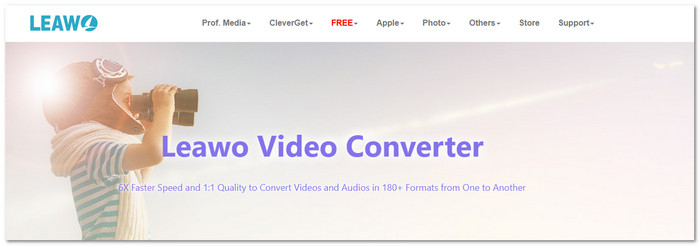
When it comes to video conversion programs, Leawo Video Converter is often mentioned. Many people use it to change video formats, edit clips, or prepare files for devices. This Leawo Video Converter review will look at what the converter does well, where it falls short, and if it is worth the price. The goal is to keep things simple and honest so you can see if this program is right for you.
Platforms Supported
Leawo Video Converter works on both Windows and Mac, making it accessible to an extensive range of users.
Key Features
Leawo Video Converter comes with many features that make it useful for both beginners and professionals.
- Format Support: It can handle an extensive selection of video and audio formats, including MKV, MOV, AVI, MP4, and AAC.
- Editing Tools: It lets you trim, crop, add watermarks, and even add subtitles in your videos. You can also adjust brightness, contrast, and effects. It makes it easier to polish a video without using another app.
- Batch Conversion: If you have many files, you can convert them all at once.
- Device Profiles: The converter includes presets for phones, tablets, and consoles. You can pick one and let the program fine-tune settings for you.
Overall, the features are practical. It gives users flexibility without making the program too complex.
Safety & Security
One of the first concerns when using any tool is safety. So, is Leawo Video Converter safe? The good news is that Leawo Video Converter is generally safe when downloaded directly from the official Leawo website. The program installs cleanly without trying to force extra apps or toolbars. Another part of safety is privacy. Leawo Video Converter does not ask for sensitive information just to use it. You only need personal details if you choose to buy a license.
Ease of Use
Leawo Video Converter is easy to pick up. The menus are clear, and the layout feels simple. Even someone who has never used a converter before can find their way. The buttons are labeled, and the editing options are placed where you expect them to be.
Pricing
Is Leawo Video Converter free? Unfortunately, it is not. Here are the plans:
- Annual Plan: $29.95
- Lifetime Plan: $39.95
The lifetime plan costs just a little more than the yearly one, so it is the better deal if you will use it long term. The price is fair, but the free version is limited.
What We Like
Let us focus on the good parts.
- Versatility: If you ever worried about a video not playing, this converter takes care of it. It supports almost every format you may need.
- Editing Options: If you need to trim a video, remove boring parts of a clip, or add your name as a watermark, you do not need another editor because Leawo Video Converter already has these tools built in.
- User-Friendly Design: You do not have to be tech-savvy. The program is easy to navigate, and new users do not get lost in menus.
These things make the converter worth a look if you want a converter that also saves you time.
What We Do Not Like
Not everything is perfect. Below are the downsides.
- Limited Support: Leawo Video Converter offers email support and guides, but no live chat or phone line.
- Free Version Restrictions: The free version has limits. It does not let you fully test everything, which makes it harder to decide before buying.
- Cost: The subscription pricing is considered expensive, especially when comparing it to other powerful programs.
These are small issues, but they may matter to some users.
What Could Be Better
There are a few areas where the program could improve:
- Better GPU Acceleration: It is already fast, but more GPU use would cut down conversion times.
- Cloud Integration: Adding Google Drive or Dropbox support would save users time when moving files.
- More Device Profiles: Updating presets for the latest phones and devices would keep the program future-ready.
Small changes like these could make Leawo Video Converter even more useful.
Part 2. How to Use Leawo Video Converter [With Pictures]
Using Leawo Video Converter is simple. The program is built for both novices and experienced users, so you do not need advanced skills to get started. Follow these steps to convert your videos without confusion.
Step 1 Go to the official Leawo Video Converter website and download the Leawo Video Converter for Mac or Windows installer. Run the setup and install the program on your computer. After installation, open the converter to see the main dashboard.
Step 2 Click the Add Video button at the top of the screen. Then, import the video you want to convert.
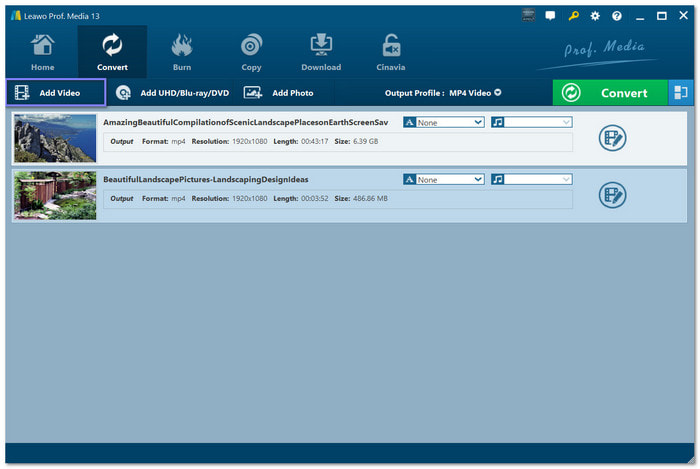
Step 3 Open the Format option. Pick the output format that works best for your device or platform, such as MP4, AVI, MKV, or MP3 for audio. To speed things up, you can also select preset profiles made for smartphones, tablets, or gaming consoles.
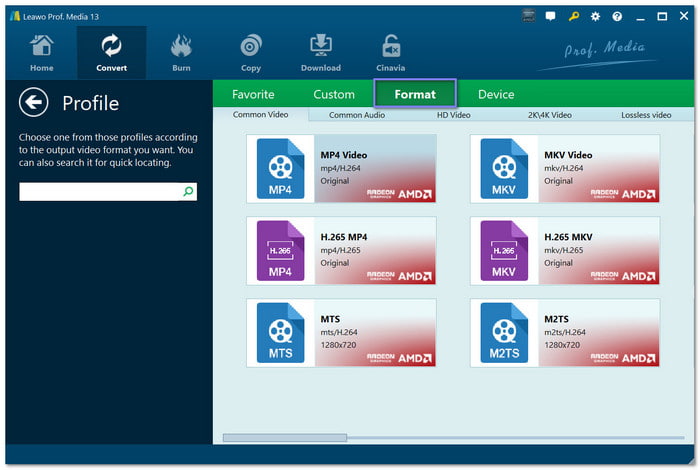
Step 4 You can also use the in-app editing features to trim unwanted parts, crop the frame, add watermarks, insert subtitles, or apply effects. These features are optional, but they help customize your video.
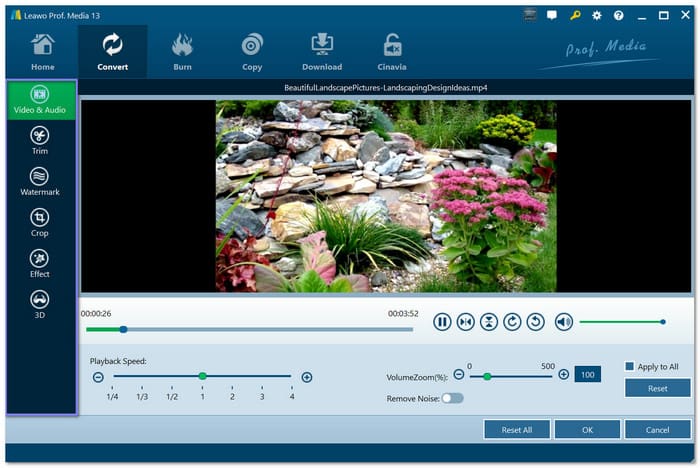
Step 5 Now, set the output directory to where you want the converted file to be saved. Once ready, click the Convert button. The program will process your video, and once it is done, you will get a prompt. Open the output folder to find your finished file.
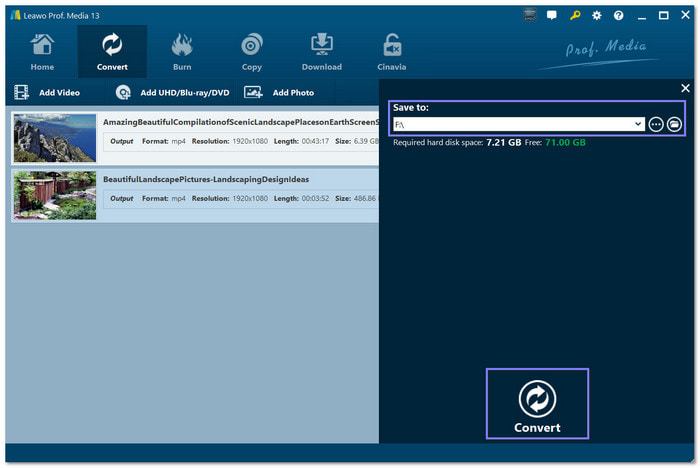
Part 3. Best Alternative to Leawo Video Converter
The best alternative to Leawo Video Converter is Tipard Video Converter Ultimate. It works on both Windows and Mac, and you can use it to convert any video or audio format to another. Getting started is easy, and the interface is simple to understand. You will not get confused because the buttons are clear and easy to follow.
Like Leawo Video Converter, Tipard Video Converter Ultimate also has multiple editing features. You can cut, crop, rotate, add subtitles, or apply effects. The best part is that any changes you make will show right away on the preview screen, so you know exactly how your video looks before saving.
But Tipard Video Converter Ultimate is more than just a converter. It is an all-in-one tool. It lets you rip DVDs to video or audio files, and you can also copy DVDs to ISO files, DVD folders, MPG, or MKV without losing quality. It makes it a complete solution if you need both video conversion and DVD support in one program.
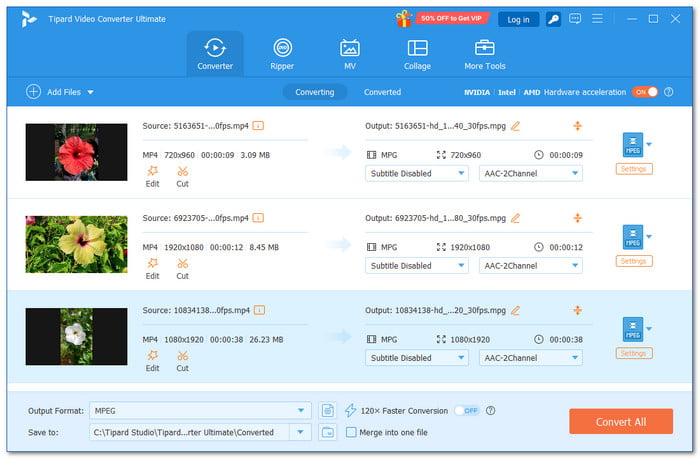
Conclusion
It is where our review for Leawo Video Converter ends! As you have learned above, this program is easy to use, supports many formats, and comes with helpful editing features. It also keeps video quality high and offers batch conversion. But if you are still looking for another option, give Tipard Video Converter Ultimate a try. It works on both Windows and Mac, and it covers almost every video need, from simple conversion to video editing, and more.