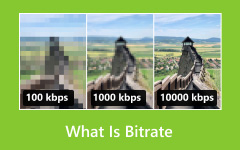Do you have a video that goes on and on with unnecessary parts, making it way too long? It could be a tutorial, a vlog, or even a fun clip, but there is a lot of extra stuff you do not need. It can be frustrating trying to share or watch something too long.
We totally understand. Sometimes, all you need is to trim out the extra bits and keep the good stuff. In this guide, we will show you different ways how to shorten a video on various devices. So, get ready to make your videos shorter and more focused with just a few simple steps!
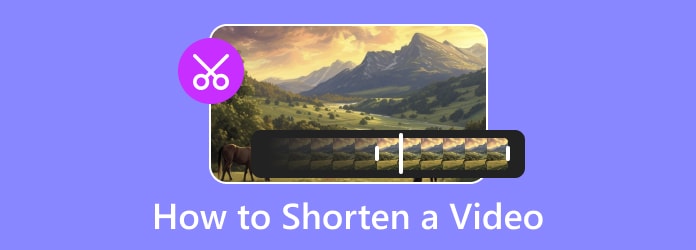
Part 1. The Easiest Way to Shorten a Video
Whether you are a beginner or someone who wants to get the job done quickly, Tipard Video Converter Ultimate has everything you need to shorten videos with ease. It is beginner-friendly and perfect for anyone who wants to trim a video in just one click. The program supports both Windows and Mac, so no matter what system you are using, you are covered.
Beyond trimming videos, it provides several editing features. You can crop, rotate, add effects, adjust the brightness, and even merge clips. If you want to fine-tune your video, it also has options for fine-tuning the resolution, format, and even the audio settings.
With its easy-to-use interface, high-speed performance, and powerful editing options, Tipard Video Converter Ultimate is an excellent choice for anyone looking to shorten or edit their videos quickly and efficiently.
- Works with a broad range of video file formats.
- Easily trim your video by dragging the slider.
- Split videos into multiple parts with one click.
- Trim videos without reducing their quality.
- Watch the shortened video before saving.

Now you know what Tipard Video Converter Ultimate can do, let us move on how to shorten a video using it:
Step 1First, get the software and install it on your computer. Once installed, open the program and click on the More Tools in the top menu. You will see a variety of useful tools there, including the Video Trimmer; select it.
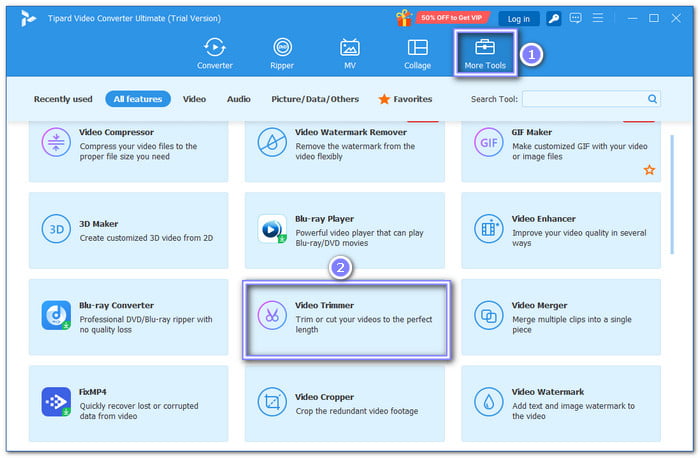
Step 2Next, click the Plus button to add the video you want to shorten. Choose the file from your computer and load it into the program.
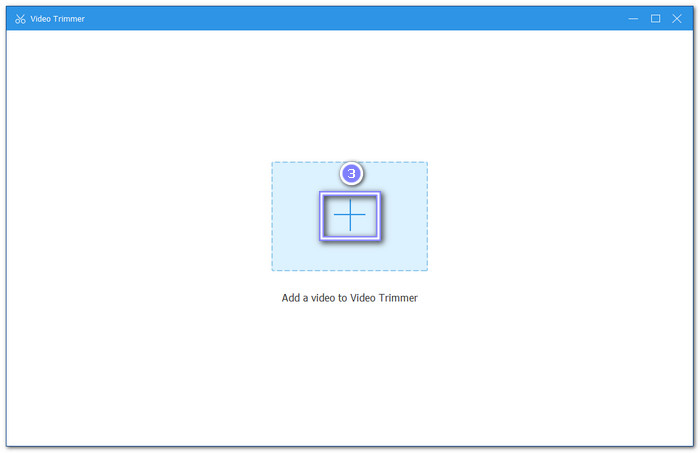
Step 3Now, you are ready to trim. Use the Slider bar to move the clipper and cut out the parts you do not want. The parts inside the orange box will remain. If you know the exact start and end times, you can enter them directly in the Duration bar.
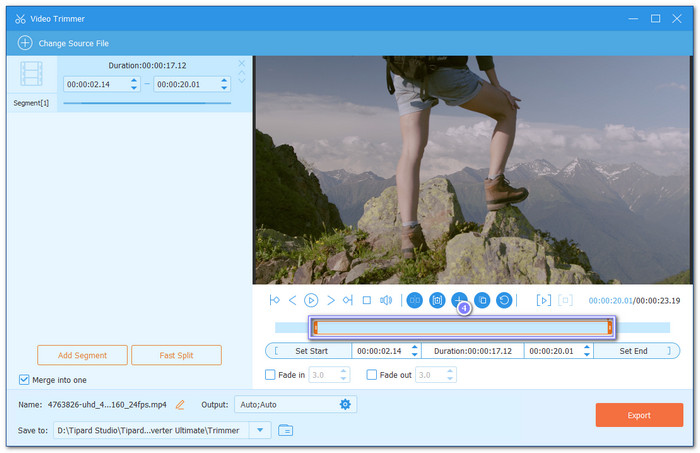
Step 4After trimming, click the Output option to adjust the video settings, such as file format or resolution. Once you are settled with the settings, hit the Export button to save your shortened video.

Part 2. How to Shorten a Video on Windows/Mac
1. Shorten a Video on Windows Using VLC
So, how to trim a video on Windows? We will use its default media player, VLC! It is not just for playing videos; it is also a handy program for trimming your videos. It is simple to use, and you do not need advanced skills to trim a part of the video you do not need. Moreover, it supports multiple formats and can save your trimmed video straight to your computer.
Step 1Launch VLC, go to Media, Open File, and then select the video you want to trim.
Step 2Click View and then Advanced Controls to show extra editing tools.
Step 3Play the video and pause where you want the clip to start. Press the Record button, then hit Play to begin the trim. Stop recording when you have reached the end of the clip.
Step 4The video file will be stored as an MP4 in your Libraries/Videos folder.
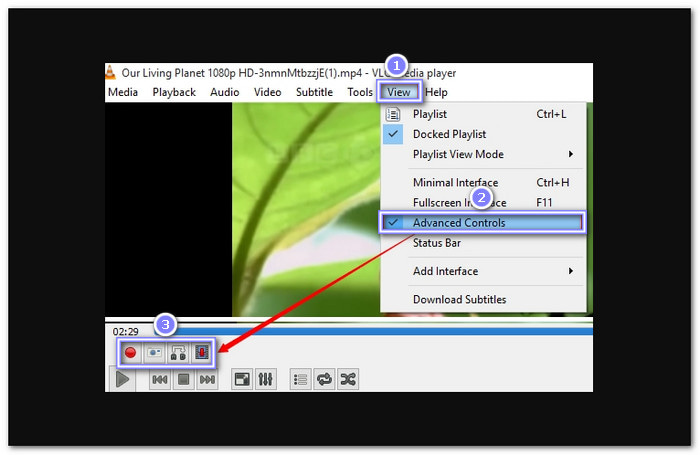
2. Shorten a Video on Mac using QuickTime
If the above method is for Windows, here we will teach you how to shorten a video on Mac using QuickTime Player. This default media player on Mac also allows you to easily trim videos just by dragging the start and end sliders. It is simple and fast, which is perfect for quick video edits.
Step 1Run QuickTime Player and open the video you want to trim.
Step 2Go to Edit and then Trim. Use the yellow Trimming bar to set the start and end points of your clip.
Step 3Once satisfied with the selection, click Trim to finalize.
Step 4Your video will now be shortened. You can save it or overwrite the original.
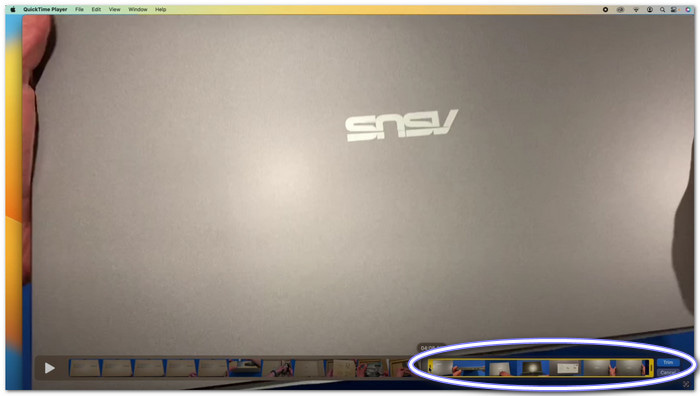
Part 3. How to Shorten a Video on an iPhone
If you are looking to trim a video on your iPhone quickly, it is easier than you think. Your iPhone lets you cut the video to the length you want, all without needing any special apps. Just use the built-in tools right in your gallery, which is the Photos app.
Master how to shorten a video on iPhone using the Photos app below:
Step 1Open the Photos app and find the video you want to trim.
Step 2Tap Edit in the upper-right corner.
Step 3Use the sliders on both sides to pick the start and end points.
Step 4Hold the arrows to expand the timeline for more accuracy.
Step 5Tap Done and choose to save it as a new clip or overwrite the original.
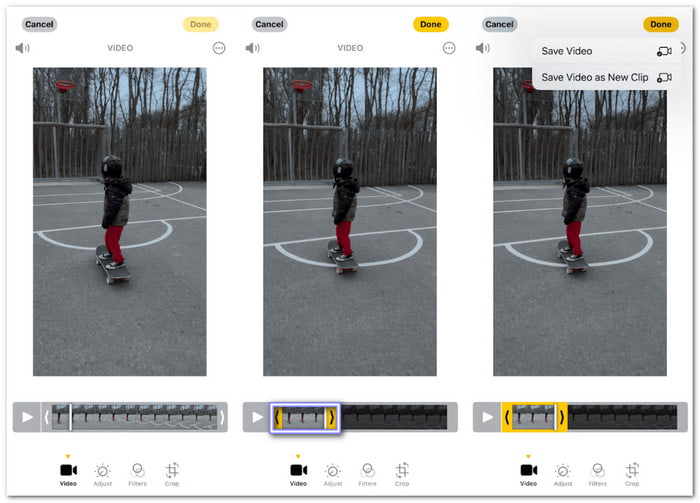
Part 4. How to Shorten a Video on Android
Google Photos offers a simple way to trim videos on Android. You can quickly cut out parts you do not want and keep the original video safe. All you need to do is move the sliders to set the start and end points. Besides that, you can also add filters, adjust brightness, or rotate the video.
Discover how to shorten a video on Android using Google Photos:
Step 1Launch the Google Photos app and choose the video you want to edit.
Step 2Press the Edit button that shows on the video screen.
Step 3Use the length adjusters to choose the portion of the video you want to retain.
Step 4Once you are happy with your selection, tap Save Copy.
Step 5The original video will stay intact, and the trimmed version will be saved as a copy.
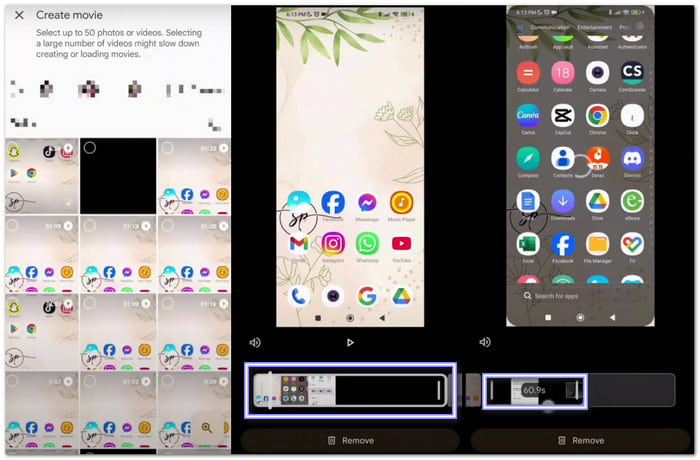
Part 5. How to Shorten a Video Online
Trimming a video online can be fast and easy with the right tool, like Kapwing. You can edit your video straight in your browser. The best thing is that it does not show ads or banners, so there is nothing to interrupt you in your editing process.
Below are the steps on how to shorten a video online using it:
Step 1Go to Kapwing Video Trimmer's official website and upload your video.
Step 2Use the timeline to move the handles and select the part you want to keep.
Step 3If you want, you can increase the speed of the video to make a shorter clip.
Step 4Once you are happy with your edit, click Export Video to finish.
Step 5You can download the trimmed video or share it directly from Kapwing.
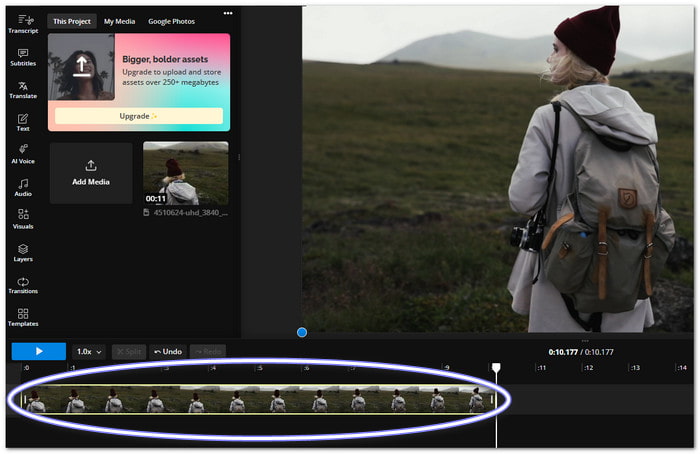
Conclusion
Learning how to shorten a video on iPhone, Android, Windows, Mac, or an online tool is easy and quick. So, you need to remember that trimming does not have to be complex or complicated.
If you want the easiest method to shorten a video, Tipard Video Converter Ultimate is the best choice. It is beginner-friendly, offers advanced features, and works on Windows and Mac. We want to know your thoughts, so share your trimming experience below!