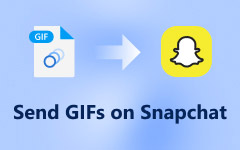Have you ever sent a Snap and wished you could keep it later on? You are not the only one. Snapchat moments are either an ephemeral laugh or something to remember, but Snapchat moments tend to fade away. Fortunately, it is easy to retain them. In this guide, we will share tips on saving your Snapchat videos before they disappear. Whether it is clicking the correct buttons to get your files to the final destination, we will guide you through it all. If you are here for a clear answer to your Snapchat video download needs, this is where you begin. Onward we go!
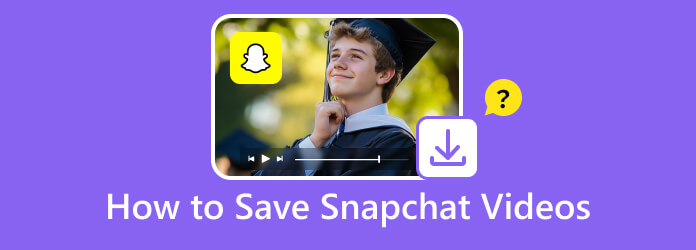
Part 1. How to Save Your Snapchat Videos
Snapchat is amusing because of the possibility of capturing the moments occurring in real time; however, what do you do when you need to save it? Whether it is a cool clip, a story update, or just something personal, knowing how to save Snapchat videos can make all the difference. The positive thing is that Snapchat presents you with options to keep your content for yourself before it vanishes. And what should you do if your videos fail to play as intended? This Snapchat video fix may also be of assistance. Follow us through the steps, and you will never miss a video you want to keep.
Part 2. How to Save Snapchat Chat Videos from You or Others Without Losing It
Snapchat messages can be deleted, whereas some videos in a chat are to be kept. Even if you have a funny memory from a friend or a video you want to watch later, downloading Snapchat videos offers methods for saving those clips directly from your chat.
Here, we will discuss various ways, including utilizing the in-built save feature, screen capturing, and retrieving videos sent in Spotlight or Stories through chats. That is how to preserve those moments so that they do not disappear.
1. Built-In Save Feature
If you are wondering how I can save Snapchat videos sent in a chat without using extra tools, this is your best starting point. It is fast, safe and completely permitted by the app.
Step 1 Open the chat in which the video is shared.
Step 2 Hold down the video message until the menu comes.
Step 3 Press Save in Chat. The video will remain visible to both you and your friend unless the two of them delete it.
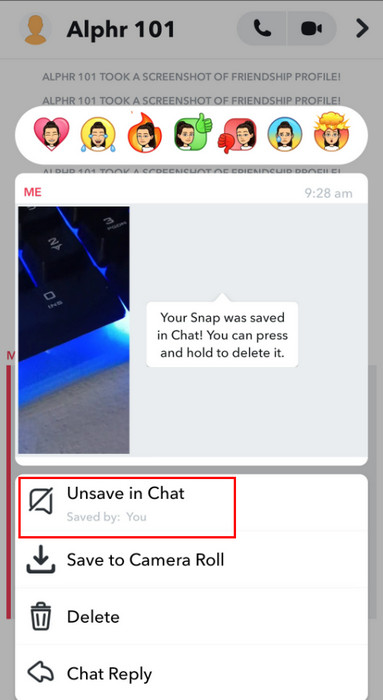
2. Screen Record the Video on Chat
Sometimes the sender did not allow saving. In that case, how can you save videos from Snapchat without the other person deleting them first? There is a convenient workaround, such as screen recording, but be aware that Snapchat may notify the recipient.
Step 1 Turn on screen recording on your phone with Control Center or the Quick Settings panel.
Step 2 Launch Snapchat chat and open the video so that the screen is filled.
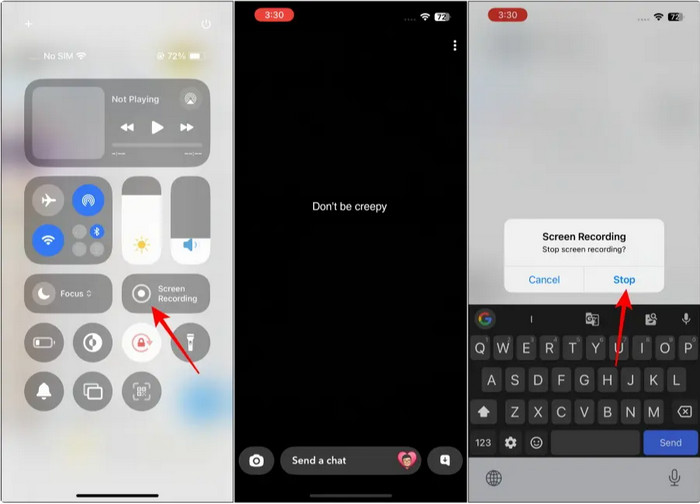
Step 3 The recording should be stopped when the video game is over.
3. Snapchat Spotlight
You can also retain them when your users share Spotlight clips or Stories through chat. Here is how to save videos off Snapchat even when they are sent inside a conversation.
Step 1 To view the shared video in full screen, hit on the video icon in the chat.
Step 2 When this is opened, tap the Share button at the bottom.
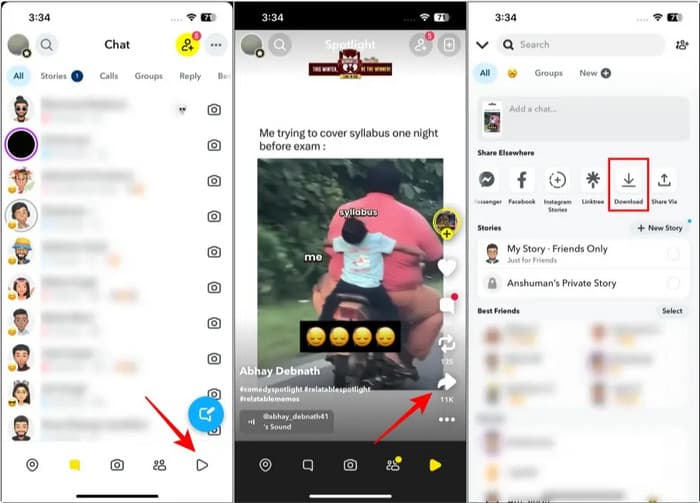
Step 3 Click on Download, which is a part of the Share Elsewhere.
4. Story Downloader App
If a friend sends a public story link in chat, you might wonder how to save Snapchat videos without relying on screen recording. The work can be performed by a story downloader tool.
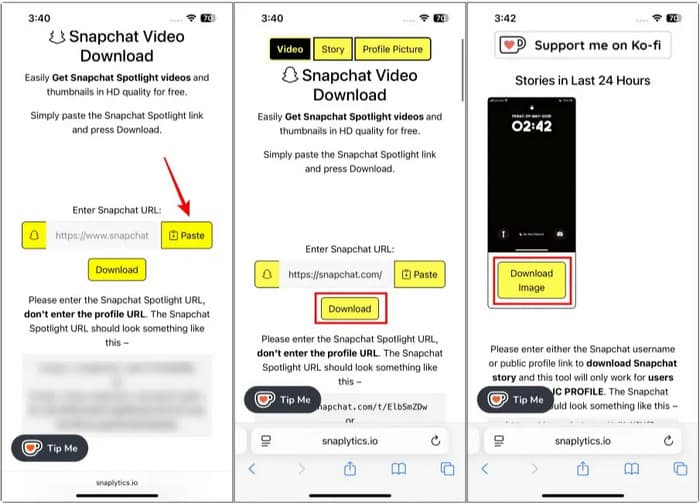
Step 1 Click on the link to the profile provided in a chat and copy it.
Step 2 Go to a Snapchat story downloading site and put the link in the search bar.
Step 3 Press Download video as the story loads. It will save a video on your phone.
Additional Tip: Memories and Gallery
Still asking yourself, how can I save a video on Snapchat after chatting? Remember to review your gallery and memories, as the video may be stored there. You will never forget any of the lovely times you spent with others through private messages again, thanks to these options.
Part 3. Best Approach to Save Snapchat Videos Sent from Others on Your PC
Saving Snapchat videos of others can be challenging without triggering alerts or compromising video quality, so it's essential to understand how to do it effectively. Tipard Screen Capture offers one of the most reliable methods for capturing and storing videos directly on your PC. It will help you record at high resolution and capture system audio, so when you save the file, it is a replica of the original Snap without losing any quality.
Unlike screen records on a mobile, Tipard offers a cinematic quality that is watermark-free, which suits those who desire to store videos as they are strictly confidential. If you have been wondering how to download Snapchat videos without notifications or compromises, this is the tool to rely on. It comes in handy, particularly when using Snapchat on an emulator or screen mirroring in general, as you have complete control over it, making the process easy and non-discriminatory.
Step 1 First, click the download button to obtain the latest version of Tipard Screen Capture, which is compatible with your operating system. Then, click the file you downloaded to install and set it up.
Step 2 Open Snapchat on your PC and find the video you want to save. Set the recording frame suitable for the video you want and open the System Sound to capture the audio from the video you are recording. Finally, click the REC button to start the screen recording on your PC.
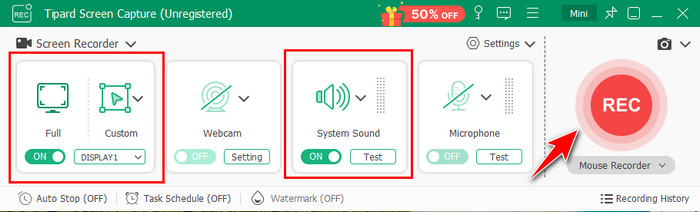
Step 3 You have a three-second countdown before it starts, and when the video ends, click the stop button. Here, you can now edit the video, and the recorded file is automatically held on your PC.
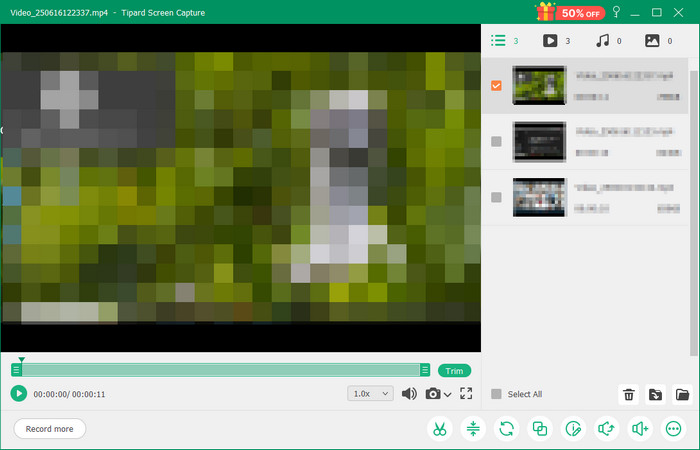
While recording, you can also take a quick screenshot on Snapchat if there is a frame you want to save in image format. No need to worry because the screenshot image while recording is automatically directed to the folder of the app on your PC.
Conclusion
Easy, right? Saving Snapchat videos does not require a deep knowledge of technology, as it has become easier with the help of these methods. However, if the Snapchat video you want to save is on your PC, consider using a high-quality screen recorder that does not leave a watermark on the final video and supports the screen lock feature. We hope that this guide helps you save the videos on Snapchat.