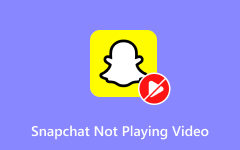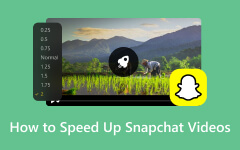Many Snapchat users have encountered this question more than once: How to take a screenshot on Snapchat without them knowing? Whether preserving a memorable moment or remembering a captivating story, knowing such tricks can come in handy. The norms of Snapchat, where the sender usually gets a notification instantly if a screenshot is taken, can still be broken by capturing snaps soundlessly. This guide will list five methods for uprightly capturing Snapchat screenshots while remaining hidden, along with the software Tipard Screen Capture, which offers the widest range of outcomes.
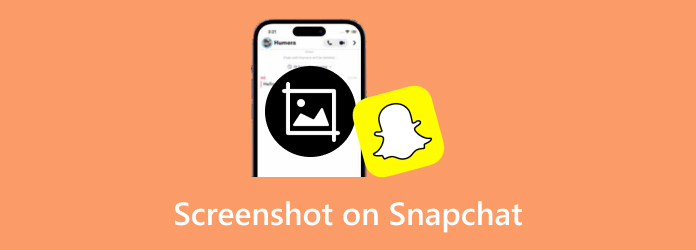
Part 1. Why Taking Screenshots on Snapchat Is Not Allowed
The practice of taking screenshots on Snapchat is not encouraged since it defeats the main idea behind the app, which is privacy and sending messages that are supposed to be temporary. Snapchat aims to let people send pictures and text messages that self-destruct once viewed to enhance security and trust in the communication process. Users abuse this understandable expectation of the application by taking and potentially saving or sharing private pictures and videos that are not supposed to be sent without the permission of the sender. To enhance users' privacy, Snapchat will notify users that their content is being captured so that it is clear when a screenshot of it is taken. This avoids unwanted sharing and reminds users that they are not supposed to share other affairs without permission. Snapchat poses restrictions on taking screenshots so that people will feel better about sharing their time, as there is no risk of it being misused in the future.
Part 2. 5 Ways to Screenshot on Snapchat Without Them Knowing
Here are five methods to take a Snapchat screen without being noticed. We will begin with Tipard Screen Capture, which is the latest and has the most features.
Method 1: Tipard Screen Capture (Recommended)
Tipard Screen Capture is a great way for Windows or Mac users to record just about anything on the screen. If you do not wish to notify users that you are recording Snapchat content, you may do so by saving it on your computer. Tipard Screen Capture allows users to determine the screen capture area, select the preferred video quality, and choose what audio to record. The software also offers cursor effects, a timer for recording, and other customization features.
- High-quality recording: Record video and audio and retain the original quality.
- Customizable screen size: Opt for either the whole screen or specific parts.
- Cursor effects and drawing tools: Draw or click on the screen while filming to show viewers where to focus.
- Preview and edit: Edit videos by cutting out any parts that are not needed or combining Snapchat videos for a seamless viewing experience.

How to Use:
Step 1 To begin with, you need to go to the authorized website of Tipard Screen Capture and download it to your personal computer.
Step 2 Then, open the software on the computer and click on Screen Recorder on the main interface.
Step 3 Then, you may select Full or Custom into the recording region containing your Snapchat window. You may also turn on the audio if you wish.
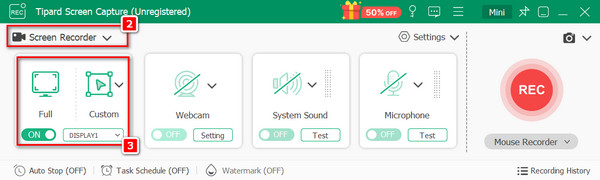
Step 4 Press the REC button When the content you want to record through Snapchat is displayed on the screen. Cursor effects or drawing tools may be used to emphasize certain elements if necessary.
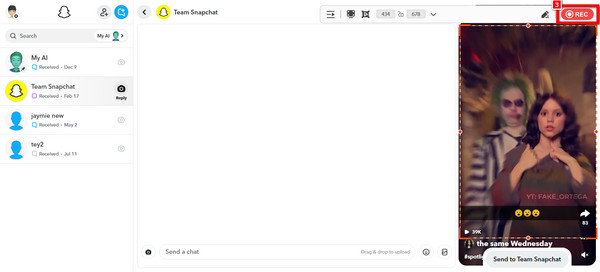
Step 5 Tap the Stop button to stop recording. You may watch a video you have just recorded, cut off some parts, and then save the file in the appropriate form.
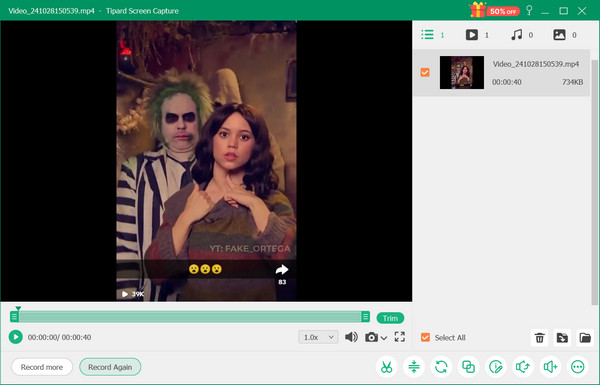
Method 2: Make Use of The Screen Mirroring Feature
You can use your knowledge of screen mirroring to display Snapchat on another device, enabling people to take screenshots without the sender knowing about it. Such procedures are considered very effective, and especially when one uses compatible or suitable iOS or Android screens, the effectiveness goes to another level. Follow these steps to screenshot the contents of Snapchat:
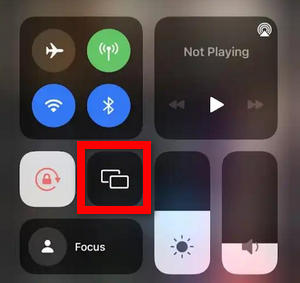
Step 1 To begin with, check for the mirroring feature on your smartphone, which lets you project the Snapchat screen onto another device, like a television or a computer.
Step 2 Now that you have connected your device to another, look for the video or photo you captured on Snapchat in the app that has just been moved to the other device.
Step 3 Take the visuals shown on the second device without sending out masses.
Step 4 Use the screenshot function and aim to take the picture with the camera off so there is manifest evidence.
Method 3: Turn The Airplane Mode On
Airplane mode is a smart method of saving Snapchat pictures without informing the sender. This technique, which always protects privacy during capture, essentially prevents data from transmitting.
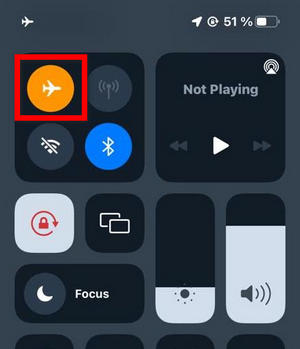
Step 1 Launch Snapchat and choose the snap you want to download.
Step 1 Enable airplane mode to cut off data and Wi-Fi.
Step 1 Capture a screenshot and close Snapchat, then switch off airplane mode.
Method 4: Private Screenshots App (Available only on Android)
This app is useful for snapping content on Snapchat without alerts because there are many ways to take screenshots, including private screenshots available only to Android users. The app prevents spam notifications while screen capturing clandestinely and allows you to trim videos on Snapchat for added convenience.
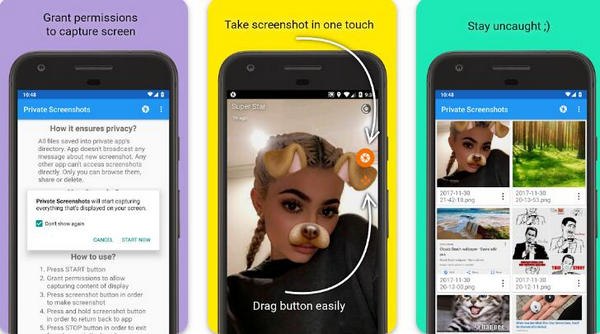
Step 1 Go to the homepage to install and activate its icon.
Step 2 Open Snapchat content that you want to take screenshots of.
Step 3 Take a screenshot using the icon on the app screen, and leave its presentation mode when done.
Method 5: Use Another Phone to Take a Snap
Another quick method to screenshots on Snapchat without receiving alerts is using another device. This method helps with minimal preparation and is quite effective, quick, and easy to implement for taking snaps without raising attention.
Step 1 Get two phones, one integrated with Snapchat and the other with a camera-enabled phone.
Step 2 Open the content you want to capture on the first device.
Step 3 Without sending notifications, take a photo of the screen with the camera built into the second phone. For this, only the camera needs to be switched on.
Part 3. Is It Always Illegal to Screenshot a Snapchat
No, it is not always illegal to screenshot a Snapchat. However, legality depends on the context and how the screenshot is used, particularly concerning privacy, consent, and the nature of the content.
| Factor | When It May Be Legal | When It May Be Illegal |
|---|---|---|
| Personal Use | For personal reference or record-keeping | Sharing without consent if it is sensitive or private |
| Consent Of the Content Owner | If you have explicit permission from the sender | Taking or sharing without permission in private settings |
| Public Content | Screenshots of publicly shared Snapchats | Misleading use or violating terms of service |
| Minors or Sensitive Content | With consent from involved parties (rare cases) | Without consent, especially if it could cause harm |
| Harassment or Bullying | No intent to harass or harm | Using screenshots to harm, harass, or defame others |
| Commercial or Exploitative Use | For academic or fair use (with permissions) | For financial or exploitative purposes without consent |
Conclusion
Despite the usefulness of taking a Snap screenshot, this feature, like all others, comes with responsibilities, especially concerning privacy. With the techniques discussed, such as the Tipard method, Airplane Mode, and screencasting, you can take videos or photos of Snapchat content without alerting the sender. You can do a lot with these techniques, but you must be respectful and careful of your privacy. Lastly, consent is required before posting an image of someone else captured using a screenshot.