Samsung phones like the Galaxy S24, S23, and A54 can record high-quality videos. But these videos can take up a lot of space. A large video file can fill your storage. It makes sharing harder or even slows down your phone. If you want to save space, send videos faster, or keep your phone running smoothly, you must reduce the file size.
Good thing there are easy ways to do this. You can use the Samsung Gallery or third-party apps to make the file smaller. These methods help keep the video clear while using less storage. In this guide, we will show you the steps on how to reduce video size on Samsung without losing too much quality. Let us get started!
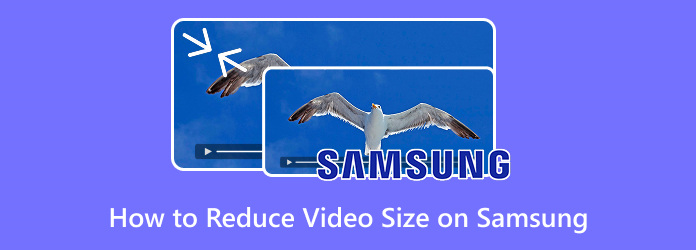
Part 1. Compress Videos with Samsung Gallery App
Videos can take up a lot of space on your phone. Large videos have the potential to fill up your storage quickly. Samsung Gallery offers a solution for this. You can reduce the file size of your video without significantly sacrificing quality. It facilitates space conservation and video sharing. If you want to know how to reduce video size on Samsung, follow these simple steps.
Step 1Run the Samsung Gallery. Find and select the photo you want to resize.
Step 2Tap the Edit button at the bottom of the screen.
Step 3Look for More options (three vertical dots) at the top right. Tap it.
Step 4Choose Resize from the menu. Pick a size from the available options. You can choose 20% (604 × 806), 40% (1209 × 1612), 60% (1814 × 2419), 80% (2419 × 2335), or Original (3024 × 4023). Tap Done to apply the change.
Step 5Press Save to keep your resized photo. Once resized, you can check the image details to see the new file size.
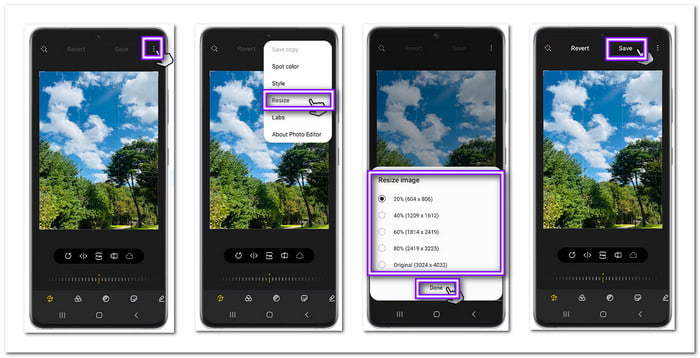
Part 2. Save the Video as a ZIP File Using the My Files App
You can use the My Files app on your Samsung Galaxy phone to turn a video into a ZIP file. It helps when sharing large files through email or cloud storage. Here is how to do it:
Step 1Launch My Files app. Locate the video that needs to be compressed.
Step 2To choose the video, press and hold it.
Step 3In the lower right corner, press the Three-dot menu.
Step 4Select Compress from the options.
Step 5Name the ZIP file and tap Compress again.
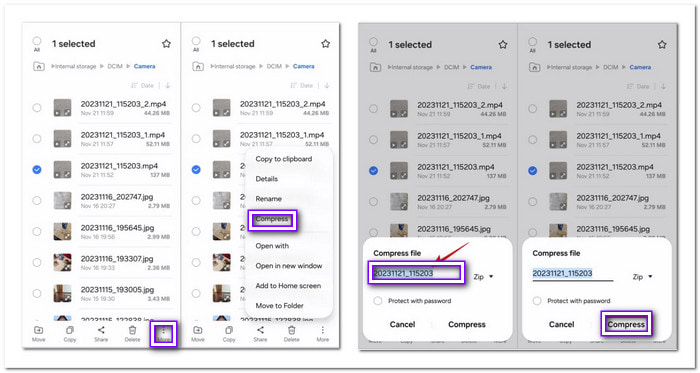
Please wait for the My Files app to finish saving the ZIP file. The same folder as your video will contain it. Similarly, you can compress documents, photos, and other types of files. It facilitates sharing and conserves space.
Part 3. Reduce Video Size with a Video Compressor App
You can also reduce video size with a video compressor application, like Video Compressor & Video Cutter. It can reduce video file size to save space on your mobile phone. It gives you control over compression clarity. You can choose a high, normal, or low one. You can also batch-compress images to free up storage.
In addition, it supports fast-forwarding while compressing. This application is free and easy to use. When done, you can share videos right away. To master how to compress a video on Android using it, rely on the steps below:
Step 1Install Video Compressor & Video Cutter from the Play Store.
Step 2Open the application and select the video you want to make smaller.
Step 3Tap COMPRESS VIDEO, and a list of resolutions will appear. Each shows the estimated file size.
Step 4The application will start reducing the video size once you pick. When done, you can save or share it.
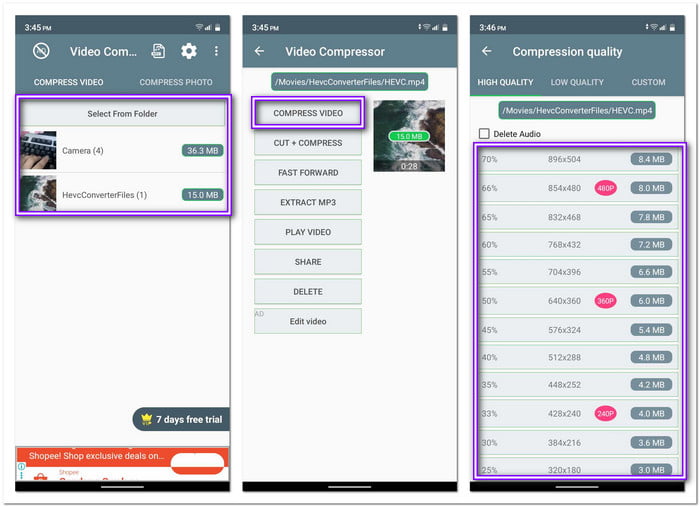
Part 4. Compress, Convert, and Edit Videos for Samsung
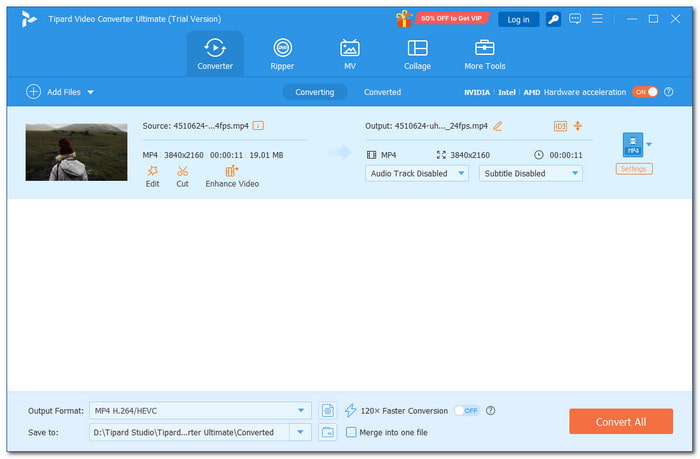
If you have Samsung devices and struggle with large video files, unsupported formats, or editing issues, you need a tool that makes things simple. Tipard Video Converter Ultimate is a great choice. It helps you compress, convert, and edit videos effortlessly. Unlike other tools, it offers more ways to compress videos using a built-in compressor, trimming, and lowering resolution. With that, you can get the perfect balance between size and quality.
This program supports over 500 formats, ensuring your videos play on any Samsung device. You can convert videos to 8K, 5K, 4K, or HD without losing quality. You can convert videos at 60× faster speeds while keeping full quality. Additionally, it has editing tools for watermarking, cropping, rotating, adding filters, and adding audio. With the help of these editing tools, you can add life to a boring video and make it even more beautiful.
With Tipard Video Converter Ultimate, you get a complete video solution. Whether you need to convert, edit, or compress videos, this tool makes it easy to handle any video for your Samsung device.
Part 5. Tips to Make Your Videos Smaller on Samsung
When you want to share files more quickly or run out of space on your Samsung phone, you must reduce the size of your videos. Large videos can be difficult to send via email or applications and consume a lot of storage space. Additionally, some videos might take too long to download or upload. You can reduce the size of the videos on your Samsung phone in a few different ways. Here are a few easy methods to do it:
Crop the Video
You can cut out unwanted parts of the video. It removes extra space and makes the file smaller. Samsung's built-in video editor lets you do this. Just open the video and trim or crop the parts you do not need.
Convert to MP4
Some videos use file formats that take up more space. Converting them to MP4 helps make them smaller without losing too much quality.
Lower the Video Resolution
Videos with high resolution take up more space. Reducing the resolution makes them smaller. A lower resolution, like 720P instead of 1080P, reduces the file size without trimming content.
Reduce the Frame Rate
Frame rate controls how smooth the video looks. A higher frame rate makes the file bigger. Lower it to 30 FPS or even 24 FPS to save space.
Shorten the Video
A long video takes up more space. Suppose you do not need the full-length, trim video parts. Samsung's video editor lets you trim the start and end to shorten the video.
Use Cloud Storage
If you do not want to shrink the file but need more space, upload videos to cloud storage like Google Drive or Samsung Cloud. It clears up storage on your phone without deleting the video.
Conclusion
Learning how to make a video smaller on Samsung is easy when you follow the correct methods. You can lower the resolution or use a third-party application to compress it. It helps save storage and makes sharing faster. The key takeaway is that you do not have to lose too much quality when making a file smaller. You just need to choose the best way that works for you.
If you want a simple and effective tool available on Windows and Mac, Tipard Video Converter Ultimate is a great choice. It helps you shrink videos without making them look bad. If you want to convert one format to another, you can do that, too. Plus, you can use its built-in editing features to refine your videos.






